- 20 Jun 2024
- 1 Minute to read
- Print
- PDF
Planner Integration with Outlook Calendar
- Updated on 20 Jun 2024
- 1 Minute to read
- Print
- PDF
Introduction
Joblogic provides the ability to set up a one way integration/synchronisation of the Planner schedule with Outlook Calendar.
This means that any items added to an engineers planner schedule can be set to automatically update and show within Outlook.
This will allow users of the mobile application to view theirs and others overall schedules when out in the field.
This user guide will detail the planner integration functionality within Joblogic and provide the most efficient methods of integrating a planner schedule with your Outlook calendar.
To read our guide on integrating with Google Calendar or Apple Calendars, click here.
Integrating with Outlook
Firstly, you will need to navigate to the Engineers > Engineers List > click the engineer’s name.
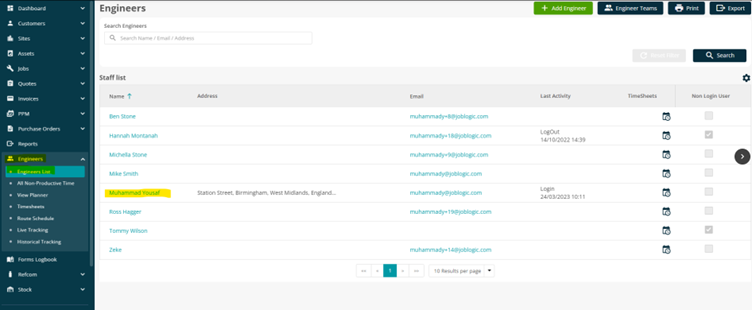
On the next page click on the "Engineer Detail" tab and scroll towards the bottom.
Next, click on the "Integrate Calendar" button.
Copy the URL link from the pop-up window as highlighted in the below screenshot.
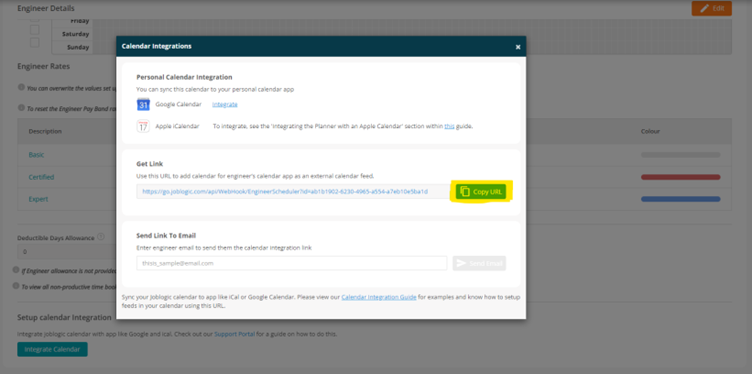
Once done, open your Outlook calendar and click on the "Add Calendar" option as shown below.
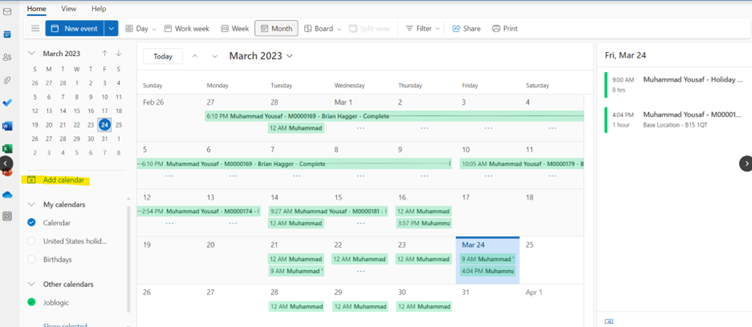
On the next page, click on the "Subscribe from web" option and paste the URL.
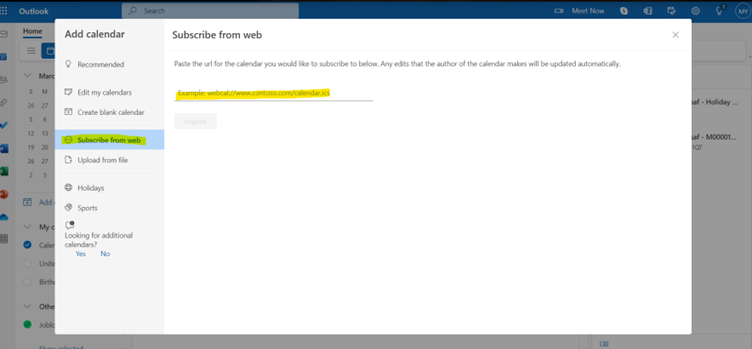
Once done, name this calendar as per your preference and click on the "Import" button.
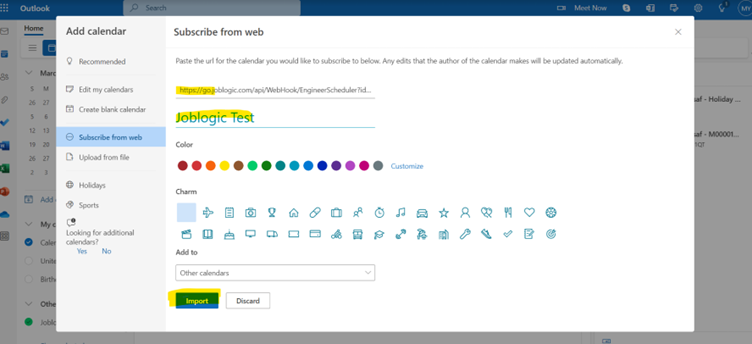
Once done, the Outlook calendar will be integrated with Joblogic right away.
Further Support
For further information or assistance with the above, contact our Support Team on 0800 326 5561 or email support@joblogic.com. Alternatively, our Customer Success Management team can be reached by emailing customersuccess@joblogic.com
Publishing Details
This document was written and produced by Joblogic’s Technical Writing team and was last updated on the date specified above. Be aware that the information provided may be subject to change following further updates on the matter becoming available or new releases within the system. Additionally, details within the guide may vary depending on your Joblogic account’s user permissions and settings or the electronic device being used

