- 04 Jun 2024
- 2 Minutes to read
- Print
- PDF
Purchase Order Limits – Subcontractors
- Updated on 04 Jun 2024
- 2 Minutes to read
- Print
- PDF
Introduction
Joblogic provides a Purchase Order (P.O) approval system which allows the Primary user of the account/users with a higher permission to set approval limits to P.O's based on their value. This means that any P.O’s raised exceeding a set amount will need to be approved prior to continuing with the P.O.
This user guide will detail how to enable the P.O Approval Limit for Subcontractor P.O’s and explain the process of subcontractor P.O approval.
Enabling the Purchase Order Approval Limit
In order to enable the subcontractor P.O approval feature for the Joblogic account, navigate to Settings > System Setup.
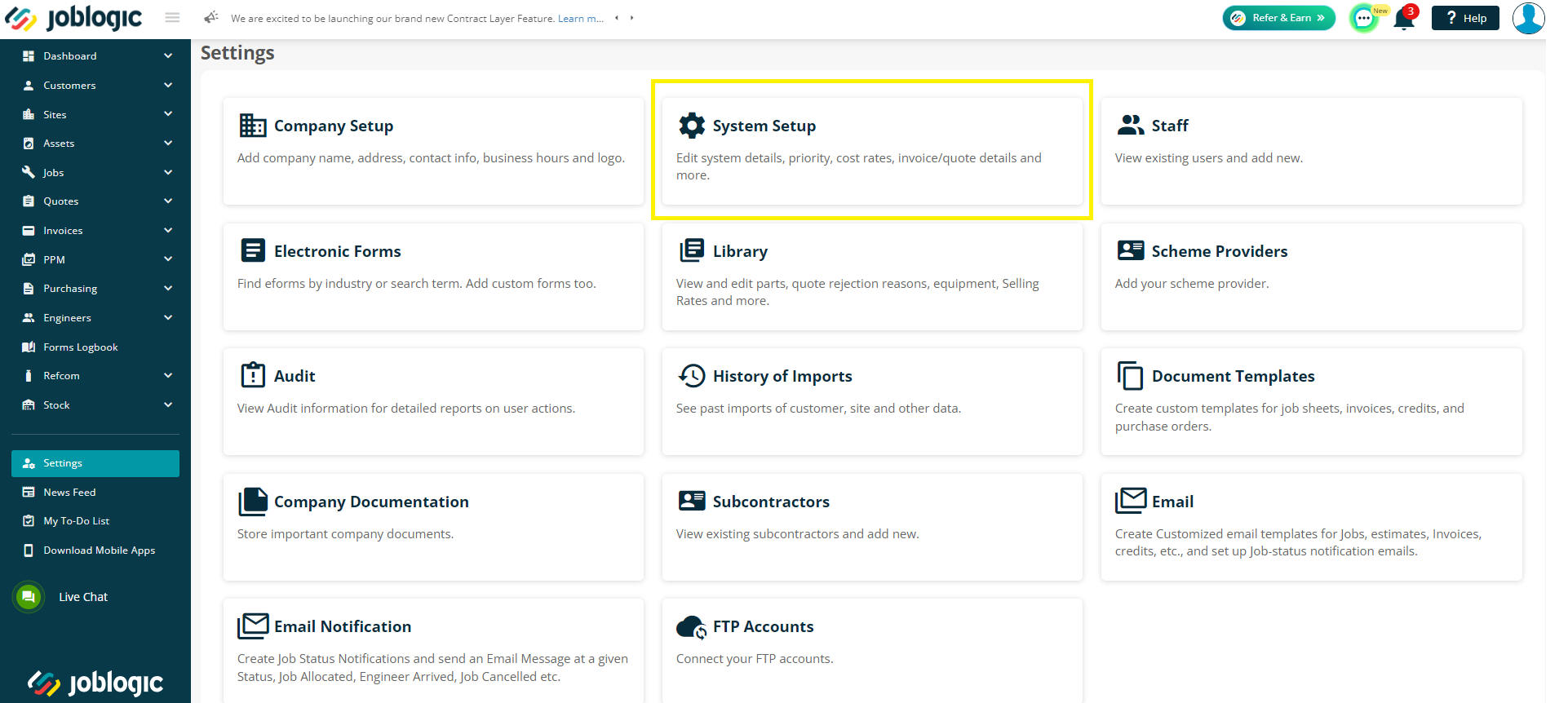
Navigate to the ‘Subcontractor Purchase Order Approvals’ checkbox and select ‘Enable’.
Enter the system default subcontractor P.O limit for the Joblogic account.
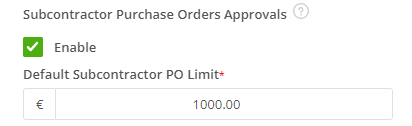
Once the function has been enabled, user specific supplier P.O approval limits can also be set.
These are governed under Settings > Staff > Select applicable user > Misc > Approval Limits.
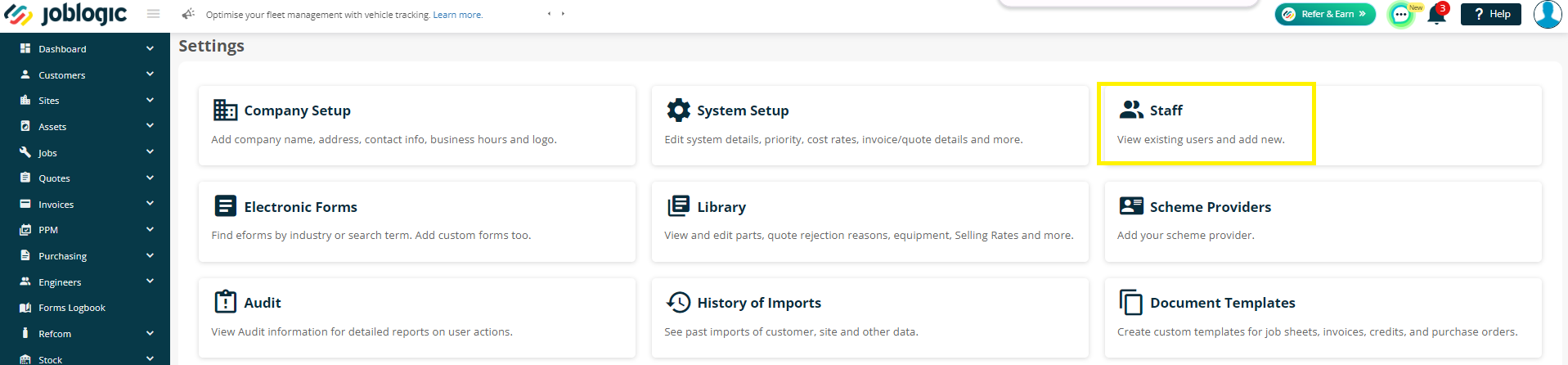
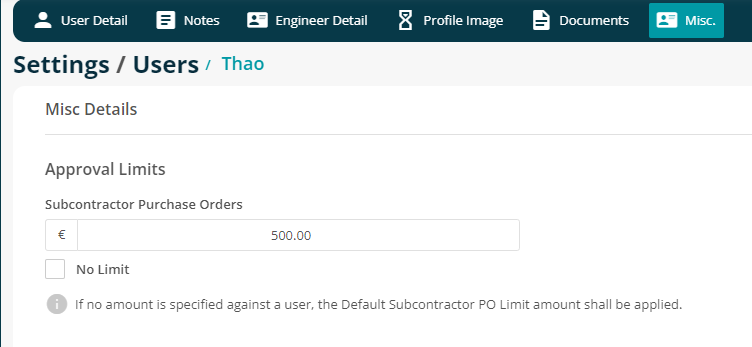
Note: If no amount is set at the staff level, the system default subcontractor P.O limit set in System Setup will be applied.
Subcontractor Purchase Order Approvals
Once the subcontractor Purchase Order limit is enabled, if any P.O’s exceeding the limit set (at system or staff level, as applicable) are raised and the associated job is allocated to the subcontractor, the user will be presented with a banner stating that the ‘PO exceeds your approval limit – The job will not be sent until the PO is approved’.
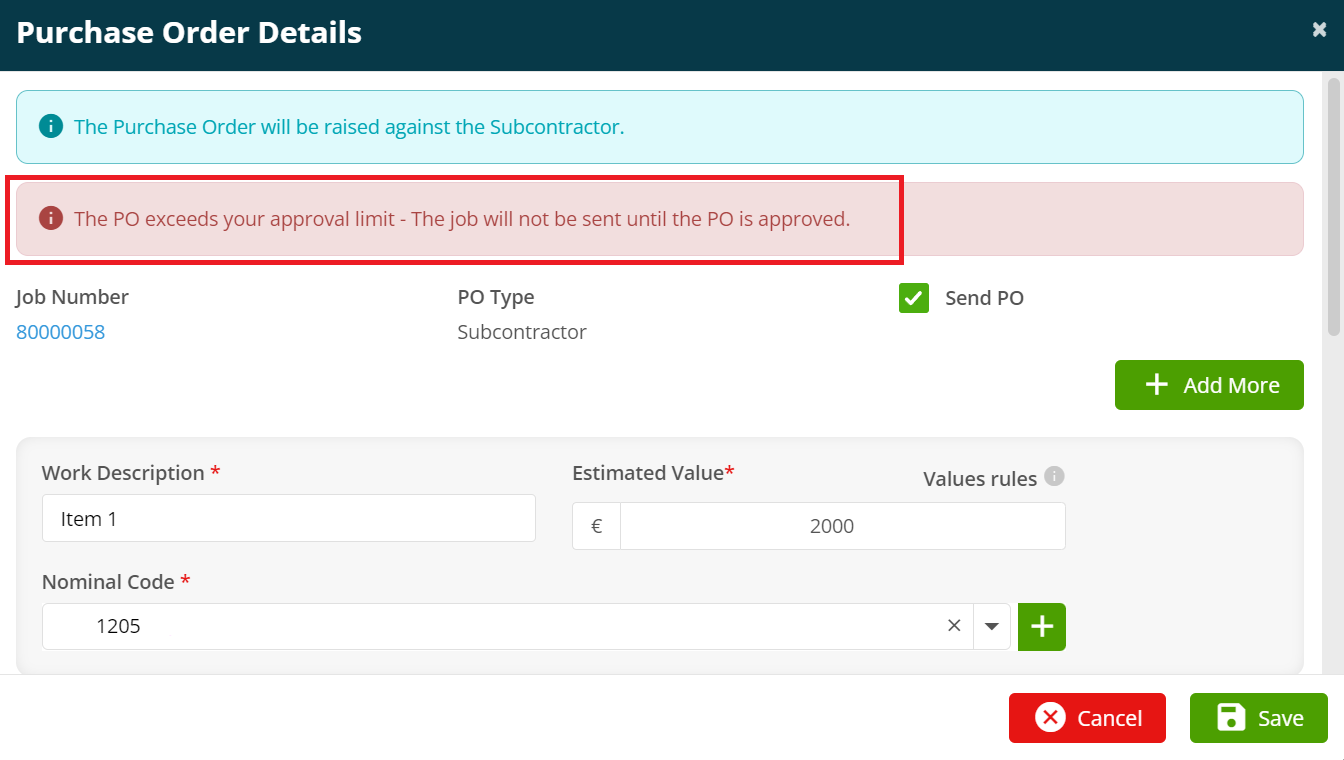
A message stating that the subcontractor P.O exceeds the approval limit will also be displayed on the Subcontractor PO Details page. The user will not be able to share the PO or add an Invoice/Credit until the PO is approved.
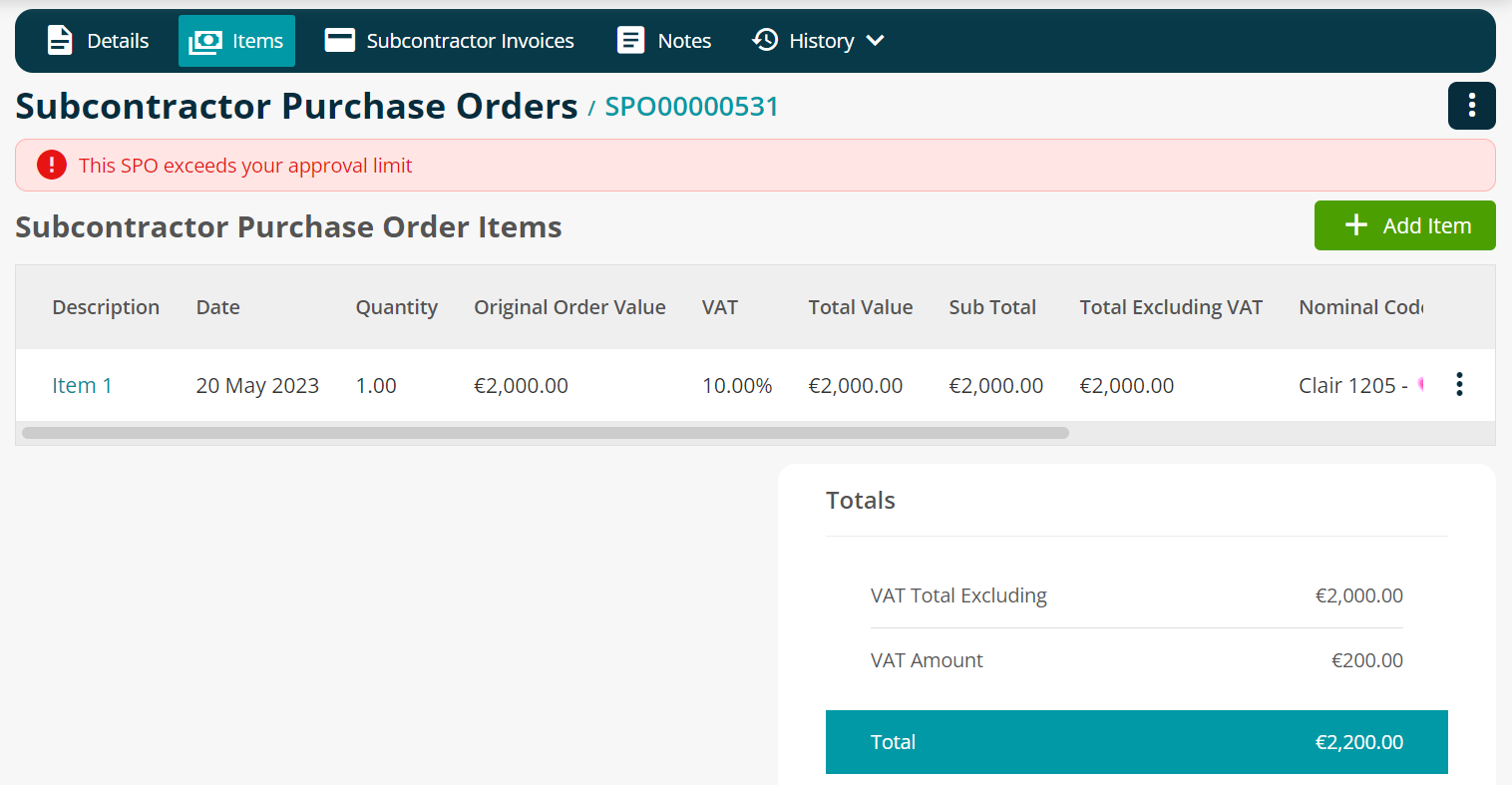
The P.O will then require approval from a user with a higher approval limit.
A notification will be sent to all users with a higher approval limit, informing them of the need for the PO approval.
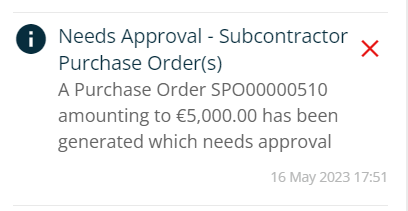
The P.O can be selected via the notification.
Users with a higher approve limit will have an ‘Approve’ button against each P.O that requires approval. Once approved, the system will send the job and the PO to the subcontractor.
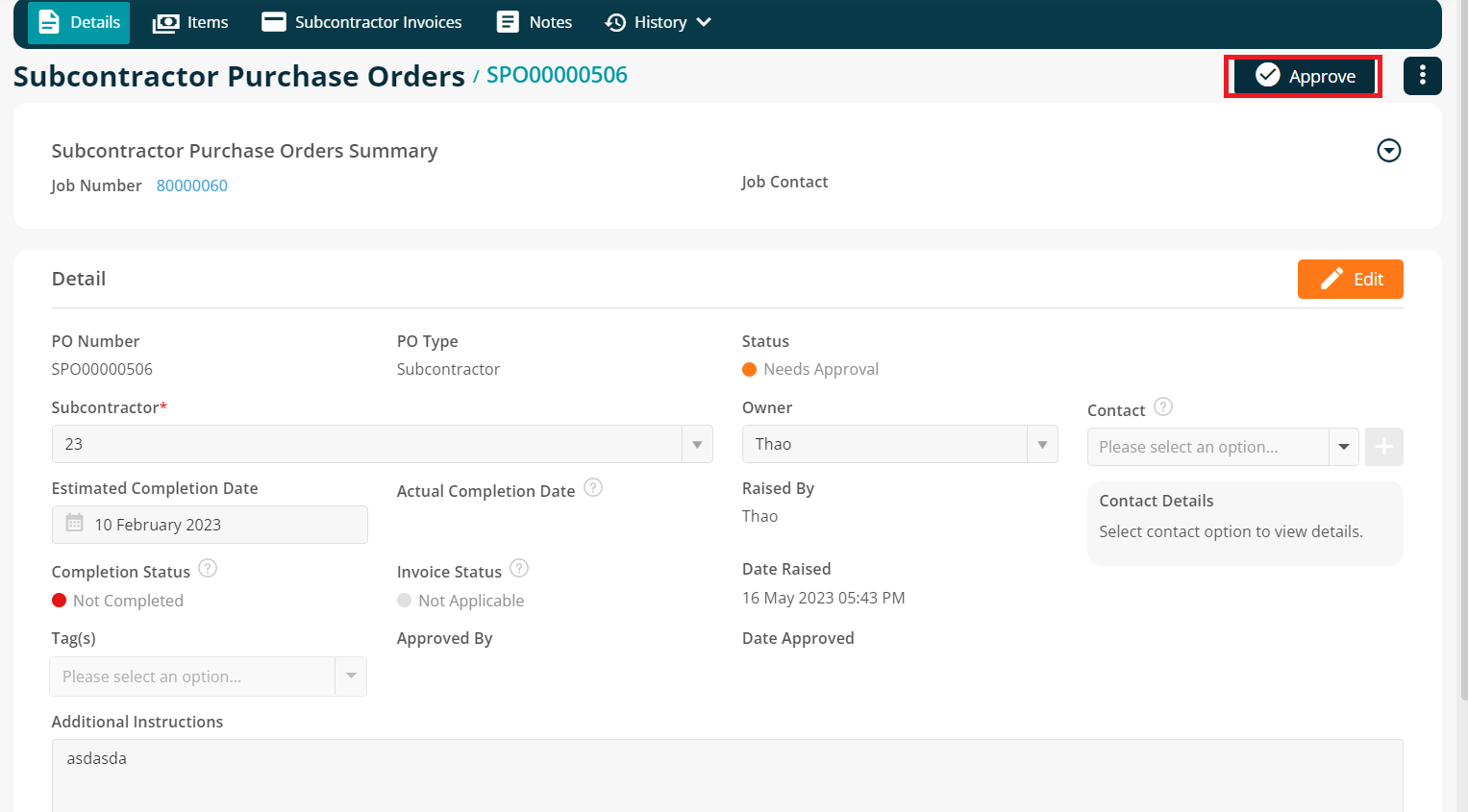
Further Support
For further information or assistance with the above, contact our Support Team on 0800 326 5561 or email support@joblogic.com. Alternatively, our Customer Success Management team can be reached by emailing customersuccess@joblogic.com
Publishing Details
This document was written and produced by Joblogic’s Technical Writing team and was last updated on the date specified above. Be aware that the information provided may be subject to change following further updates on the matter becoming available or new releases within the system. Additionally, details within the guide may vary depending on your Joblogic account’s user permissions and settings or the electronic device being used.

