- 23 Oct 2025
- 3 Minutes to read
- Print
- PDF
RAMs – Customer Portal User Guide
- Updated on 23 Oct 2025
- 3 Minutes to read
- Print
- PDF
Introduction
The Risk Assessment Management (RAMs) module within the Joblogic Customer Portal allows the clients of Joblogic using service providers to view and monitor risk assessments associated with their jobs, sites and services. It provides full visibility of the health and safety precautions taken by the contractor, supporting transparency, compliance and peace of mind.
Through the customer portal, users can access and download RAMs documents linked to their jobs and track which risk assessments have been completed/acknowledged by engineers at their sites.
This user guide is intended for Joblogic customer portal users and explains how to navigate and use the RAMs feature within the customer portal.
Purpose of the Feature
The RAMs module allows customers to stay informed about the safety procedures implemented during works carried out by their service providers. It provides access to all relevant risk assessment documentation in one place, ensuring:
• Clear visibility of health and safety measures
• Easier audit preparation and compliance tracking
• Assurance that high-risk works are properly assessed and managed
• Better coordination and communication with the contractor/service provider
Who Can Use This?
This functionality is available to any client with access to the Joblogic customer portal and permission to view job-related RAMs documents. It is especially relevant for:
• Health and safety stakeholders
• Facilities or site managers
• Contract managers
• Auditors or compliance reviewers
Key Features
• View RAMs documents associated with your jobs
• Download assessments for audit or record-keeping
• Track when assessments have been acknowledged by field engineers
• Review documents via each job
• Ensure works are aligned with your safety expectations and policies
Accessing RAMs via the Customer Portal
Note: All RAMs documents are stored against their respective jobs. There is not a general area/repository for them.
From the ‘Jobs’ homepage within the customer portal, search for and select the job applicable to the RAMs document that you wish to view.
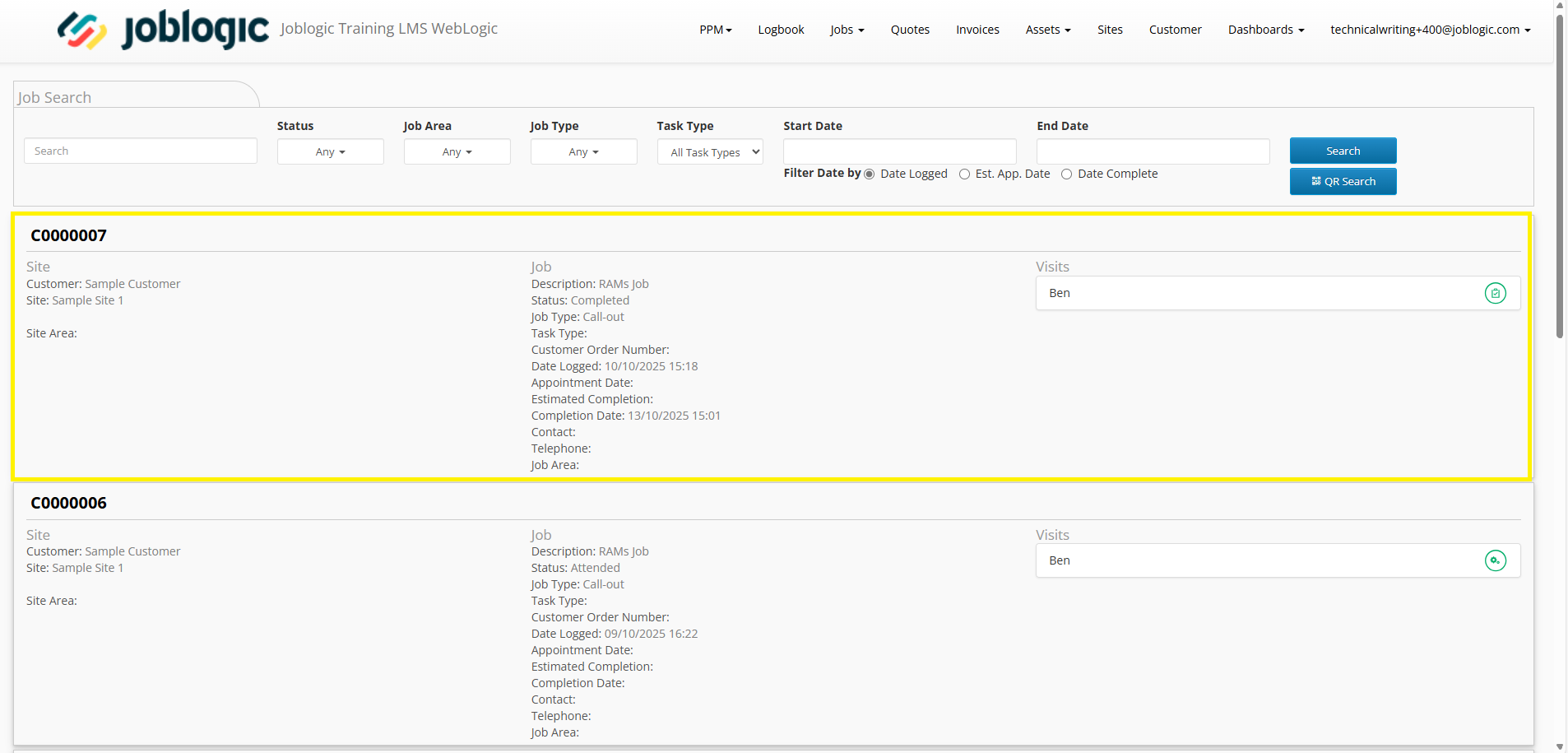
A ‘RAMS’ tab will be available against the job, housing any RAMs documents which need to be read and acknowledged by the engineer(s) visiting you.
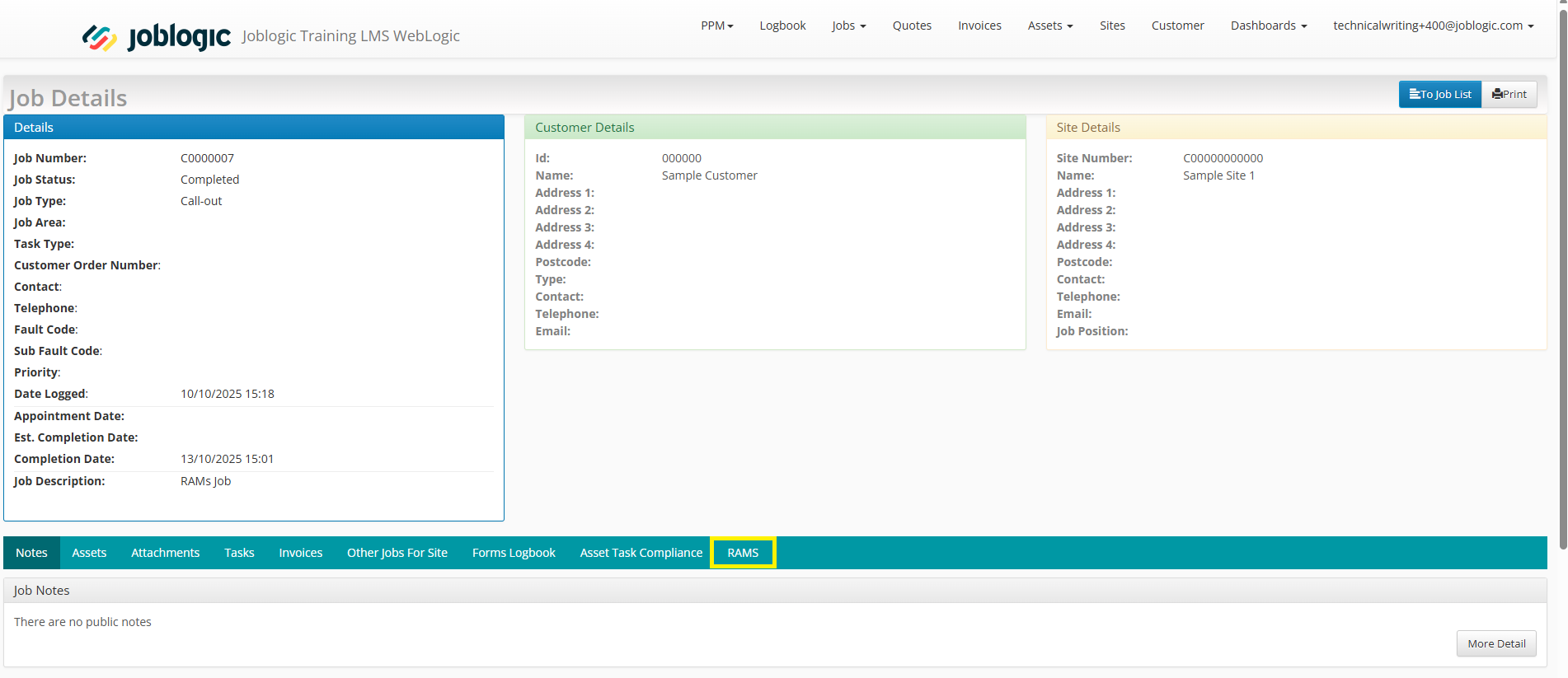
You can preview and/or download each RAMs document as applicable via it’s respective ‘eye’ (preview) or ‘arrow’ (download) icon.
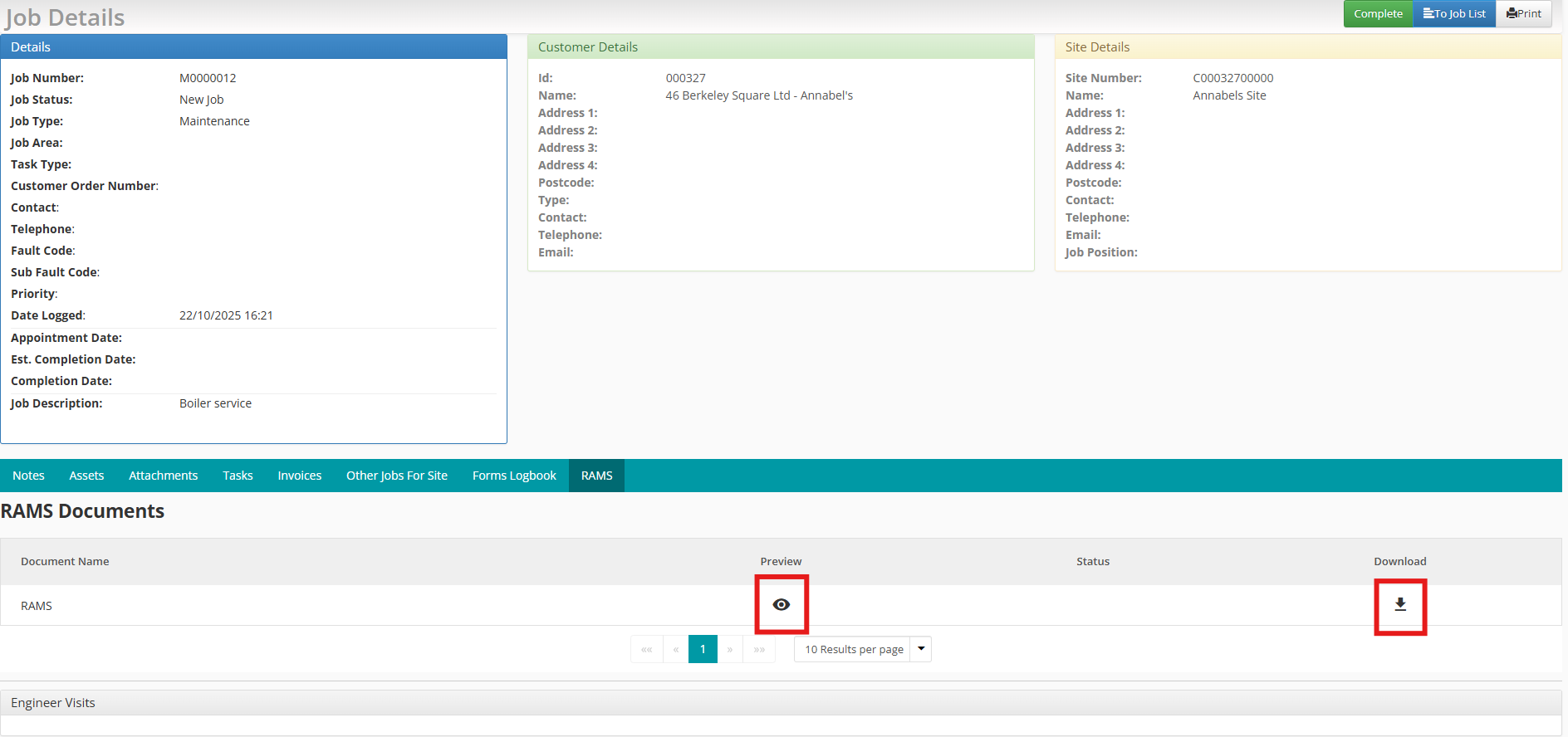
When viewing, the document will show you details such as:
• Hazard identification
• Control measures
• Risk levels
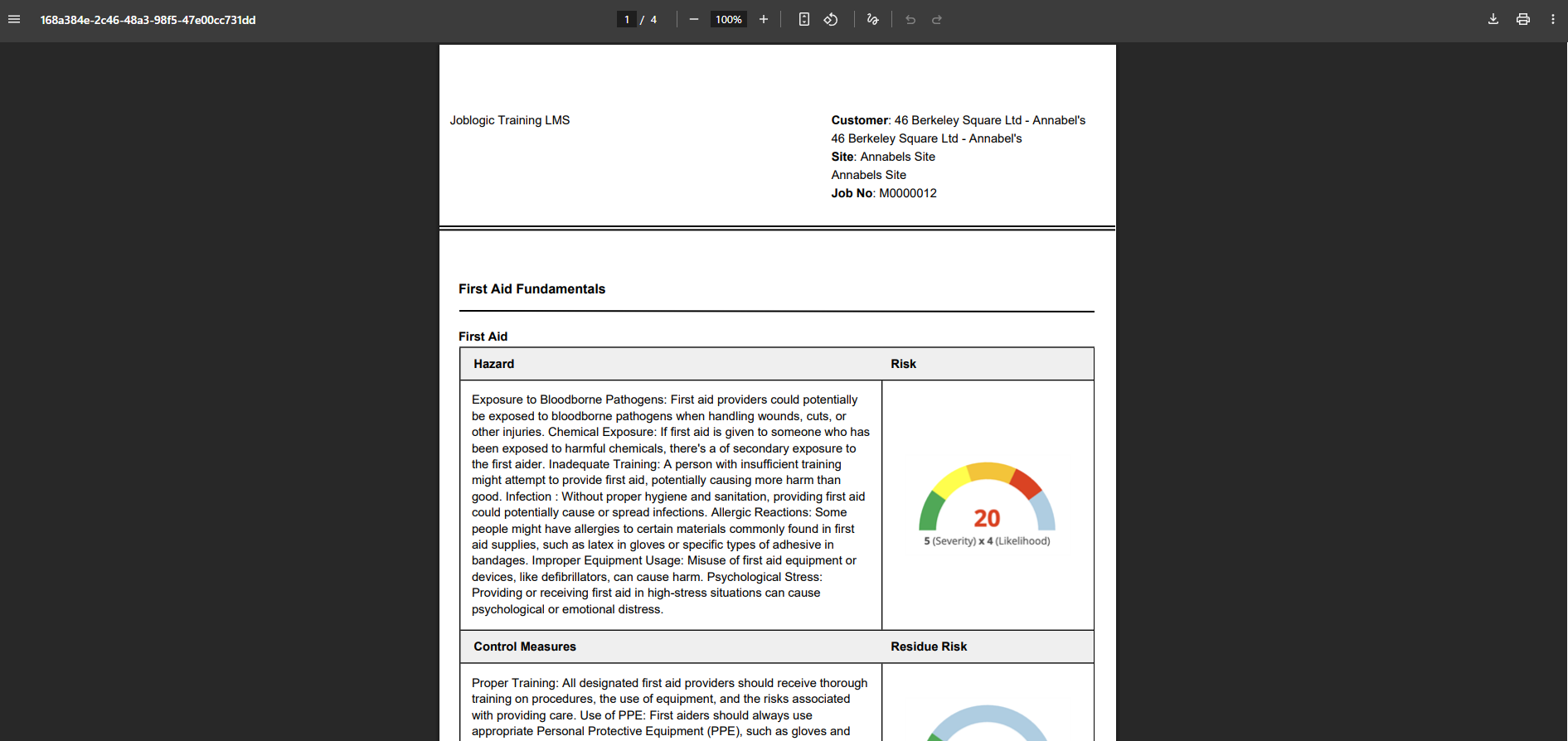
There is also a status icon which updates in real time, letting you know if the RAMs document is yet to have been acknowledged by the engineer(s) attending the job.
If acknowledged, the status will show a green icon.
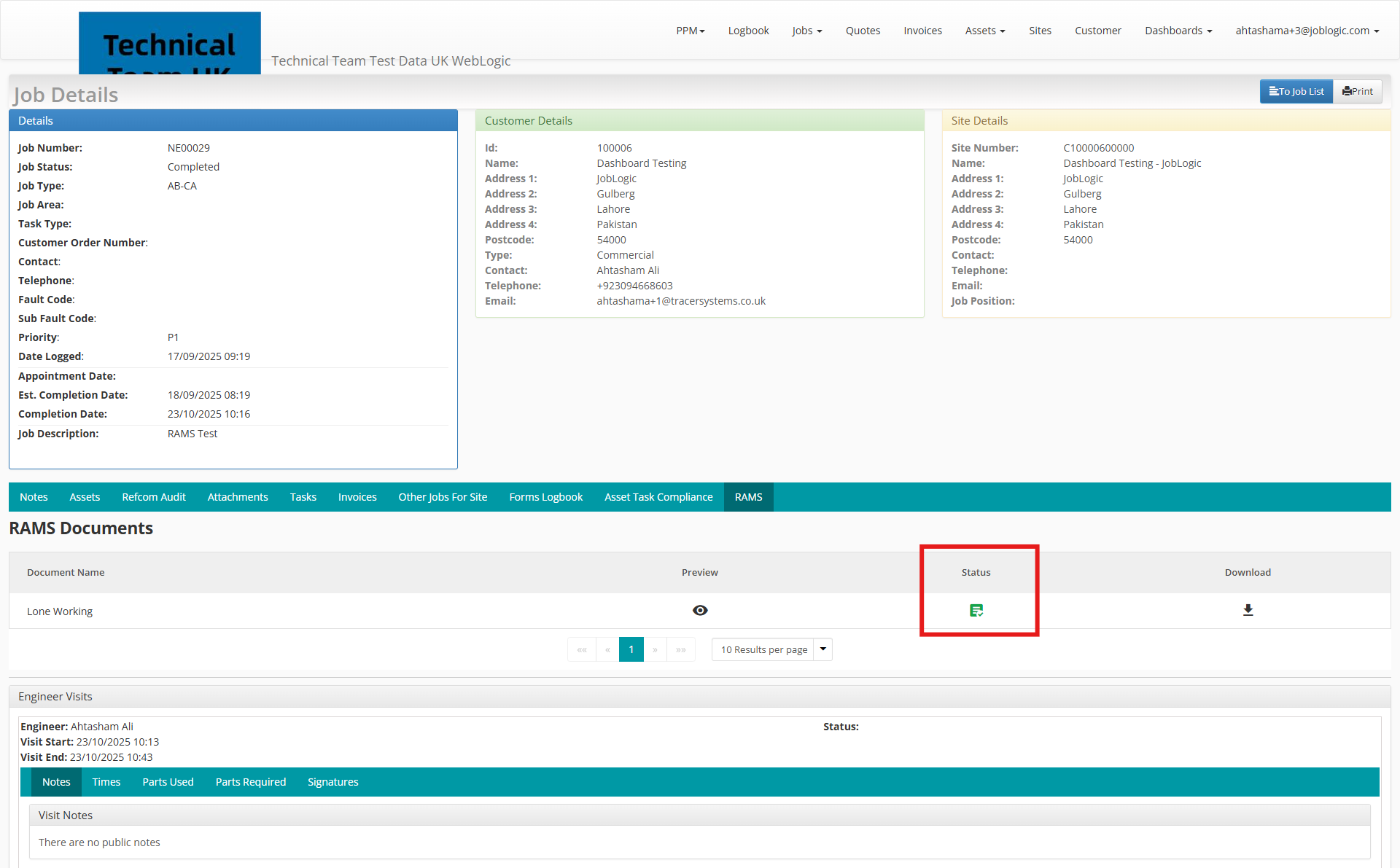
If not yet acknowledged, that status will show blank.
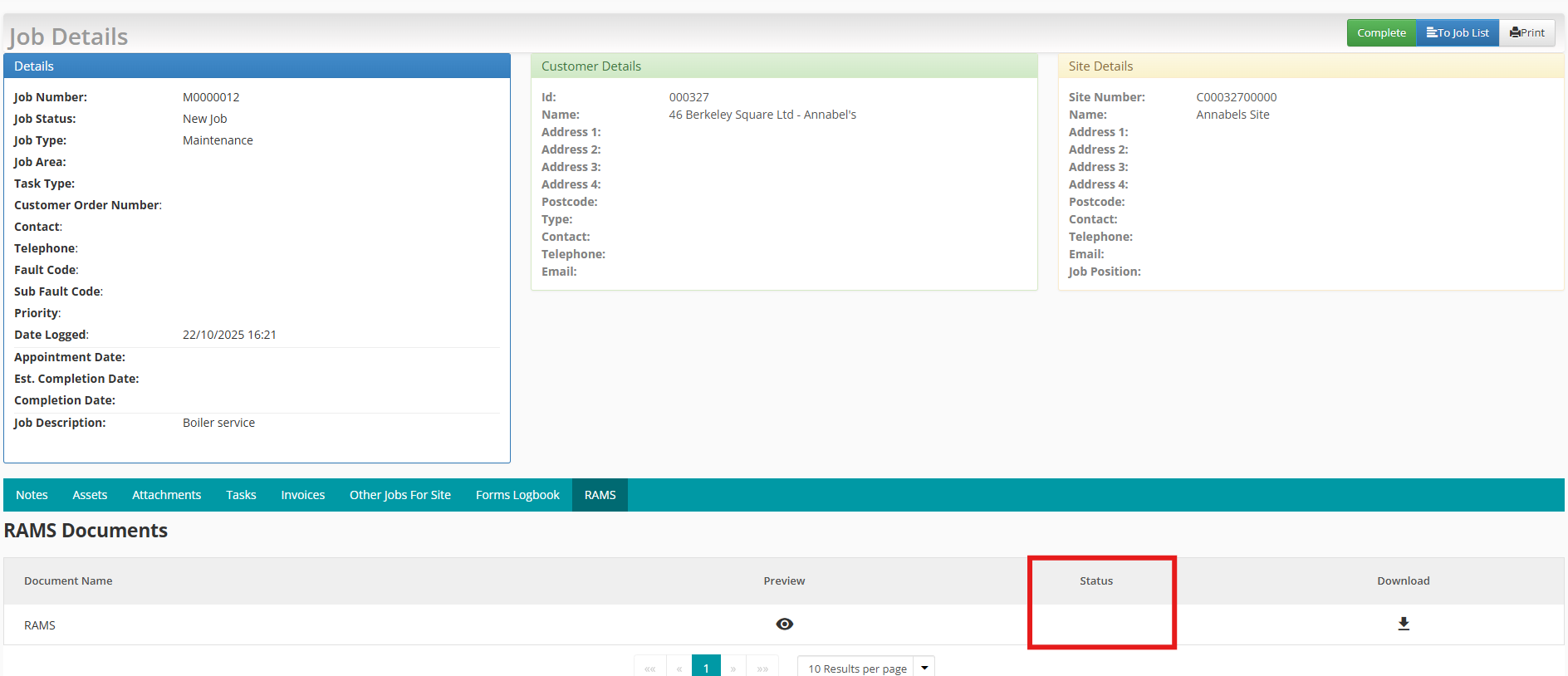
Troubleshooting, Common Issues and Solutions
If you're experiencing any issues accessing or using RAMs, refer to the guidance below:
• Issue: I can’t see the RAMs tab against a job.
Solution: The job may not have a RAMs document assigned. Contact your service provider for confirmation.
• Issue: I’m unable to preview a RAMs document.
Solution: Try refreshing the page or check your internet connection. If the problem persists, ensure your browser supports PDF previews or try downloading the file instead.
• Issue: The RAMs document shows as unacknowledged.
Solution: The engineer may not have acknowledged it yet. Follow up with your service provider for an update.
• Issue: The file won’t open after I’ve downloaded it.
Solution: Make sure you have a PDF reader installed on your device/your browser has a built-in PDF viewer.
FAQs
Q: Do I need special software to open RAMs documents?
A: No. RAMs documents are typically in PDF format and can be opened using any standard PDF reader.
Q: Can I request changes to the RAMs documents?
A: You’ll need to contact your service provider directly to request updates or raise concerns.
Q: Are all jobs required to have RAMs?
A: Not necessarily. RAMs are assigned based on the nature of the work. High-risk jobs typically have RAMs documents assigned.
Q: Can I view past RAMs documents for completed jobs?
A: Yes, RAMs remain accessible via the Customer Portal even after a job is completed.
Q: What should I do if I have concerns about a RAMs document?
A: Contact your contractor or service provider directly to raise concerns or seek clarification.

