- 22 Oct 2025
- 5 Minutes to read
- Print
- PDF
RAMs – Mobile App User Guide
- Updated on 22 Oct 2025
- 5 Minutes to read
- Print
- PDF
Introduction
The Risk Assessment Management (RAMs) feature within the Joblogic mobile app (application) allows engineers to access, acknowledge and complete risk assessments while on-site. This ensures that health and safety procedures are reviewed before work begins and that engineers are aware of any associated hazards.
RAMs assigned to jobs will appear directly in the mobile app and will prevent the user from continuing the job before acknowledging (if the back-office chooses to), allowing for a smooth, integrated experience with your job workflow.
This user guide explains how mobile users can view, complete and acknowledge RAMs while working in the field via the Joblogic mobile app.
Purpose of the Feature
RAMs on the mobile are designed to ensure engineers have quick and easy access to essential health and safety information relevant to the job they are attending. It supports:
Safer on-site working conditions
Compliance with company and legal safety procedures
Easy acknowledgment of risks before work begins
Centralised digital documentation without the need for paper forms
Who Can Use This?
This feature is available to engineers or technicians using the Joblogic mobile app who have been assigned a job that includes RAMs. It is typically used by:
Field engineers
Technicians
Site operatives
Subcontractors working under a Joblogic system
Note: RAMs will only appear if set to do so via your back-office.
Key Features
View RAMs documents attached to your assigned jobs
Acknowledge RAMs directly in the mobile app
Access documents even when offline (after initial sync)
Prevent job progression until RAMs are acknowledged (if enforced by back-office rules)
Reduce reliance on printed documentation and streamline compliance
Installing RAMS on the Mobile App
Before engineers can view or acknowledge RAMS documents in the field, a separate RAMs app must first be installed on the mobile device in conjunction with the Joblogic mobile app. This is a one-time setup per device and it links the Risk Assessment Management module directly to the Jobogic app.
Note: You do not need to actively open or use this app but it needs to be installed on your mobile device for the RAMs feature to work. Any use of the RAMs app is prompted and used automatically via the Joblogic app when applicable.
Steps to install the RAMs app on the mobile:
Navigate to the App (IOS) or Play (Android) Store as applicable
Search for “RAMS JobLogic LTD/Limited” and select the ‘RAMS’ app
Click ‘Install’ and follow the device’s local app installation prompts
Once installed, the app will integrate with your existing Joblogic mobile platform automatically (it will not prompt you of this/visually display this)
Shortcut links to the app for the Android and IOS versions can be found below:
Android RAMS - Apps on Google Play
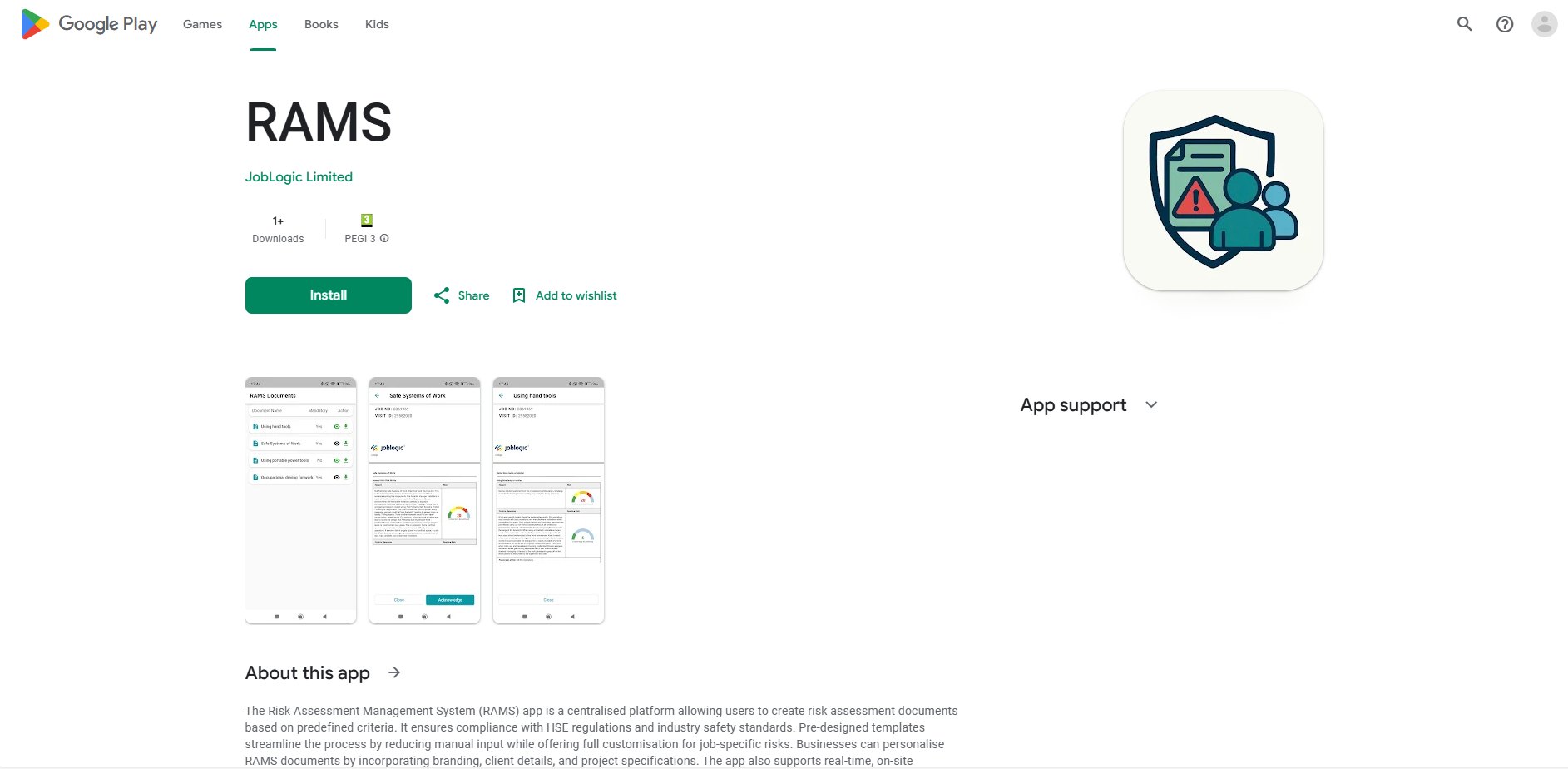
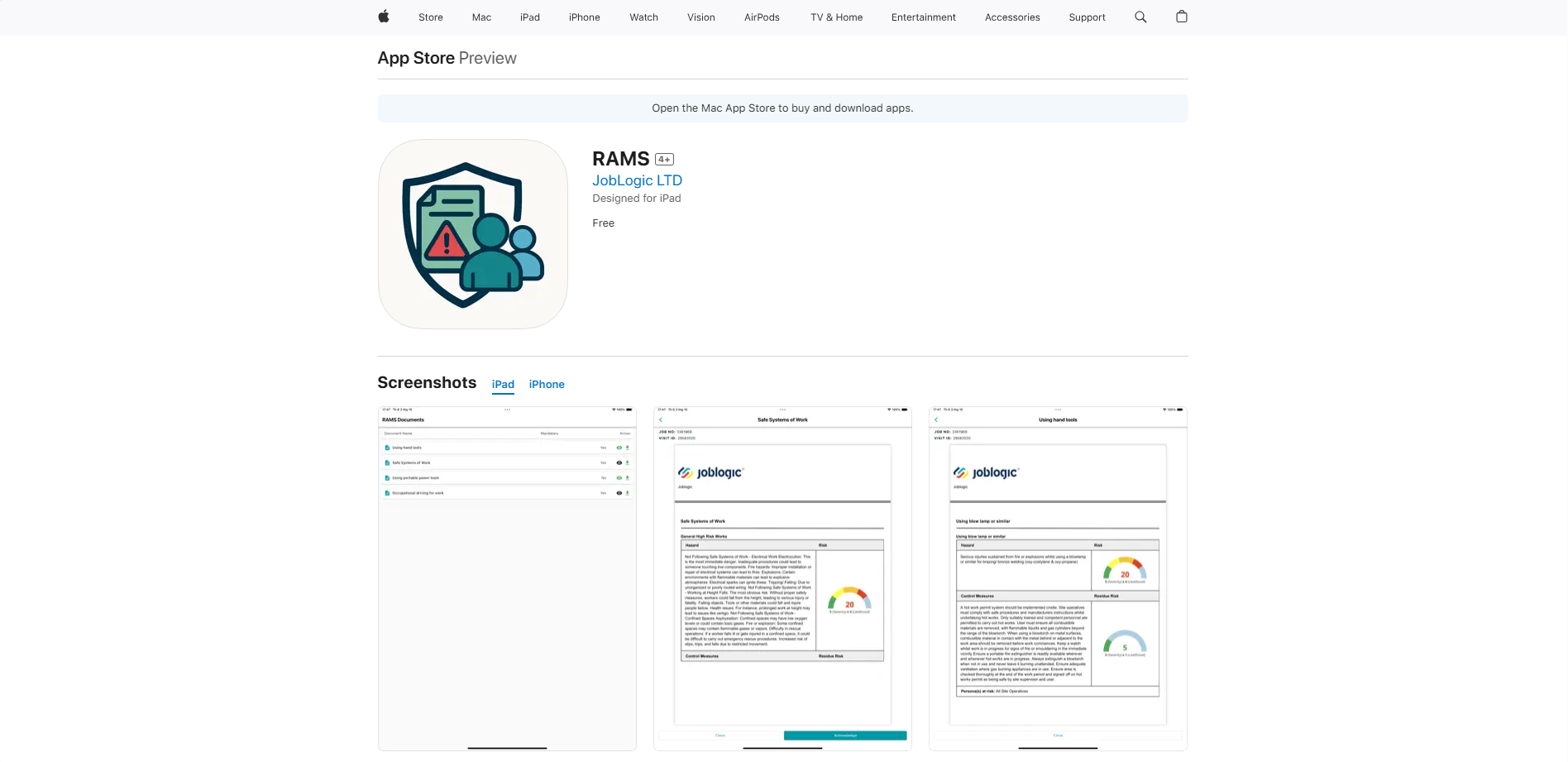
Using RAMs on the Mobile App
The RAMS module helps ensure your safety and compliance by providing important risk assessment documents directly within your mobile app. As an engineer, you’re only required to read and acknowledge these documents before starting certain jobs.
Depending on when/where your back-office has set the system for any RAMs documents to show, you will be prompted to read and acknowledge any applicable ones at that point. For example, they may set for the RAMs document to prompt you when clicking the ‘Accept’ button for your job visit. Alternatively, they may prompt you to review the document when marking yourself ‘Onsite’ or when completing the visit. They may also have made the document acknowledgement mandatory, meaning that you have to do this before proceeding with the next step of the visit or they may allow you to bypass, if needed.
This section of the guide will use a mandatory RAMs document, prompting when marking the visit as ‘Onsite’ as an example.
When clicking the ‘Onsite’ button (the respective presentation trigger set by your back office) and saving the entry, the system will prompt you stating that ‘You have a document(s) to acknowledge prior to accepting this job. Please view it in the RAMS section’.
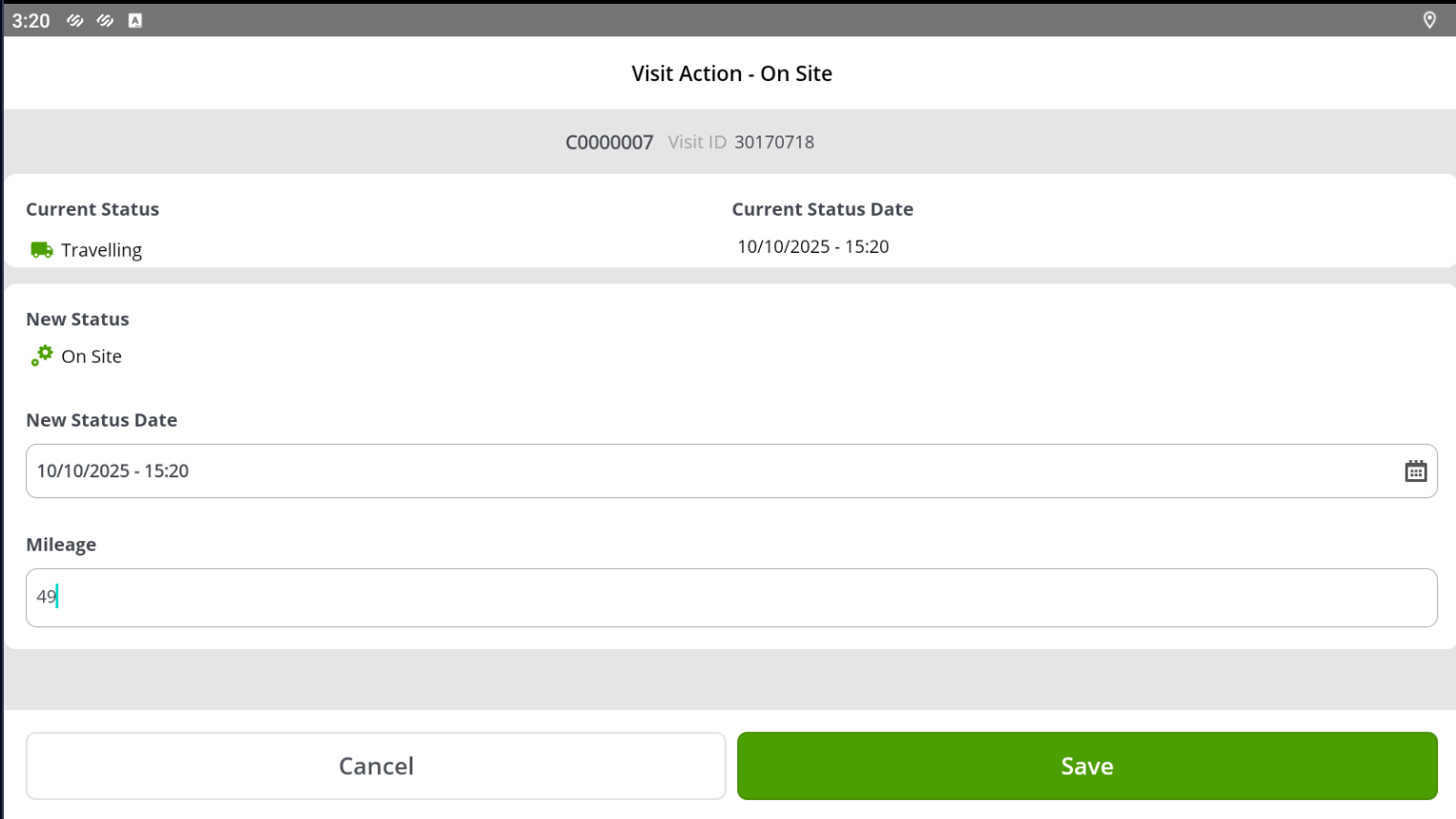
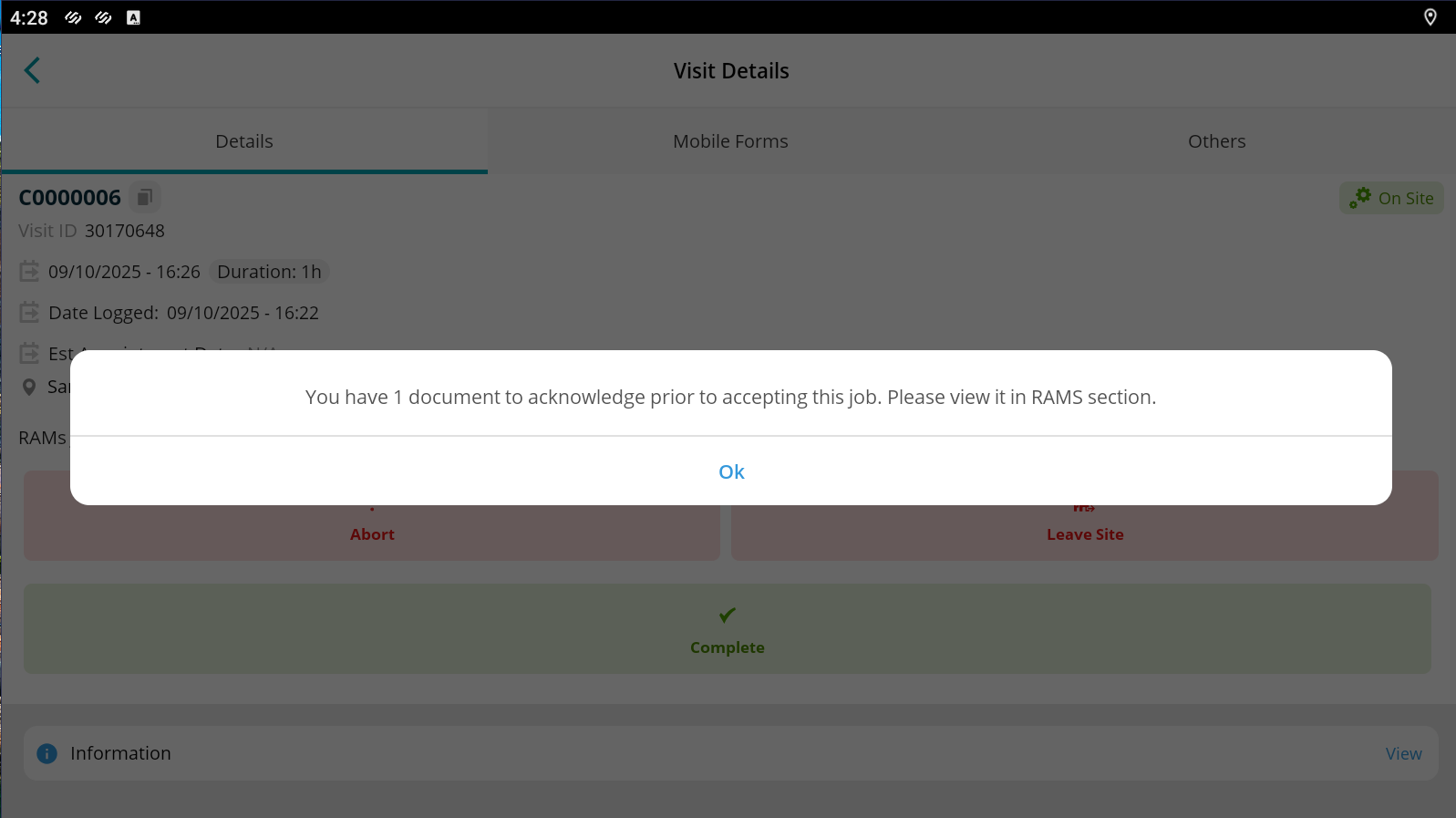
Click ‘Ok’ and you will be directed to the RAMS Documents area listing any RAMs documents which need to be read and acknowledged.
You can preview and/or download the document as applicable prior to reviewing and acknowledging it.
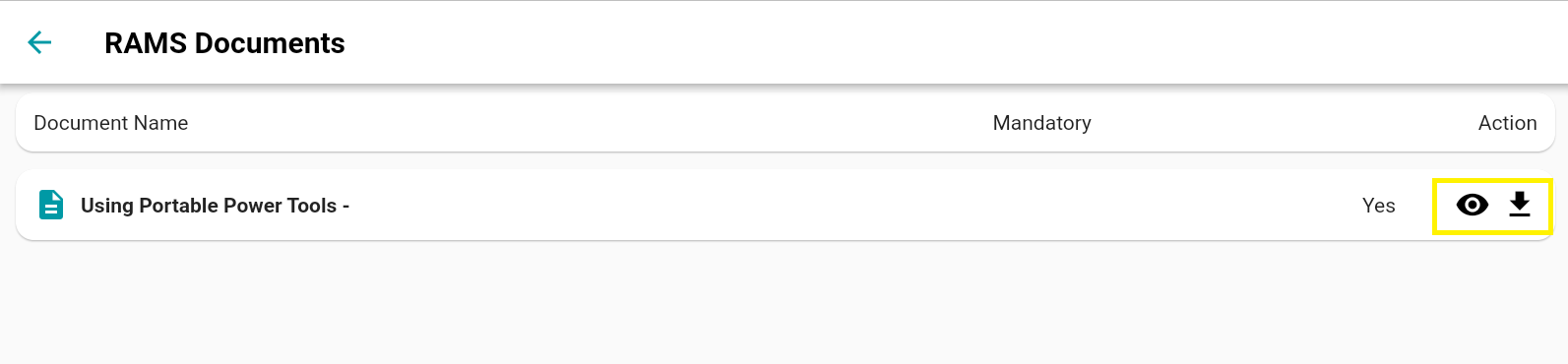
Select the document/the preview button and you will be presented with it’s details to review.
The document includes risk assessment details for you to read, understand and acknowledge such as:
Job task descriptions
Hazards and risks
Required safety measures (control measures)
Personas at risk (who could be affected)
Free-text notes from your back-office (if applicable)
Take time to read the entire document carefully before acknowledging.
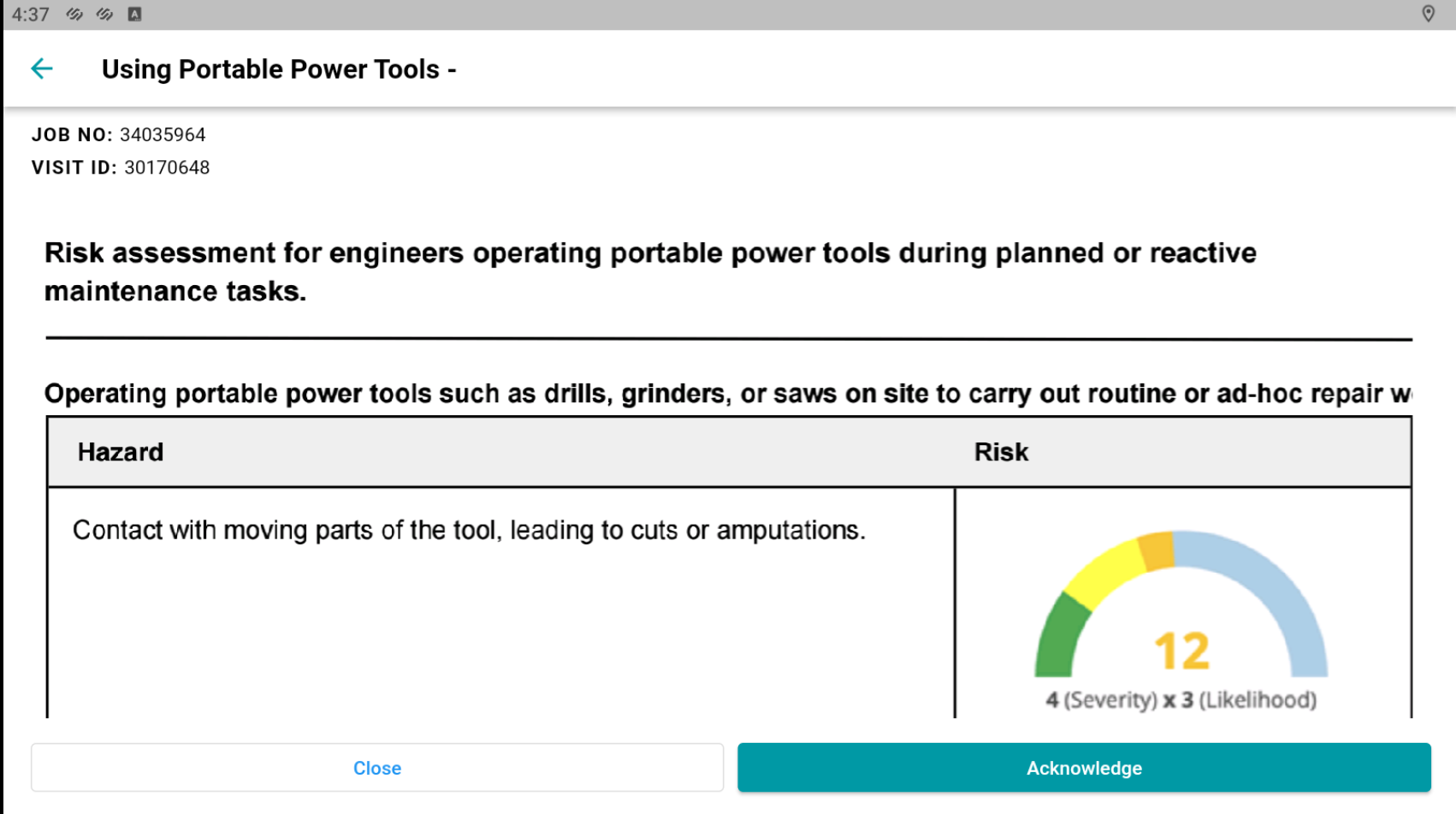
Once you are happy that you have read and understand the document’s risk assessment, select the ‘Acknowledge’ button to confirm this.
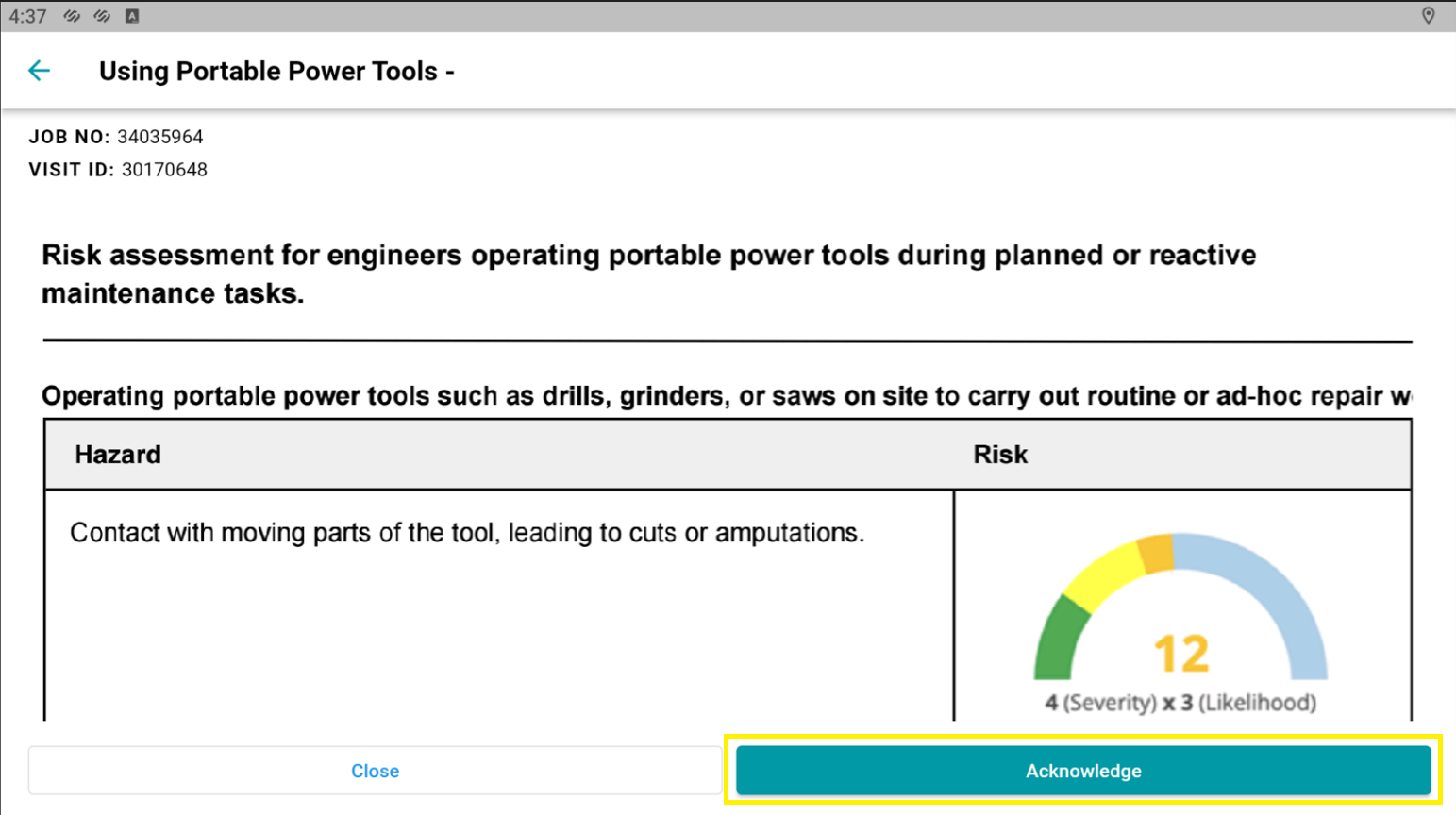
The RAMs document’s icons will turn green indicating the acknowledgement and you’ll now be able to proceed with the visit via the ‘back’ button, redirecting you back to visit completion process.
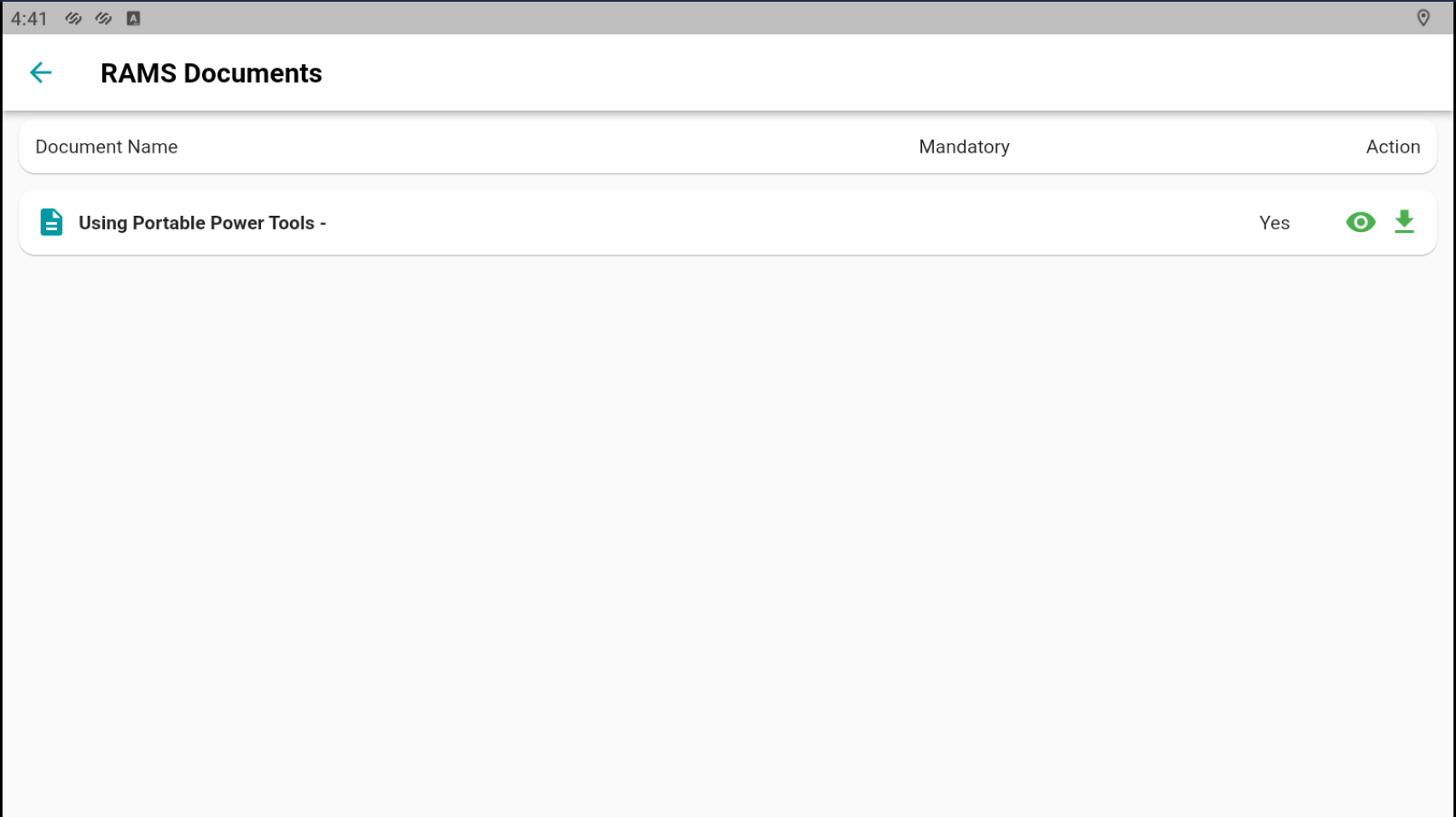
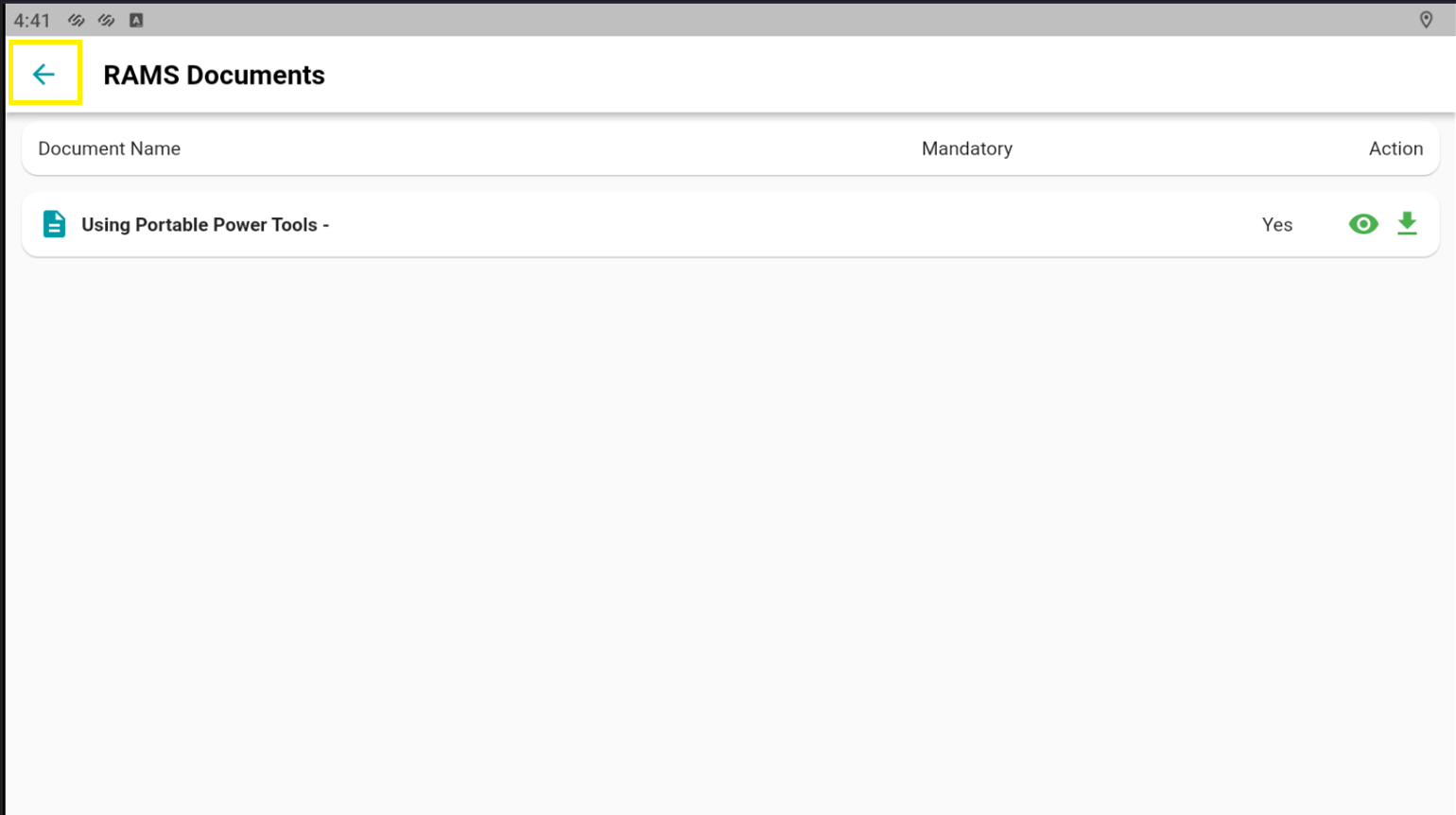
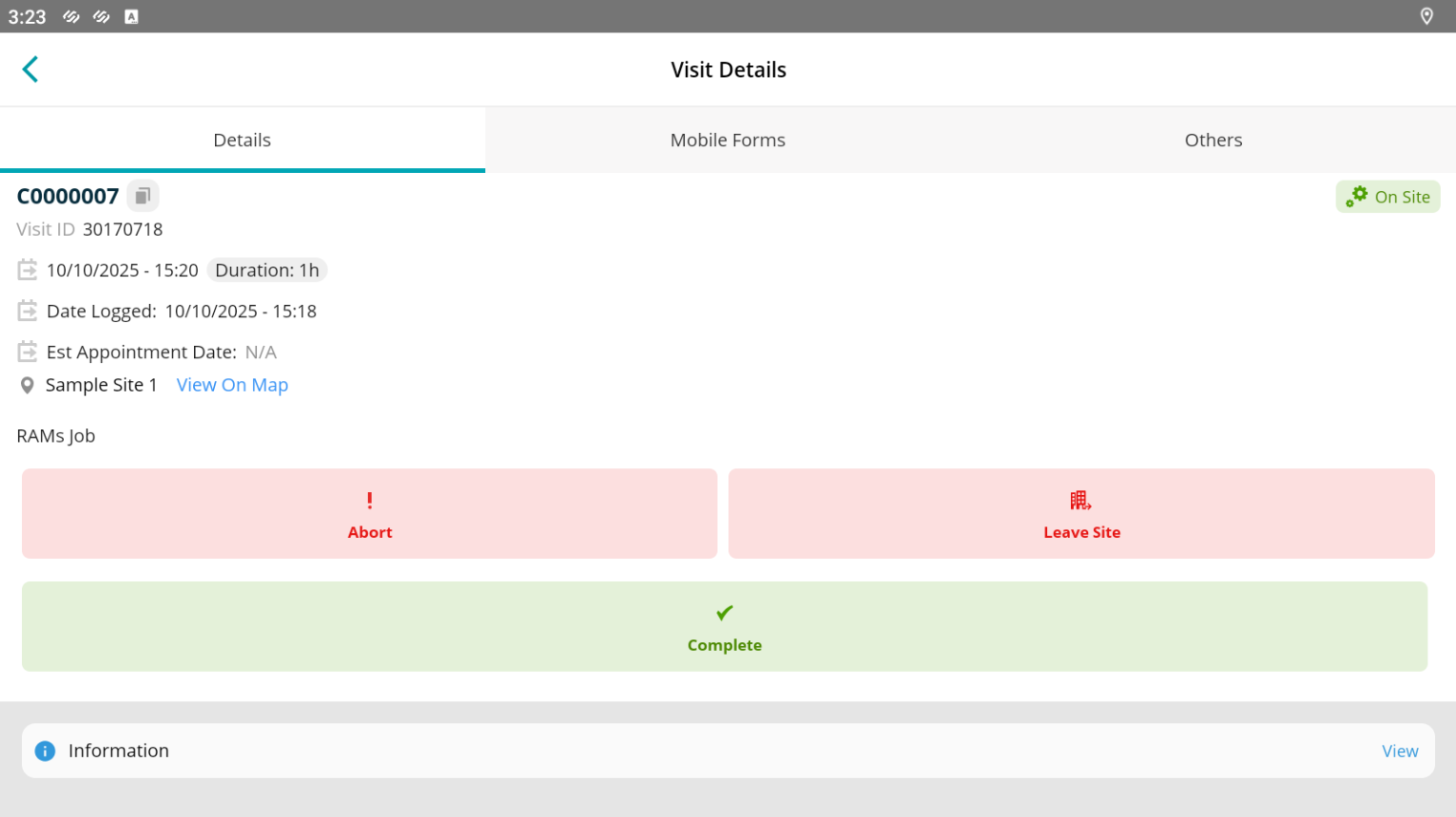
Syncing with Back-office
After acknowledgement:
The record is synced automatically with the back-office system
Your name and the date and time of the acknowledgement are logged automatically
Any applicable back-office and customer portal users will be able to see that you've acknowledged the RAMs document
If working offline, your acknowledgement will sync once you reconnect to the internet.
Troubleshooting, Common Issues and Solutions
If you’re experiencing issues accessing or using RAMs via the Joblogic mobile app, refer to the below for some quick guidance:
- Issue: My RAMs documents area is not showing.
Solution: Check that you have the separate stand-alone RAMs app installed.
- Issue: I’m unable to proceed with a job.
Solution: The RAMs document may be set to mandatory. Acknowledge before proceeding.
- Issue: My back-office and customers can't see my RAMs acknowledgements.
Solution: Make sure that your device has an internet connection. It doesn’t need this to complete the acknowledgment, but it does to send it back.
Further Support
For further information or assistance with the above, contact our Support Team on 0800 326 5561 or email support@joblogic.com. Alternatively, our Customer Success Management team can be reached by emailing customersuccess@joblogic.com
Publishing Details
This document was written and produced by Joblogic’s Technical Writing team and was last updated on the date stated above. Be aware that the information provided may be subject to change following further updates on the matter becoming available or new releases within the system. Additionally, details within the guide may vary depending on your Joblogic account’s user permissions and settings or the electronic device being used.

