- 30 Apr 2024
- 2 Minutes to read
- Print
- PDF
Refcom and the Customer Portal for End Users
- Updated on 30 Apr 2024
- 2 Minutes to read
- Print
- PDF
Introduction
The Customer Portal provides an overall Refcom Audit Dashboard concerning all the Refcom data under the customer account in addition to more specific Refcom audits pertaining to jobs and sites.
An F-Gas Logbook can also be found against individual assets.
This user guide will detail how Customer Portal end users can view, print, and export this Refcom data.
The Refcom Audit Dashboard
To view your customer account’s overall Refcom Audit Dashboard, navigate to the ‘Dashboards’ area and select ‘Refcom Audit’ from the dropdown.
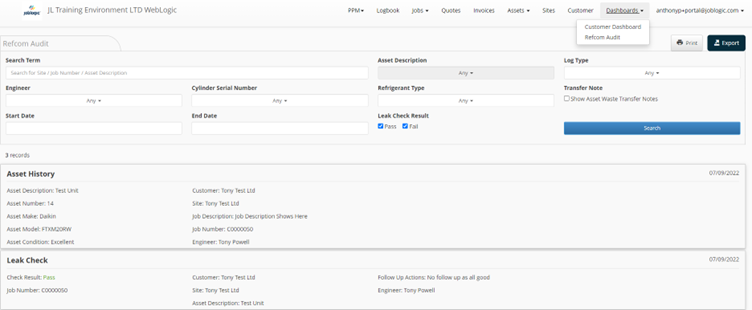
The search filter towards the top of the page can be used to refine the list of different transactions presented. For example, to only view all additions made. Select the ‘Search’ button to apply your filter.
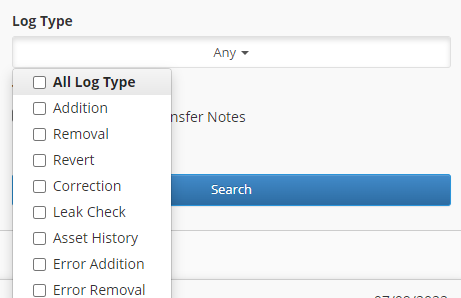
The listed actions and transactions can be printed and/or exported to CSV (Excel) via the ‘Print’ and ‘Export’ buttons towards the top right corner of the page.

The same overall Refcom Audit Dashboard can also be viewed by selecting the ‘Customer’ tab, selecting your customer account and navigating to the ‘Refcom Audit’ tab.
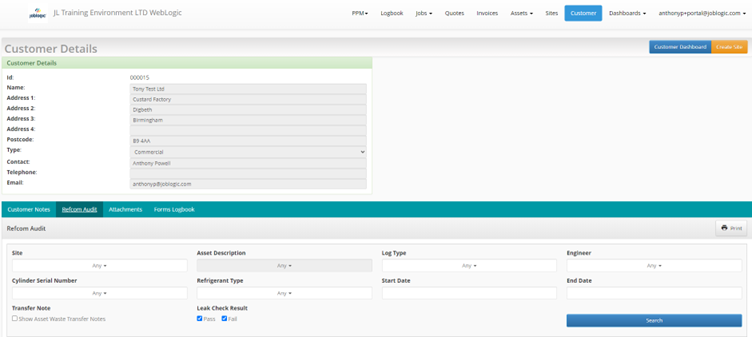
Again, the search filter tool can be used to refine the list of transactions presented, search for a particular transaction or leak check and the list can be printed via the print button.
Refcom Audits for Individual Sites
Refcom Audits that only present the transactions and data concerned with individual sites can be viewed by navigating to the site and selecting the Refcom Audit against it. This can be achieved via the ‘Sites’ tab > selecting the applicable site > ‘Refcom Audit’.
The search filter tool can be used to refine the list of transactions presented and to search for a particular transaction or leak check pertaining to that site. The presented list can also be printed via the ‘Print’ button.
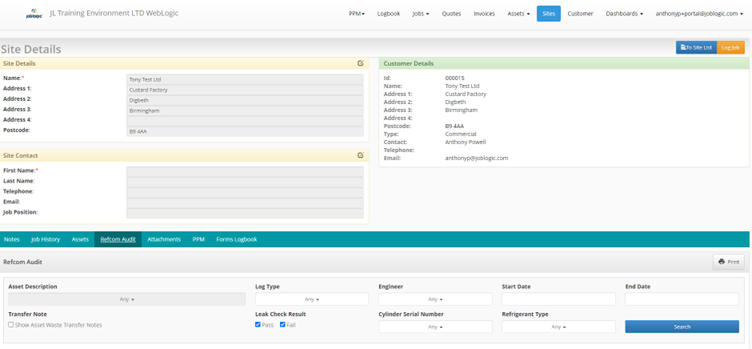
Refcom Audits for Individual Jobs
Refcom Audits that only present the transactions and data concerned with individual sites can be viewed by navigating to the site and selecting the Refcom Audit against it.
This can be achieved via the ‘Sites’ tab > selecting the applicable site > ‘Refcom Audit’.
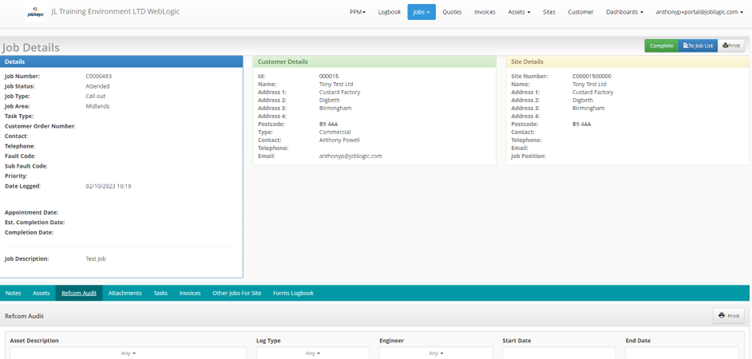
The search filter tool can be used to refine the list of transactions presented and to search for a particular transaction or leak check pertaining to that site. The presented list can also be printed via the ‘Print’ button.
Asset F-gas Log Books
An F-gas Log Book presenting the transaction and leak check history of individual assets can be viewed by navigating to the asset and selecting the F-gas Log Book against it.
This can be achieved via the ‘Assets’ tab > selecting the applicable asset > ‘F-Gas Log Book’.
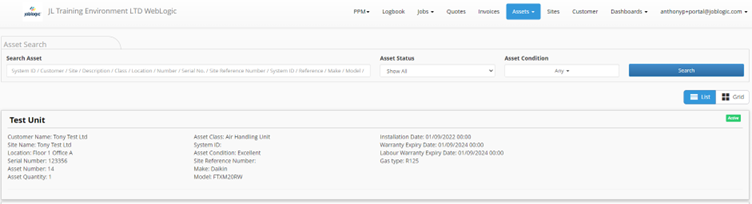


The right side scroll bar can be used to scroll through the asset’s log book history and the log book can be printed via the ‘Print’ button.
Further Support
For further information or assistance with the above, contact our Support Team on 0800 326 5561 or email support@joblogic.com. Alternatively, our Customer Success Management team can be reached by emailing customersuccess@joblogic.com
Publishing Details
This document was written and produced by Joblogic’s Technical Writing team and was last updated on the date specified above. Be aware that the information provided may be subject to change following further updates on the matter becoming available. Additionally, details within the guide may vary depending on your Joblogic account’s user permissions.

