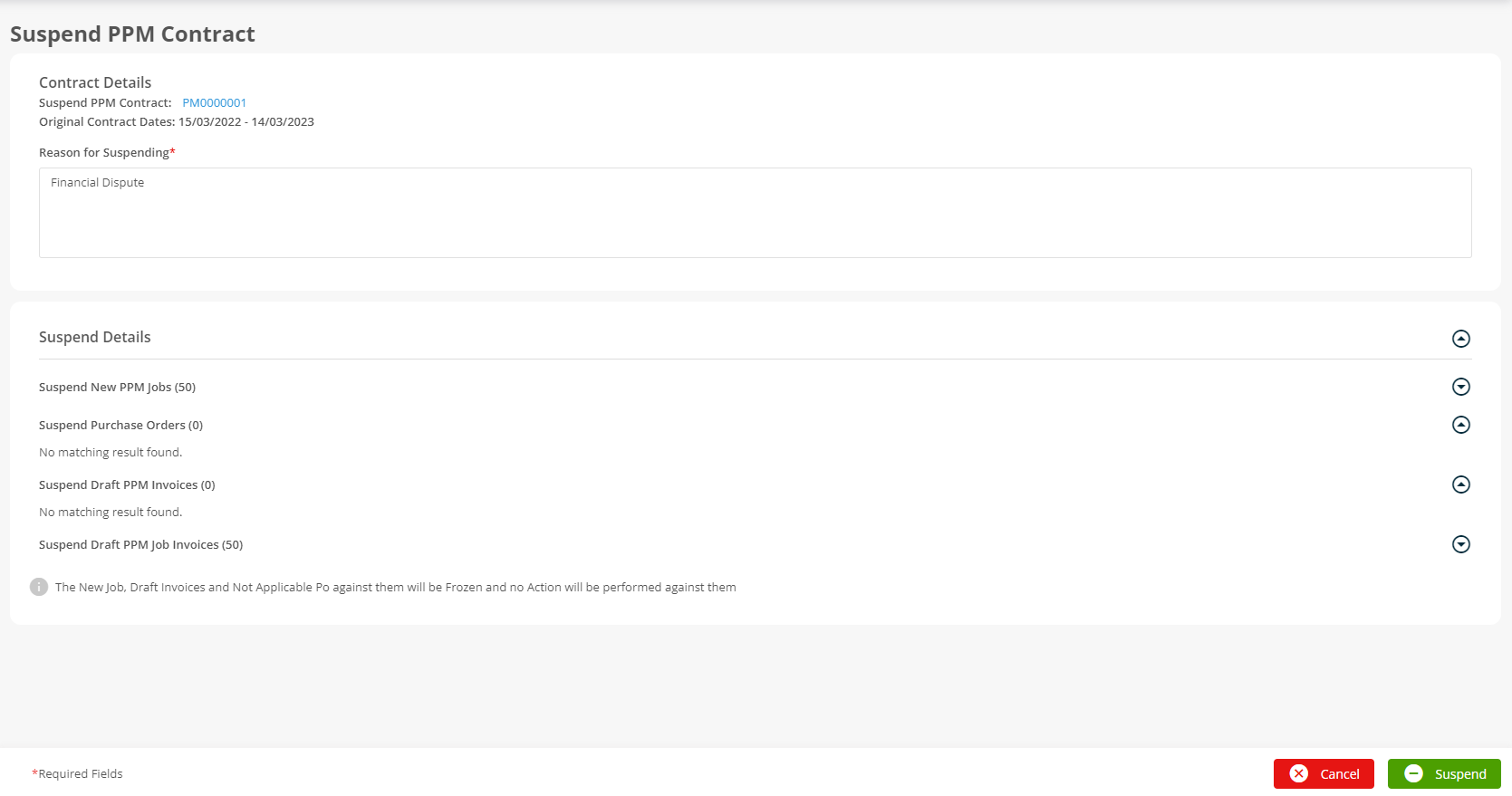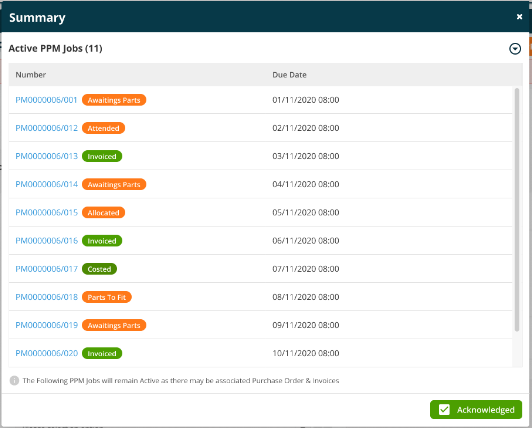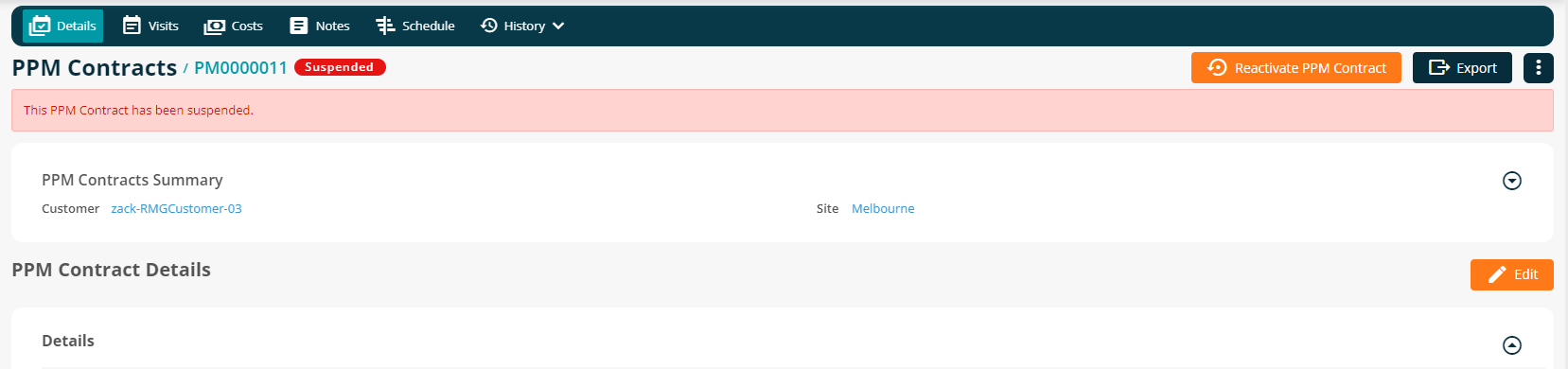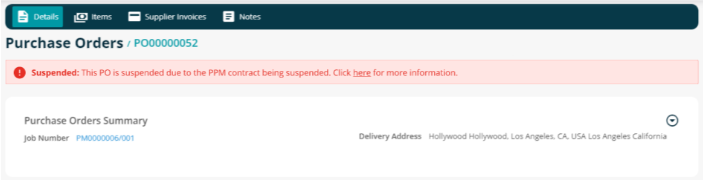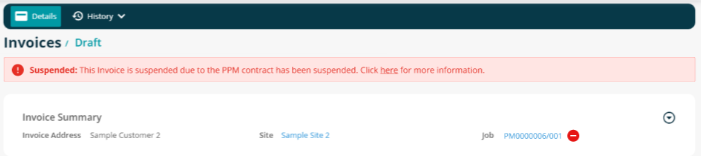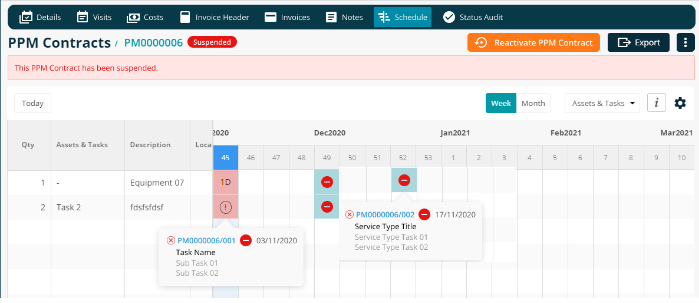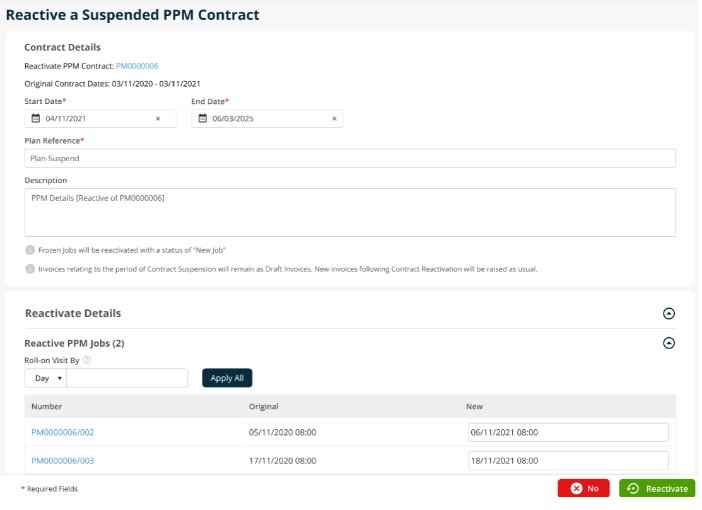- 14 Jun 2022
- 3 Minutes to read
- Print
- PDF
Release : Week Commencing 13th June 2022
- Updated on 14 Jun 2022
- 3 Minutes to read
- Print
- PDF
Release Topics
- Option to Suspend a PPM Contract.
- Option to hide Rejected visits from the planner.
- Timesheets - Aborted visits to show on the timesheets module.
Release Details
1. Option to Suspend a PPM Contract.
The recent Pandemic taught us the need to be both flexible and adaptable in the way in which we provide services to our Customers. With this in mind, in this release we have introduced an option which allows the user to mark a PPM Contract as "Suspended." This will "Freeze" the Contract so that no New Jobs / Visits or Invoices will be raised from the work and invoice schedule. All currently on-going Jobs, Purchase Orders and Invoices will remain active so that the user may deal with these as they see fit. The PPM Contract can of course be Re-activated as and when required.
A new Permission will be added to control access and useage of this new feature

Users with the appropriate permission will see an option to Suspend the PPM Contract in the PPM Screen
Clicking on the Suspend PPM Contract option will launch a new screen
Here the user will be presented with a summary of which Jobs, Purchase Orders and Invoices will be affected by the suspension. The user may expand the summary to see further detail. The system also displays a list of "Active" Jobs which will not be frozen.
Each Job Number is a hyperlink which will open the Job Detail in a new tab allowing the user to tag or make notes on the job regarding any actions required. Clicking on the Acknowledged button closes this list. When the user clicks on the Suspend button the PPM Contract is suspended and a banner is displayed on the Contract. Any attached Jobs, Purchase Orders and Invoices will also show a banner to remind the user that they relate to a Contract which is suspended.
When viewing the PPM Schedule of a Suspended Contract the system will highlight any visits affected by the suspension of the Contract.
Any Suspended PPM Contracts may be Re-activated via a new routine
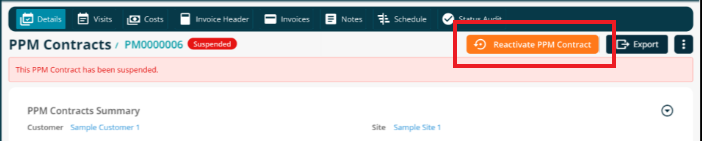
Clicking on the Re-activate button will launch a new screen where the user can set the parameters for the continuation of the Contract. Here, if required, we can define new Start and End Dates, update the Plan Reference, Description, and define the number of days by which the visit dates will be rolled on.
2. Option to hide Rejected visits from the planner.
This release brings a new Filter option to the Engineer Planner. Users are now able to exclude Rejected Visits from the Planner by selecting this option in the Filters section
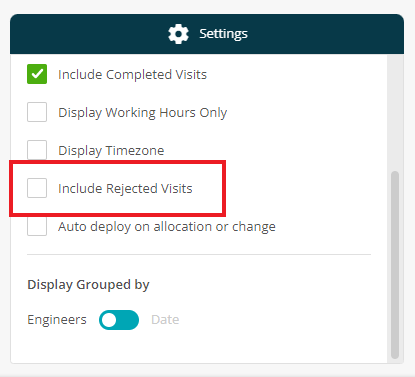
2. Timesheets - Aborted visits to show on the timesheets module.
If a visit has any time - Travel, Labour or Overtime, and is then aborted, we now ensure that all time entries are added to the timesheet for that Engineer. Previously, if a Job was aborted then any time allocated to the visit was not posted to the Engineer's timesheet.
Improvements and Bug Fixes.
Improvements
Option to force task completions before a job is marked as completed.
We have added an option to our System Configuration which forces the Mobile Engineer to Complete all Tasks before marking the Visit as Complete. This setting may be selected on a per Engineer basis. This will be implemented in the nest mobile release on 21st June. To enable this setting please contact our Support Desk.
Bug Fixes
Refcom audit - We have rectified an issue which was allowing Non-Refrigerant assets to be included in the Asset History section of the REFCOM Audit.
Invoice Portal Link - We have fixed a problem which caused no file to be downloaded when clicking the 'Download' button on the Portal Link.