- 14 Nov 2022
- 4 Minutes to read
- Print
- PDF
Release: Week Commencing 14th November 2022
- Updated on 14 Nov 2022
- 4 Minutes to read
- Print
- PDF
Release Topics
- Mandatory Tasks - Phase 3 - Compliance Reporting
Release Details
1. Mandatory Tasks - Phase 3 - Compliance Reporting
Alongside our recent features for Mandatory Tasks / Job Approval and our improvements to the PPM Schedule we have now added the output for these features. It has never been enough to just complete the necessary work, the real issue is that the Contractor must be able to prove that the work has been completed. This release introduces that output.
A new menu item has been added within the Assets Group, Assets & Tasks Compliance.
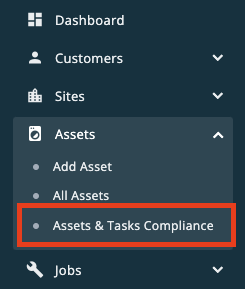
This menu option will display a list of Assets / Tasks that have been added to Jobs with Search Criteria so that Assets for a specific Customer / Site / Job Number / Asset Description / Task can be found.
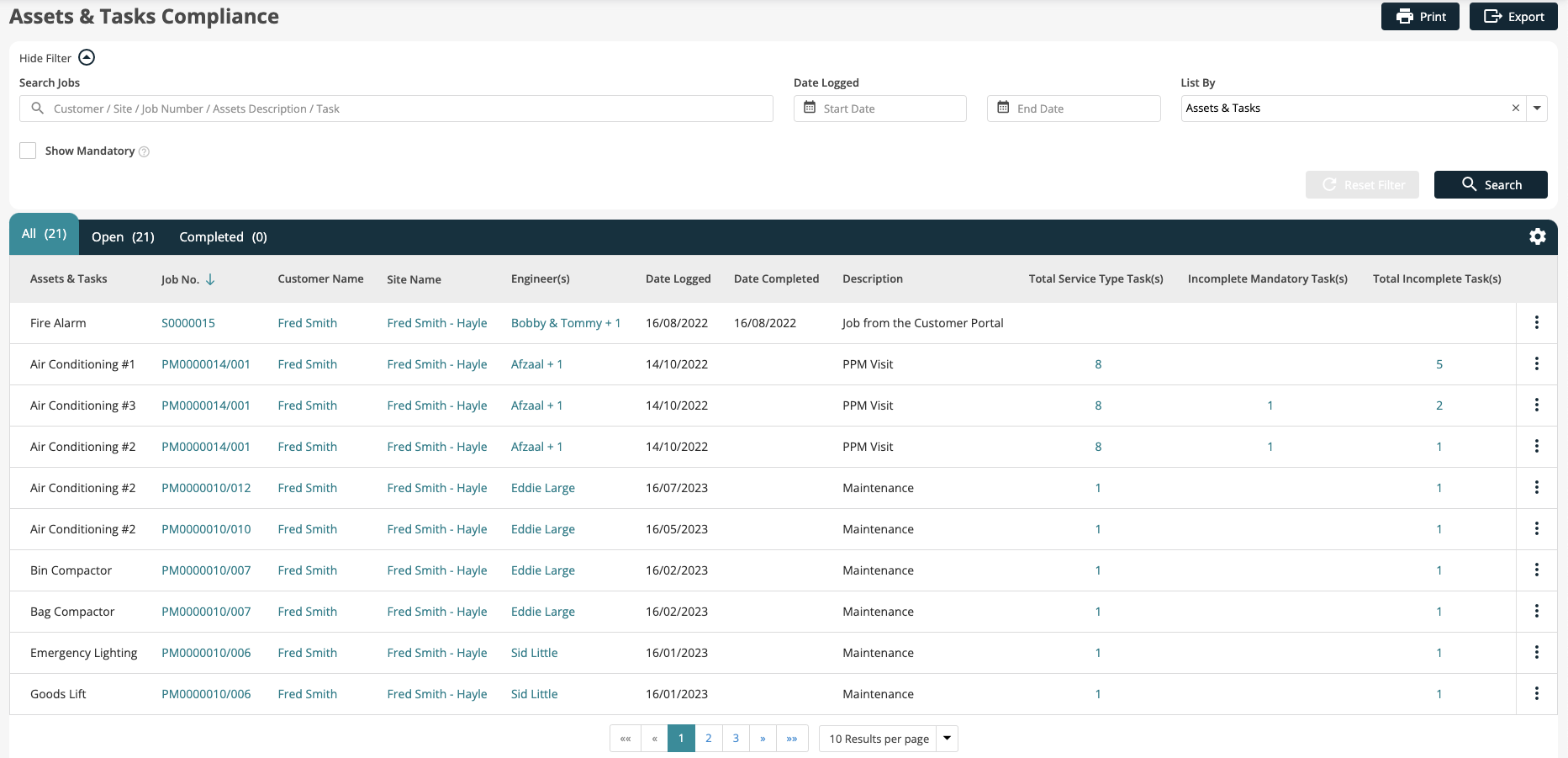
Against each row you are easily able to see the number of Service Type Tasks against each Asset as well as Total Incomplete Tasks and Incomplete Mandatory Tasks.
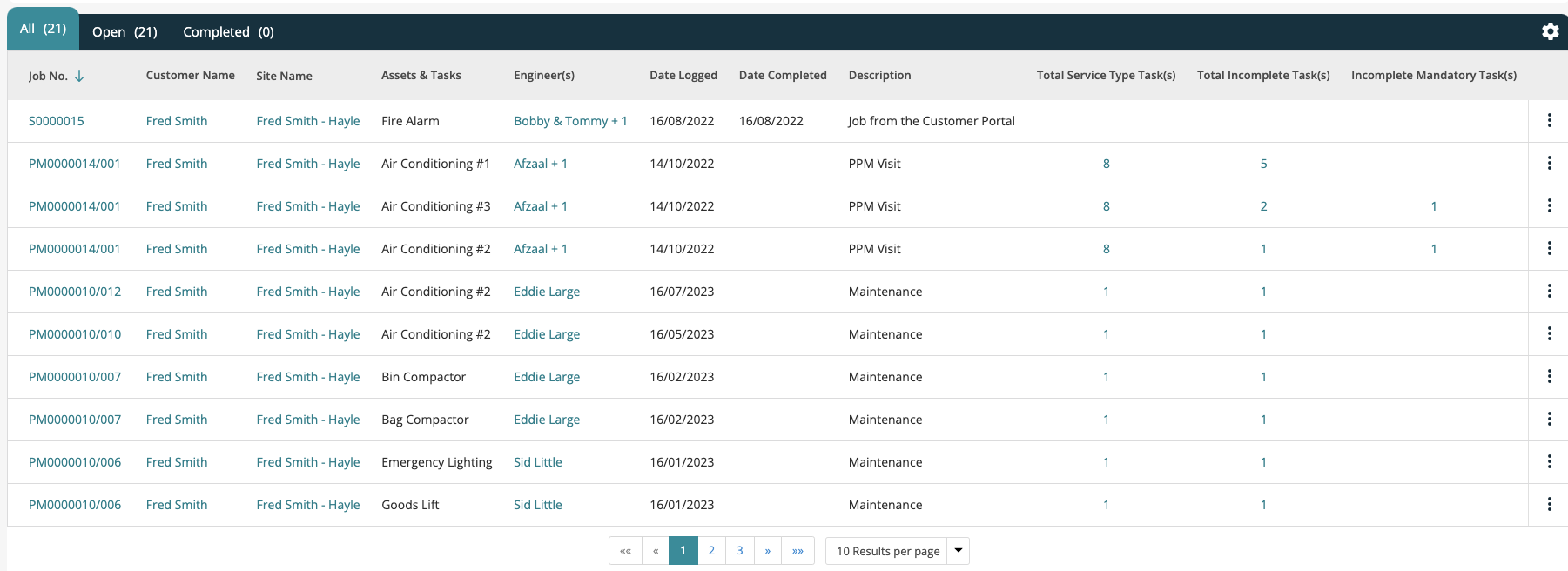
Clicking on to the Service Type Task(s), Incomplete Task(s) or Incomplete Mandatory Task(s) hyperlinks will open a screen showing the Service Type Tasks for that Asset as well as showing a Status and, if defined by the Engineer, a Reason not Completed.
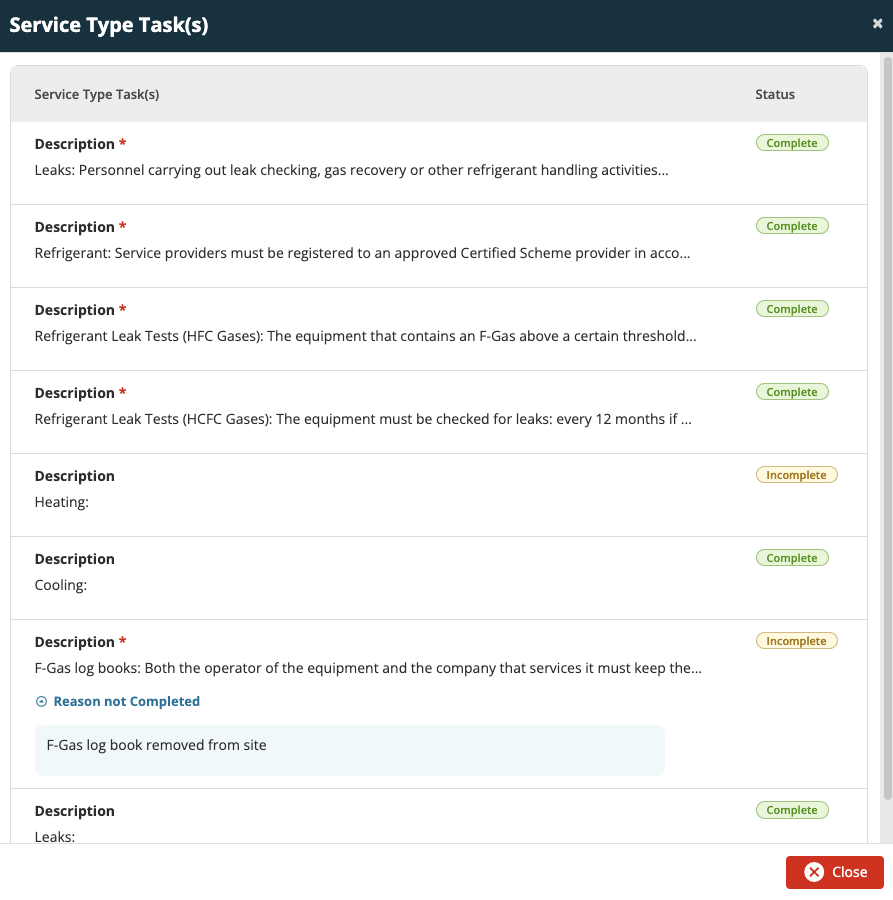
NOTE: Mandatory Tasks are identified with a red asterisk
Compliance Report
A report for each Asset can be accessed via the vertical ellipses button to the right of each Asset row, this report can either be printed or downloaded as a DOCX file.
The report will detail the Job and Asset details and show each of the Service Type Tasks with a Status and, if relevant, the Reason not Completed.
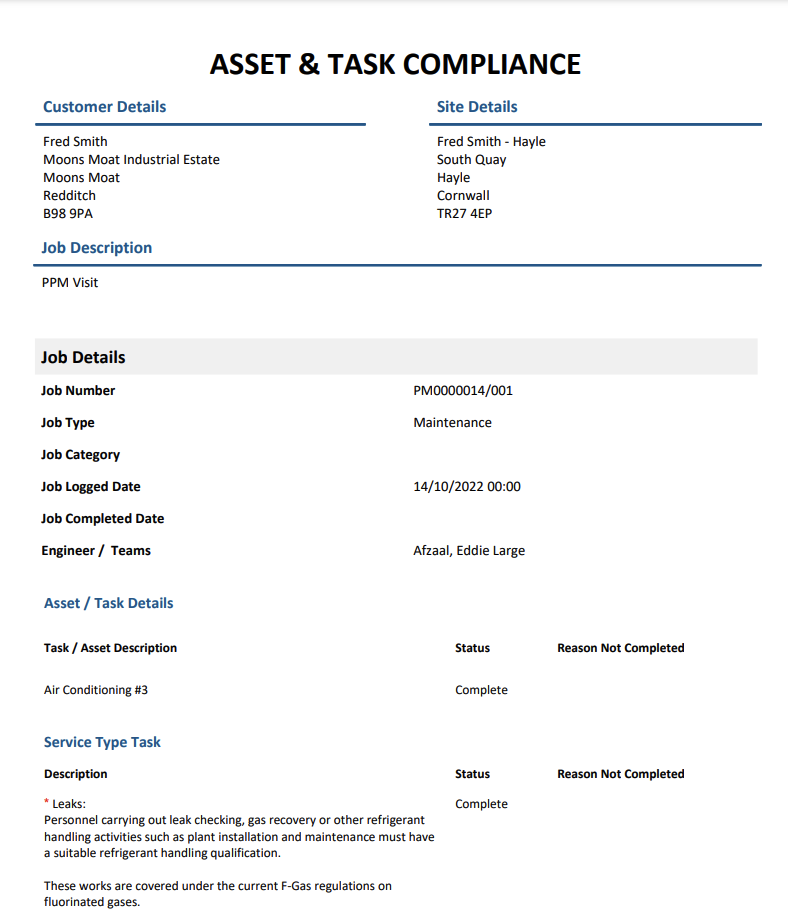
Compliance Export
If you need to report across multiple Assets / Tasks / Visits you are able to filter the screen to show the required records and then use the Export button to export a CSV file that can be opened as a Spreadsheet.
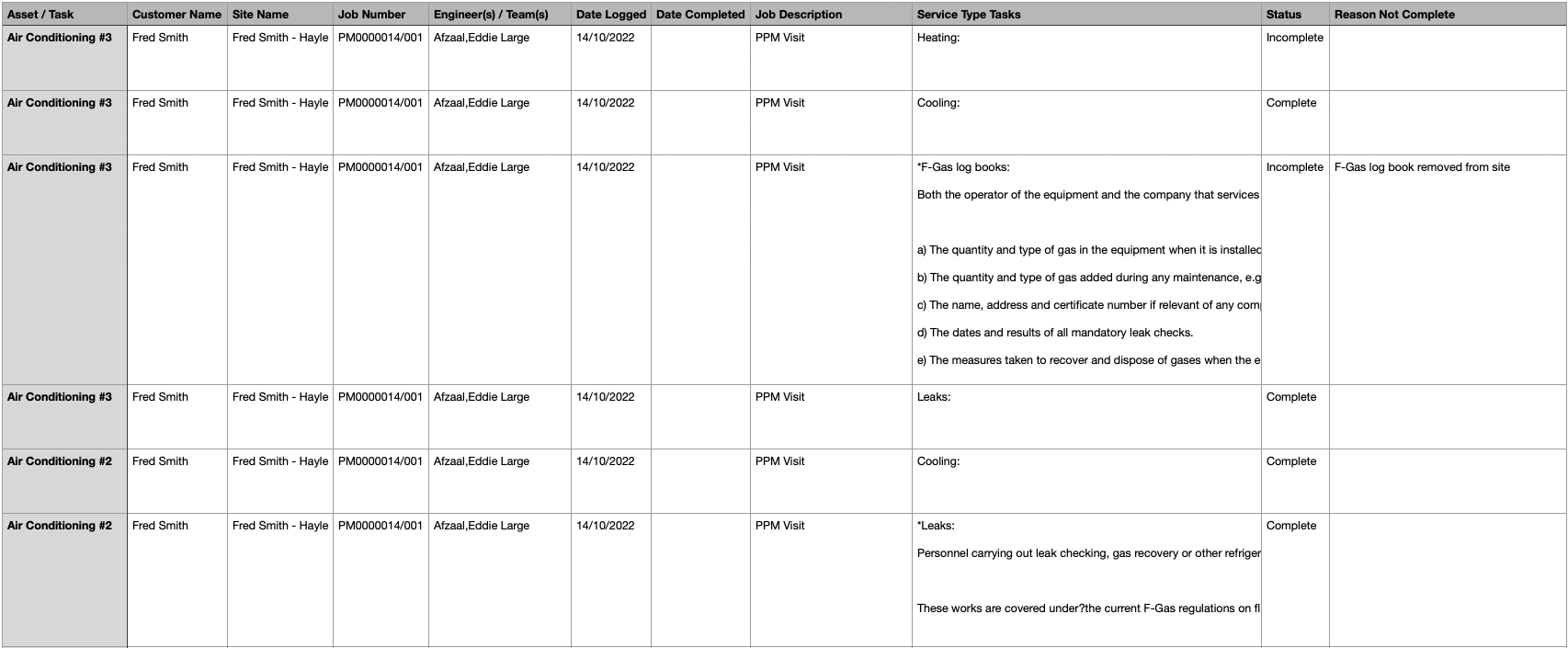
Customer Portal
A new 'Assets & Tasks Compliance' option has been added to the 'Assets' menu within the Customer Portal. This new screen allows a Portal User to carry out the same searches that are available within the Back Office software but resricted to the Customers / Sites that the User has been given access to.

The functionality within the Customer Portal reflects that of the Back Office where a Compliance Report can be created for each visit on an Asset / Task or a Compliance Export can be created for all of the Assets / Tasks / Visits within the results.
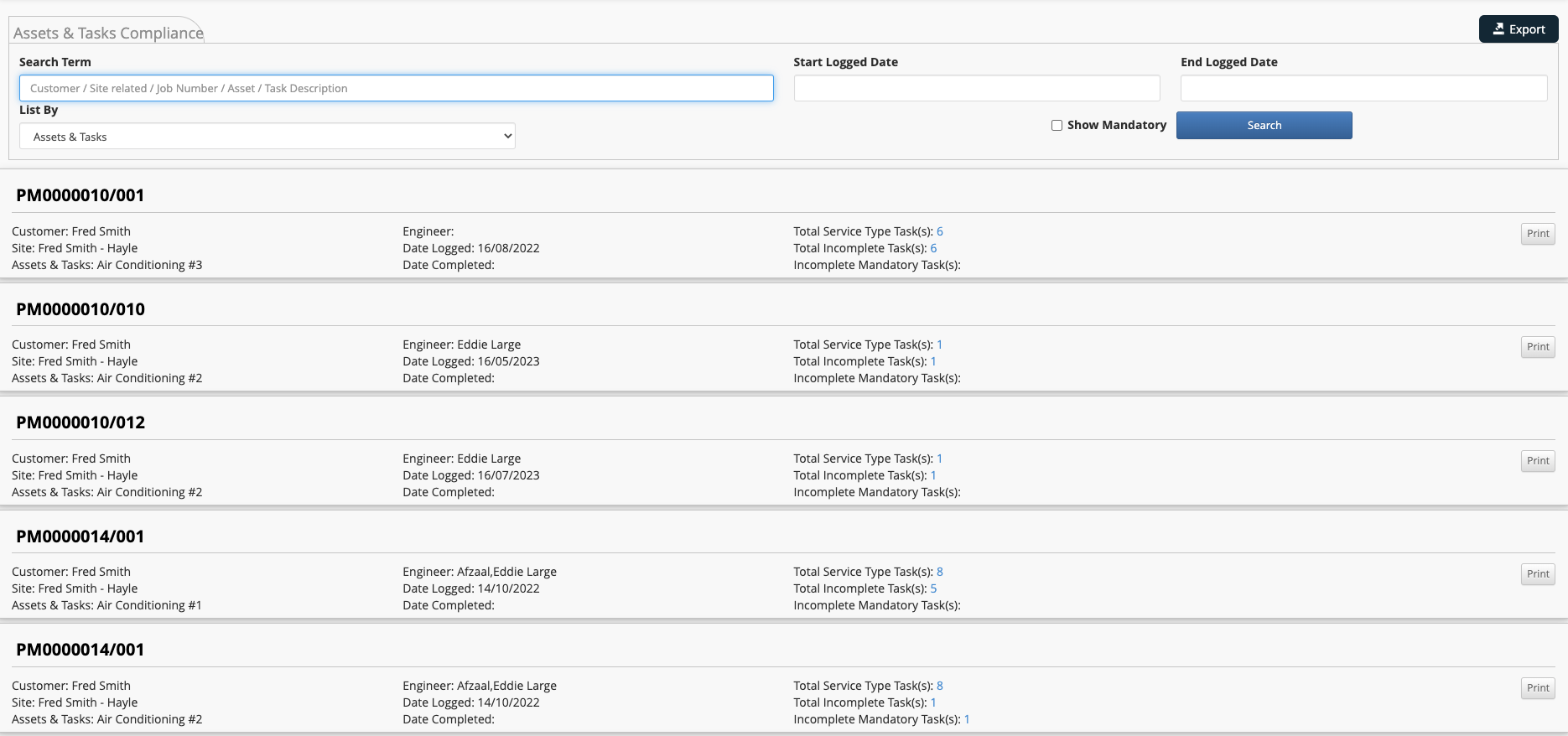
Improvements
All Notes fields allow 'Hyperlinks' to be added
All Notes Fields within the Back Office system and Customer Portal will now allow a clickable Hyperlink to be typed or pasted into them, these links will be 'clickable' and will launch a new browser tab which will load the web page when selected.

'No Deposit Required' option for Quotes (Where Stripe Payments have been set up)
A default 'No Deposit Required' open has been added for Quotes, where a 'Stripe' account has been added to Joblogic so that this option doesn't have to be set when each Quote is created. The option can be found by navigating to Settings -> System Setup -> Quoting.
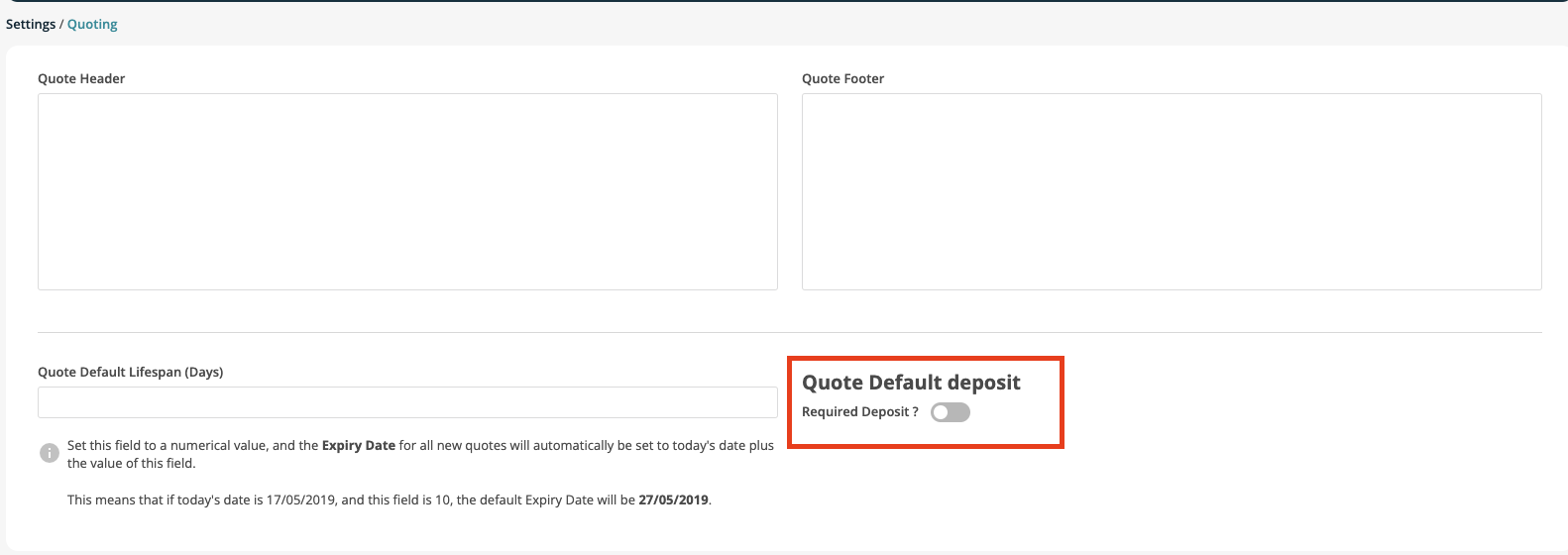
If this option is enabled the following options can be set.
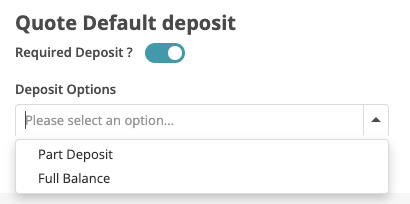
If 'Part Deposit' is selected an additional field is displayed where the User can define the Deposit Percentage.
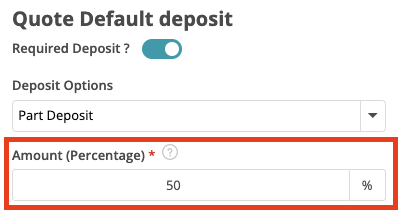
Supplier Invoice Delete Permission
A new Permission has been added to restrict who is able to Delete a Supplier Invoice. This Permission can be found in the 'Advanced' section of User Permissions.

This new Permission will be set against the Default User Roles as follows:
| Role | Permission |
|---|---|
| Administrator | In-Role |
| Costing User | In-Role |
| Job Desk User | Not In Role |
| Engineer | Not In-Role |
Job Type Permissions
New Permissions have been added to restrict who is able to Add / Edit / View / Delete a Job Type.
The Add / Edit / View Permissions can be found in the 'Business' section of User Permissions.
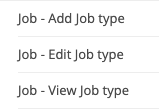
The Delete Permission can be found in the 'Advanced' section of User Permissions.
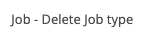
These new Permissions will be set against the Default User Roles as follows:
| Role | Permission |
|---|---|
| Administrator | In-Role |
| Costing User | Not In-Role |
| Job Desk User | Not In Role |
| Engineer | Not In-Role |
Quotes - Show the User Details for 'Approved By' and 'Upgraded By'
Improvements have been made to Quotes so that the User details of who 'Approved' the Quote or 'Upgraded' the Quote to a Job can be seen. These details are now displayed when viewing Quote Details.
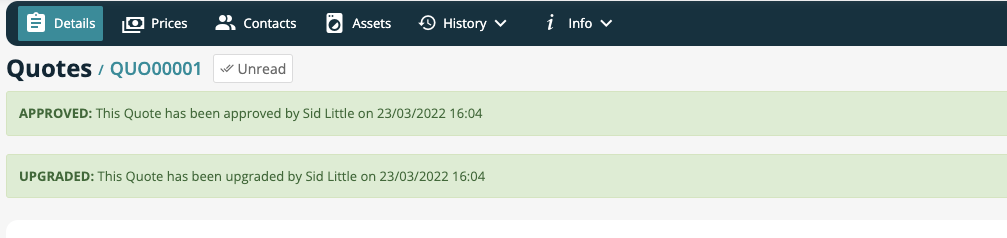
Quotes - Trade Filter - All Quotes Screen
A new Filter has been added to the All Quotes screen to allow the Quotes to be filtered by 'Quote Trade'. This filter can be found by clicking the 'Show Advanced' option in the filter area of that screen. Once a Quote Trade has been selected the data grid will update so that only Quotes with that Quote Trade are displayed.
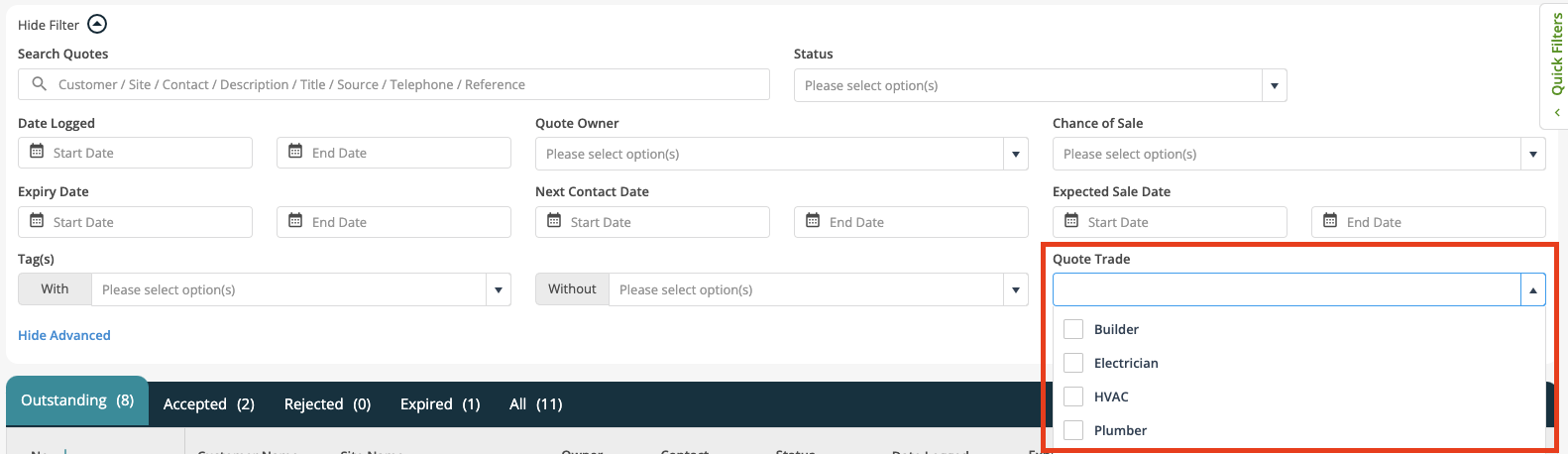
Bug Fixes
- All Jobs: Job Type dropdown - an issue has been resolved where this dropdown was returning an empty list
- Planner: Team View - an issue has been resolved where Quick Filters could not be applied
- Add PPM Wizards - Step 2 > Total Invoice Billing - The First Invoice Date is now calculated correctly if First Invoice Date is the end of themonth
- Log Job: New Version - The Add buttons are now hidden when Create Customer/Create Site permission is denied

