- 08 Jun 2023
- 6 Minutes to read
- Print
- PDF
Release: Week Commencing 15th May 2023
- Updated on 08 Jun 2023
- 6 Minutes to read
- Print
- PDF
Features scheduled for release on 16/05/23 for US accounts and 18/05/23 for UK based accounts. The functionality detailed will not be available in the system until these dates. However, please note that these dates are an ETA and may be subject to change.
Release Topics
1.Planner - New ‘Shunt’ Function
2.New Form Naming Convention
3.Import Equipment function
4.Subcontractor Portal Additions
5.Map view update
6.A new QR code column included in asset imports and exports
7.A new Job Owner column included in the All Jobs page
8.Additional PPM permissions
9.A new update to the Notes screen
10. Engineer allocated name is now shown in the Job Audit screen
11.Historical Tracking
Release Details
1. Planner - New ‘Shunt’ Function
There is now a new option in system settings which enables users to switch on/off a ‘shunt’ visit function. This setting will enable planner users to perform a "shunt" allowing them to push or pull all subsequent visits for the selected engineer or team in line with the current move within the selected timeframe.

A new permission has been added accommodating the new shunt visit function.

A new toggle has also been added within the Planner Settings area allowing the user to enable/disable the function within the planner as required.

-The function’s default date range is 3 years from the selected date
-The number of visits’ affected is calculated based on the selected visit’s date and the amount of subsequent visits which fall into the applied date range
-The user has the option to still move just the selected visit or apply the shunt function when defaulted to shunt mode
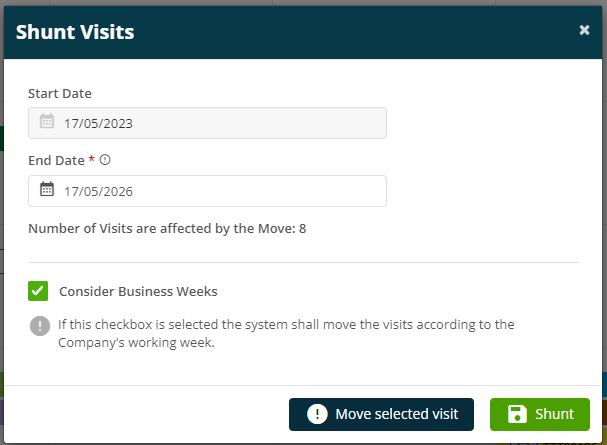
There is also a "Consider Business Weeks" option meaning that the shunted visits will take working and non-working days into consideration as appropriate.
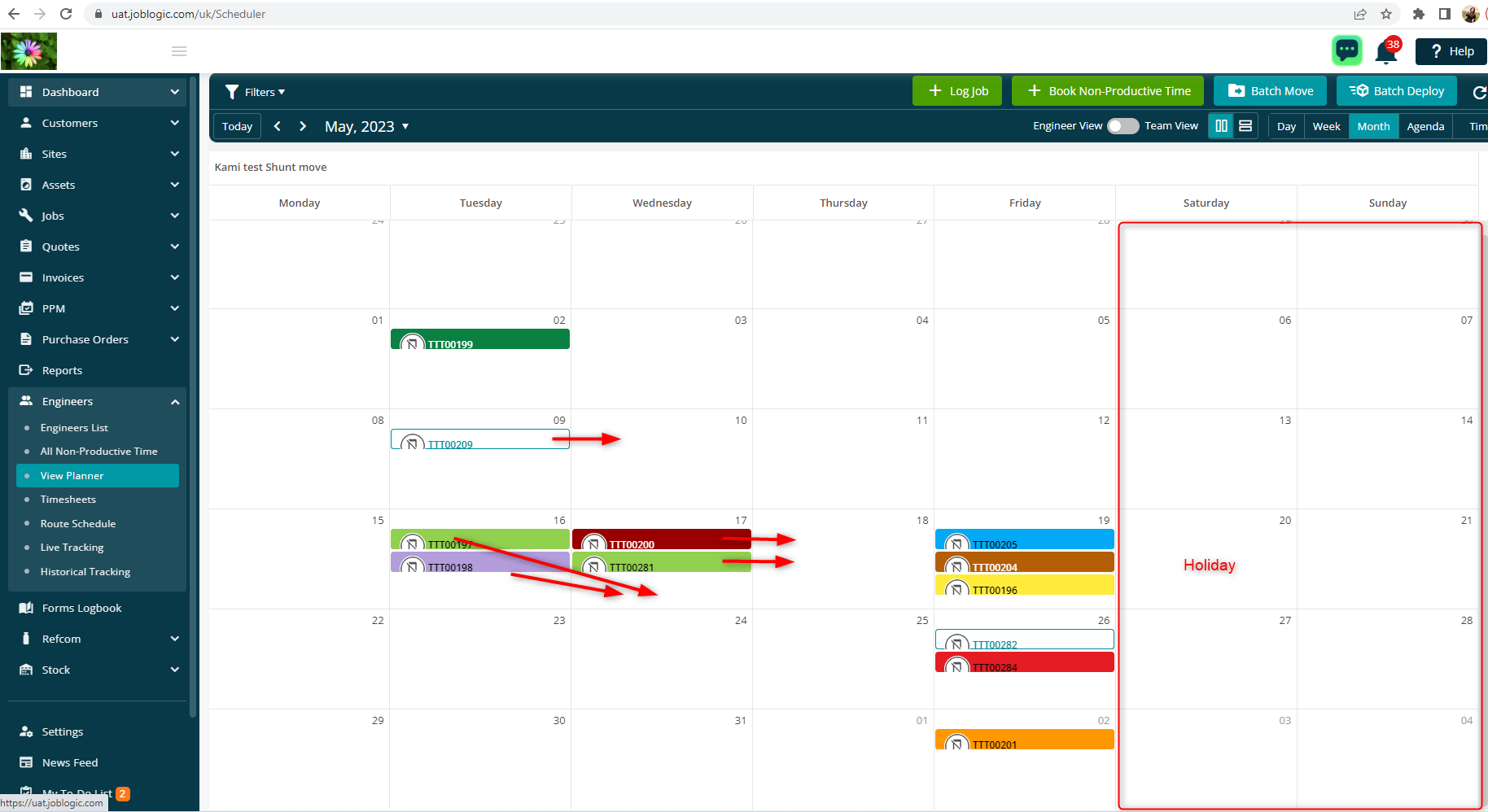
When attempting to shunt more than 100 visits at once, the shunt process will be executed in the background of the system and the user will be notified once completed.
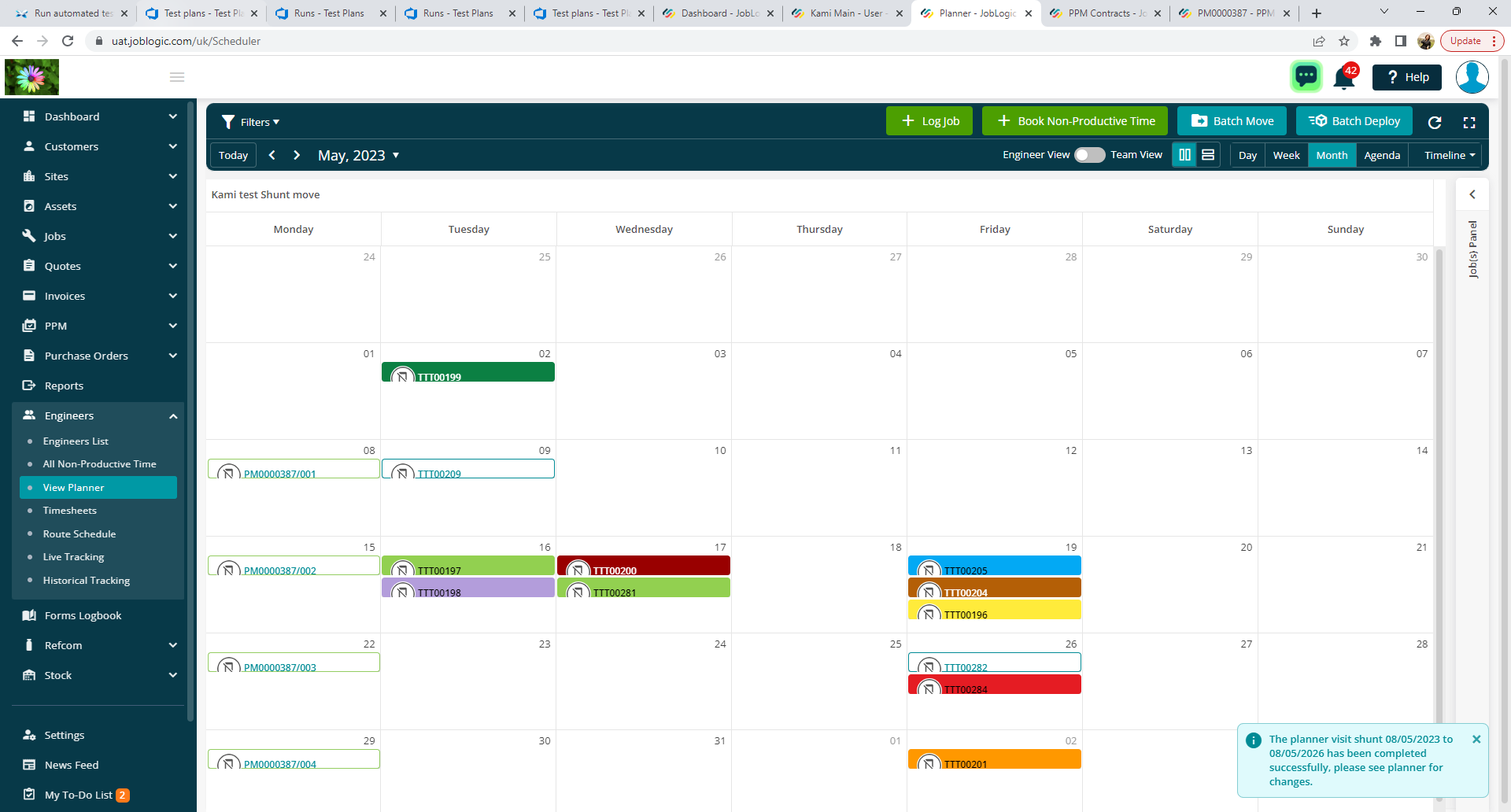
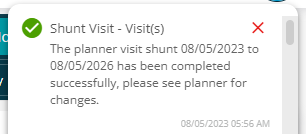
2. New Form Naming Convention
A new "Naming Convention" tab has been added to the Electronic Forms page. This new area can be used to structure how mobile form downloads generated by the system are named.
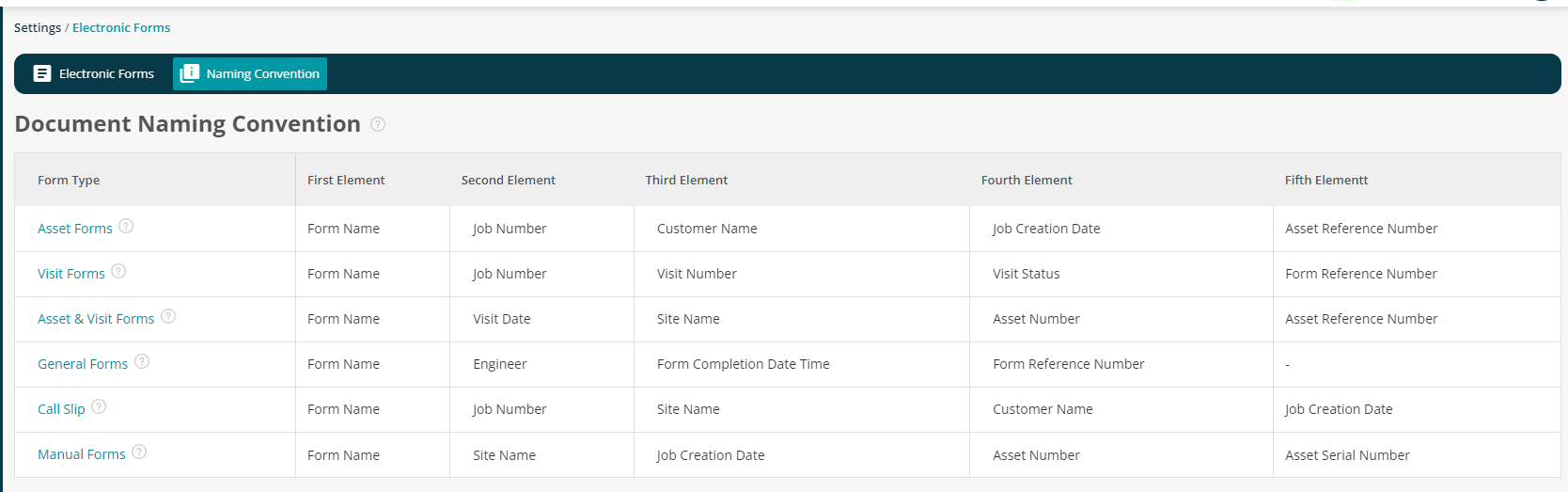
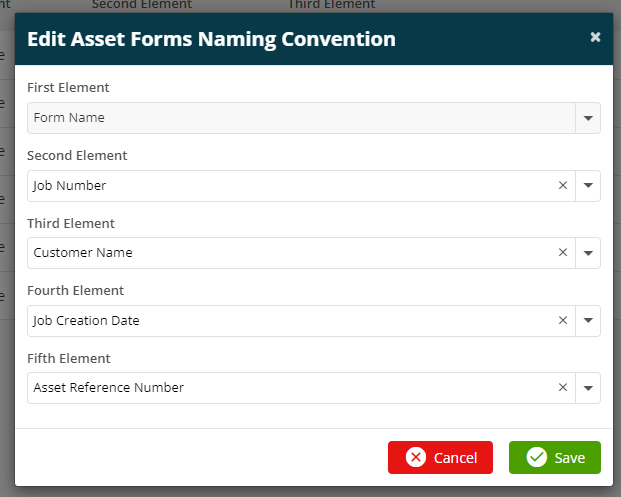
3. Import Equipment function
A new function has been implemented that allows for bulk imports of equipment items to be conducted. In order for users to access this feature, they must first be granted the "Part - Import" permission. Once this permission is granted, a new "Import" button will appear on the "Equipment" screen under "Settings > Library > Equipment".
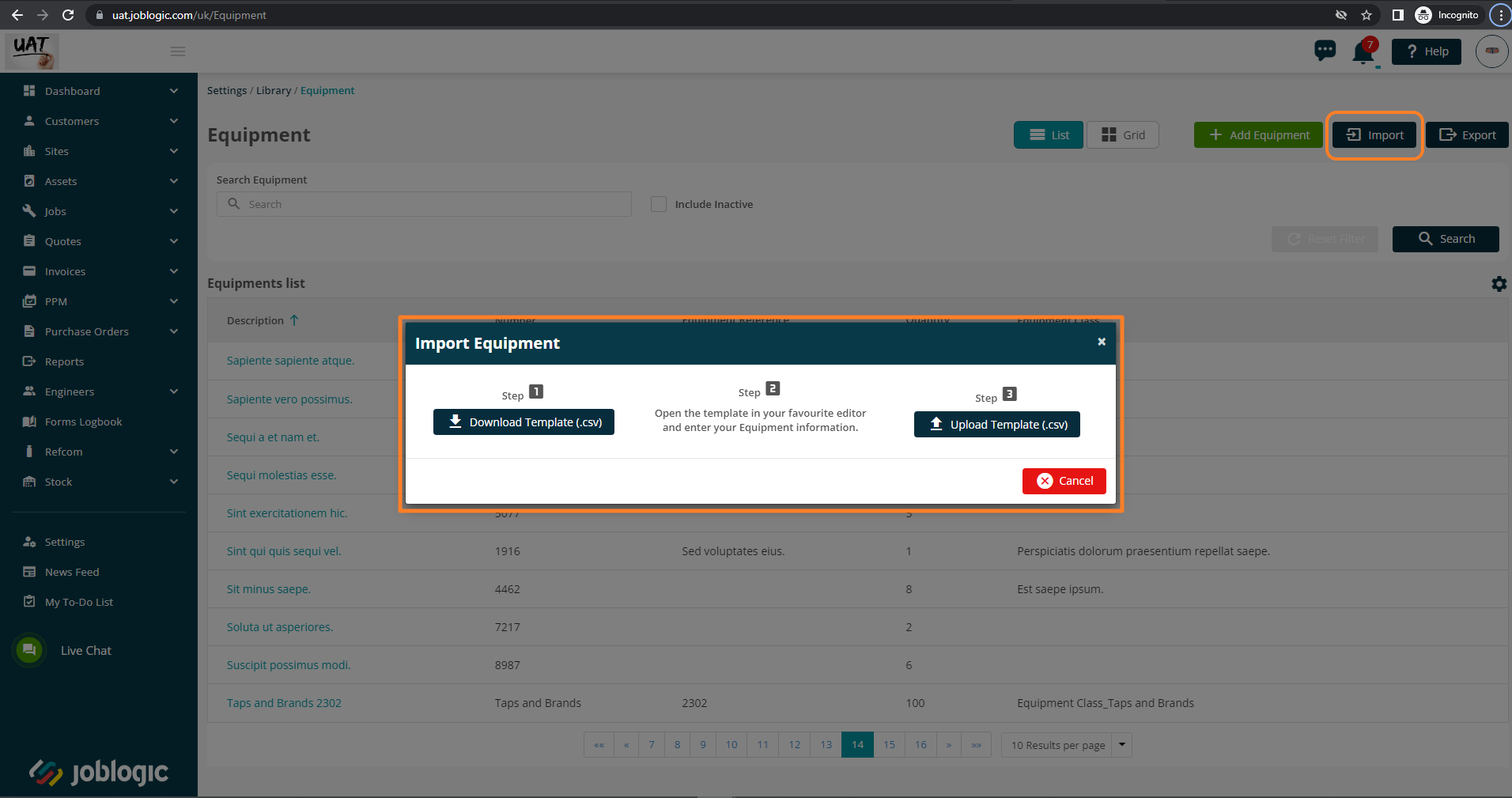
For more information and a user guide on this feature, please see here.
4. Subcontractor Portal Additions
A new ‘Default Subcontractor Purchase Order Nominal Code’ is now available under Settings > System settings > Financial.
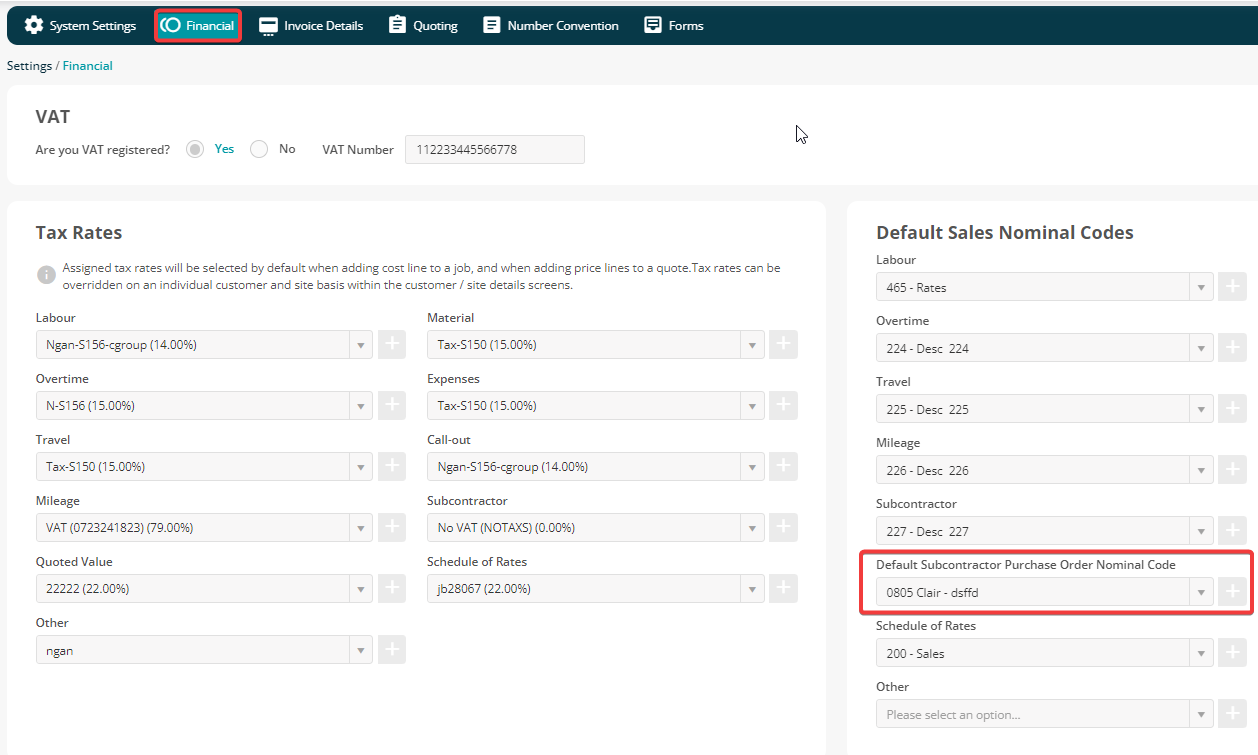
A new ‘Is Mandatory’ tick box has also been added under Settings > System settings allowing users to set this Nominal Code for purchase orders as a required field or not.
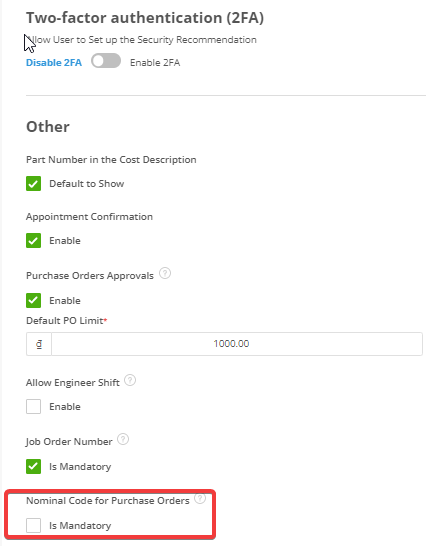
A new preferred Subcontractor field is also now available via Sites > Site Details > Configuration.
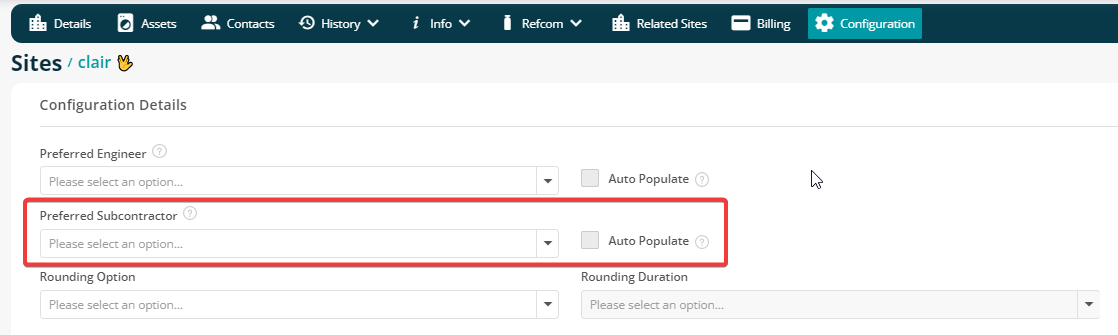
This ‘Preferred Subcontractor’ also applies to PPM Quotes,Contracts and visits’.
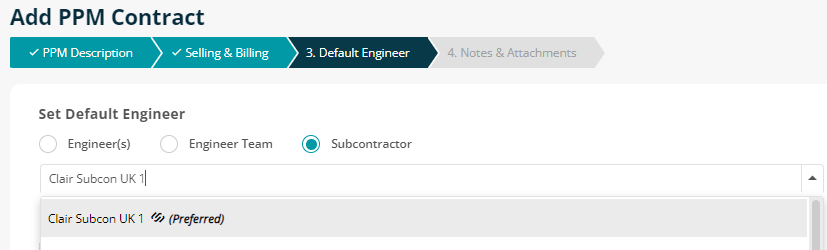
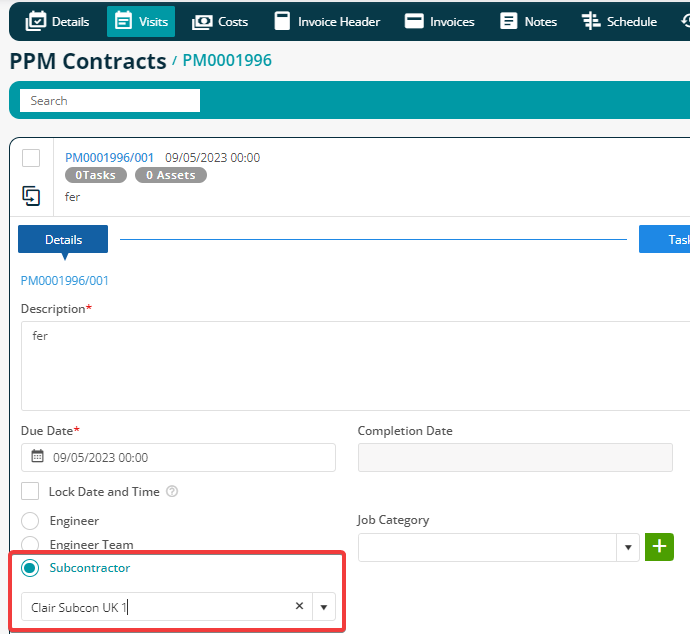
We provide a service whereby a contractor's Joblogic dataset can be connected to a subcontractor's Joblogic account in order to send jobs/visits. Some new deployment related actions have been added for this such as ‘deploy’ and ‘redeploy’ subcontractor visit. A Subcontractor Purchase Order will also be automatically raised for the subcontractor once the contractor deploys a job/visit.
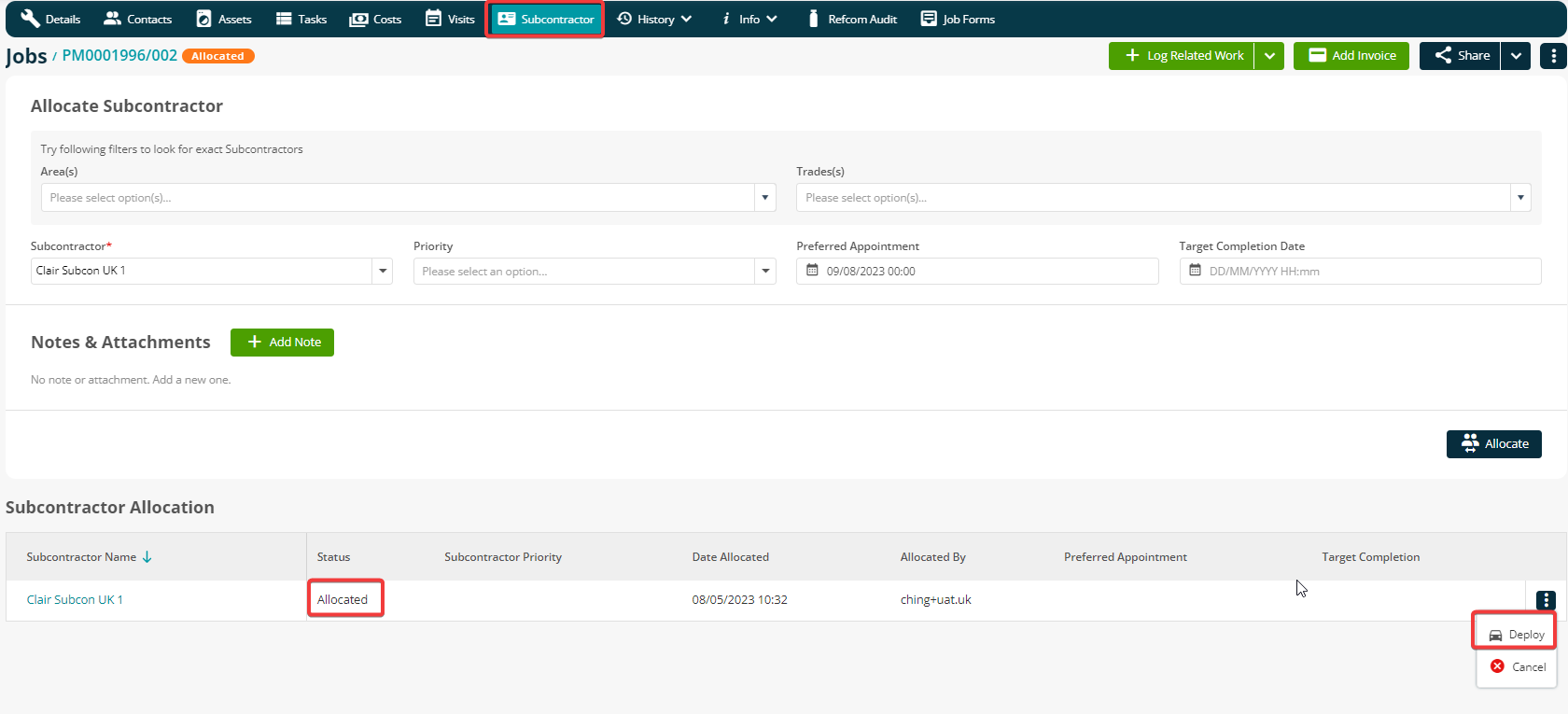

When redeploying a subcontractor job/visit, the user will be presented with some purchase order options consisting of: ‘Update the existing purchase order’ and ‘redeploy the visit only’.
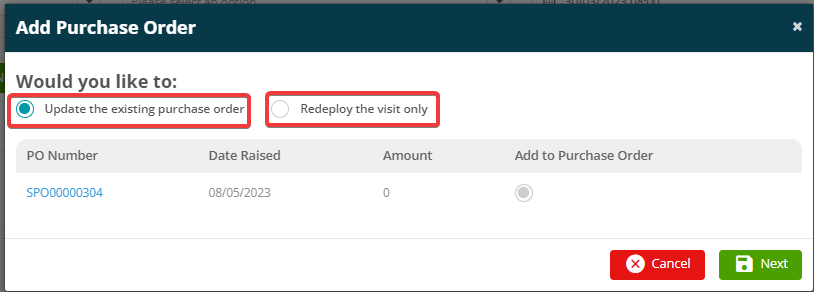
If the contractor account is not connected to a Joblogic subcontractor dataset, a Send or Resend PO option will be presented instead.
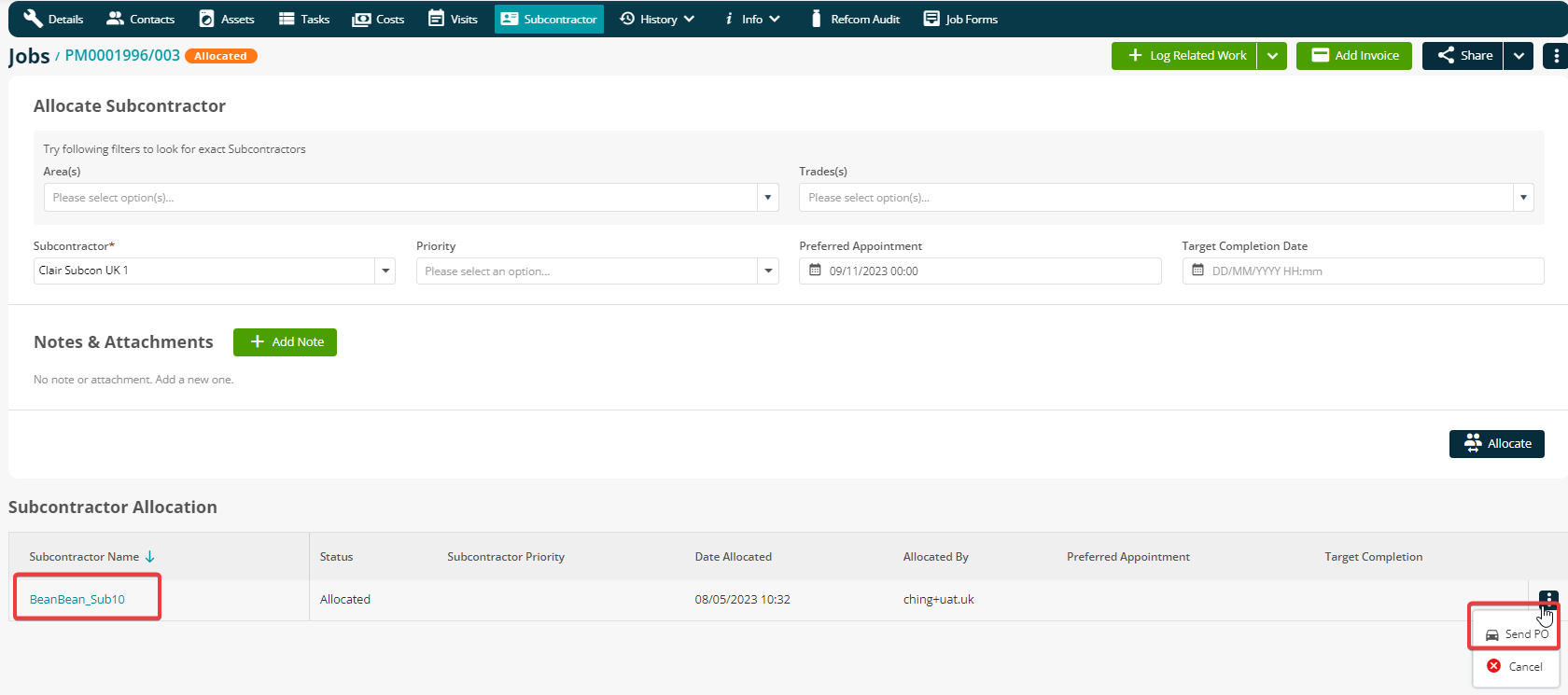

When Resending the subcontractor PO, the user will be presented with an “Update the existing purchase order” option.
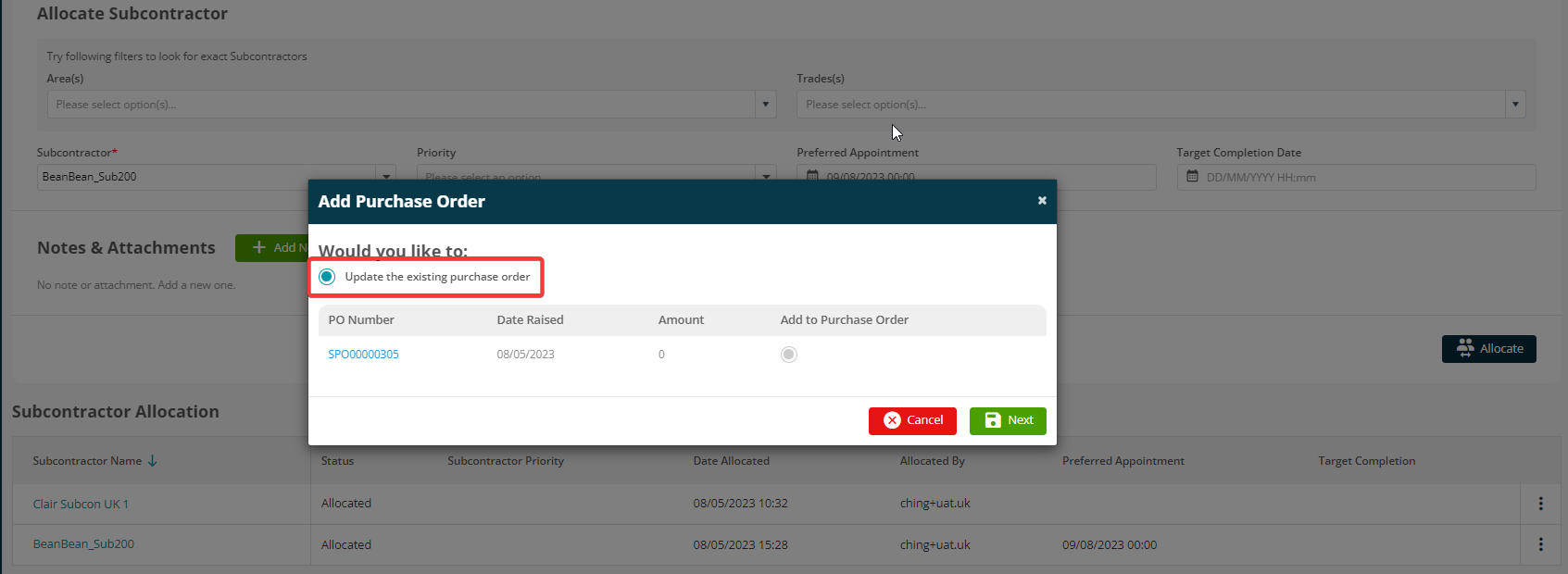
5. Map view update
The map view on the All Customer / All Sites / All Jobs pages will now reflect the List View.
I.e. if you have used filters on the main page and then click to the Map View, it will only show pins for the addresses in your filtered list.
If the address is blank or not complete, it will not show up.
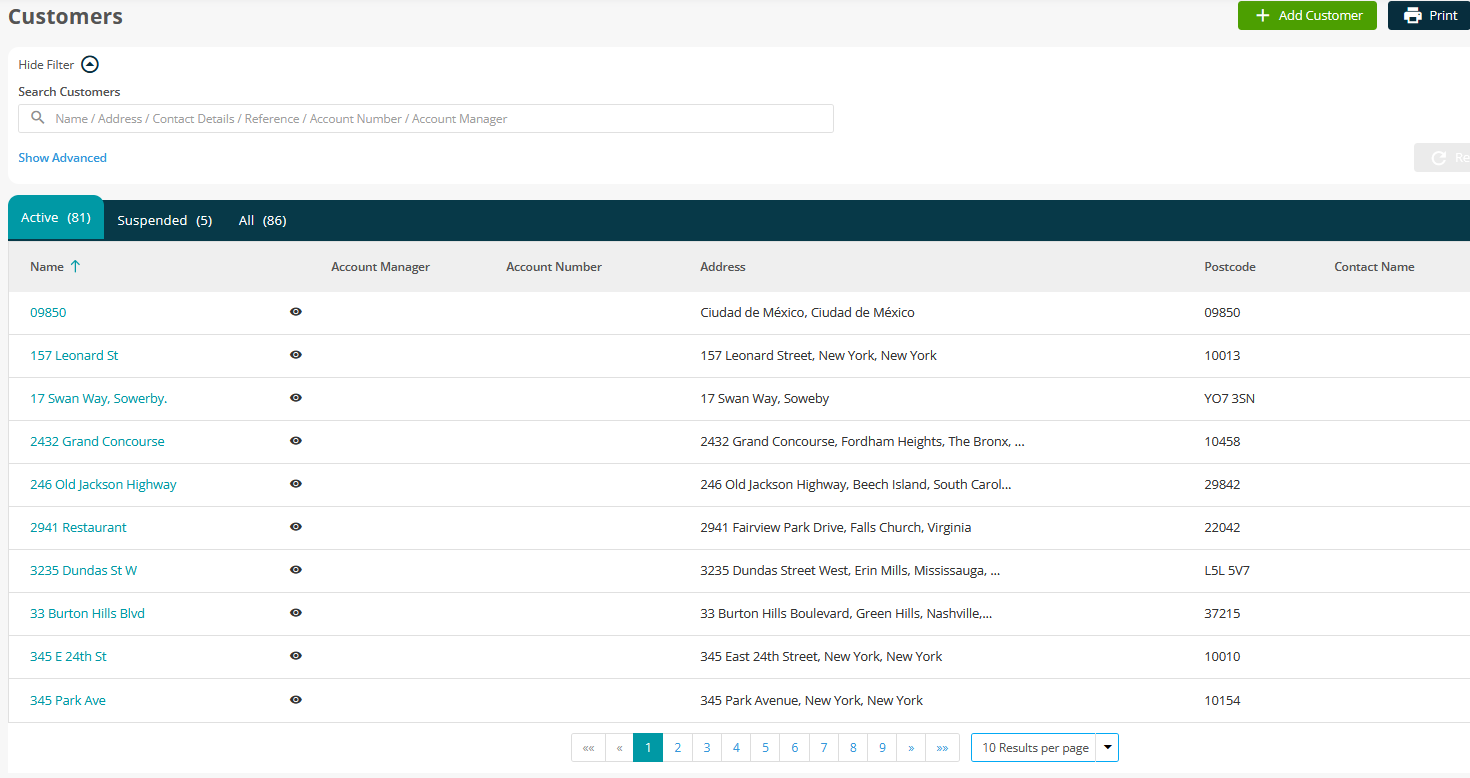
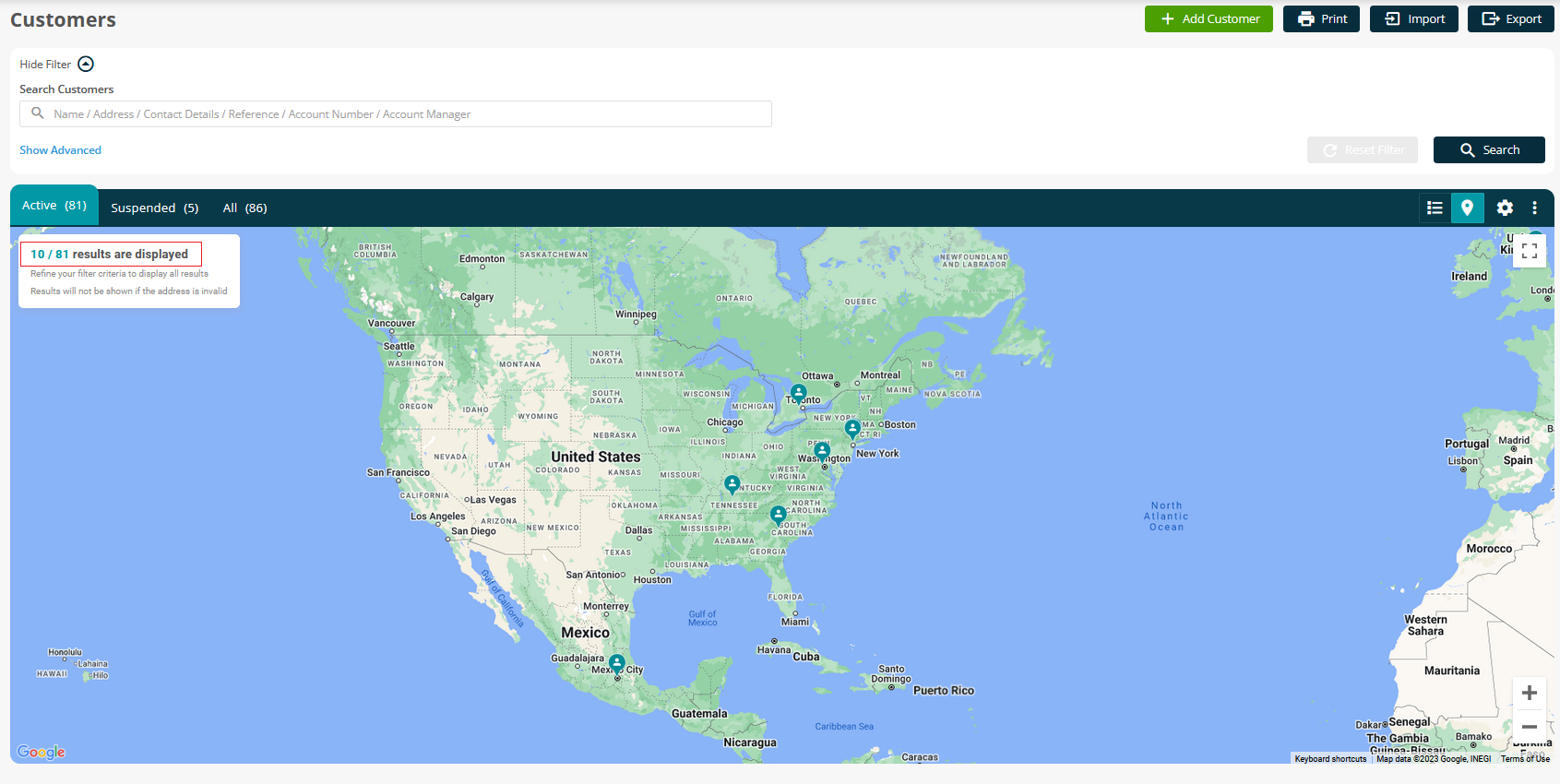
6. A new QR code column included in asset imports and exports
A new column named “QR Code“ has been added in the import and export files of all assets.

7. A new Job Owner column included in the All Jobs page
A new ''Job Owner'' column has been added to the ‘All Jobs page’ list and the export file of all jobs.
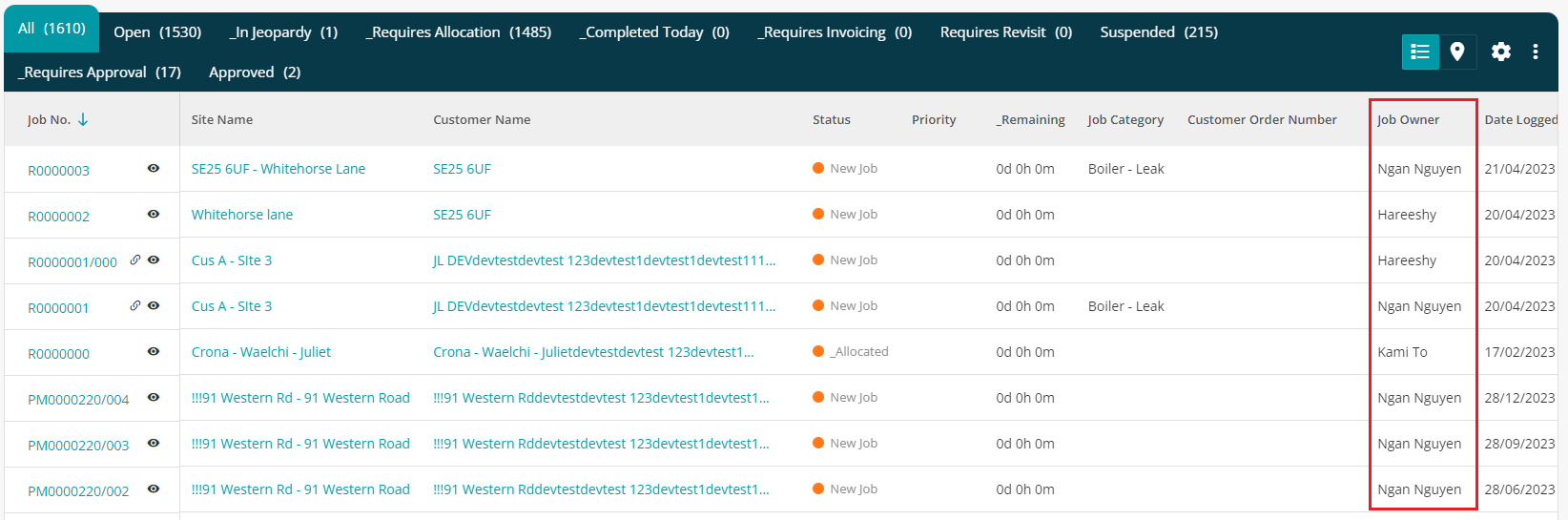
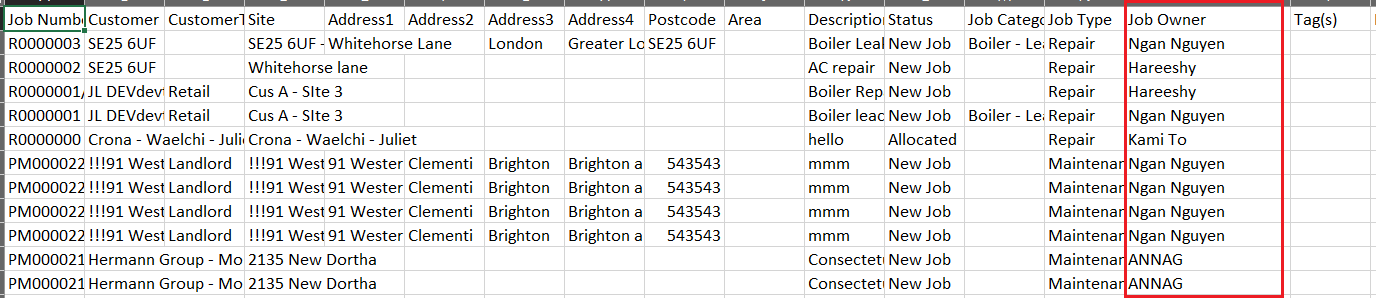
8. Additional PPM permissions
The Purchase Order permission is now separated into 2 types:
Purchase Orders of Reactive Jobs
-Job - Create Purchase Order
-Job - Edit Purchase Order
-Job - Edit Purchase Order Items
-Job - Delete Purchase Order
Purchase Orders of PPM Job Visits
-PPM - Create Purchase Order
-PPM - Edit Purchase Order
-PPM - Edit Purchase Order Items
-PPM - Delete Purchase Order
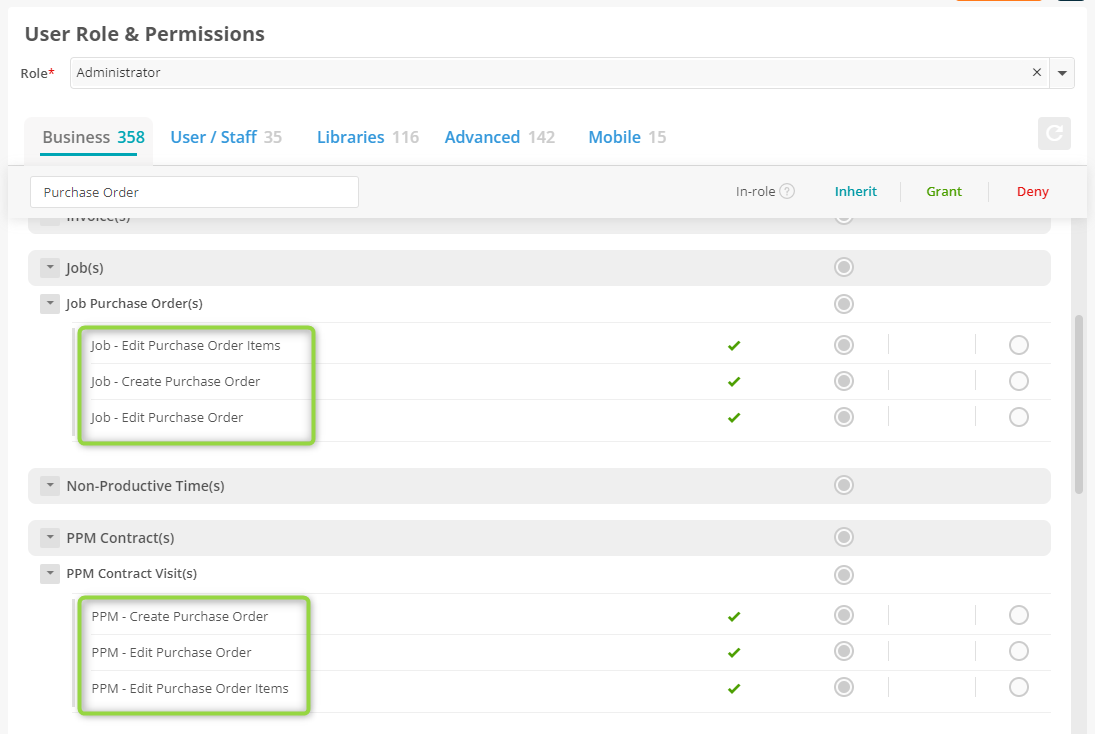
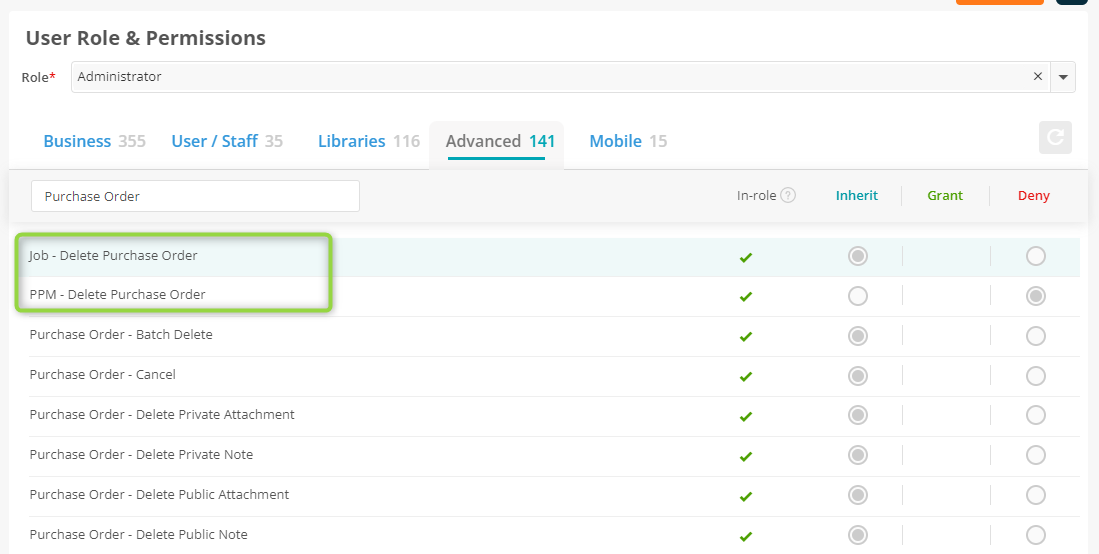
If the applicable ‘PPM - Delete Purchase Order’ or ‘Job - Delete Purchase Order permission is denied when batch deleting the relevant item, the user will receive guidance messages as below:
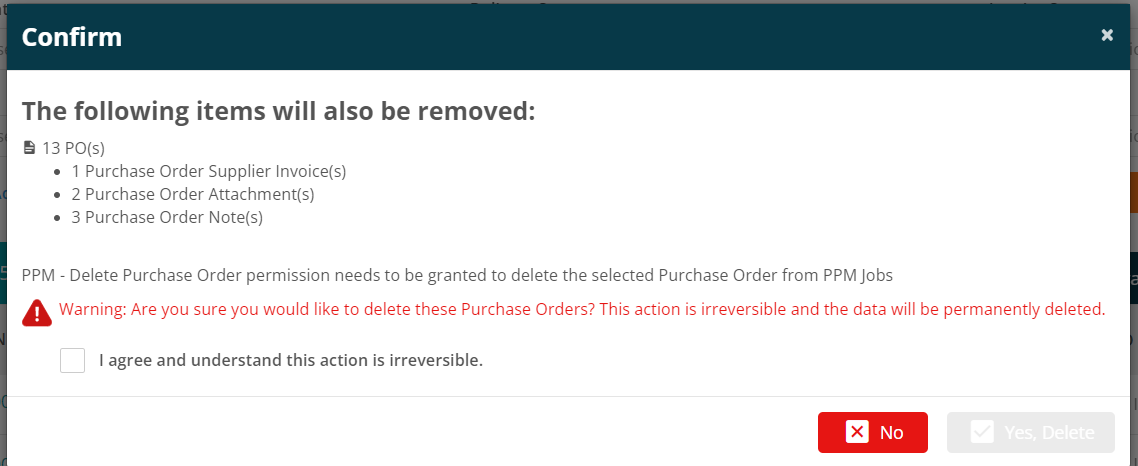
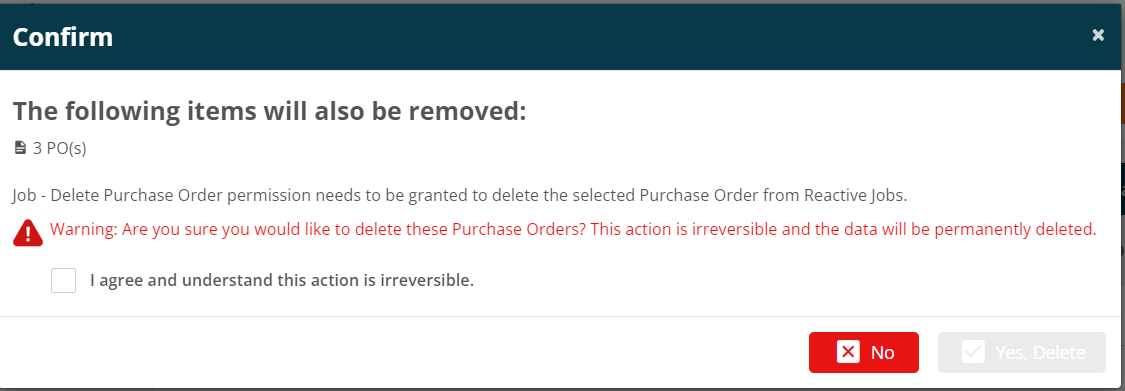
The system also now separates the ability to delete a PPM Invoice from the ability to edit a PPM Invoice. A new “PPM - Delete Invoice” permission has been added under the Advanced Permissions area.

9. A new update to the Notes screen
Changes have been made to the 'Create Note' section which now displays some new fields and options.
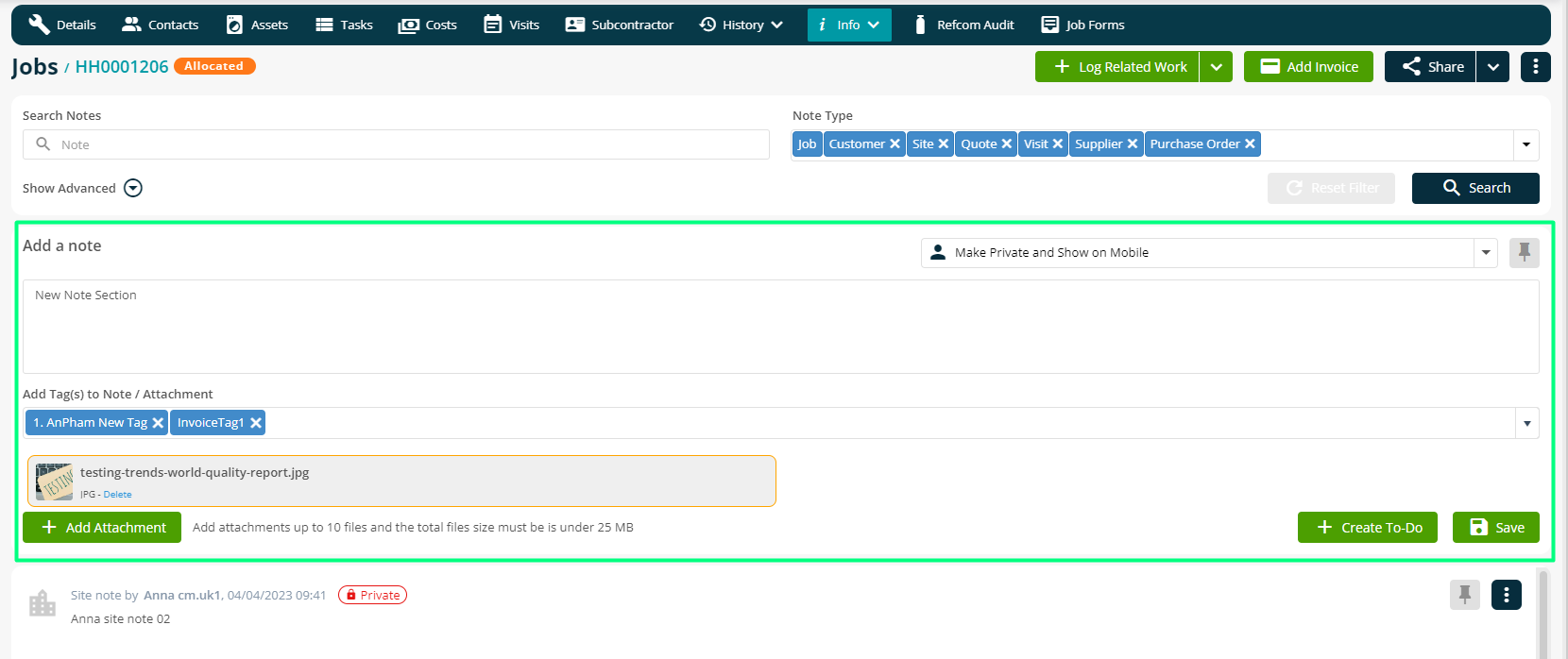
A Pin/Unpin icon for each note has been added. When a note is pinned, it will appear at the top of the notes list regardless of its creation date. Unpinned notes will remain in their chronological order.
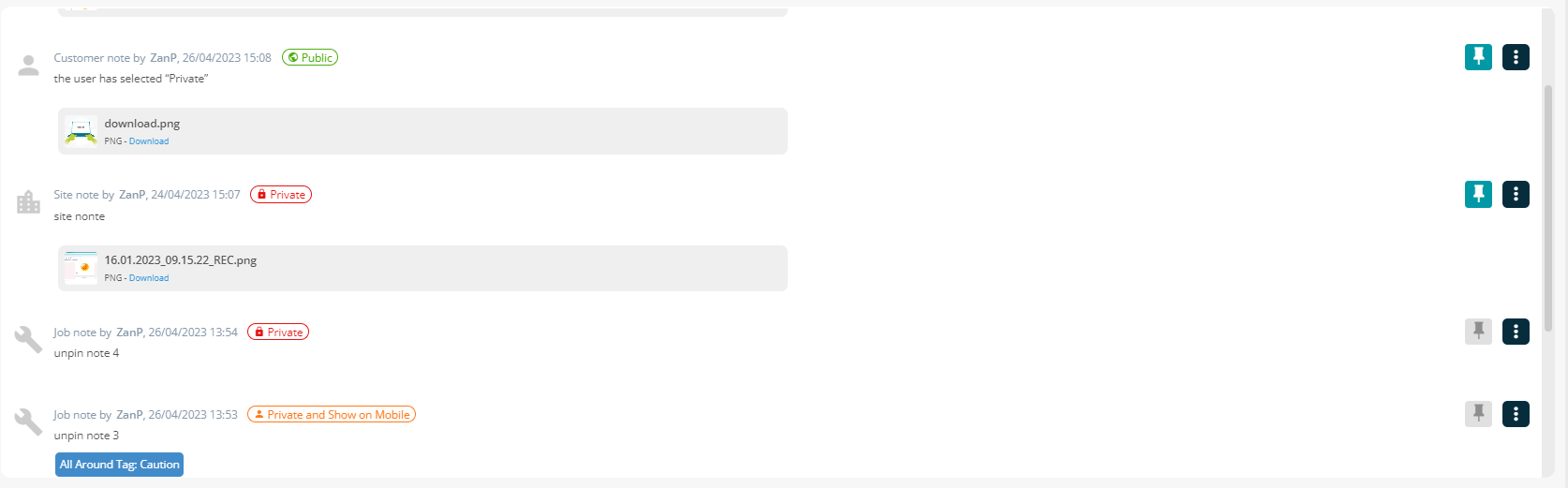
In addition to the existing Private and Public note statuses, a new status named 'Private and Show on Mobile' has been added meaning that both back office private note viewers and mobile users can view the item.
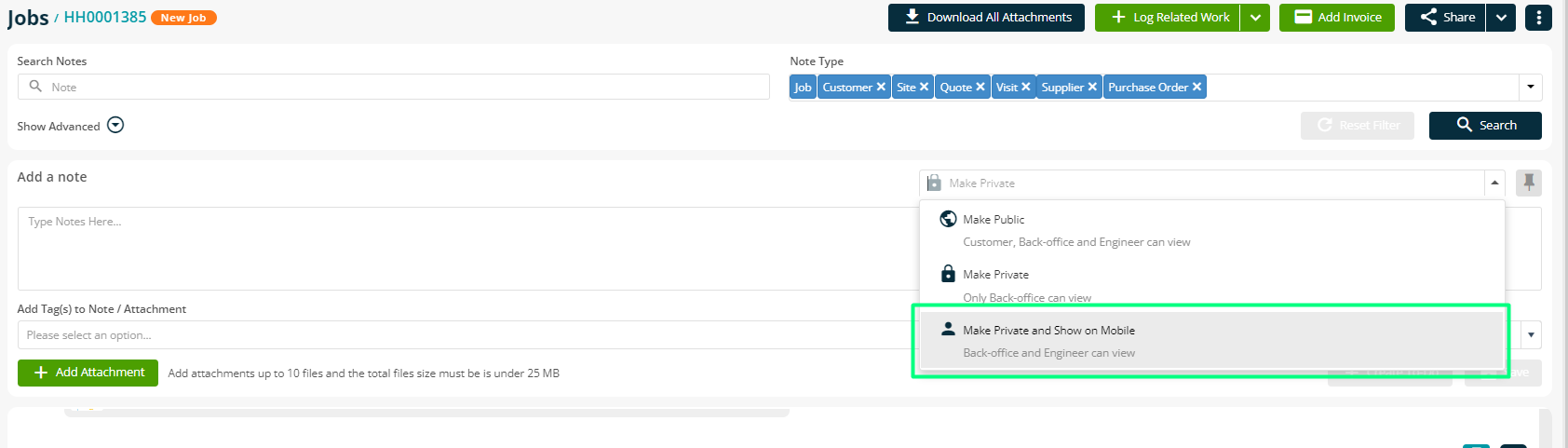
An 'Order By' filter has also been added. This filter only applies to unpinned notes.
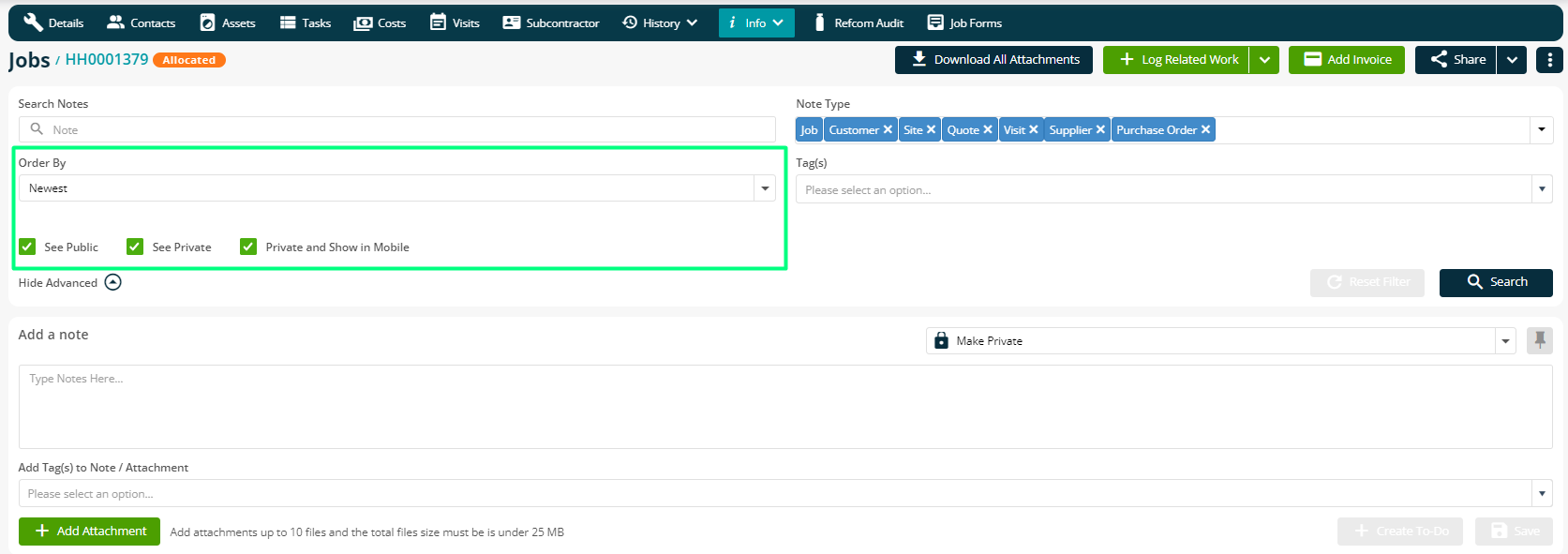
Notes created via the mobile application with the 'Notify Office' checkbox checked will now be automatically pinned. Clicking on the notification via the back office will highlight the note for the next 10 seconds.
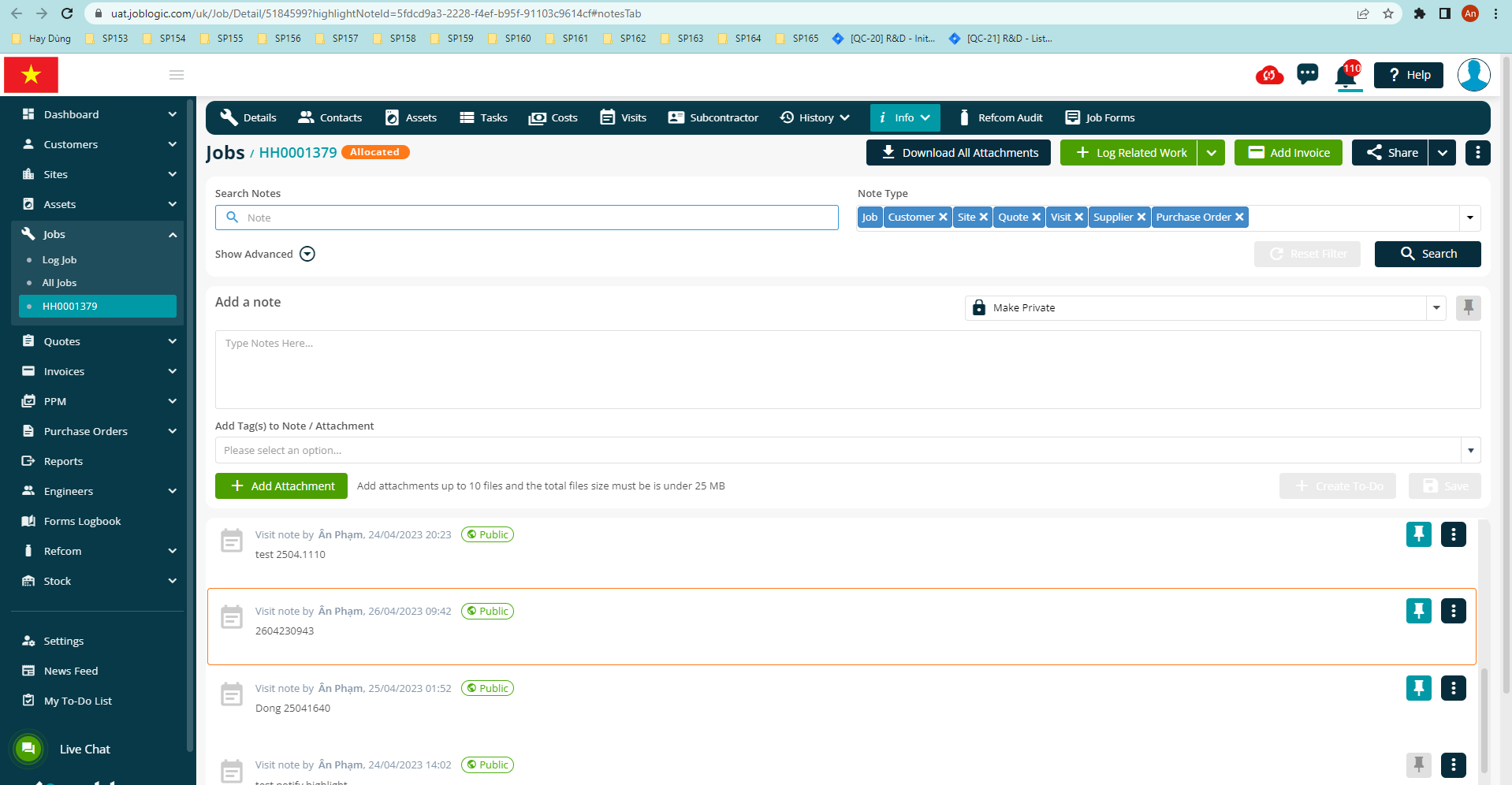
New permissions for viewing, adding, and editing 'Private and Show on Mobile' notes have been added.
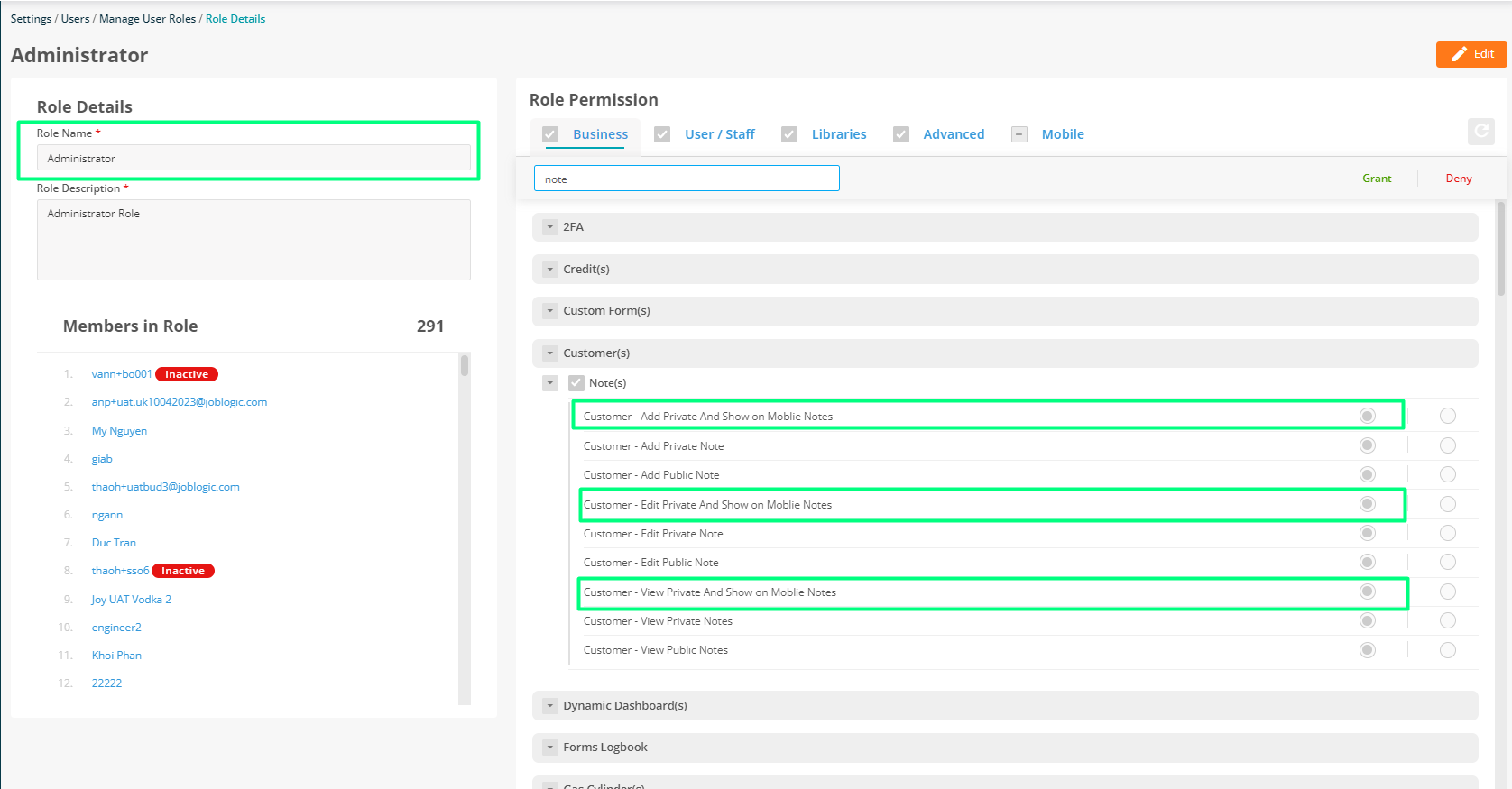
10. Engineer allocated name is now shown in the Job Audit screen
A new column displaying the engineer name when a back office user allocates a job has been added to the job audit area. If the job is assigned to a team then the system will display the team lead’s name set in the system.
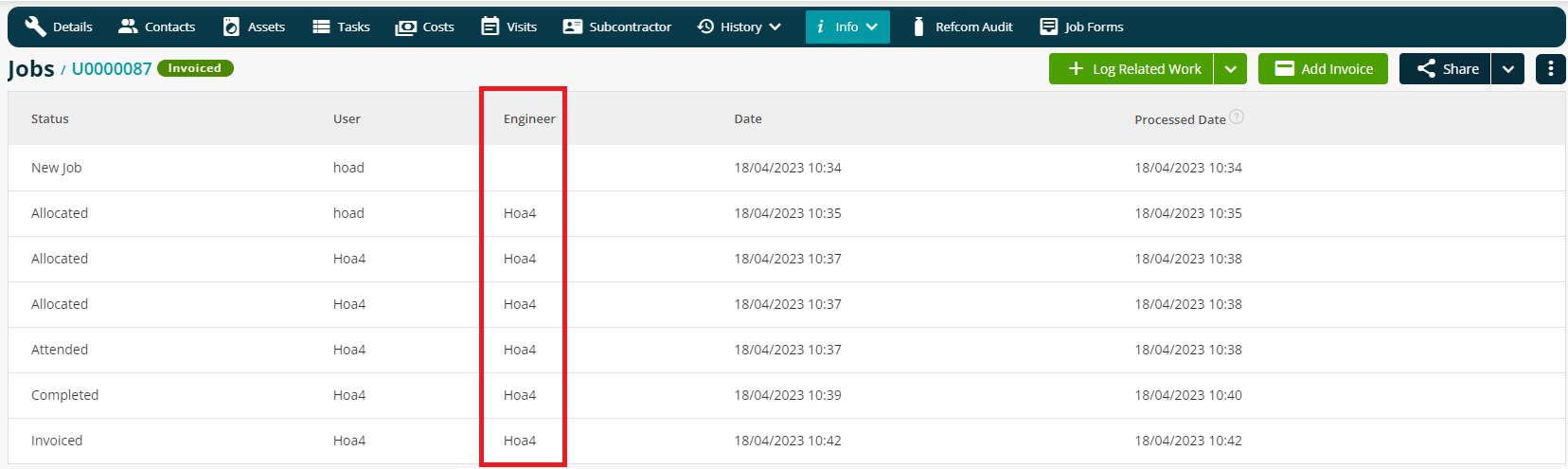
11. Historical Tracking
Work on our upcoming historical vehicle tracking feature has commenced.
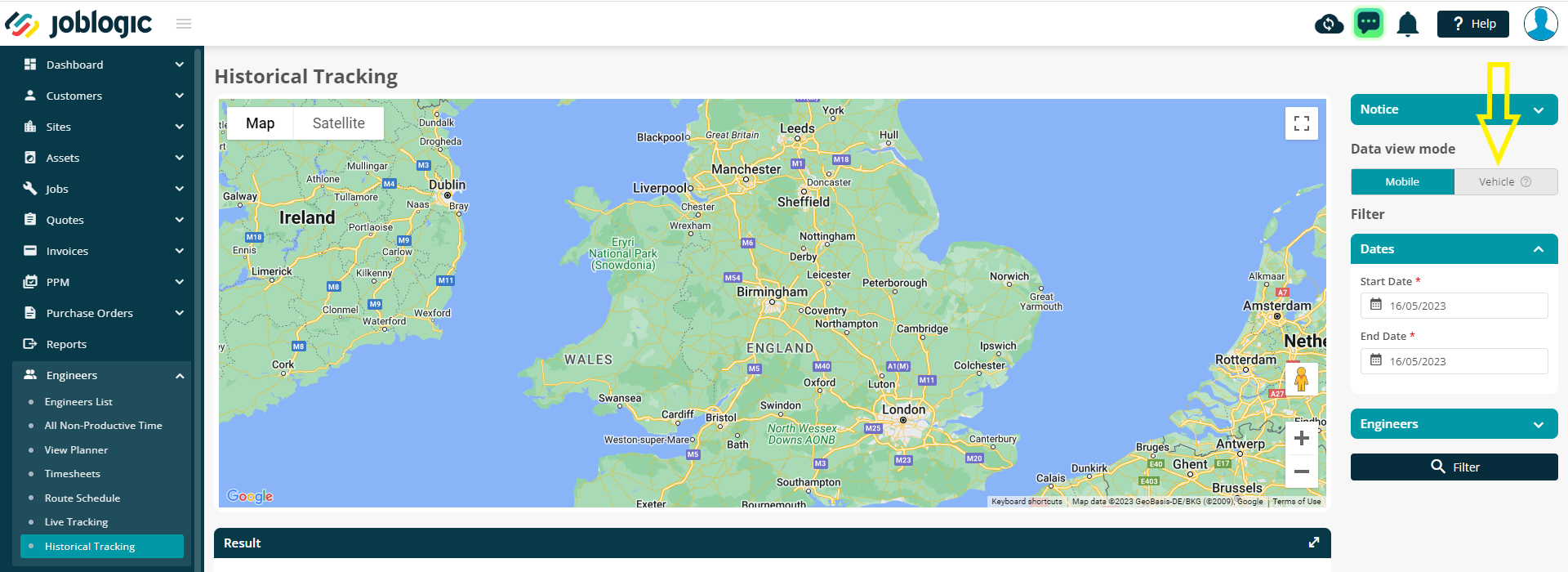
Improvements
-The ‘Description’ field of Service Type items has been improved whereby there is no longer a maximum character count for this field
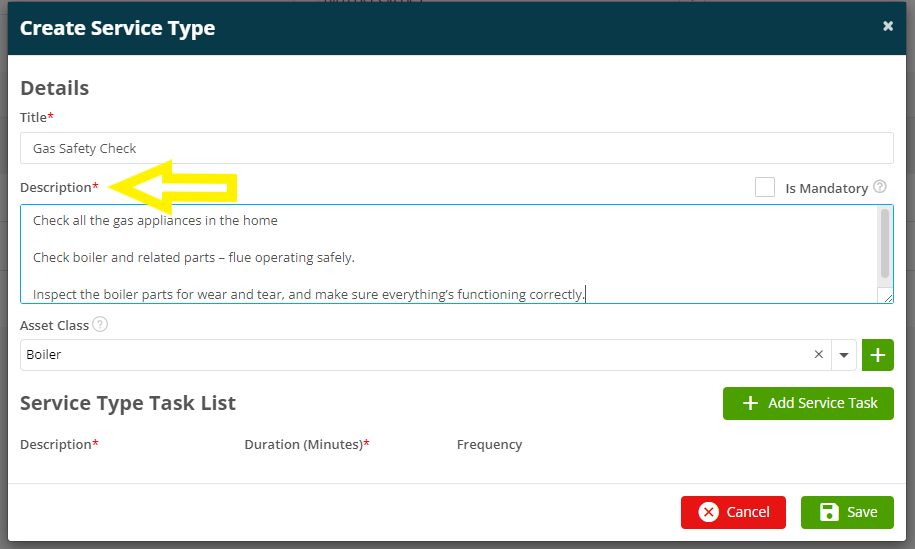
Bug Fixes
1.Timesheets - An issue where unreported time consisting of 24 hours was showing incorrectly via the weekly view has been corrected.
2.Invoices - the history of an invoice is now hidden if the ‘view invoices’ permission is denied for the user.
3.An issue with the default job type showing incorrectly has been rectified
4.An issue with public forms logbook items not being visible in the customer portal has been resolved
5.An issue with the search by asset class filter on the all site screen has been rectified
6.An issue with the pagination on the 'Create Stock Reorder' page has been corrected
7. The Email Status Feature on the 'All Invoices' screen is now consistent with the 'Invoice Detail' screen

