- 16 May 2023
- 3 Minutes to read
- Print
- PDF
Release: Week Commencing 17th October 2022
- Updated on 16 May 2023
- 3 Minutes to read
- Print
- PDF
Release Topics
- Engineer Teams - Phase 3 (Planner Integration)
- Batch Invoicing / Emailing - Phase 1
- Default Status of the Private / Public Notes
Release Details
1. Engineer Teams - Phase 3 (Planner Integration)
We have now integrated the Engineer Teams functionality into the Planner screen to allow users to directly assign a Job to a Team using the Standard drag & drop functionality of the Planner.
Within the Planner Settings there is a new option to 'Display Team', this will be selected by default and, when selected, will display a toggle setting which will enable the user to switch between 'Engineer View' and 'Team View'.
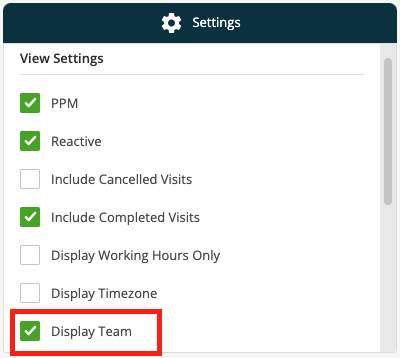
If the above option is selected the toggle option will be displayed at the top of the screen.

Engineer View
Will display individual Engineers
Team View
Will display the Engineer Teams that have been created
NOTE: Engineers and Teams are shown on separate screens to prevent Jobs from being dragged and dropped between a single Engineer and a Team or vice versa.
When a Job is dragged and dropped onto the Planner against a Team it will be flagged as a Team Visit and when Deployed will be sent to the Lead Engineers device.
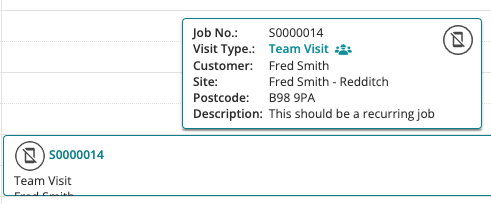
When a Team Visit has been created on the Planner it will be reflected against each of the Engineers when you change the view setting to 'Engineer View', however, you cannot drag and drop a Team Visit' in this view.
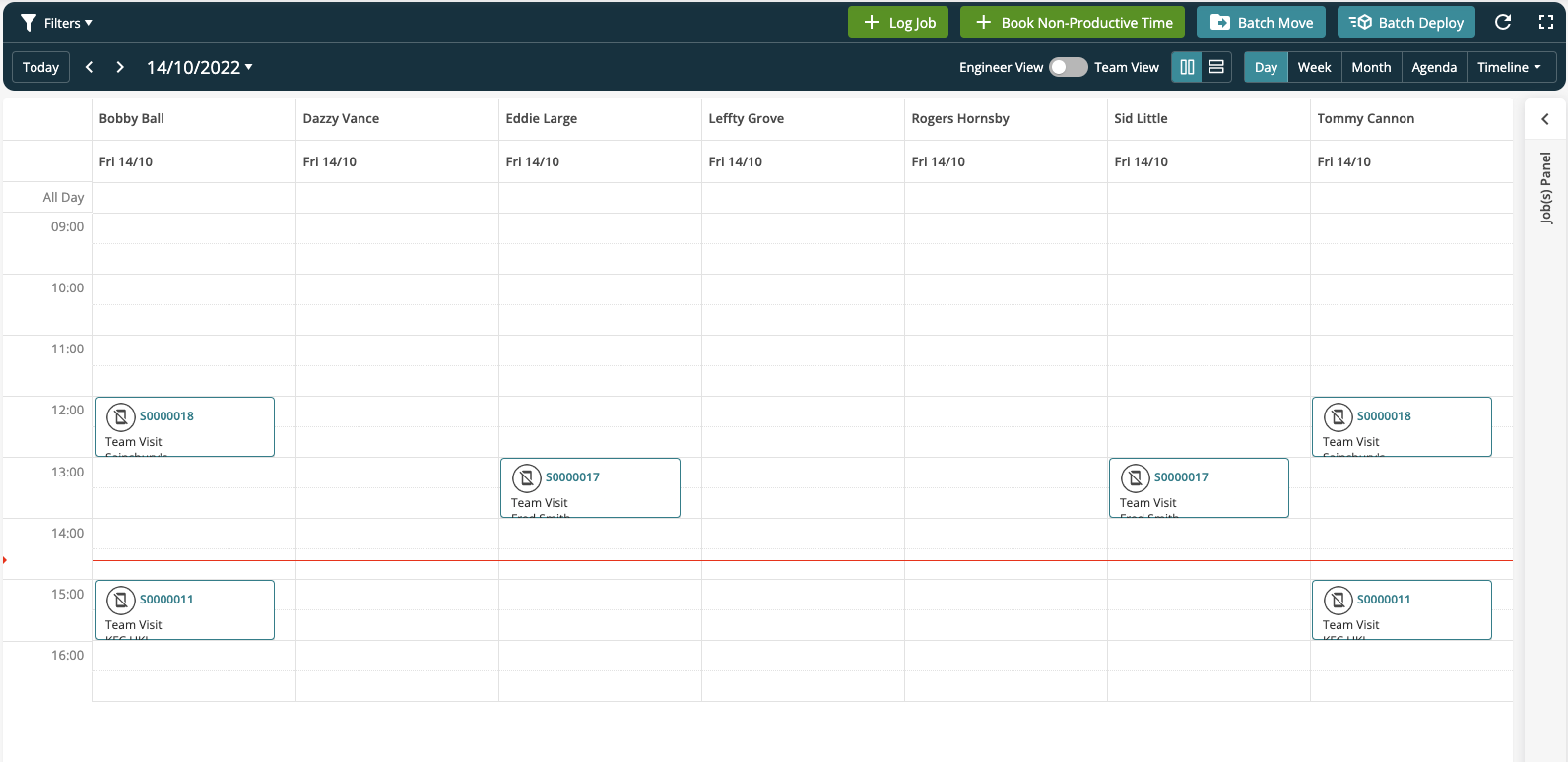
2. Batch Invoicing / Emailing - Phase 1
Currently in the back office system if the User Prints or Downloads an Invoice they are unable to share the portal link which gives access to any Forms or Attachments that have been created against the Job.
To counter this issue we have provided a clickable link for email and a QR Code for printed Invoices. This Portal link includes the Associated System forms and any 'Public' Notes / Attachments.
This option can be set against specific Customers by setting a new Toggle in the Invoice Details tab.
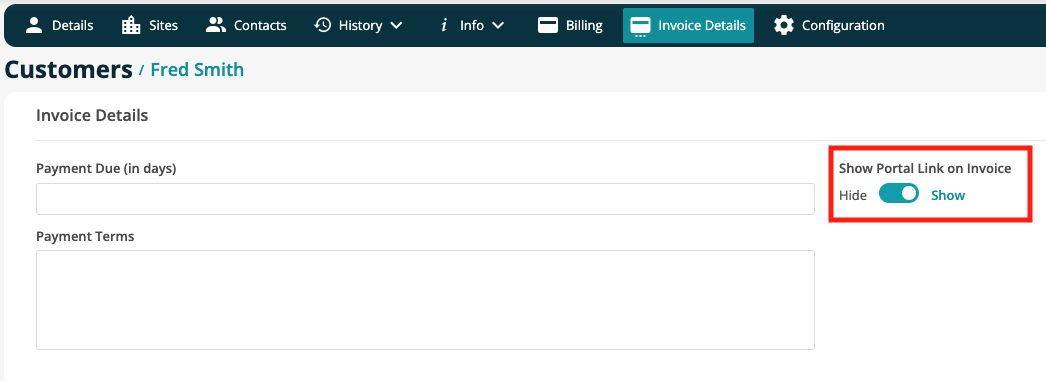
New Tags for the Portal Link and QR Code have been created as follows:
Portal Link - @@UberLink@@
Portal Link QR Code - @@UberLinkQRCode@@
NOTE: The Standard Invoice Templates have been updated to include these, however, any current custom Invoice Templates will need to be manually updated.
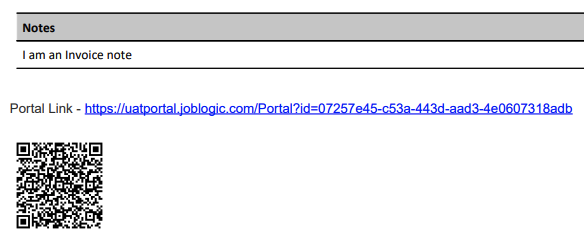
By either clicking on to the link (emailed Invoice) or by scanning the QR Code (printed Invoice) a Portal Screen will be displayed allowing the Customer to view and download any additional content:
Attachments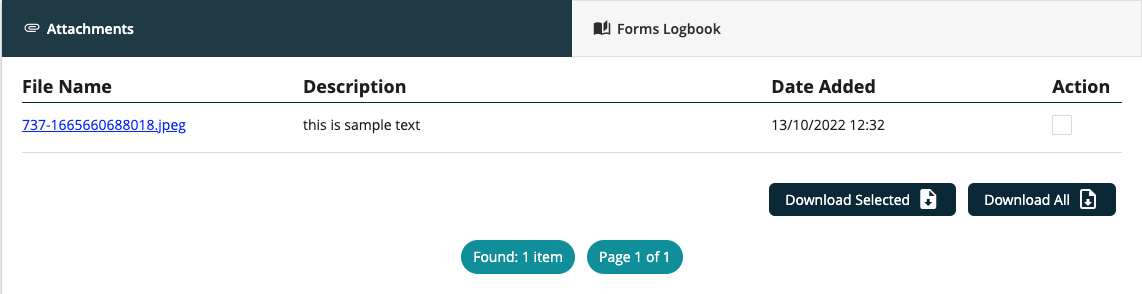
Forms Logbook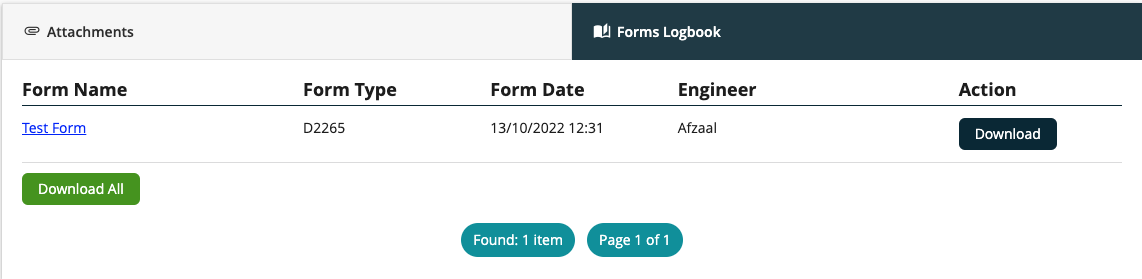
Invoices may be Batch Emailed by selecting the ellipses at the top right hand corner of the grid and selecting the Batch Email option
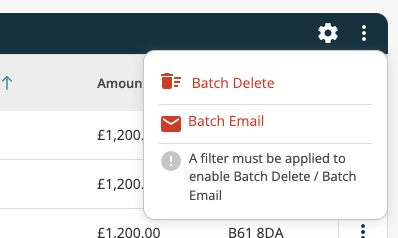
This allows the User to select a Batch of Invoices to be emailed.
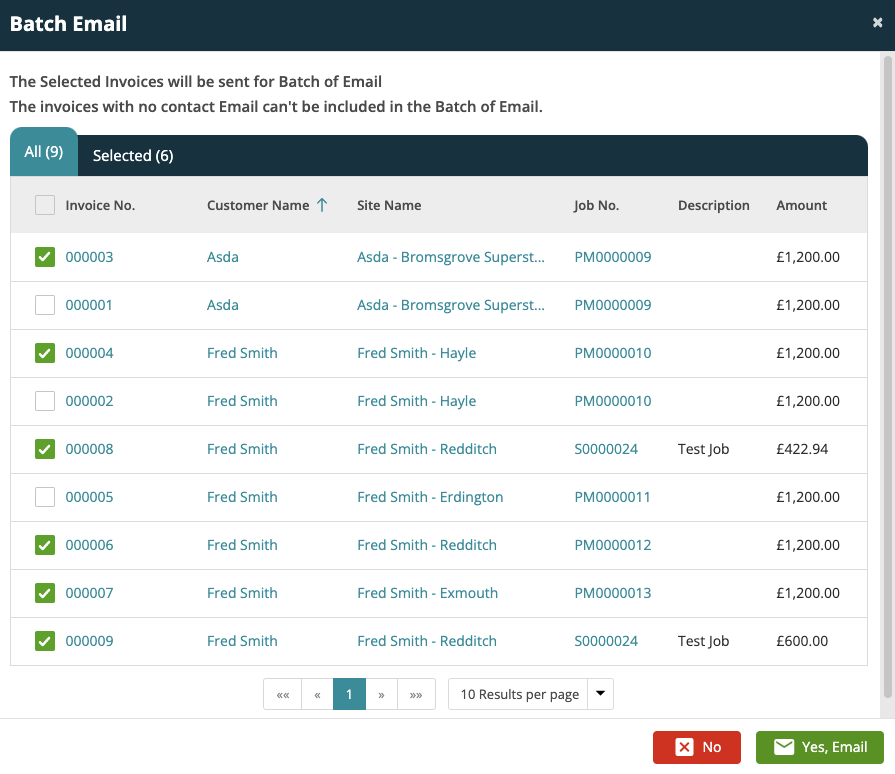
3. Default Status of the Private / Public Notes
A new setting has been added where the state of notes created within the Joblogic back office system may be set, as a default, to Private or Public. This option can be found within the System Settings screen of the software (Settings -> System Setup)
The default state of notes created from the back office can be set as either Private or Public, this can be overridden when a user adds a note.
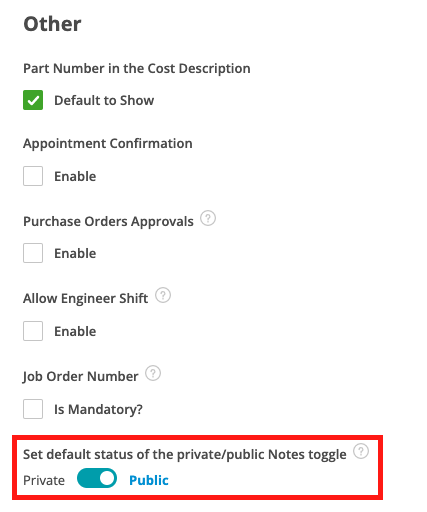
Improvements
Cascade Customer Order on PPM Contracts / Jobs
When adding a new PPM Contract or upgrading a PPM Quote the system prompts for the Customer Order Number.
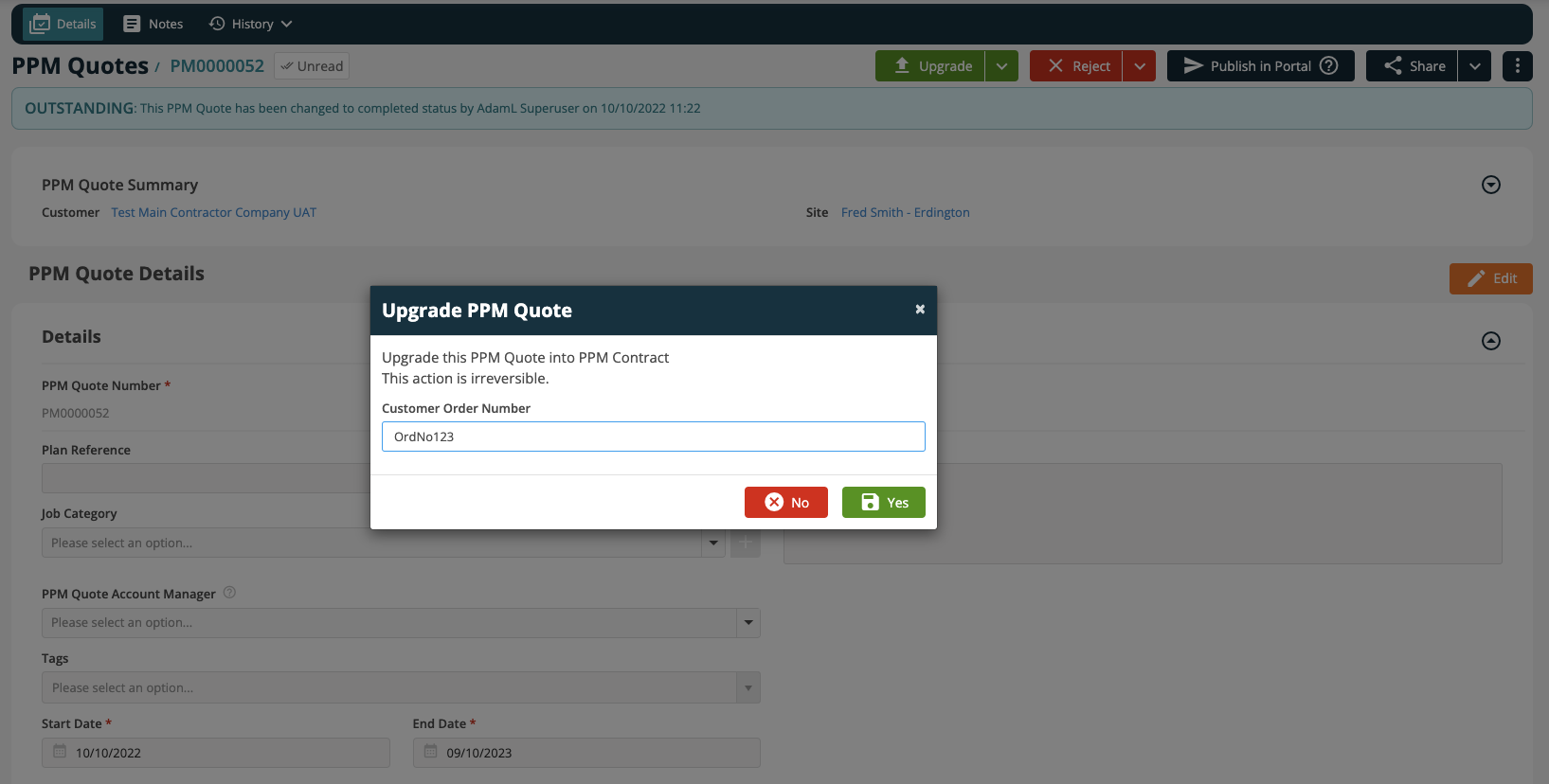
This functionallity has also been replicated within the Customer Portal. When a Customer logs into the Portal and Approves a PPM Quote they will be asked to enter a Customer Order Number.
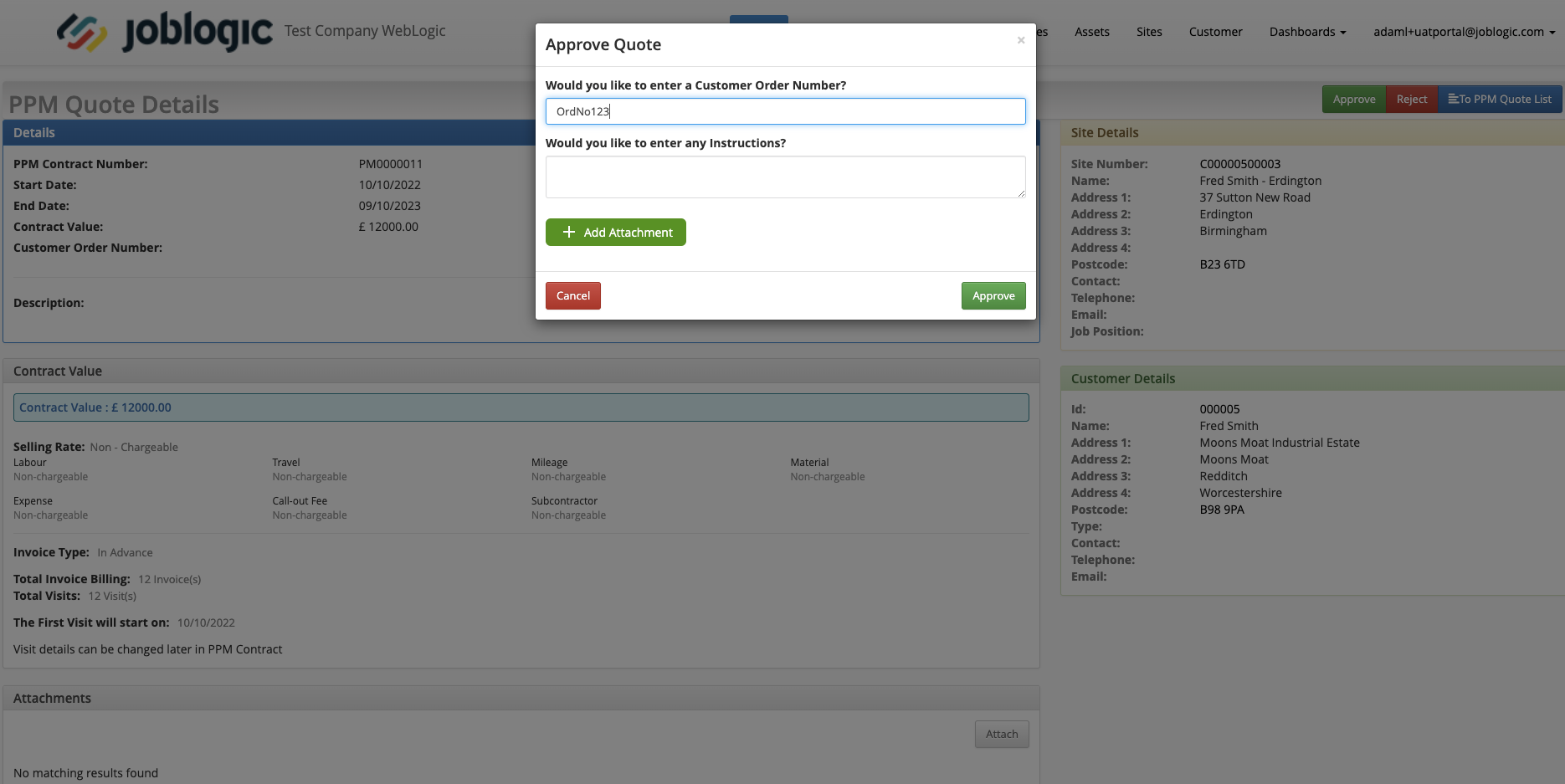
NOTE: If a Customer Approves a PPM Quote via the Customer Portal the Quote will still need to be Upgraded within the back office software, this will show the Customer Order Number field again as a confirmation.
This will then be displayed within the PPM Contract.
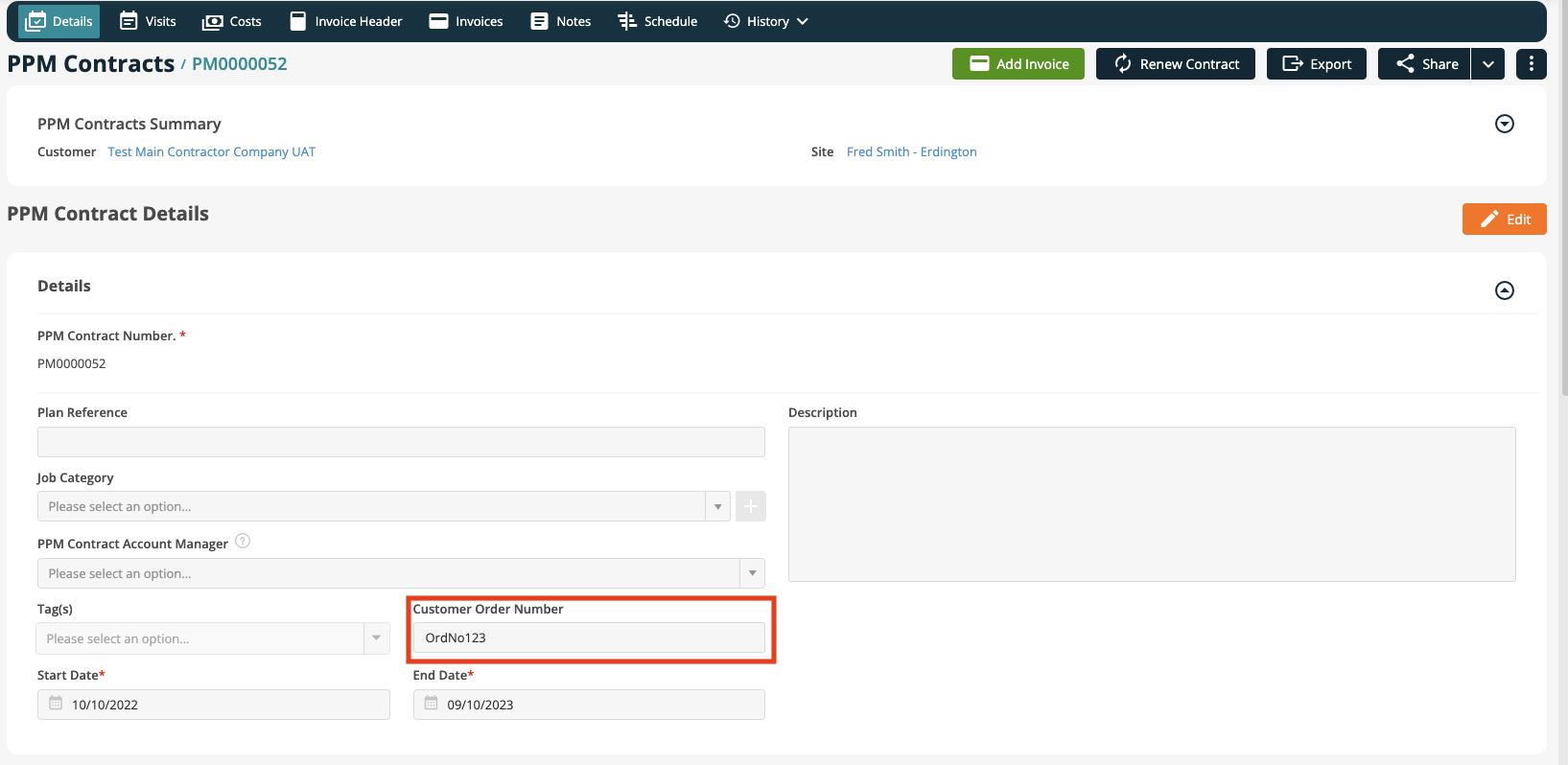
When a Customer Order Number is defined on a PPM Contract it will now cascade through to all Invoices and Jobs for that Contract.
New Purchase Order Template Docx Tag - Part Reference Number
A new Docx Tag has been added to the Purchase Order template so that the Part Reference Number can be included on the Purchase Order document against each line item.
Part Reference - @@Line_PartReference@@
Bug Fixes
- An issue whereby a Cloned Job Cost was incorrectly displaying the Cost Value has been rectified
- An issue with the Job Category not being copied to Recurring Jobs is now resolved
- An issue causing Trade Names to be incorrectly displayed in the Planner Filters section is resolved
- Resolved an issue where 'Status 400' shows on Stripe Dashboard although the payment is successful.

