- 20 Mar 2023
- 3 Minutes to read
- Print
- PDF
Release: Week Commencing 20th March 2023
- Updated on 20 Mar 2023
- 3 Minutes to read
- Print
- PDF
Release Topics
- System Settings - Option to mark “Nominal Code for Purchase Orders” as Mandatory
- Historical Tracking
- SMS Notification Template
- Equipment Library Thumbnail now shows in Asset details
- Increase the VAT number limit to 15 digits
- Deactivate a user
- A new checkbox Select All of the engineers in the Filters of View Planner
Release Details
1. System Settings - Option to mark “Nominal Code for Purchase Orders” as Mandatory
A new checkbox has been added in the System Settings screen "Nominal Code is Mandatory on Purchase Orders" and is unchecked by default.
When the checkbox is checked the Nominal code will be required when adding a new Purchase Order item.
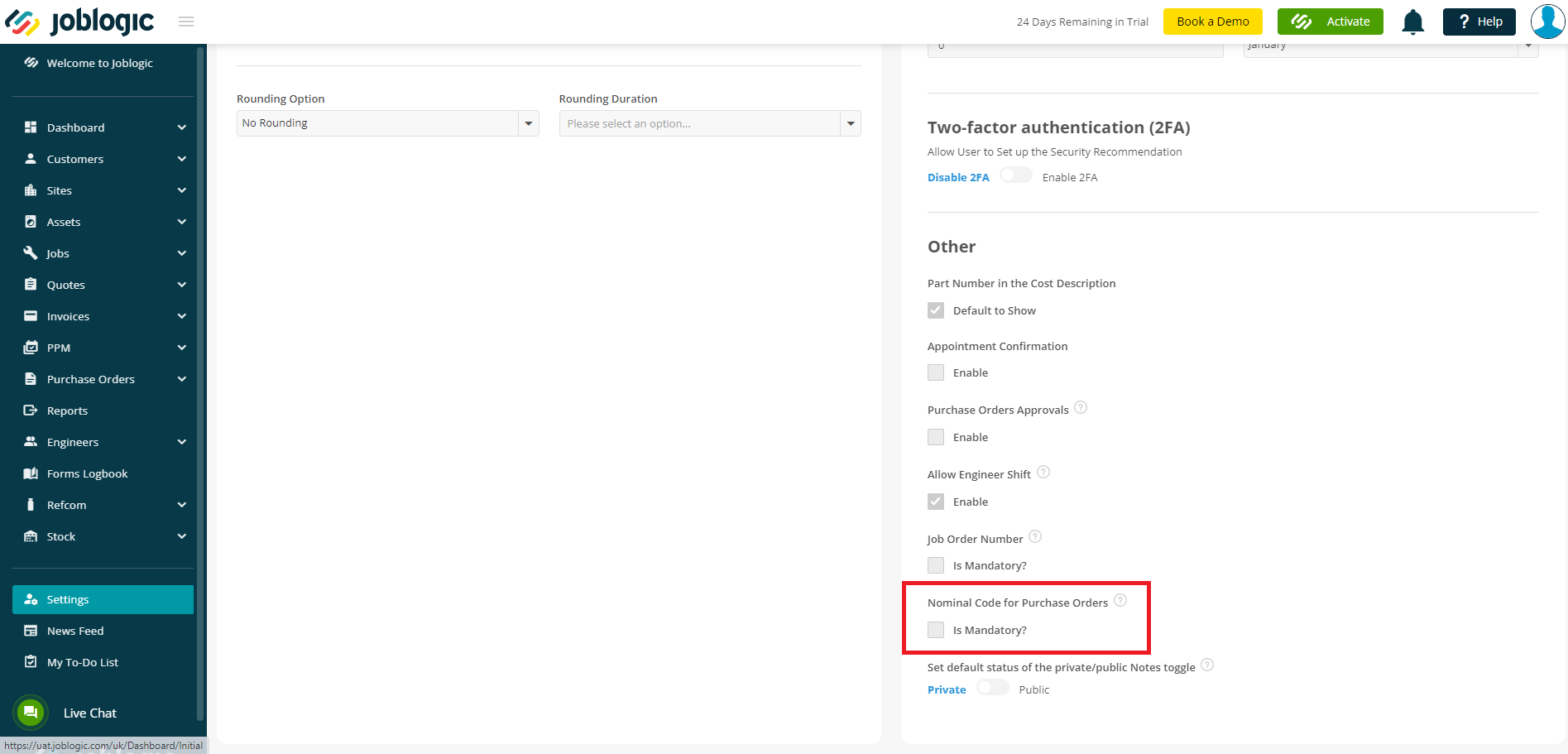
The following screens will be affected:
● Add Purchase Order Item
● Edit Purchase Order Item
● Add Purchase Order Template Item
● Edit Purchase Order Template Item
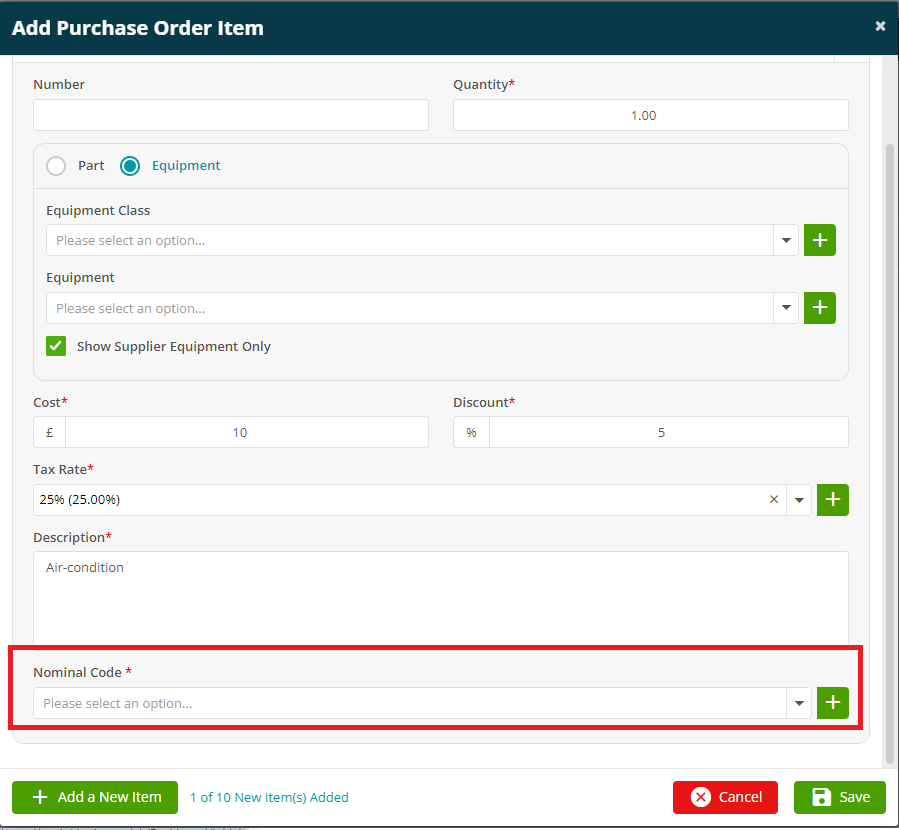
2. Historical Tracking
New upgrades have been added to the Historical Tracking page:
● Line View Mode: In addition to the existing "Dot View" mode, users can now view Historical Tracking data in a "Line View" mode.
● Live Location Display: When filtering Engineers by "End Date" as today, Users can now see the live location of the Engineer if it is available.
● Home Address Pin Display: When selecting a Job, the Engineer's home address pin will now be displayed in addition to the pin of the Site that the Engineer is working on.
● Visit Status Pin Numbering: A number will now be added to the Visit status pin to indicate the order of the Job on the day.
![]()
3. SMS Notification Template
Users can now edit the SMS template.
The SMS body cannot contain special characters. If any data dynamic fields have special characters, then SMS content will exclude them.
The SMS text limitation is 306 characters (including the data dynamic field). If the dynamic field is added at the end of the message, it will subtract the link or characters length from the 306 character limit.
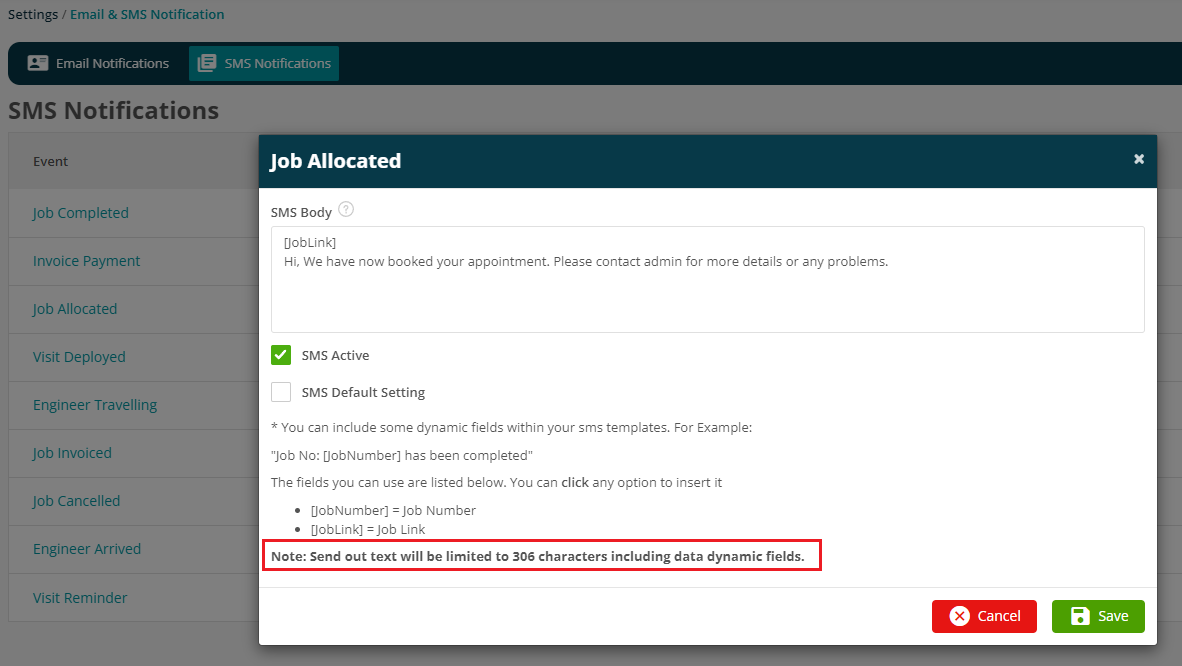
4. Equipment Library Thumbnail now shows in Asset details
The Asset Detail screen now inherits the Equipment Library thumbnail image.
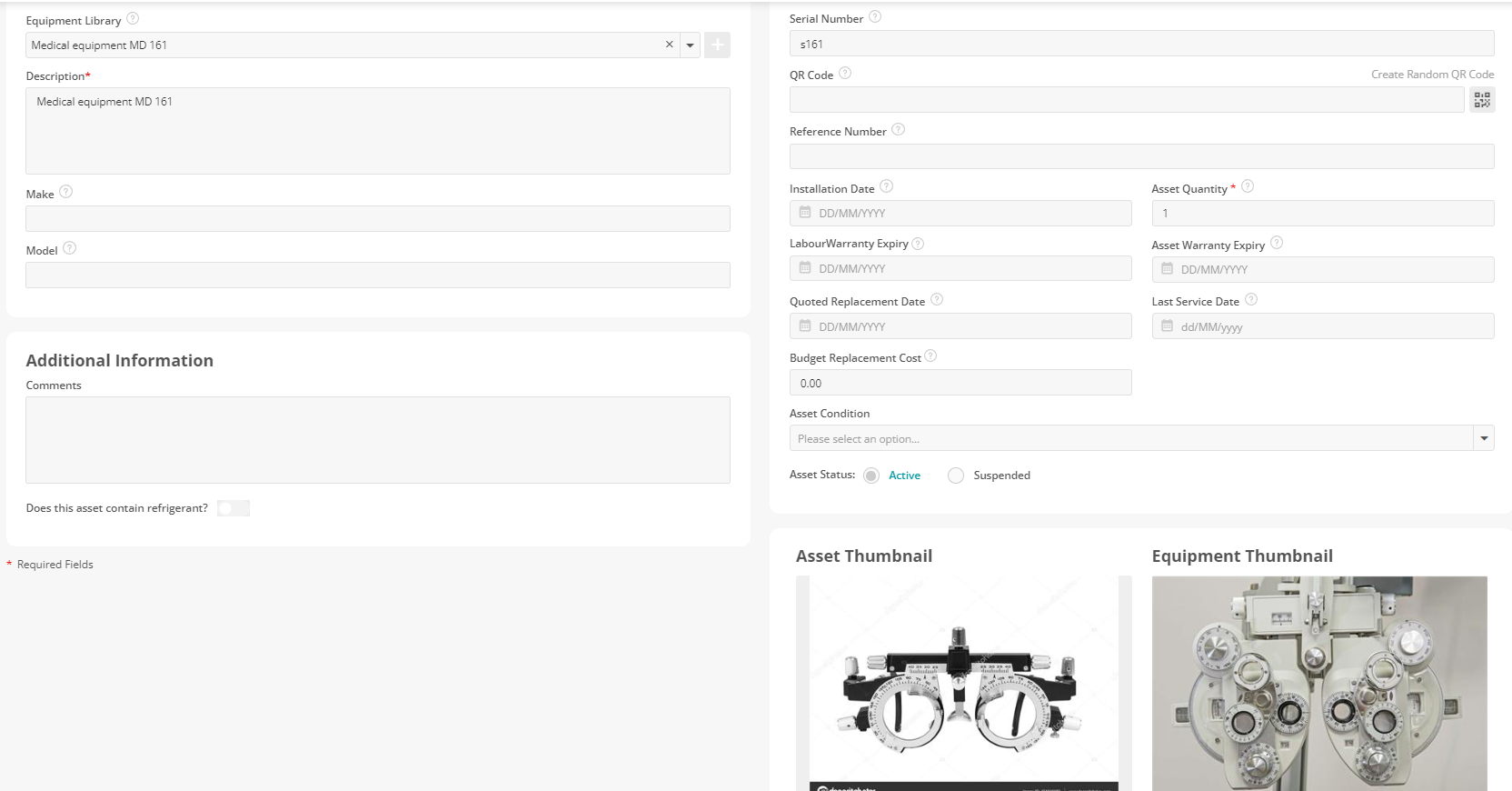
5. Deactivate a user
A new function has been added to ensure the system handles the associated visit(s) for the Engineer before deactivating their account.
If the Engineer has any In-progress visits (Travelling, On site, Left site), a confirmation message asks the user to complete the visit before deactivating.
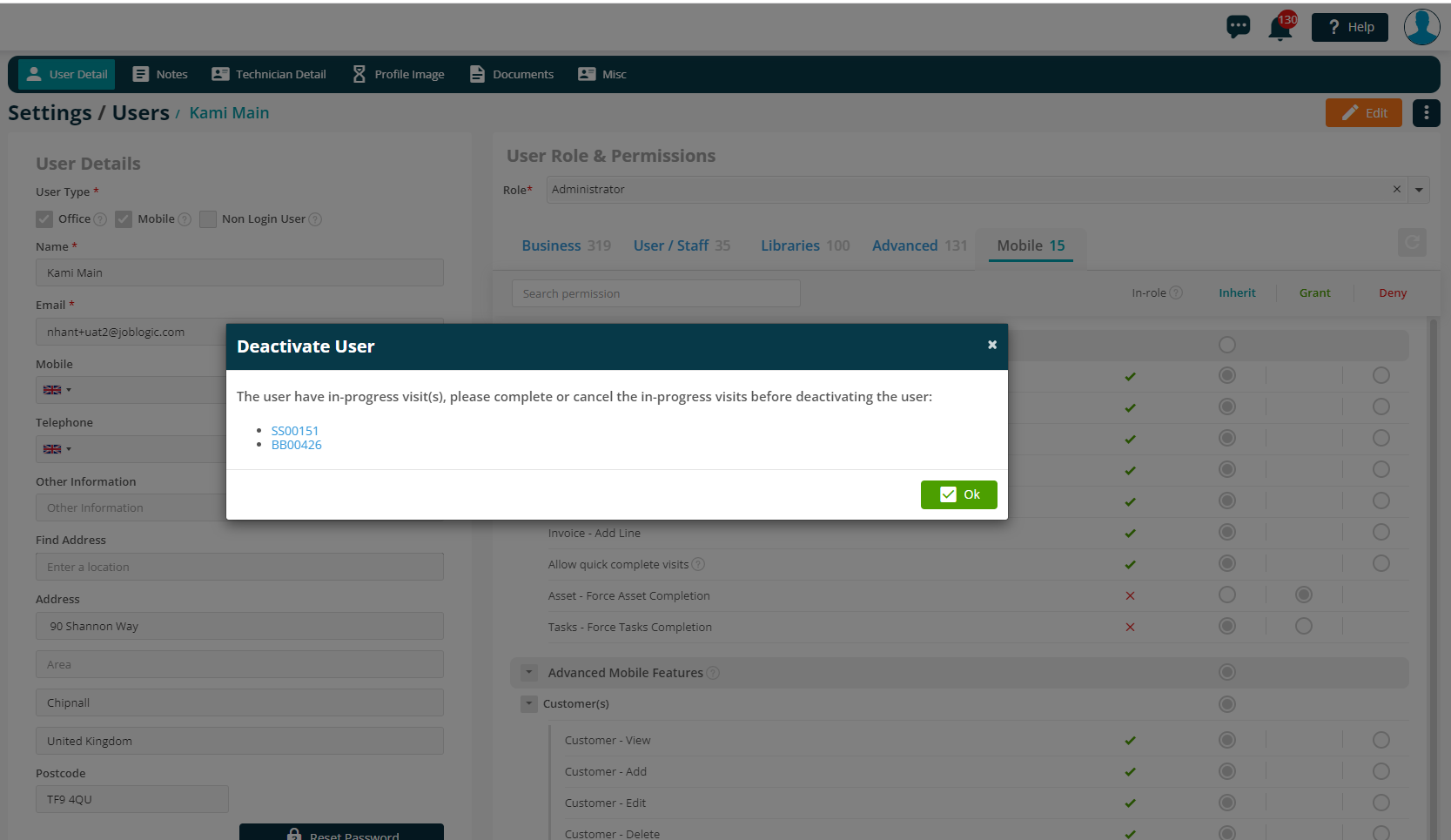
If the Engineer has any Pending Visits (Allocated, Deployed, Cancelled), the system will redirect the User to the Deactivate User wizard.
Here users can review the list of pending Visits and move them to an alternative engineer(s).
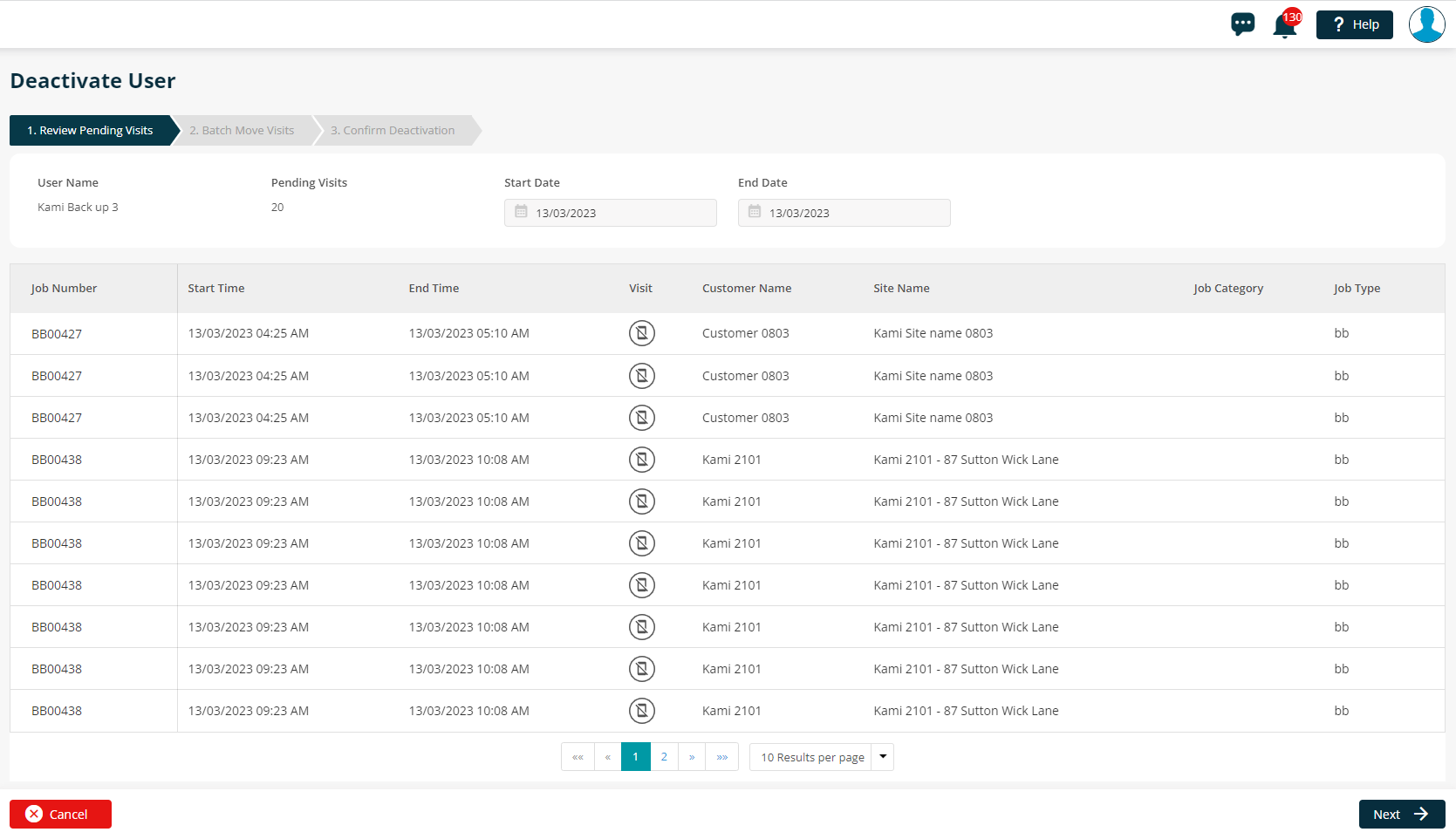
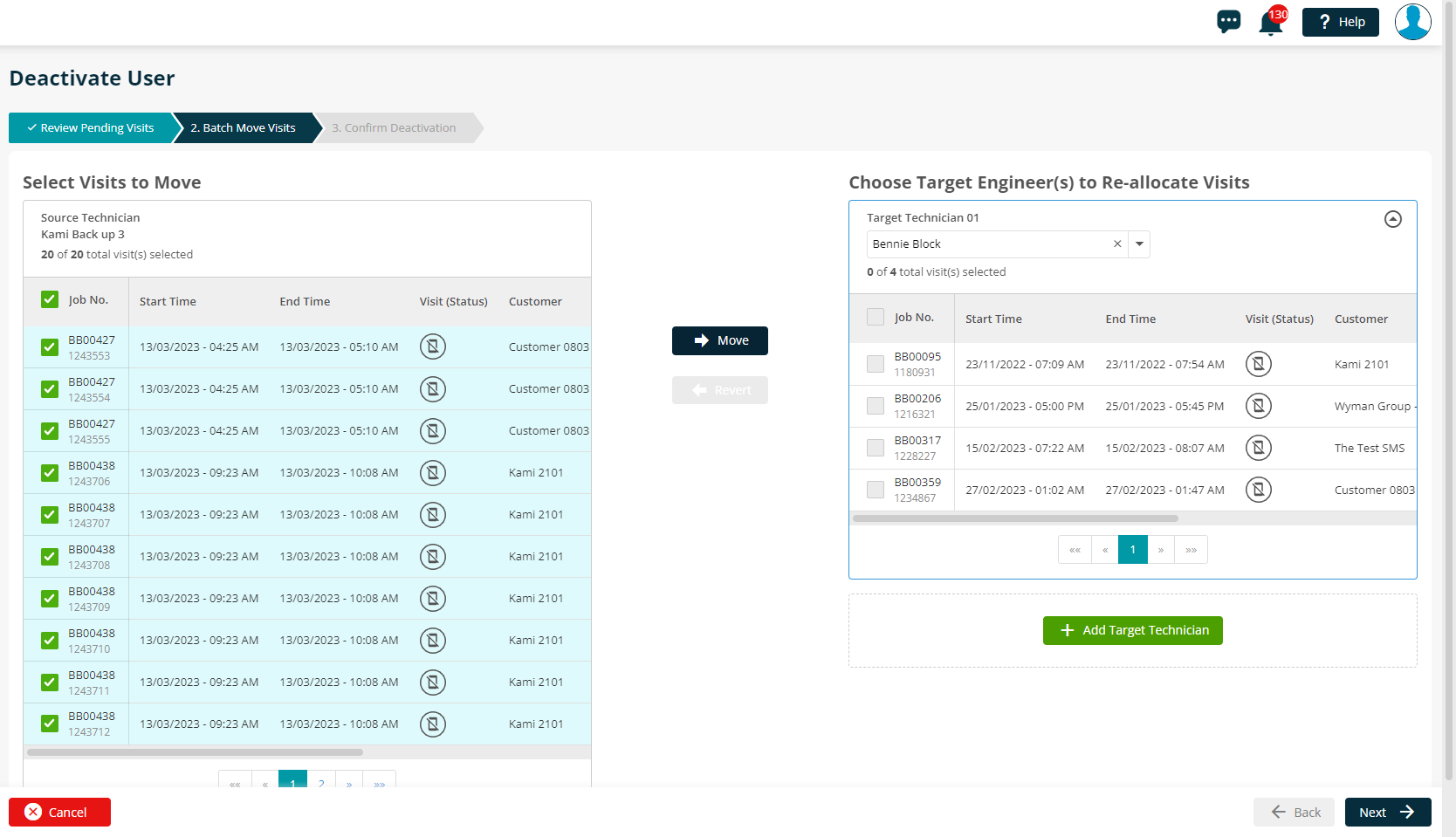
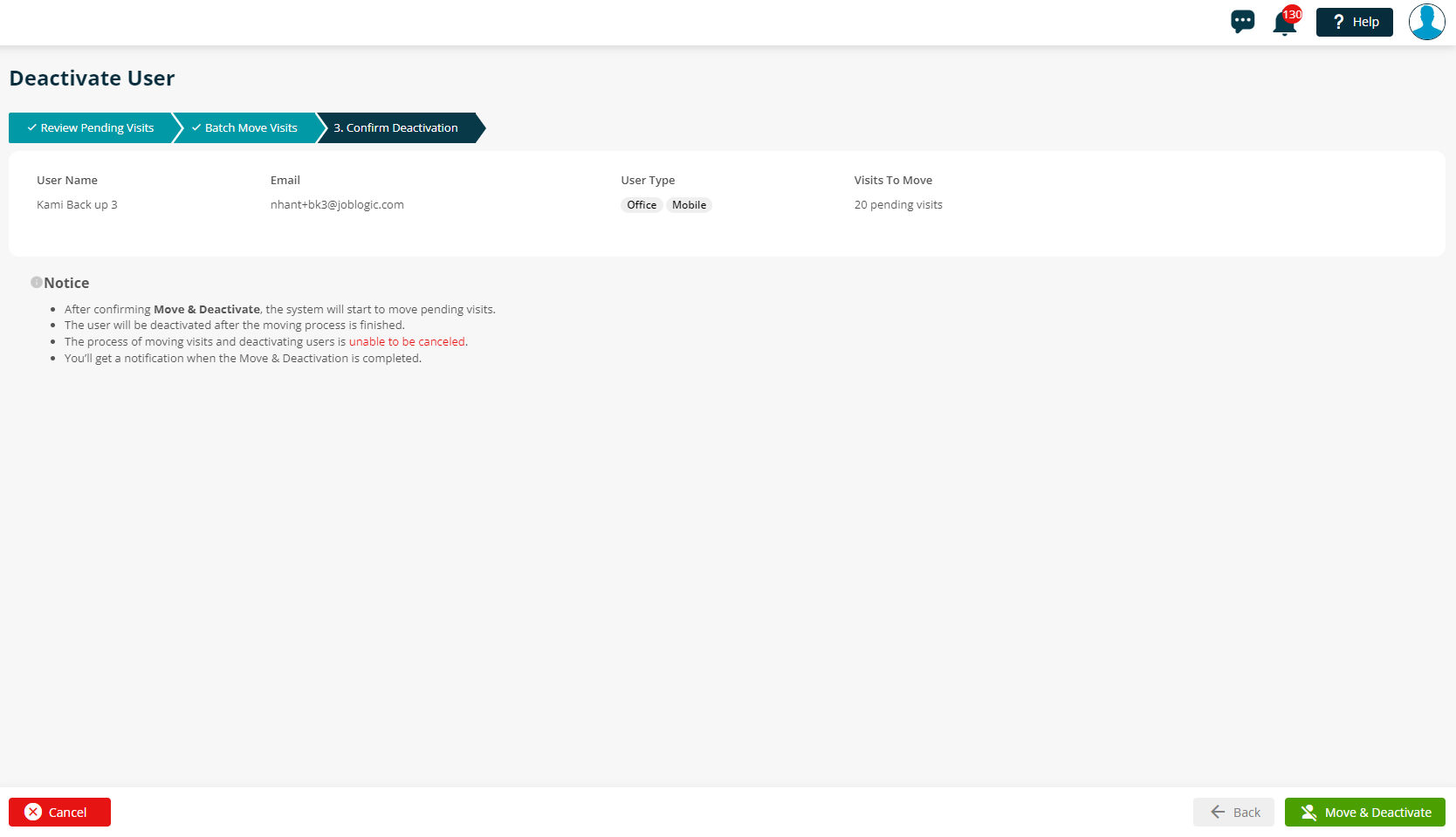
When Users click the Move and Deactivate button, they will receive a bell notification and the toaster message to inform that the Batch Visit Move is in progress. A “Deactivating” status will be displayed next to the Staff’s name.
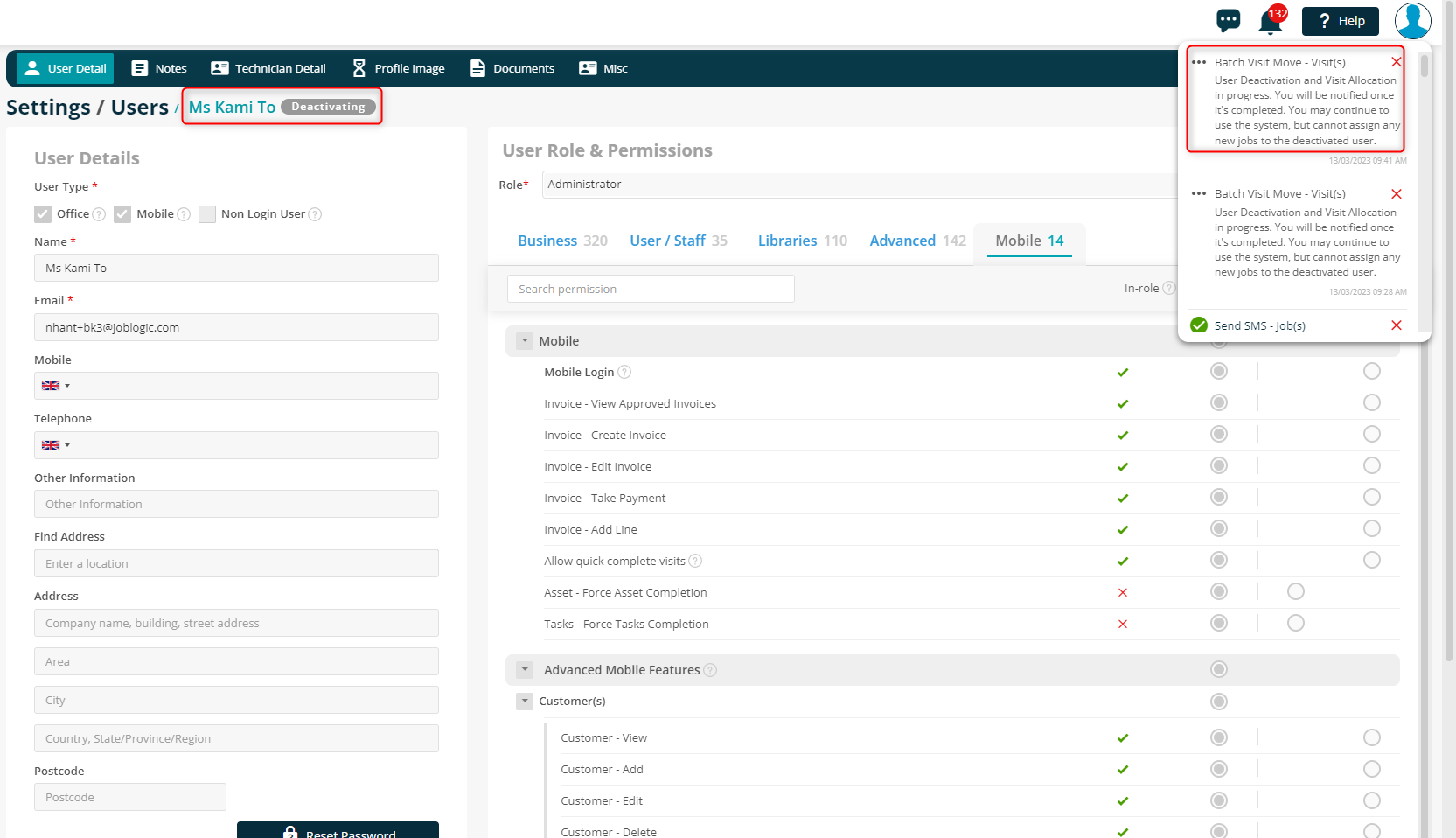
After the Batch Visit Move is complete, Users will receive a bell notification and the toaster message to inform that the Visits have been moved and the User has been deactivated. Now the status “Inactive” will be displayed next to the User's name.
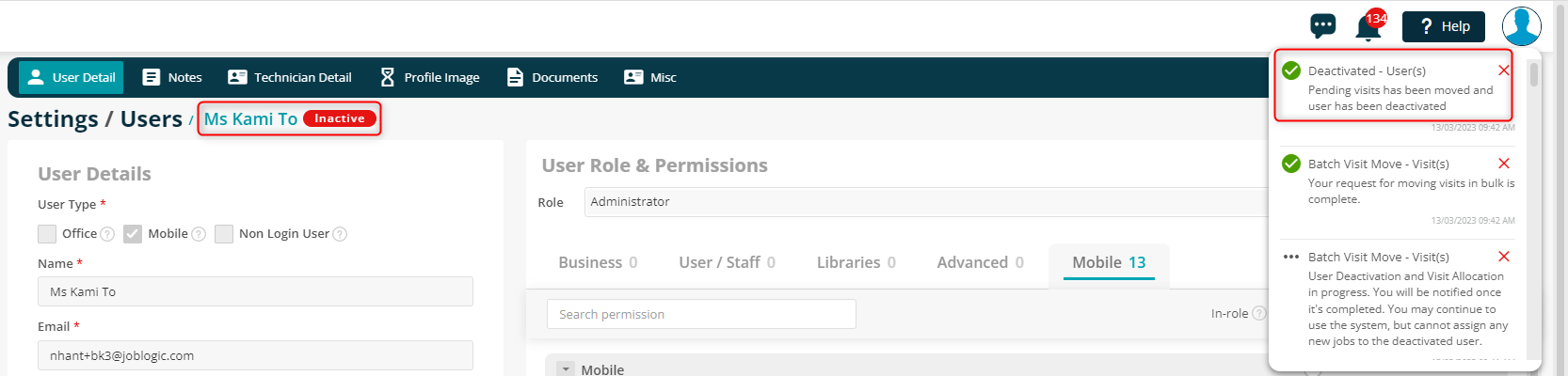
Improvements
1. Increase the VAT number limit to 15 digits

2. Planner - Select All Engineers Checkbox added to Filters section
Users can now select all Engineers or Engineer Teams in the Filters section of the Planner.
If there are more than 80 engineers, the first 80 engineers are selected.
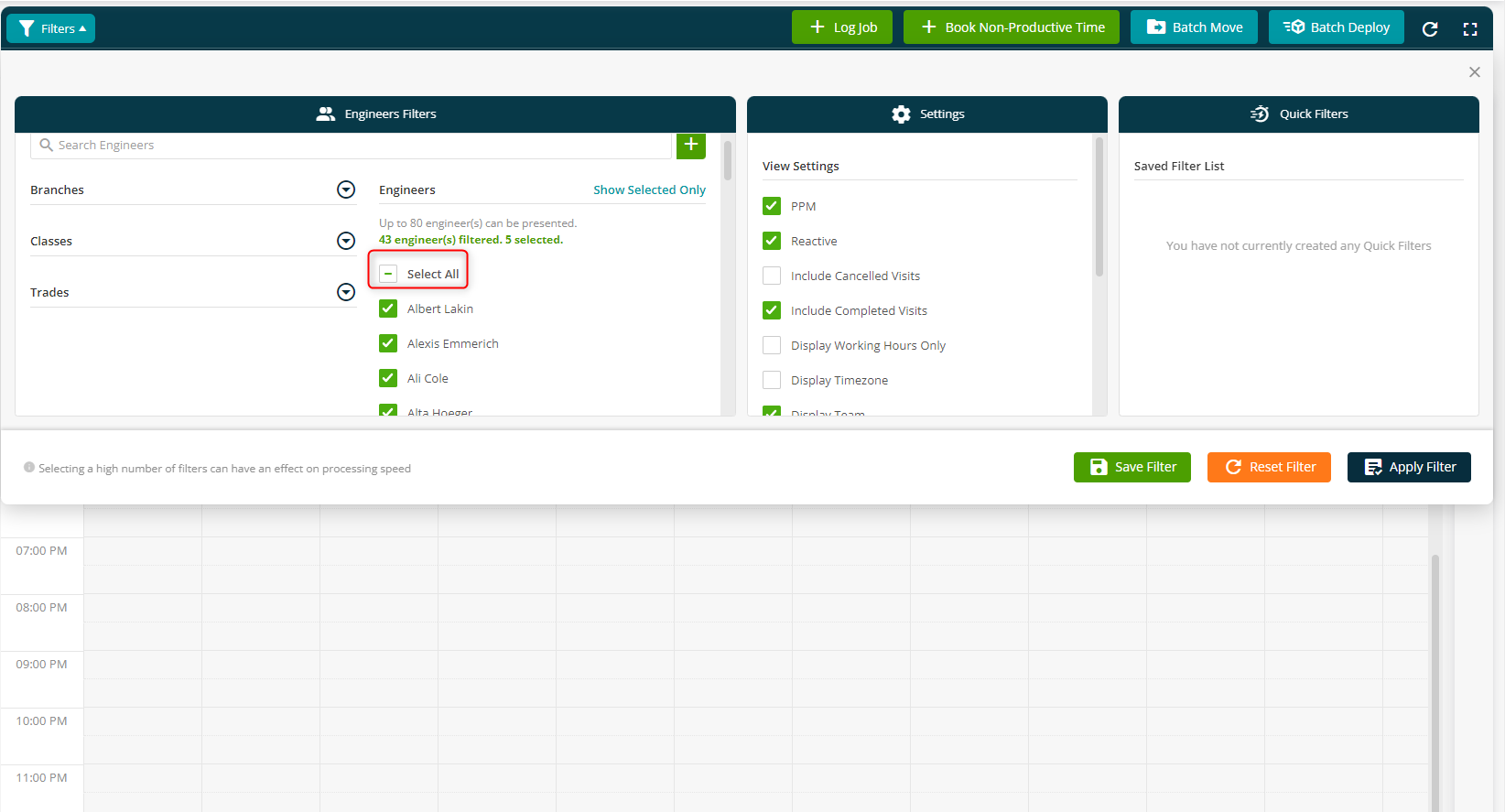
Bug Fixes
- PPM Quote - Private attachments are now hidden in the Portal link
- PPM Contract - The print function is now working
- Timesheet Overview - the text "team's member" is replaced by "sync to team members"
- Visit Details - User now able to add/edit the historical date
- Credit Invoice - Approve button is now disabled after the first click
- Settings - The Asset Class selection box is now working when editing/creating Service Types
- Planner - User now able to log a Job for future date on Safari browser
- Subcontractor - the name of the contractor is now displayed correctly when logging a new subcontractor by the “Find Address”
- Company Documents - Users are now able to see the company document when they edit and open it

