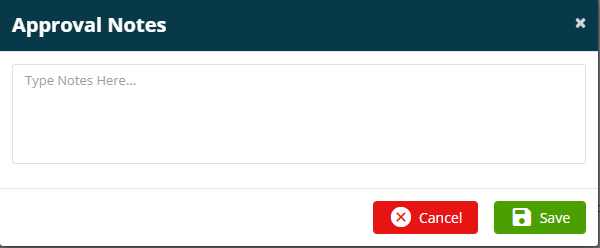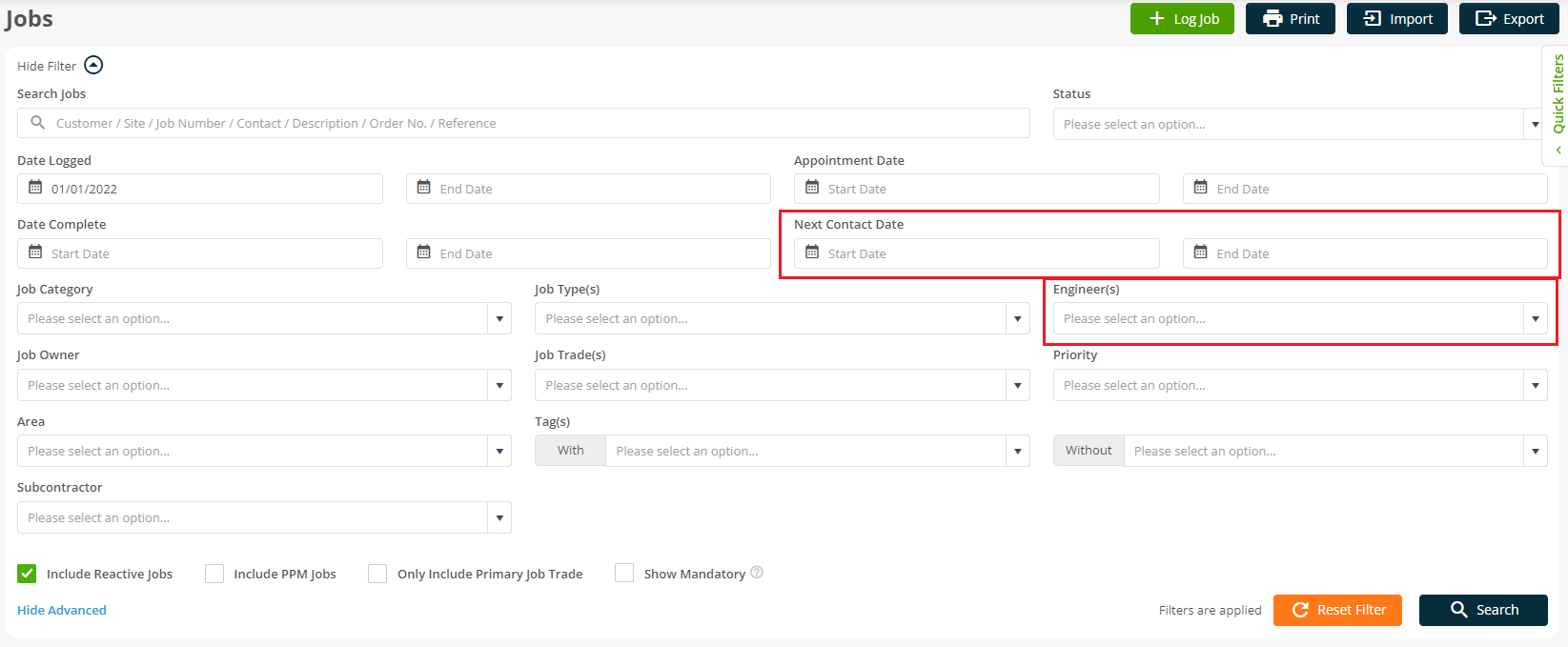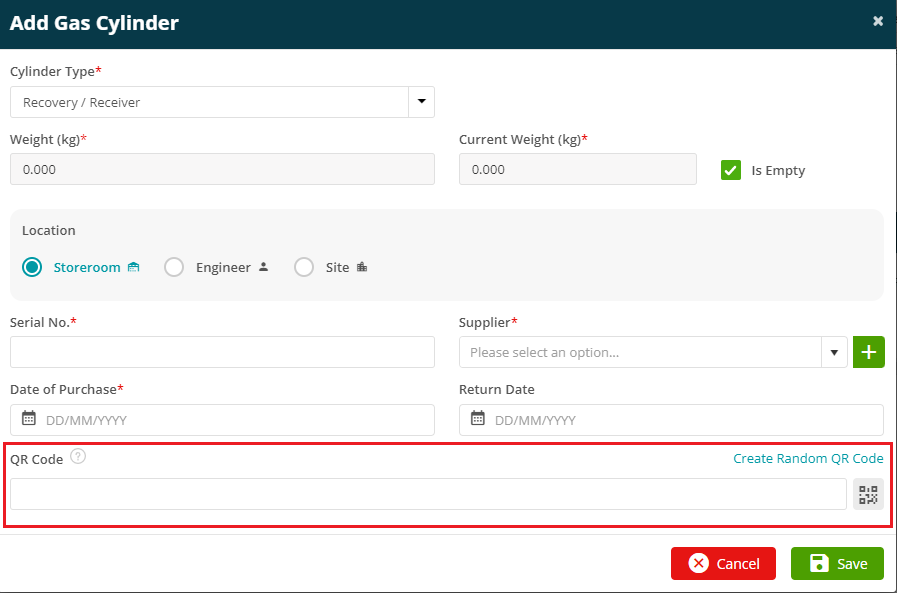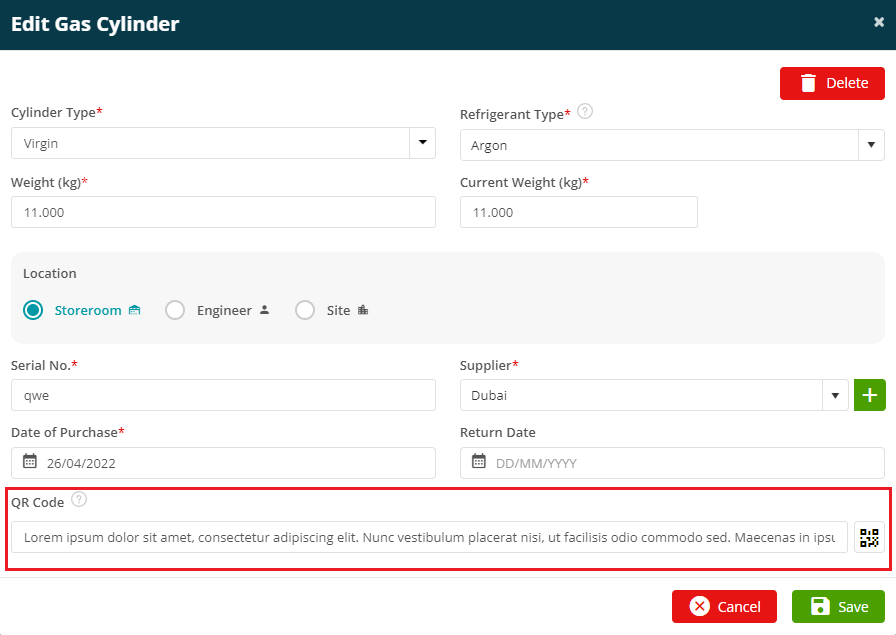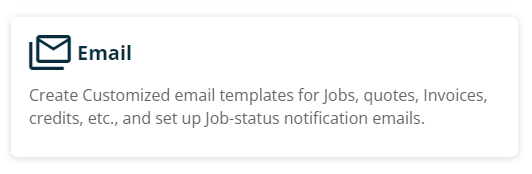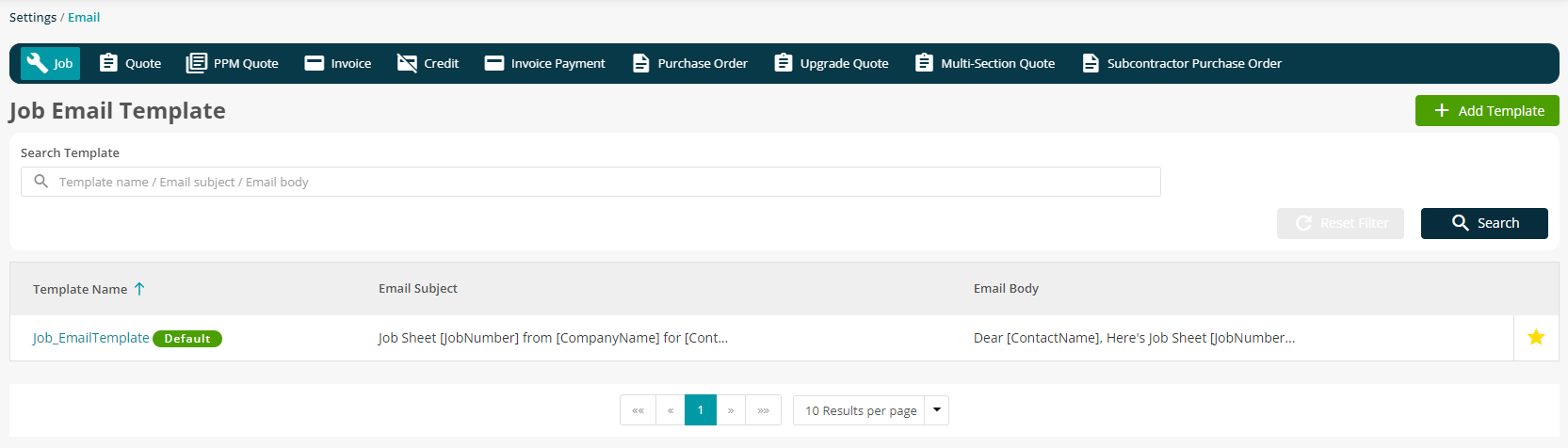- 16 May 2023
- 3 Minutes to read
- Print
- PDF
Release : Week Commencing 25th July 2022
- Updated on 16 May 2023
- 3 Minutes to read
- Print
- PDF
Release Topics
- Mandatory Tasks Part 1
- New Filters on the All Jobs Screen
- QR code option for logging / searching for Gas Cylinders
Release Details
1. Mandatory Tasks Part 1.
The first part of our new four part Mandatory Tasks Improvement feature brings Job Approval to the Back Office system. Jobs may be marked as "Requires Approval" which means that upon Job Completion the Job will be flagged as requiring manual approval by the back office user. This may be set as a requirement by Job Type, or on any individual Job. If the Job Type is defined as requiring approval then all Jobs generated for that Job Type will be flagged for Job Approval once completed.
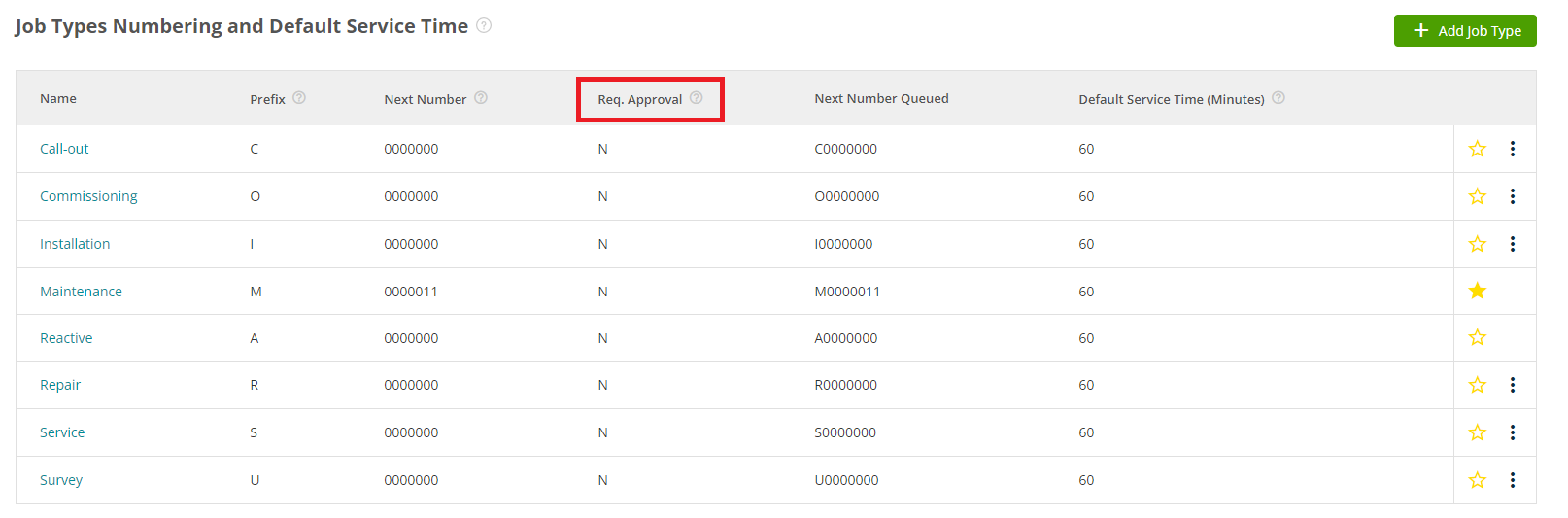
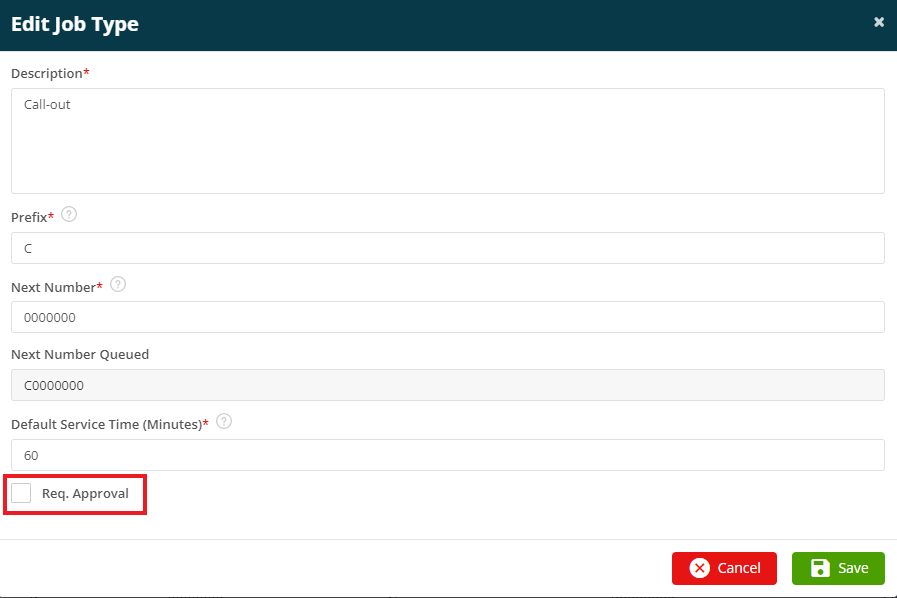
Each Job on an individual basis may be marked as requiring approval by selecting the check box on the Job Detail screen.
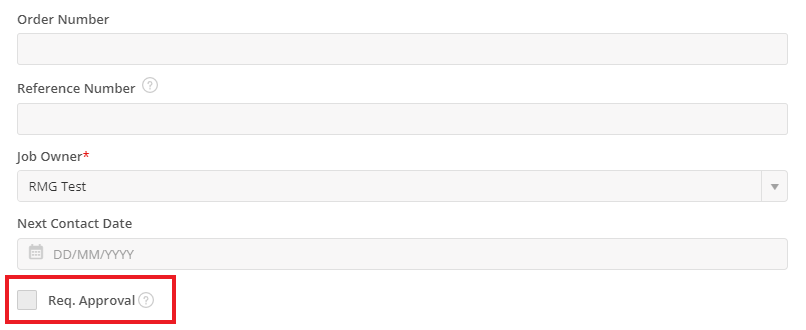
If a Job is marked as requiring approval a new button will be visible once the Job is completed.
Clicking on the Approve Job button will display a popup which prompts the user to enter notes regarding the Job Approval process. Typically this would be details of paperwork / attachments being checked etc.
Upon clicking Save on the Approval Notes popup the Job will be marked as Approved.
We have also added two new tabs to the All Jobs screen to easily identify those Jobs which are either Requires Approval or Approved status.
The next part of this feature which is included in the next Web System release will bring the new Mandatory Item Checkboxes against Job Tasks and Service Type Tasks on Assets.
2. New Filters on the All Jobs Screen.
We have added two new filters to the All Jobs screen. The first of these references a brand new field which we have added to the Job Details screen - Next Contact Date. This works similarly to the next contact feature in our Quoting section.
The second new filter added references the Job Engineer and allows the user to query all jobs by Engineer. This may be done by selecting one or more Engineers from the new dropdown filter on the All Jobs screen.
3. QR Code option for logging / searching for Gas Cylinders.
We have added the ability to add a QR Code to a Gas Cylinder when adding or editing a Gas Cylinder in the back office system. This is a precursor to this feature being added to the Mobile Application in a forthcoming release. This will allow the Engineer to track his cylinders by scanning the QR Code on the cylinder and will remove the margin for error when recording Cylinder transactions.
Improvements
Email Templates - Settings - Have the option to add multiple templates for each Type.
We have moved the Email Templates section from the System Setup section in Settings and created a new Card in Settings.
Previously, only one template for each Email type was possible. We now allow the user to create multiple Templates for each Email type.
This means that the user may now create Templates for a given Job Type, Customer etc.
Rolling back the visit status from "Allocated" to "New Job".
Previously, If a user cancelled a visit which was the only visit on the job, the job remained in allocated status. This is technically incorrect so to rectify this we have changed the behaviour of the system. If a user now cancels a visit that is the only active visit on the job, then the system will revert the Job Status back to New Job.
Column Chooser addition requests.
We have improved several of the Data grids throughout the system by including additional column options.
The Module and Column details are as follows:
All invoices
Tags
Status
Payment Due Date
All quotes
Tags
All Jobs
Target Completion Date
Total Invoiced value (For the job)
Quoted value
Primary Job Trade
All Purchase Orders
Delivery Address
Post Code
All Assets
Reference Number
PPM Contract
Plan Reference
Job Category
Parts (Settings / Library / Parts )
Sell Per unit
Bug Fixes
An issue when creating Customer Grouped Invoices which was causing the Jobs to listed incorrectly (Descending order) has been rectified so that the Jobs are listed correctly in Ascending order.
An issue causing Outbound Emails to be displayed incorrectly has been rectified.
An issue preventing Customer Grouped Invoices from being included in the query results when filtering using Tags has been corrected.