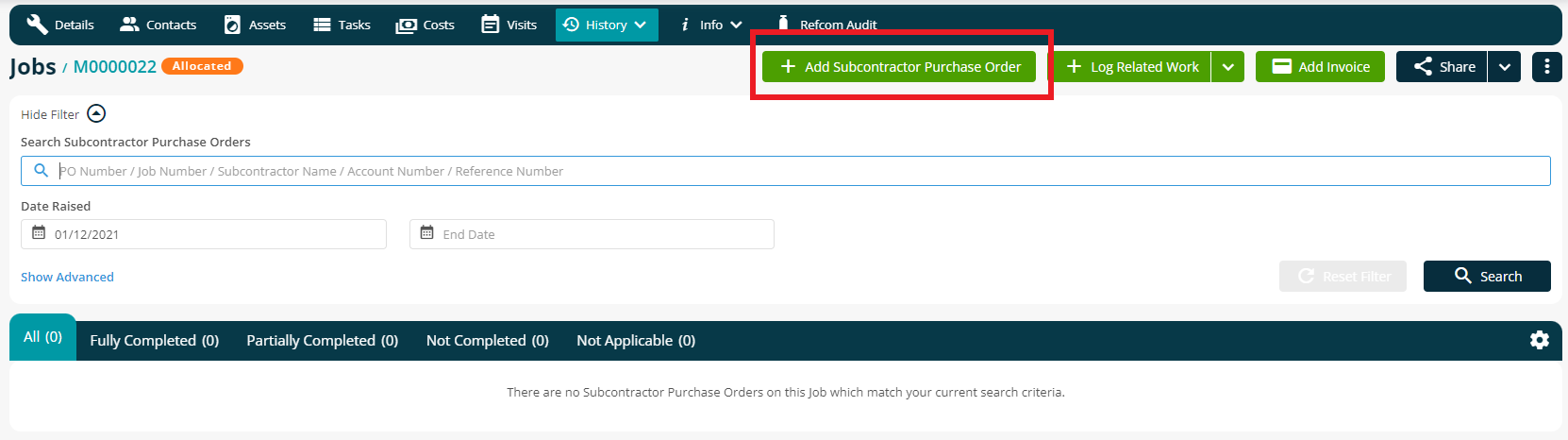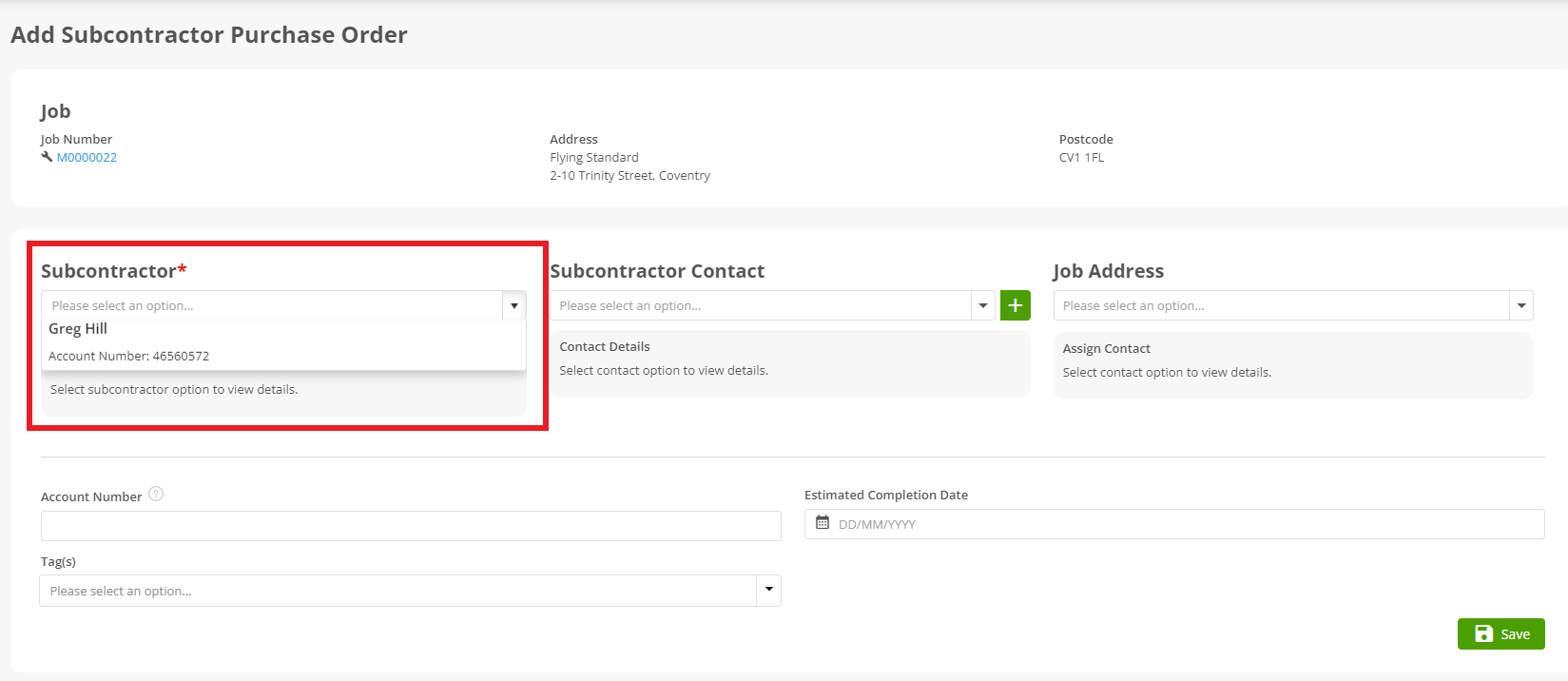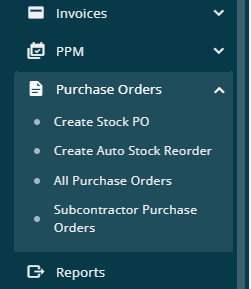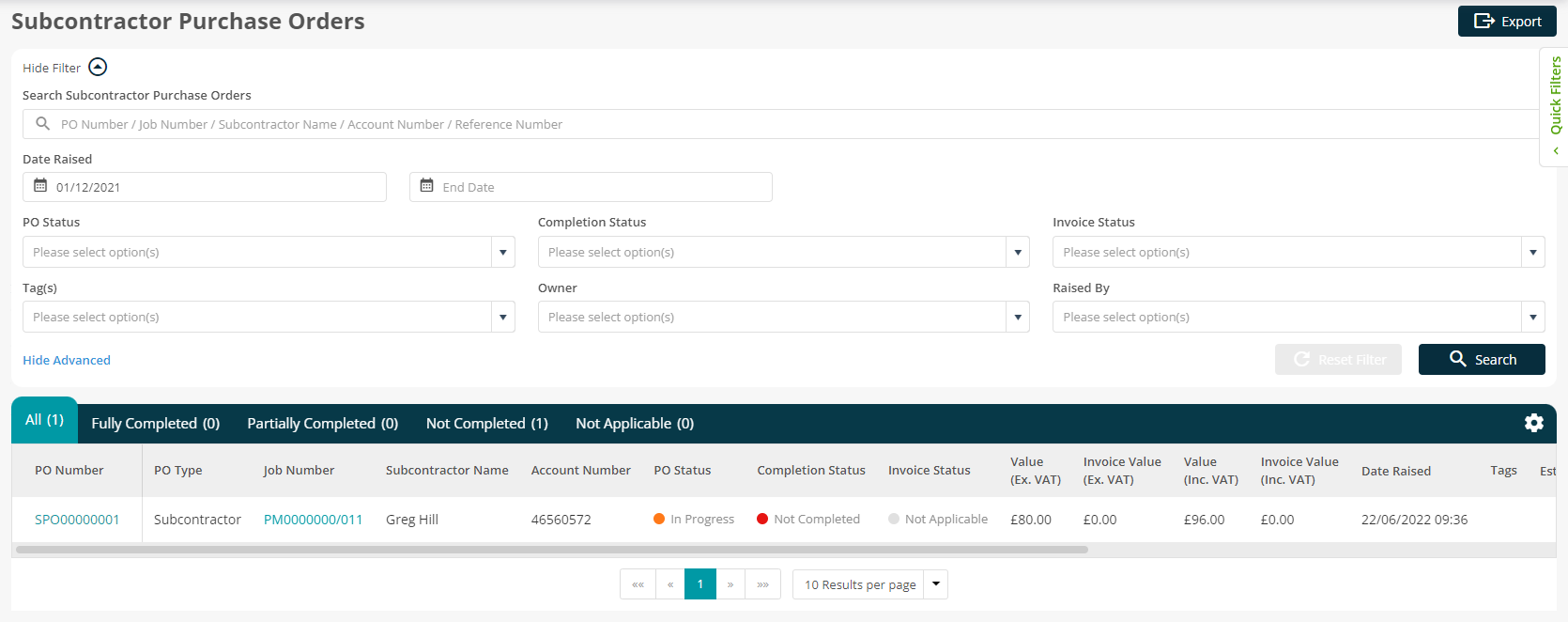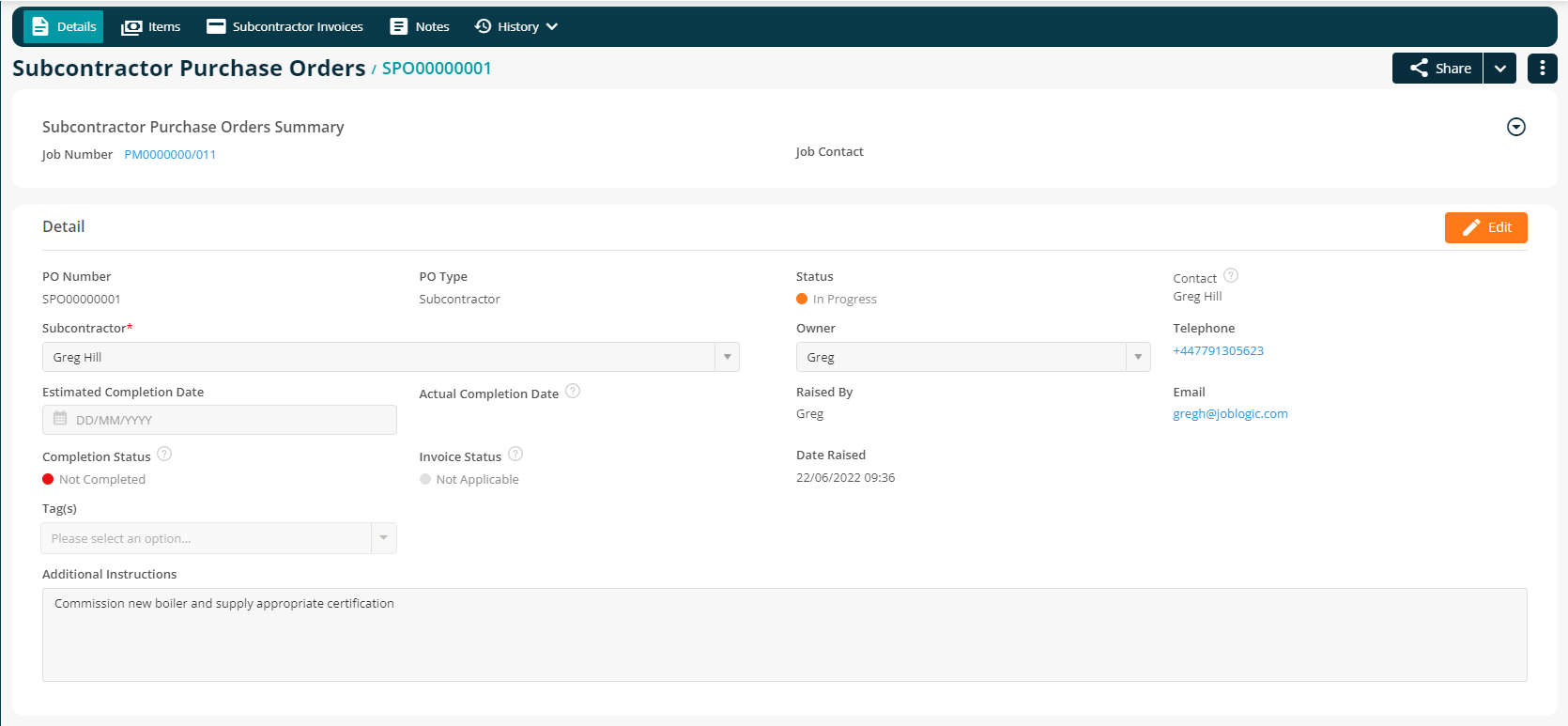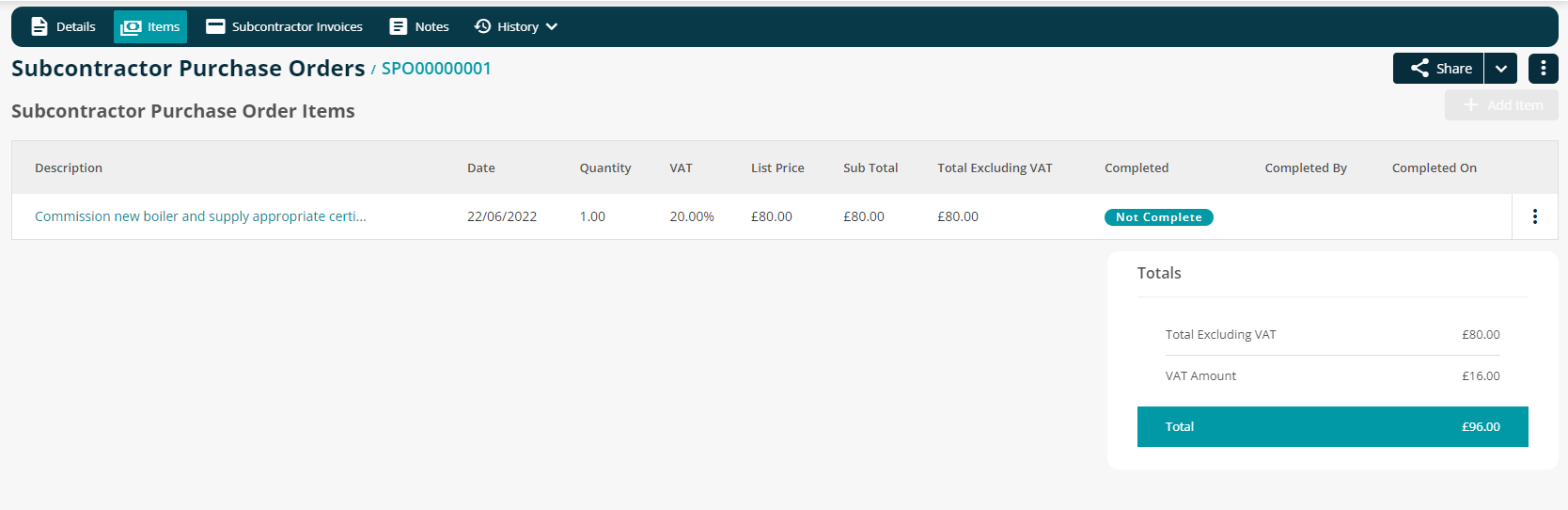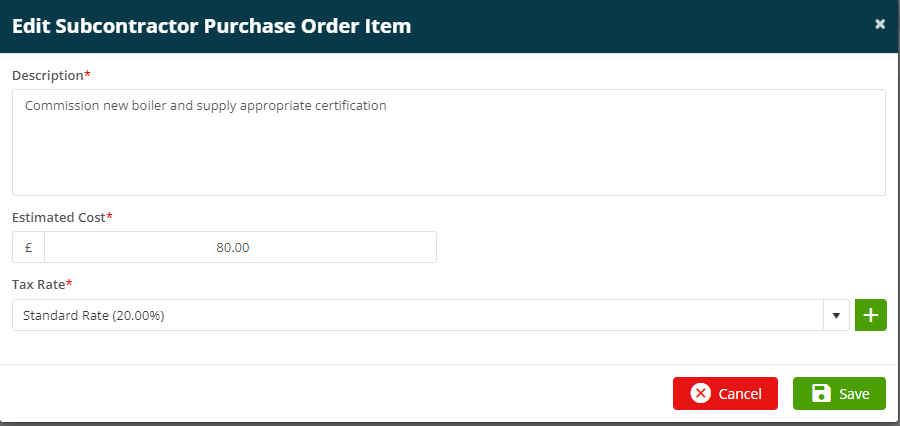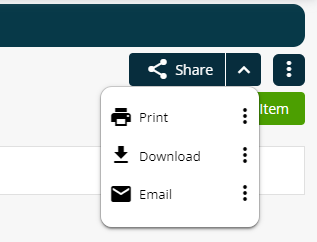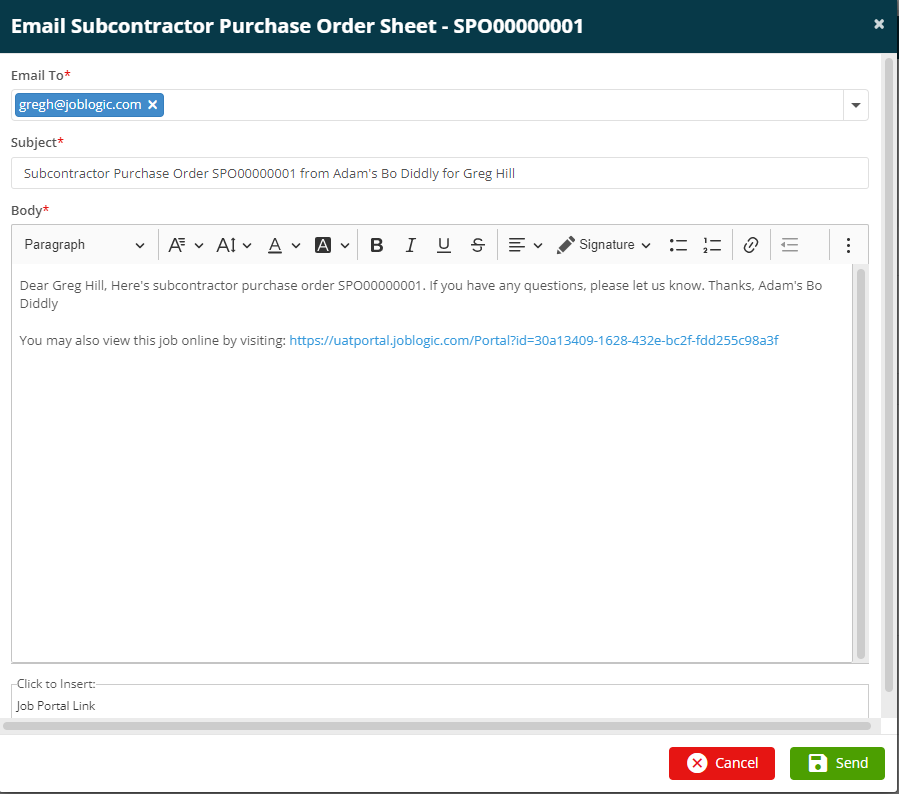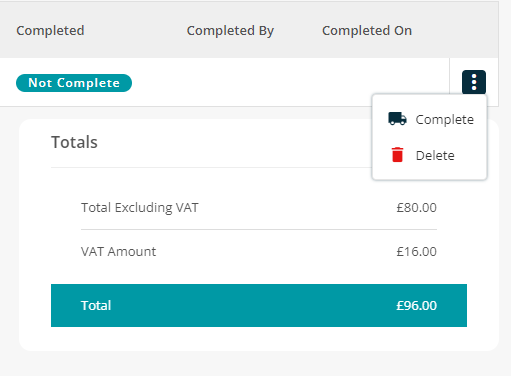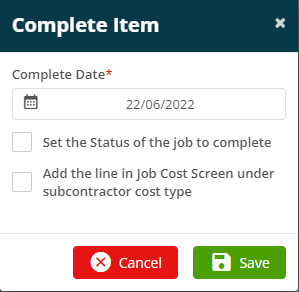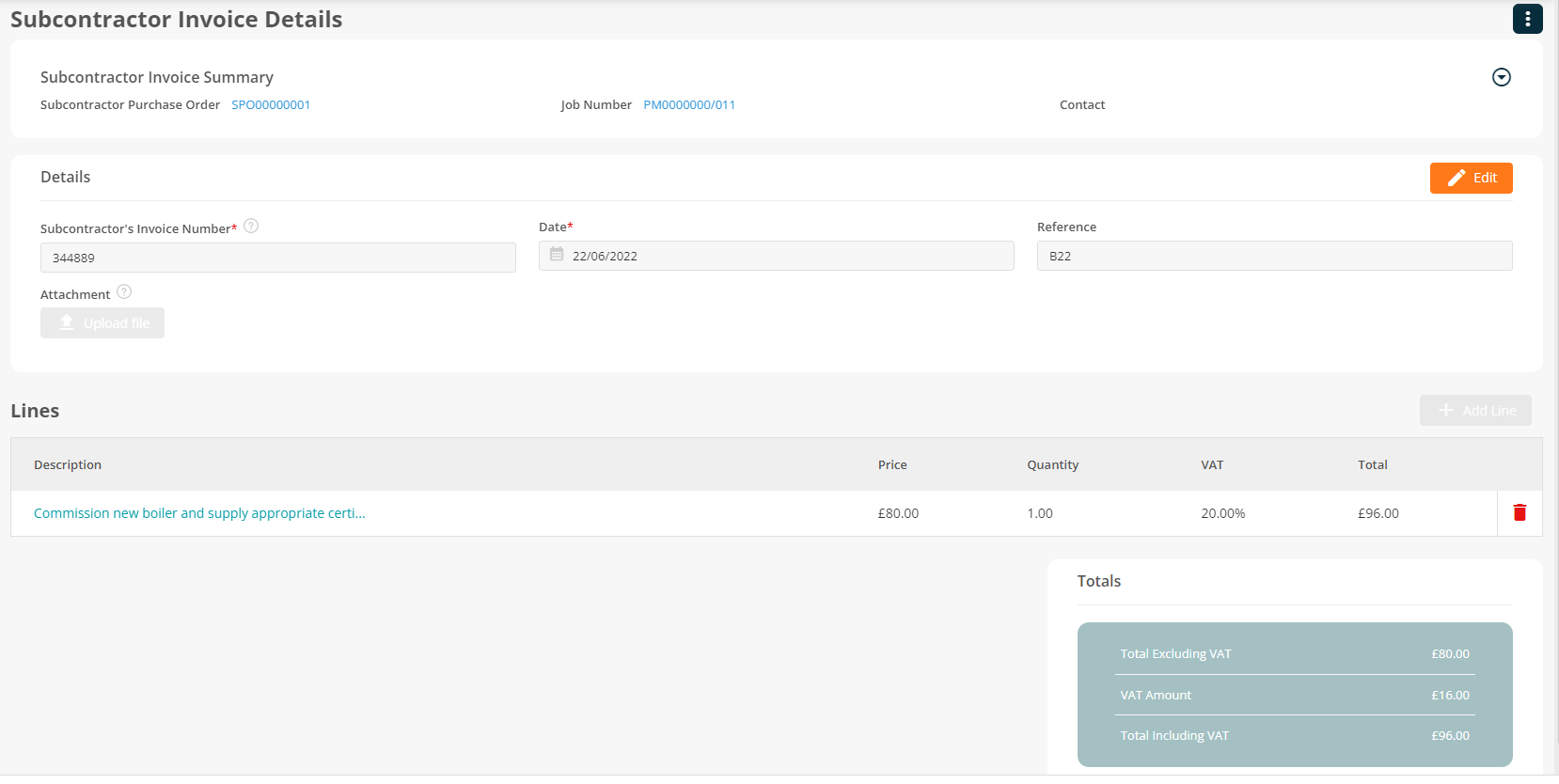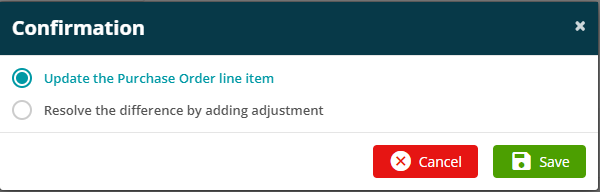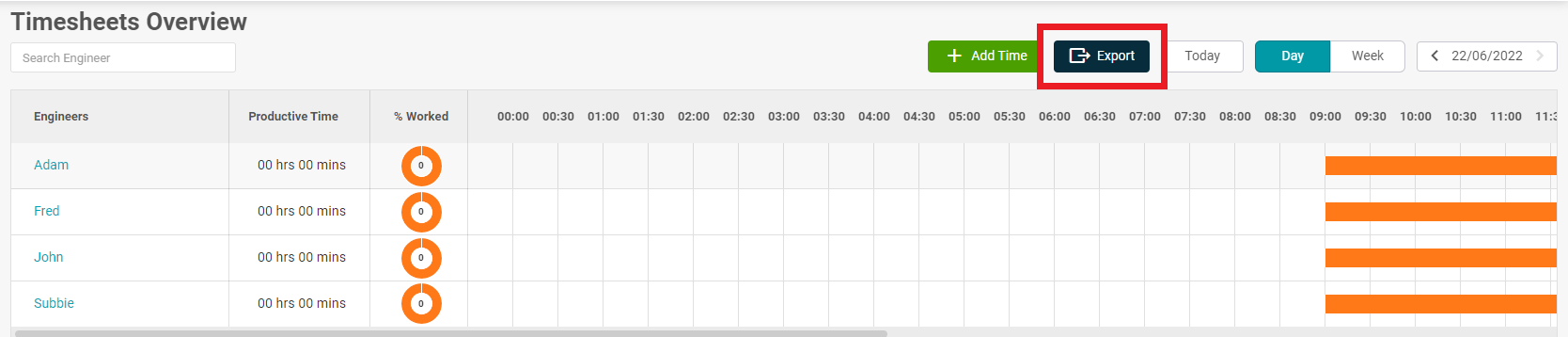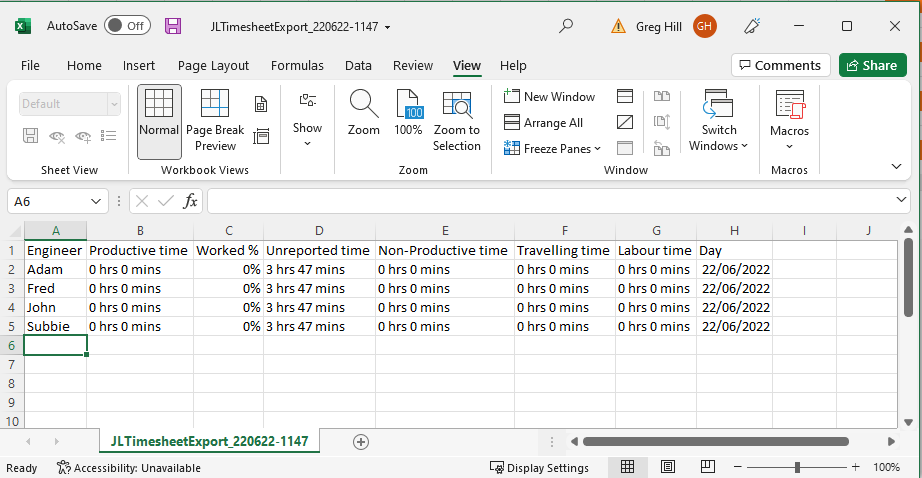- 28 Jun 2022
- 3 Minutes to read
- Print
- PDF
Release : Week Commencing 27th June 2022
- Updated on 28 Jun 2022
- 3 Minutes to read
- Print
- PDF
Release Topics
- Subcontractor - Stage 1 - Purchase Order.
- Add multiple parts into the Purchase Order.
- Separate Permission for cancelling Purchase Orders.
- Ability to export timesheets to an Template.CSV.
Release Details
1. Subcontractor - Stage 1 - Purchase Order.
The release of our exciting new Subcontractor Portal draws near and as a precursor to this release we have created a new Purchase Order type for the Subcontractor. This new Purchase Order type is totally separate to our Stock and Supplier Orders and works in a slightly different way to better fit with the Contractor workflow.
Subcontractor Purchase Orders can be created from within the Job Details Screen by selecting the History tab and clicking on Subcontractor Purchase Orders option.
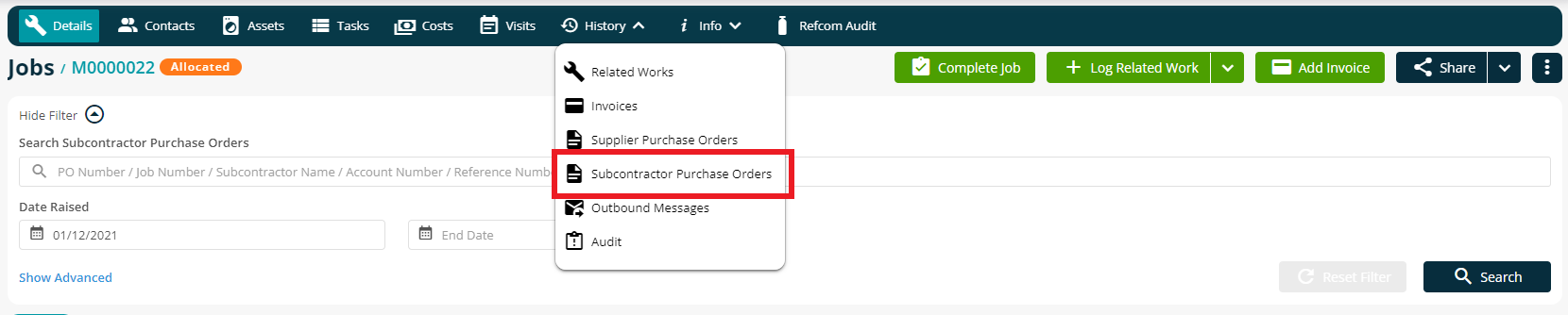
This launches the Subcontractor Purchase Orders screen for the Job and will display any previously raised orders in the grid. A new order may be created by clicking on the Add Subcontractor Purchase Order Button.
This launches the Add Order screen where the user can Select the Subcontractor to which the order will be raised from a dropdown list showing all Subcontractors in the Subcontractor Library created in System Settings.
We have added a new Menu item to launch the All Subcontractor Purchase Orders screen
Clicking on this Menu item will launch the overview screen
Here the user can see a complete list of all Subcontractor Purchase Orders which may be filtered using the various filter options at the top of the screen. Clicking on the Purchase Order Number will open the detail screen for that Purchase Order
Clicking on the Items tab at the top of the screen will open the Purchase Order Item. In the case of Subcontractor Orders this will be the detail of what works are required. Items are added using the Add Item button
Once added the Item will appear in the grid.
The item may be edited by clicking on the Purchase Order number which will open an Edit window
The Purchase Order may be shared with the Subcontractor by clicking on the Share Button and selecting to either Print or Email the order.
When Emailing the Order, the Purchase Order is added to the email as an attachment and the user has the option of including the Portal Link for the Job to the email.
An order may be Completed by clicking on the ellipsis button on the PO Item and selecting the Complete option.
Upon Completion the system will prompt the user to update the Costs on the Job with details from the order.
Subcontractor's Invoices may also be matched against the Purchase Order, in a similar way to Supplier's Invoices.
If there is a variation between the Invoice Value and the Estimated Value of the Purchase Order, the user is prompted to make a choice
*Note that if the Subcontractor Costs relating to the order have already been invoiced then the user only has the option to add an adjustment line to the order.
Once the invoice has been matched the details are added to the PO line in the All Subcontractor Purchase Orders screen
Next month will see the second stage of our Contractor Portal being introduced which will provide the Subcontractor Allocation and Management features.
2. Add multiple parts into the Purchase Order.
A new ‘Add a New Item’ button has been added to the screen where the user adds Parts to the Purchase Order.
This is similar to the option currently within the Job Costing and Quote Pricing screens. This enables the user to add up to 10 line items without having to close the page after each entry. Once all items are added, the user clicks on the save button and the items are posted as individual lines on the order
3. Separate Permission for cancelling Purchase Orders.
We have added a distinct separate Permission for the Cancellation of Purchase Orders
This allows users to be given Edit rights but not the right to cancel the order.
4. Ability to export timesheets to a Template.CSV.
We have added new functionality to allow the user to export the Engineers Timesheet overview as a CSV file
Improvements and Bug Fixes.
Bug Fixes
An inconsistency with how we were displaying discontinued refrigerant types in dropdowns in the system has been resolved.
An issue preventing the user from searching by Engineer Email in the allocation section of the new Log Job page has been resolved.