- 31 Oct 2022
- 4 Minutes to read
- Print
- PDF
Release: Week Commencing 31st October 2022
- Updated on 31 Oct 2022
- 4 Minutes to read
- Print
- PDF
Release Topics
- Create Quote from Existing Quote
- Login Security Improvements
- Default Status of the Private / Public Notes - Mobile
- "Other" Cost Type against Jobs
Release Details
1. Create Quote from Existing Quote
A new option is now available when logging a New Quote, this will enable users to create a Quote based on an existing Quote.
This new option can be found on the Log Quote screen.
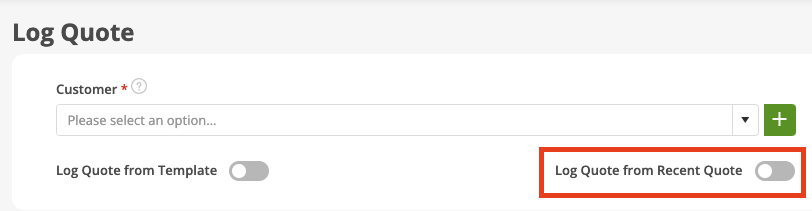
Once this option has been selected an additional dropdown field will be displayed which will allow the user to select an existing Quote.
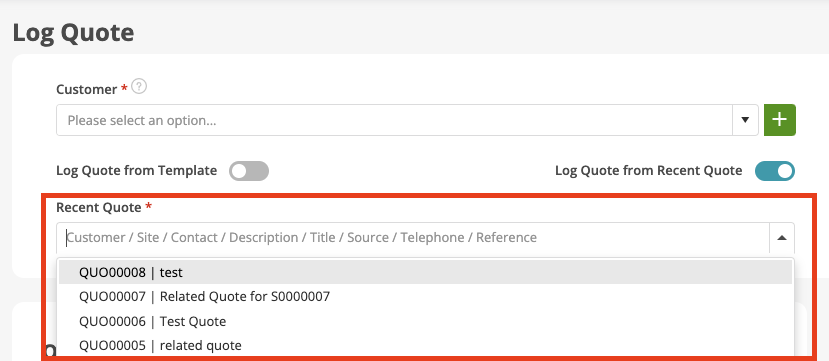
When a Quote has been selected the details from that Quote will be added to the new Quote. At this point the User may select a different Customer / Site and can update any details that need to be changed.
Once the Quote Header has been saved the User can review the Prices that have been copied from the previous Quote and Edit as required.
NOTE: Only the main detais and the Prices are copied across to the new Quote,
2. Login Security Improvements
Within the next week we will be making some changes to Login Security, the following lists these changes
When you create a new Web User and that User's email address doesn't exist in the system already then the User will get the activation link via email which will navigate them to a Set Password page (This matches the current behaviour with no change)
When you create a Customer Portal User with the same email address as a Web User then the User will only receive the activation link. They will not see the "Set Password" page as this would be already set
When you create a Customer Portal User which doesn't match with any existing email address in our system then they will get the activation link and Set Password page (current behaviour with no change)
When a Customer Portal User is created first and no match was found in the system (like the above case) and then you create a Web user with the same Email address, then they will get the activation link but will not see the "Set Password" page, as the existing Customer Portal password will be applicable for the newly created Web user
If you deactivate a Web user then the system will show a pop up to confirm if you want to suspend the associated accounts (Customer Portal).
When a Web User is reactivated, only the Web account will be activated and the user will have to activate the Customer Portal account separately (once the request has been submitted to activate the Customer Portal User then the same password will be applicable to login)
3. Default Status of the Private / Public Notes - Mobile
The default state of Notes created from the Mobile Application can be set as either Private or Public, this can be overridden when an Engineer adds a Note.
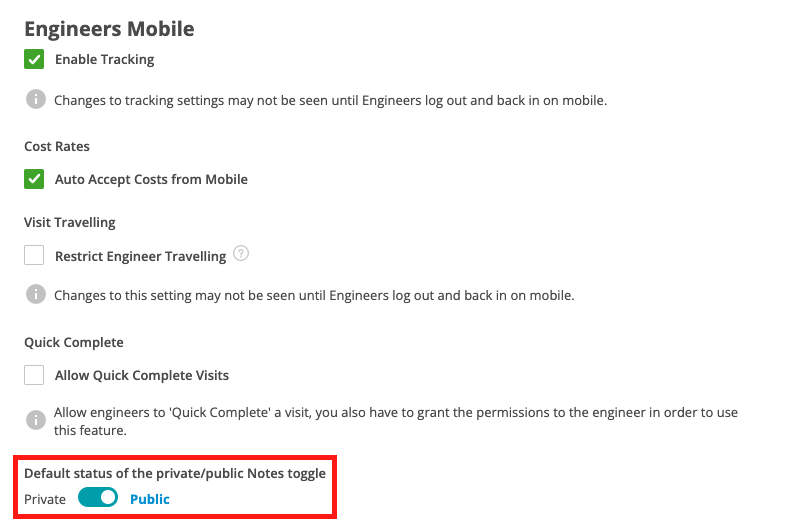
NOTE: Whilst this option is available within the back office software it will not affect Notes from the Mobile until our next Mobile Release which is scheduled for 8th November 2022.
4. "Other" Cost Type against Jobs
To bring Jobs in line with Quotes we have now introduced an "Other' Costs option within Jobs, this will allow Users to add Other Costs to a Job that do not fall into any of the other categories.
To add an "Other" Cost the User must navigate to the Costs tab within a Job.
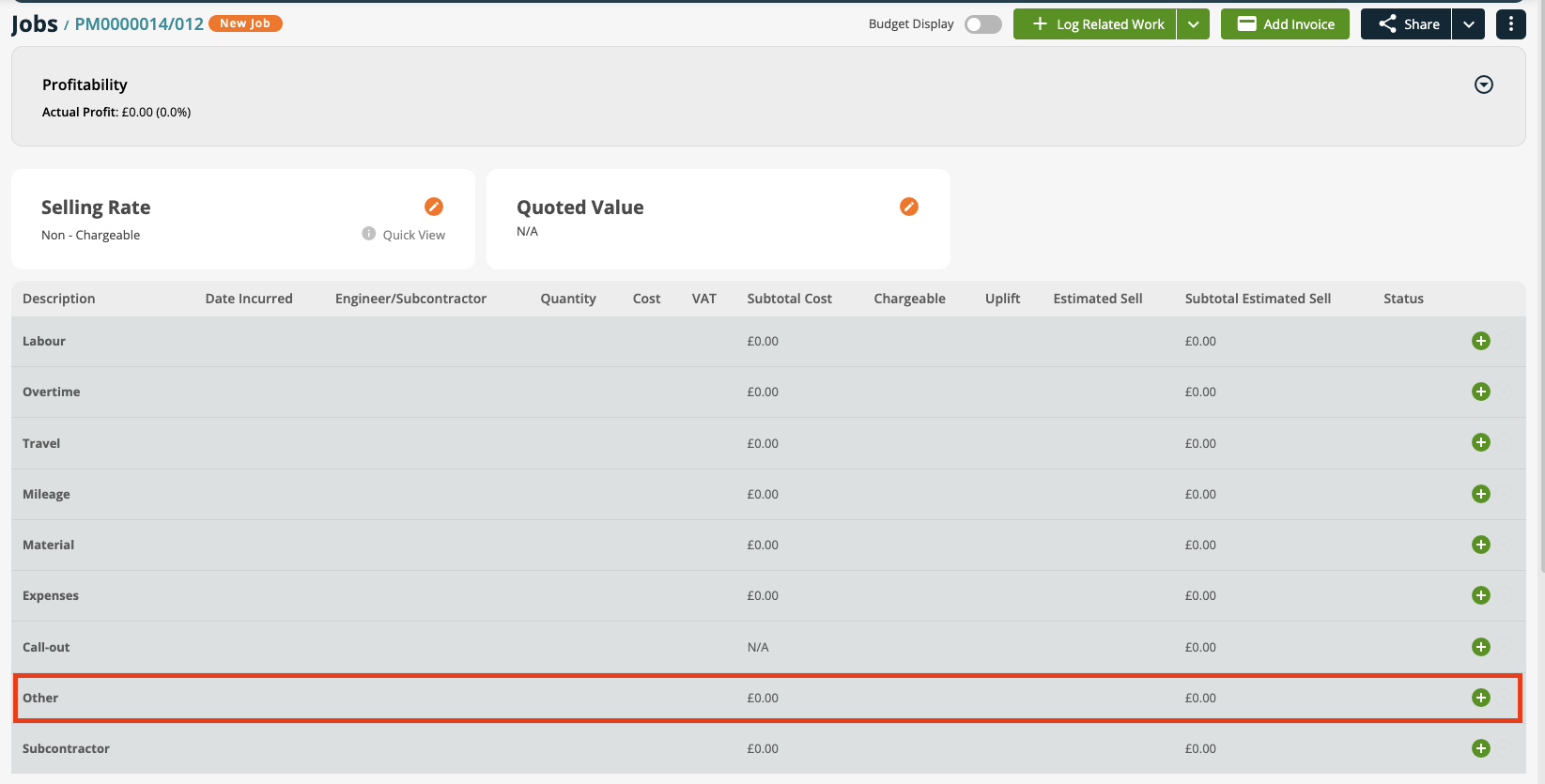
An "Other" Cost may be added by clicking onto the Green Plus button on the right hand side of the Row.
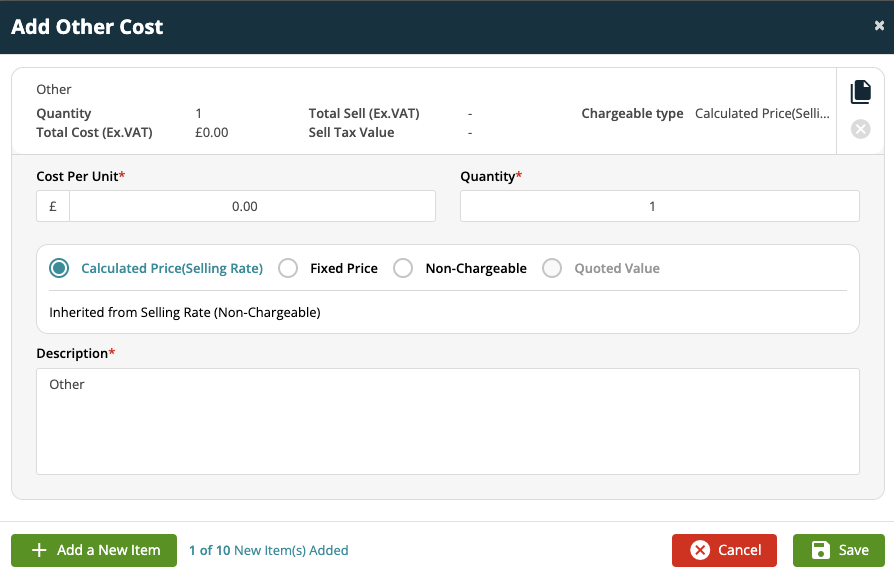
Adding an "Other" Cost is similar to all other Cost Types.
NOTE: The "Other" Cost Type has also been added to the following screens:
*Job -> Costs -> Budget Display
Settings -> System Setup -> Financial -> Tax Rates
System -> Library -> Selling Rates
Improvements
Improvement for "Hover over Text"
We have made a change so that when a User hovers over a truncated description field the whole content of that description will be displayed.
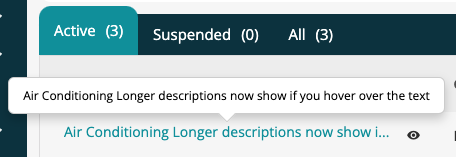
Tag Filters - All Quotes and All Invoices Screens
Users are now able to filter for records With a Tag or Without a Tag in the All Quotes and All Invoices screens by selecting the 'Advanced' option in the Filters.

Report Templates to Accept XLSM Files
Support has been added to accept XLSM templates, this option can be found by navigating to: Settings -> Library -> Report Templates -> Add Report Templates
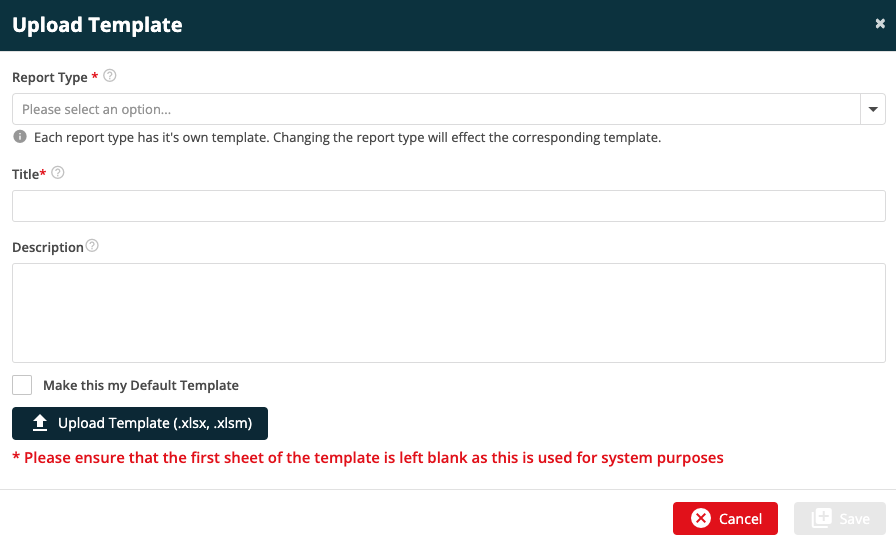
UI Improvements for DOCX Templates
All of the 'Default' Document Templates have been updated to give them a fresher, more professional look. These templates can be viewed from Settings -> Document Templates
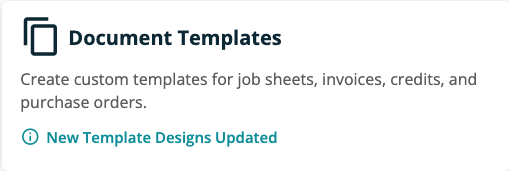
Improved Search Options in Refcom Transactions
When adding a Refcom Transaction within a Job in the back office system the User is now able to search for an Asset by Class / Location / Number / Serial No / System ID / Reference / Make / Model as well as by Description
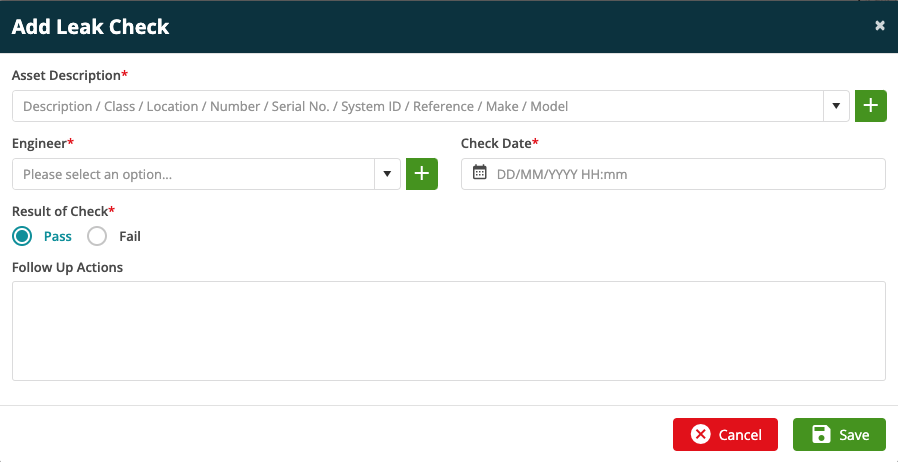
Engineer Documents now show on Mobile
Attachments added under the Settings -> Staff -> Documents tab will now show on the Mobile app within the My Documents tab. Each attachment can set as either Private or Public, only Public attachments will be visible to the Engineer.
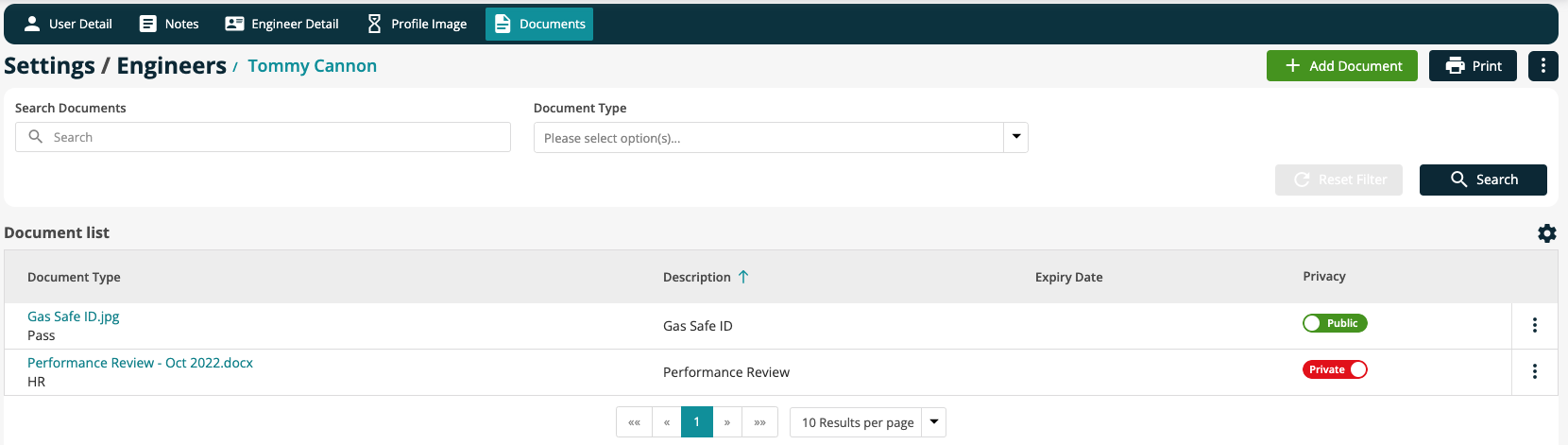
NOTE: Whilst this option is available within the back office software it will not affect Notes from the Mobile until our next Mobile Release which is scheduled for 8th November 2022.
Bug Fixes
- An issue preventing the User from searching by Engineer Team on the All Jobs screen has been resolved
- An error resulting in the Engineer Team option not being shown on the PPM Contract Detail screen has been rectified
- A correction has been made to the Job Completion Email Notification regarding visits on PPM Contracts
- A correction has been made to the Engineer Planner to resolve an issue where visits cancelled by changing the Team Lead Engineer were still being displayed despite the Include Cancelled Visits checkbox being unchecked.

