- 08 Jun 2023
- 3 Minutes to read
- Print
- PDF
Release: Week Commencing 3rd April 2023
- Updated on 08 Jun 2023
- 3 Minutes to read
- Print
- PDF
Release Topics
- Subcontractor Purchase Order.
- Audit Trail for Batch Move Visits in Calendar.
- User Staff - A new field “Reference” is added.
Release Details
1. Subcontractor Purchase Order
The system will now allow a user to add more than one item on a subcontractor purchase order. So if your purchase order requires multiple items, simply add them one by one and then send it as usual to your subcontractor using the Share functions.
A new Add More button and a new Work Description text field have been added in the Purchase Order Details modal. The limit of the Work Description field is 1000 characters.
When using the allocate button, inside the subcontractor tab of the job screen, you will be presented with the Purchase Order Details Screen. Here you will now have a Add More button where the system will add a new section every time it is clicked. This will include a Work Description field and an estimated Value field.
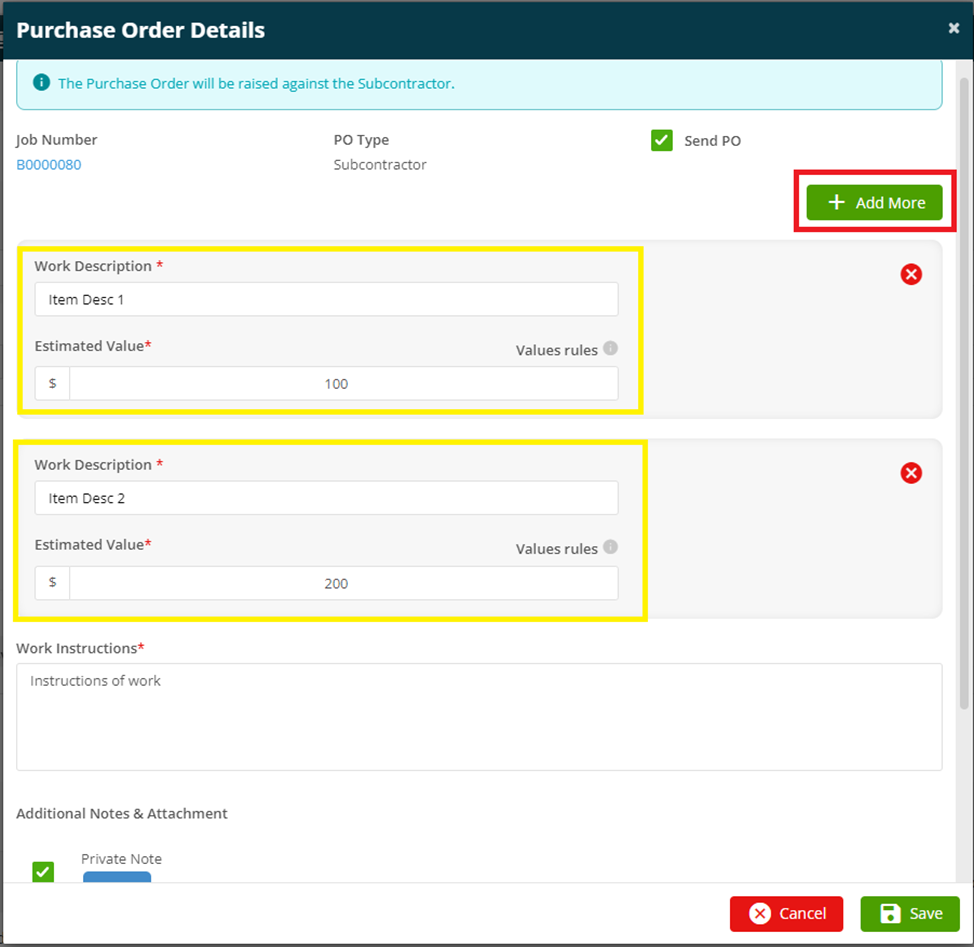
All the work descriptions will be sent to the subcontractor job in the job description.
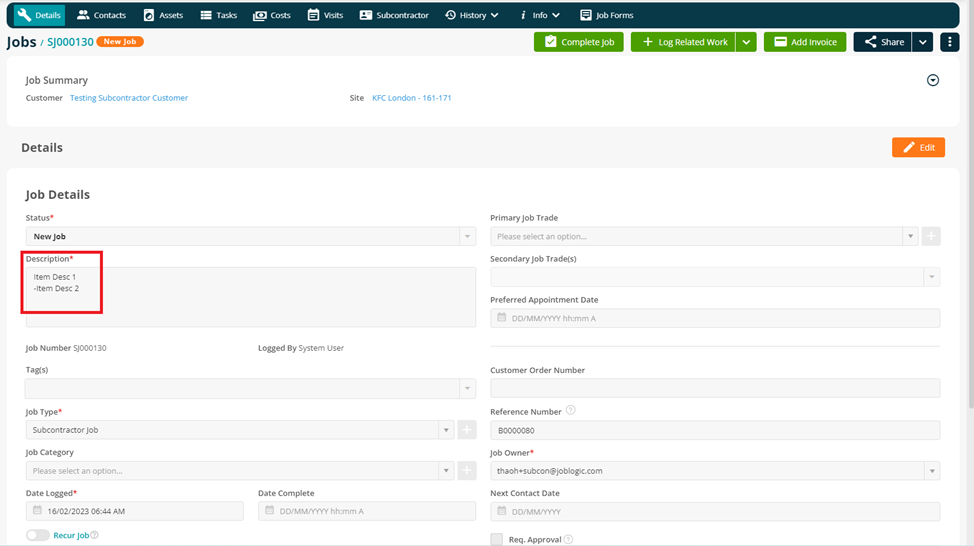
To follow the ability of adding multiple work descriptions/items here, we have also added this function to the Subcontractor Purchase Order screen. Where you will now find an Add Item button, as well as a Complete All button. allowing you to add multiple lines and complete all at once if required.
A new Add Item button and Complete All button have been added in the Subcontractor Purchase Order Details.
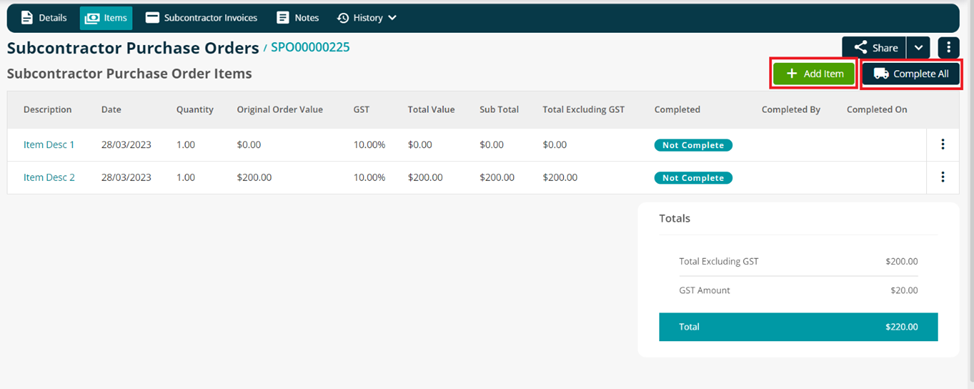
When the user clicks on the Add Item button, the system will open the Add Purchase Order Item modal.
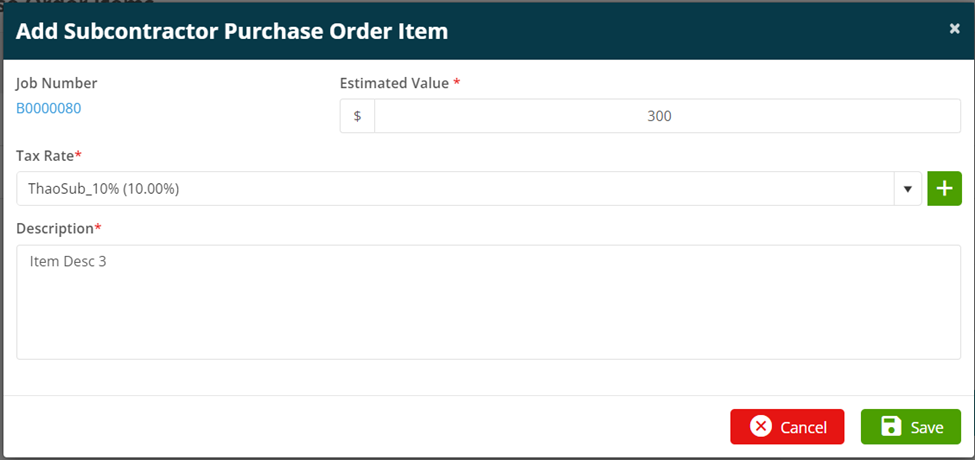
When the user clicks on the Complete All button, it will display a Complete All Items modal. Default is unchecked for both options.
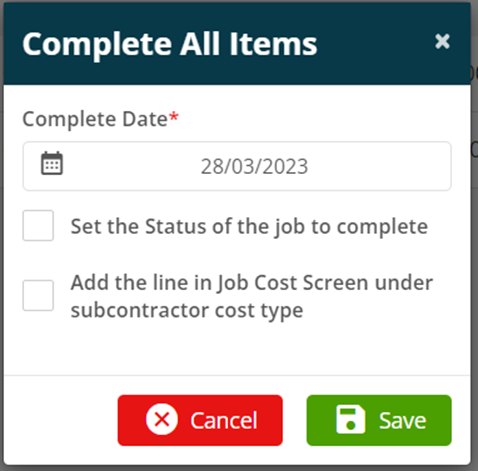
If the “Set the Status of the job to complete” option is checked, it will set the Job’s status to Completed.
If the “Add the line in Job Cost Screen under subcontractor cost type” option is checked, all Purchase Order line items will be added in the Job Cost Screen under Subcontractor line after completion.
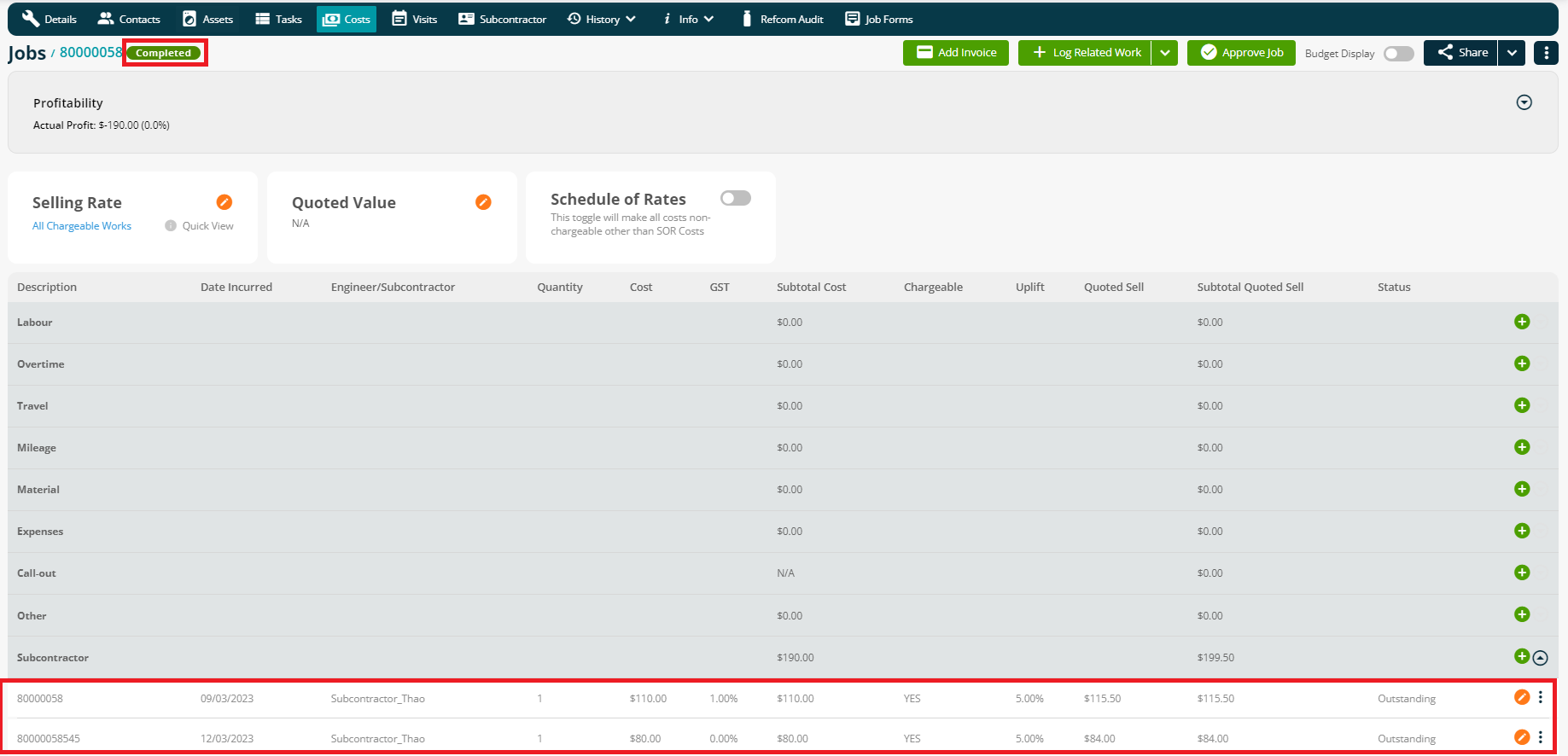
Then All Purchase Order items are set to Completed including Completed By and Completed On information after completion.
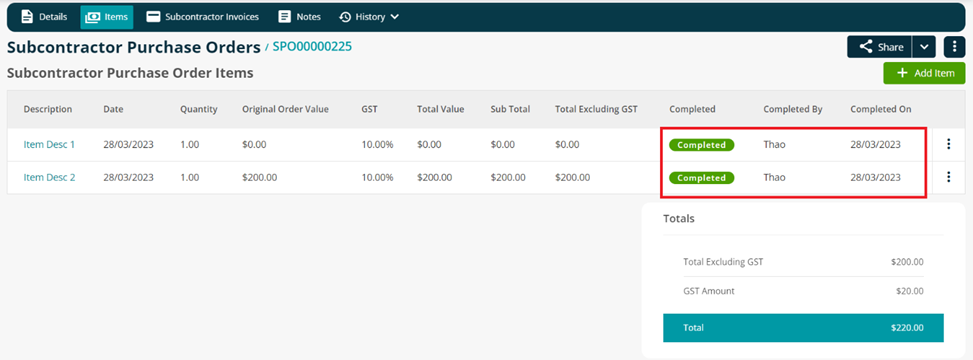
A new Delete option has been added during raising a Subcontractor Invoice/Credit
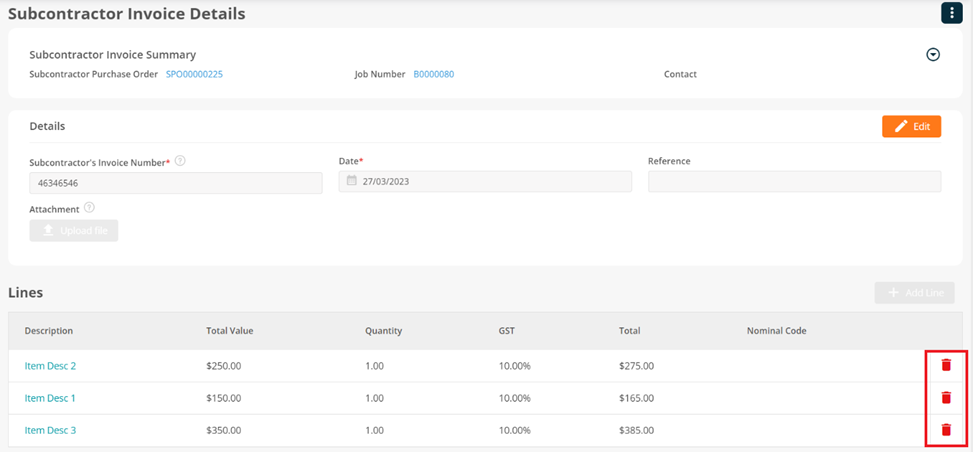
If the user deletes a line item from the invoice and then raises the second invoice, the line that was deleted from the prior invoice will come up in the second one.
2. Audit Trail for Batch Move Visits in Planner
The system will record an audit of any bulk move, within the planner and display it inside the audit trail. This will be shown in Settings > Audit.
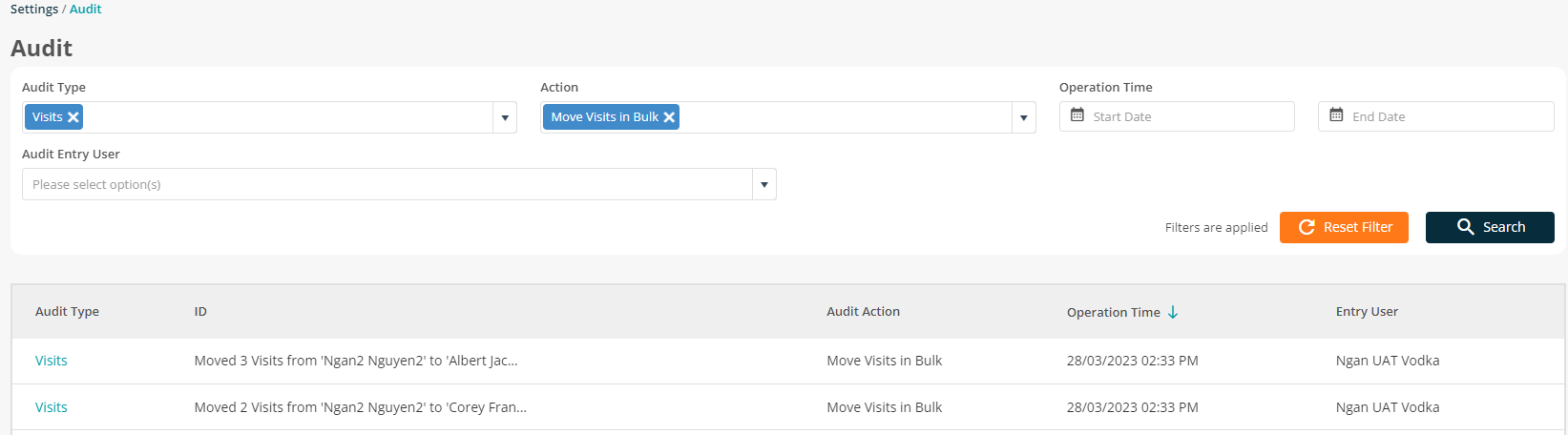
3. User Staff - A new field “Reference” is added
We have introduced a new field to the user screen, that will allow you to hold your engineers or office team members additional ID.
For instance, this could be used for Payroll ID, HR or Accounts ID or a general employee ID number.
The reference field allows only alphanumeric characters.
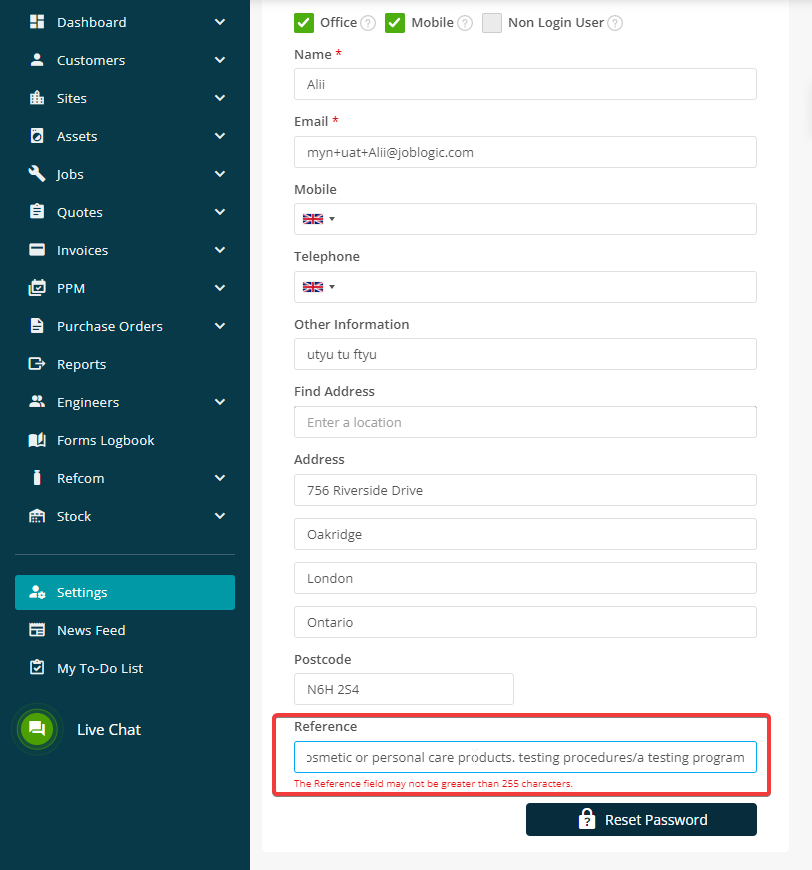
Improvements
1. Instant Message - Attention Icon
Added a pulsing animation to the Chat button, making it more noticeable and convenient for users. To dismiss the animation permanently, simply click on the Chat button.
![]()
Bug Fixes
- Users in Australia are now seeing the word GST instead of VAT.
- PPM Contracts - 'Is Mandatory' field in Asset Details Service Type Tasks is now working properly.
- Log Job - Customer Order Number is now auto-populated from Site.
- Refcom Audit - New Charge value is now calculated properly for Asset correction.
- Edit Jobs - Job Category and Job Type are now loading all the values.
- View Planner - 'Include Jobs without Appointment Date' checkbox in Job Filter is now remembered when leaving the screen.
- Add Related Assets - The ‘Result per page’ is now remembered properly.
- Engineers Document - The paging function is now working.
- Quote - The "Default" SOR in the Costs section of SOR on Quote is showing now.
- Quote - Equipment name is now showing fully when adding a Material price.
- Log Job - The 'Require Approval' box is now automatically selected if a Job type has required approval selected in the number convention.

