- 14 Feb 2023
- 3 Minutes to read
- Print
- PDF
Release: Week Commencing 6th February 2023
- Updated on 14 Feb 2023
- 3 Minutes to read
- Print
- PDF
Release Topics
- Batch Invoicing / Emailing - Phase 3 - Batch Audit Screen
- Outstanding Invoice total now shown against Customers / Sites
Release Details
1. Batch Invoicing / Emailing - Phase 3 - Batch Details / Audit Screen
A new option has been added with the 'Invoices' menu, 'Batch Audit'.
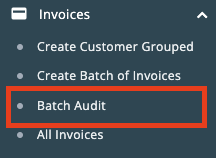
This new option shows a screen where the audit details of previously created Batches of Invoices can be viewed and interrogated.
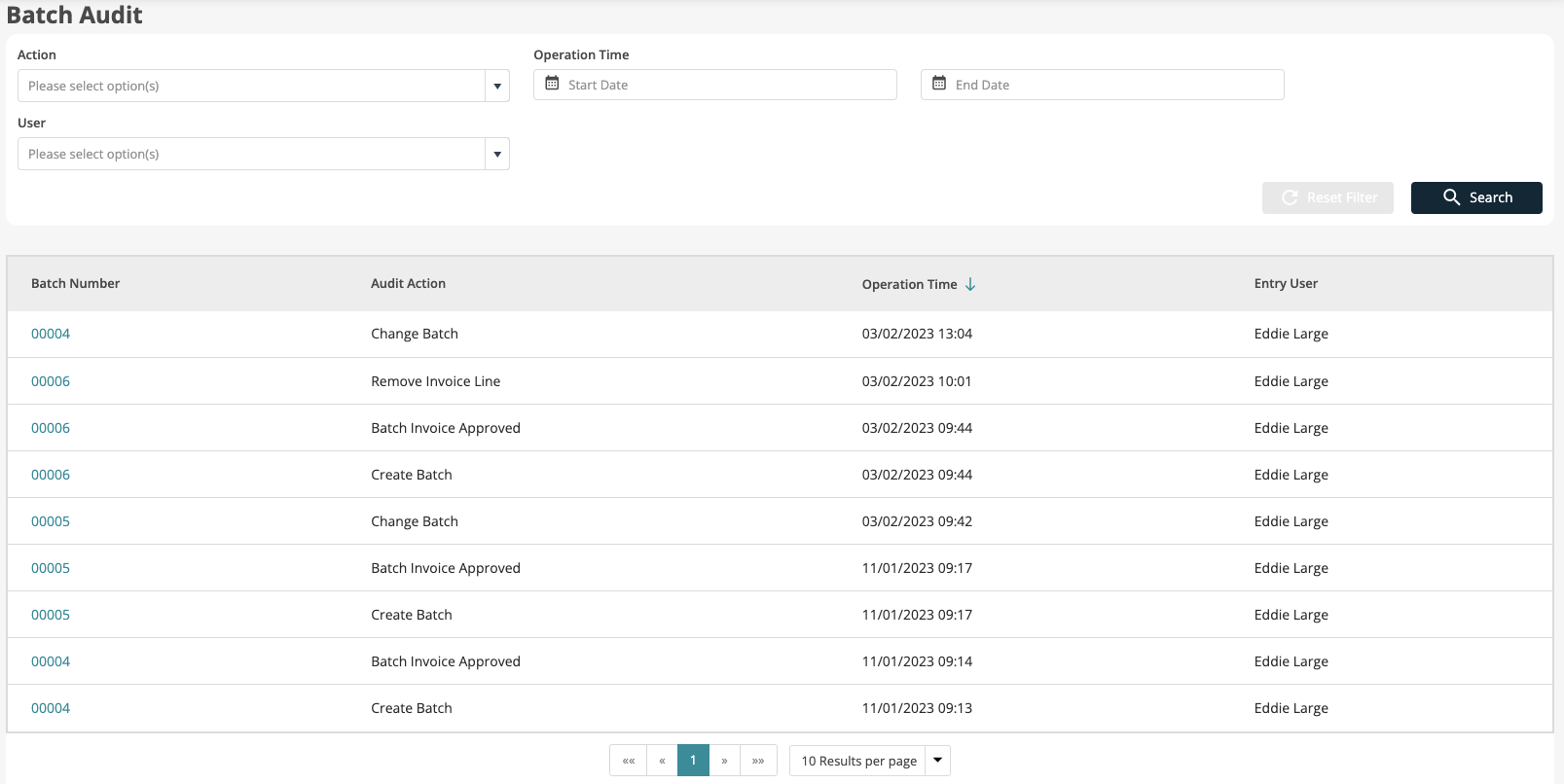
This list may be filtered by:
Action - (Create Batch / Change Batch / Delete Batch / Add Invoice Line / Remove Invoice Line / Batch Invoice Approved)
Operation Time (Start / End Range)
User
Clicking on to a Batch within the List will show the Invoices included within the Batch.
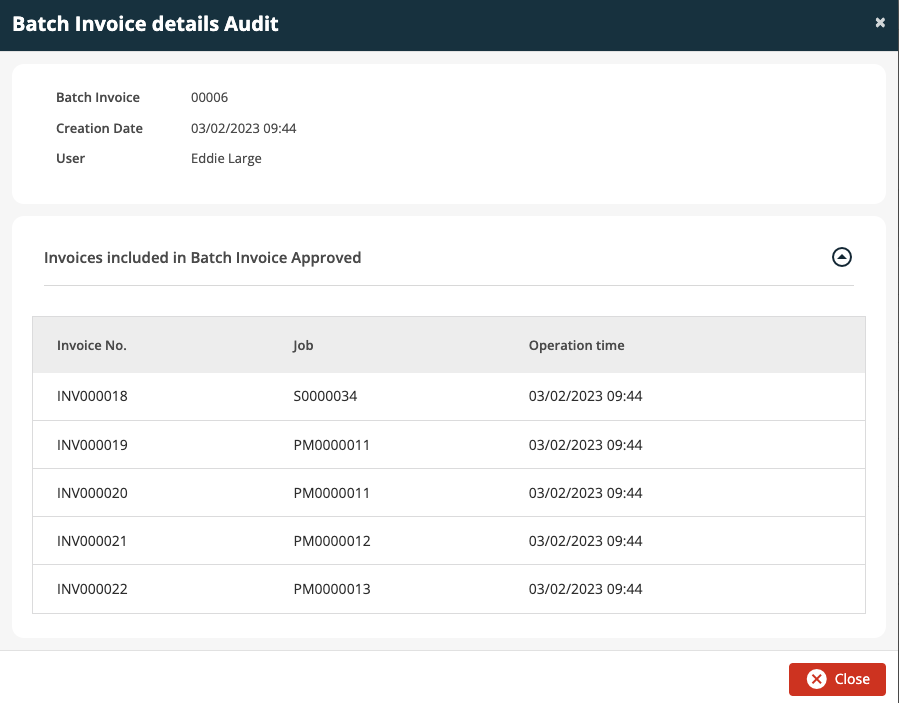
From the 'All Invoices' screen, where an invoice has been included within a Batch, the User may move the Invoice from one Batch to another or remove the Invoice from a Batch by using the vertical ellipses button at the end of the row.
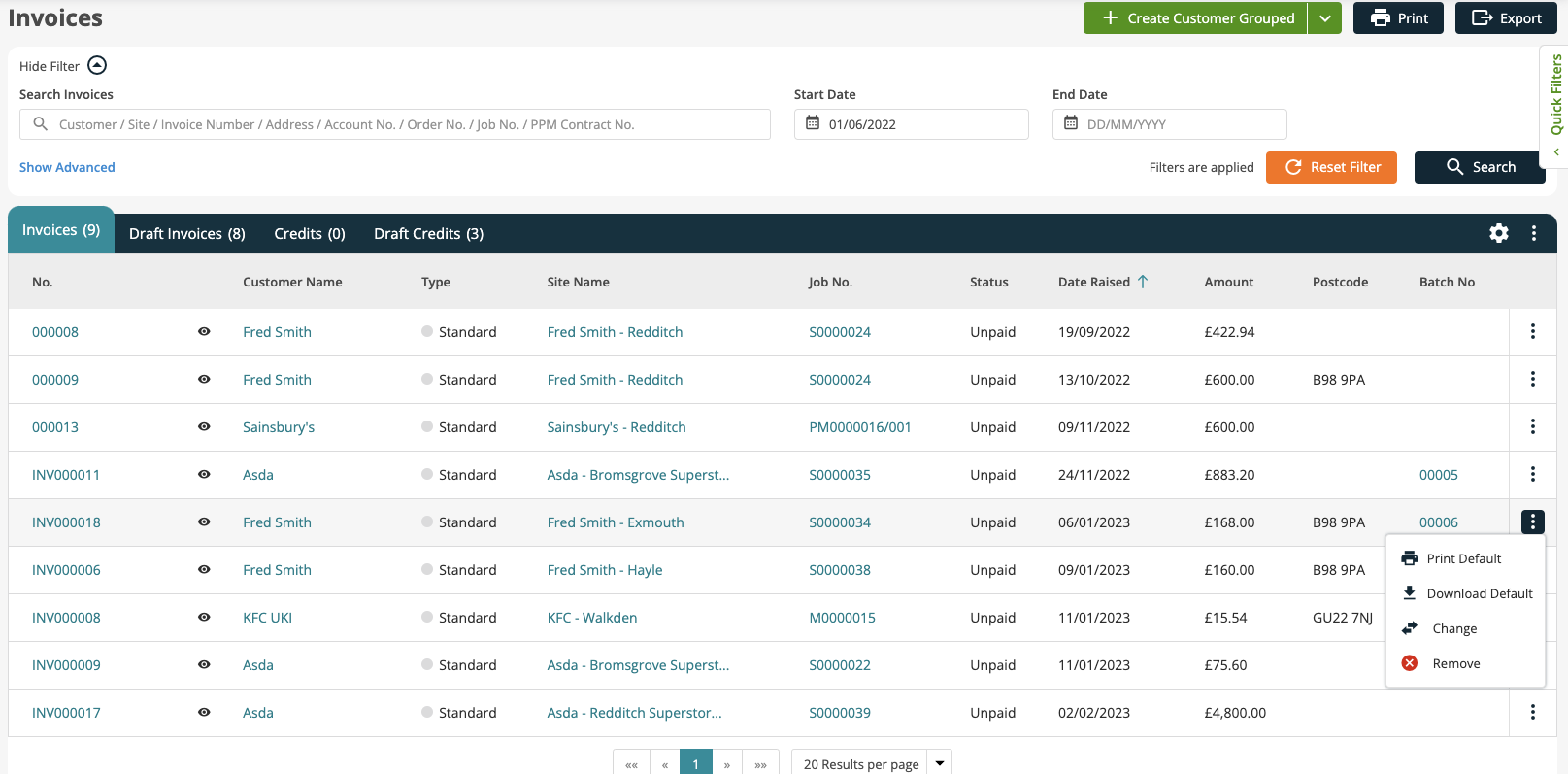
Change
When the User selects the Change option they will be prompted to select the Batch that they want to move the selected Invoice to.
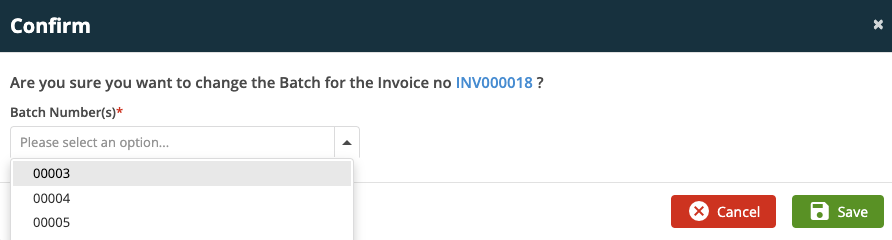
Remove
When the User selects the Remove option they will be prompted to Confirm the removal.
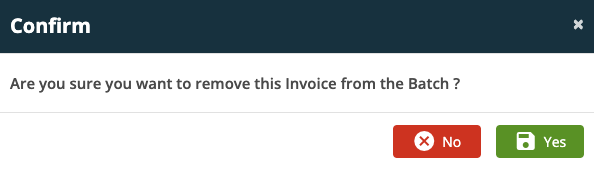
2. Outstanding Invoice total now shown against Customers / Sites
A new field 'Total Receivable Balance' has been added on the Customer and Site details screens, this field shows the total outstanding amount against that particular Customer or Site, both in the Back Office and Customer Portal systems. The 'Total Receivable Balance' will include “Remaining Amount” of the partially paid and unpaid invoices (This includes all invoice types but excludes Draft Invoices).
A checkbox has also been added, “Exclude PPM Invoices”, which will be unchecked by default. When checked the system will exclude PPM invoice amounts from the Total Receivable Balance.
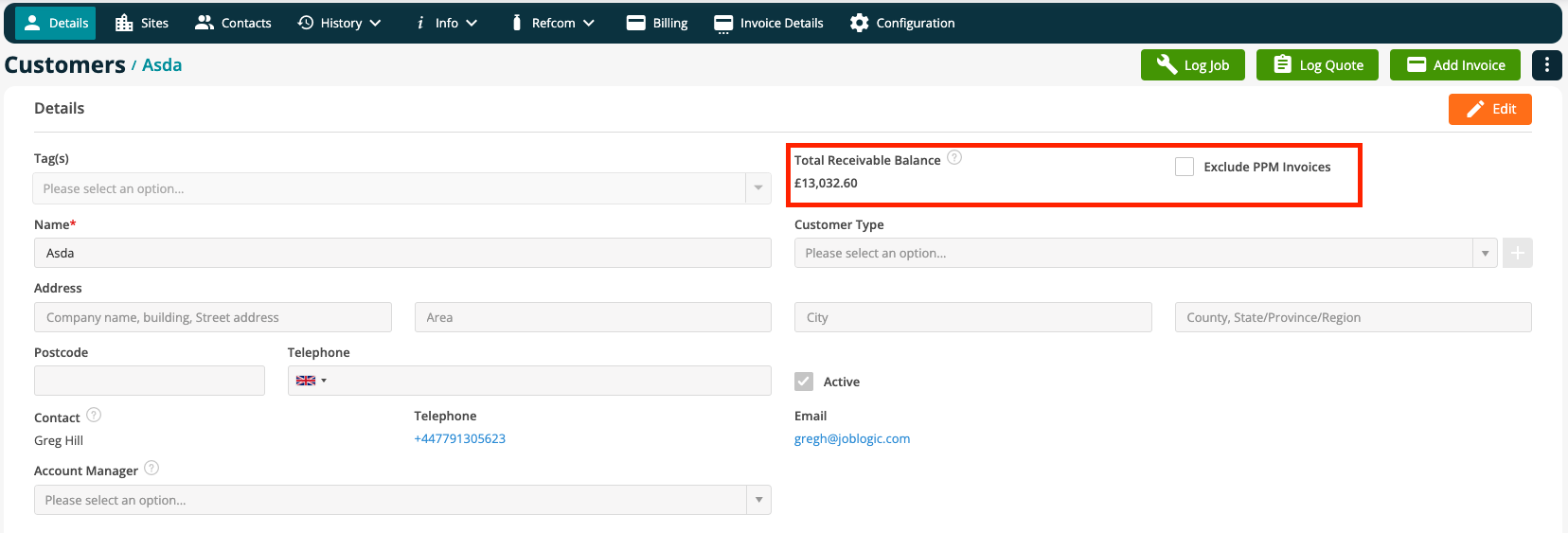
New User Permissions have been created for these field so that you can decide which Users are allowed to see this information. Settings -> Staff
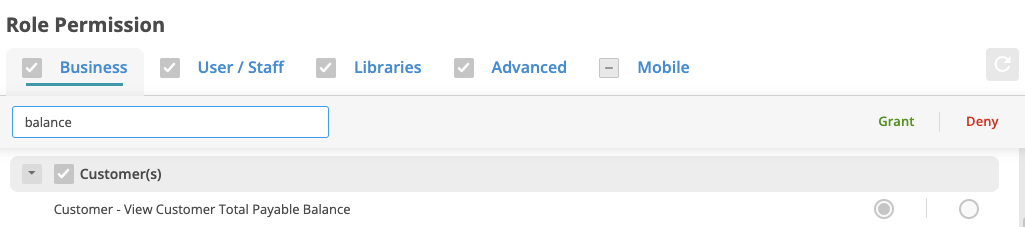

The Customer and Site 'Total Payable Balance' can also be viewed from the Customer Portal.
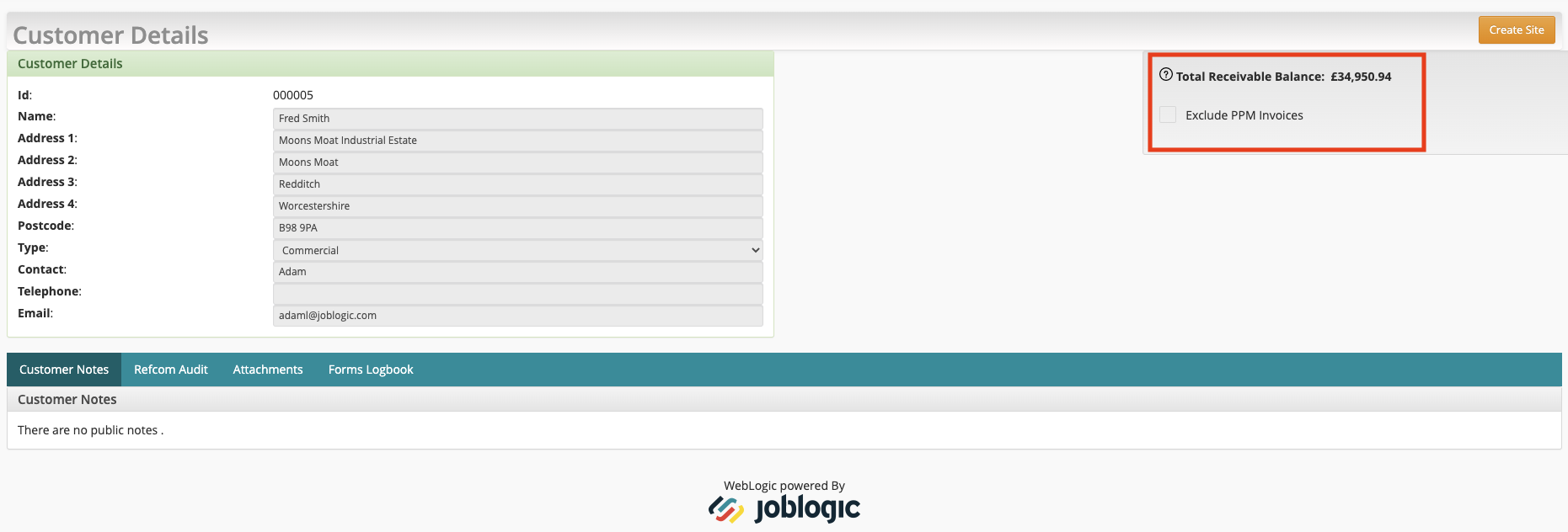
There are also new Permissions created for these field so that you can decide which Portal Users are allowed to see this information. Settings -> Customer Portal Access


Improvements
Prompt to Update Job Status to 'Awaiting Parts' when Downloading or Printing a Purchase Order
A checkbox has been added when Downloading or Printing a Purchase Order - ‘Set Job Status to Awaiting Parts’ so that these actions replicate that of Emailing a Purchase Order.
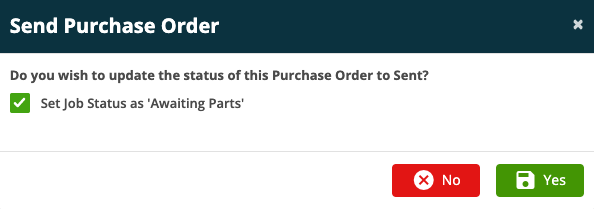
Assets & Tasks Compliance Improvements
- Within the Back Office system the Asset Number is now a hyperlink that will take you to the Asset details screen for the item you click on

- From the Customer Portal clicking on to the Asset Description will take you to the Asset details screen for the item you click on

- The printed Compliance Report now shows the Asset Number against each asset
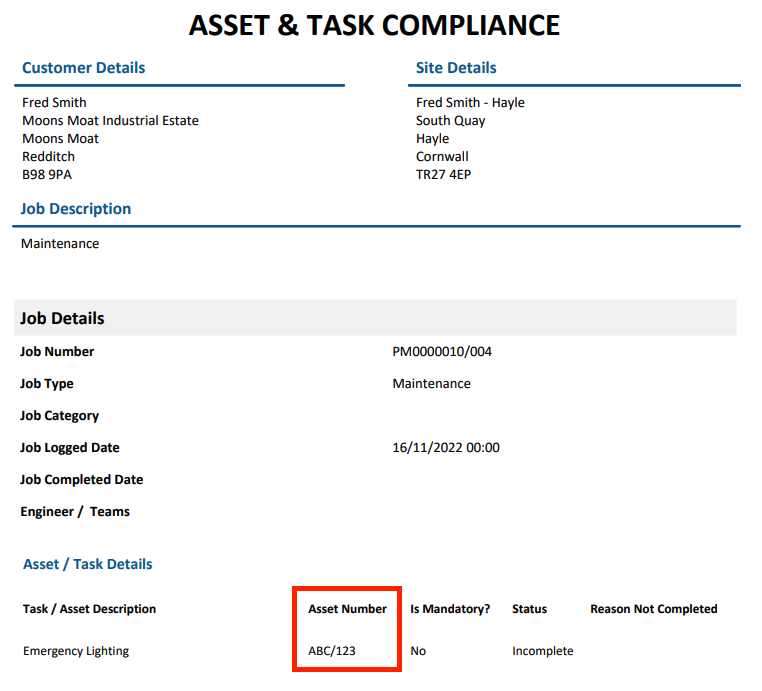
Enhancement for SMS Notifications
Users now have a new option against each of the SMS Notifications labelled “Exclude Job Link”. When the user checks the checkbox and saves the system will remove the Job link and the description “Please Follow the link for more details” from the SMS and include the job number in the SMS
The job number is only included when the job link will be excluded.
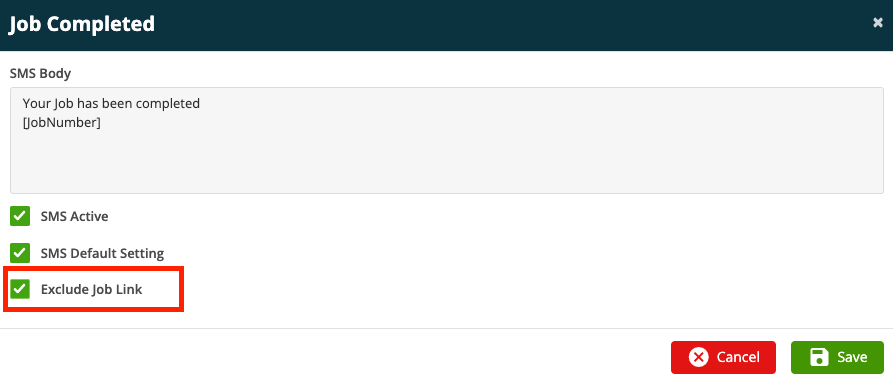
Bug Fixes
- Route Scheduler: Individual Deploy option is now available for Engineers
- The issue with the Purchase Order section which showed £0.00 as the discrepancy has been resolved
- To-Do Item: Job Links now work correctly
- Quick Filters: Quick Filter are now auto searching when switching between filters with the same fields

