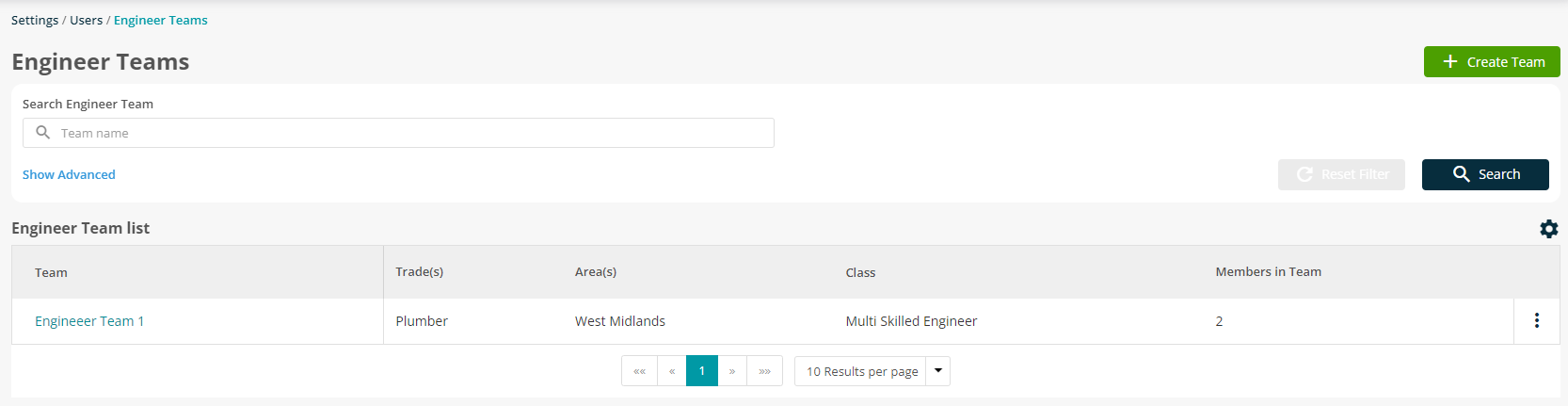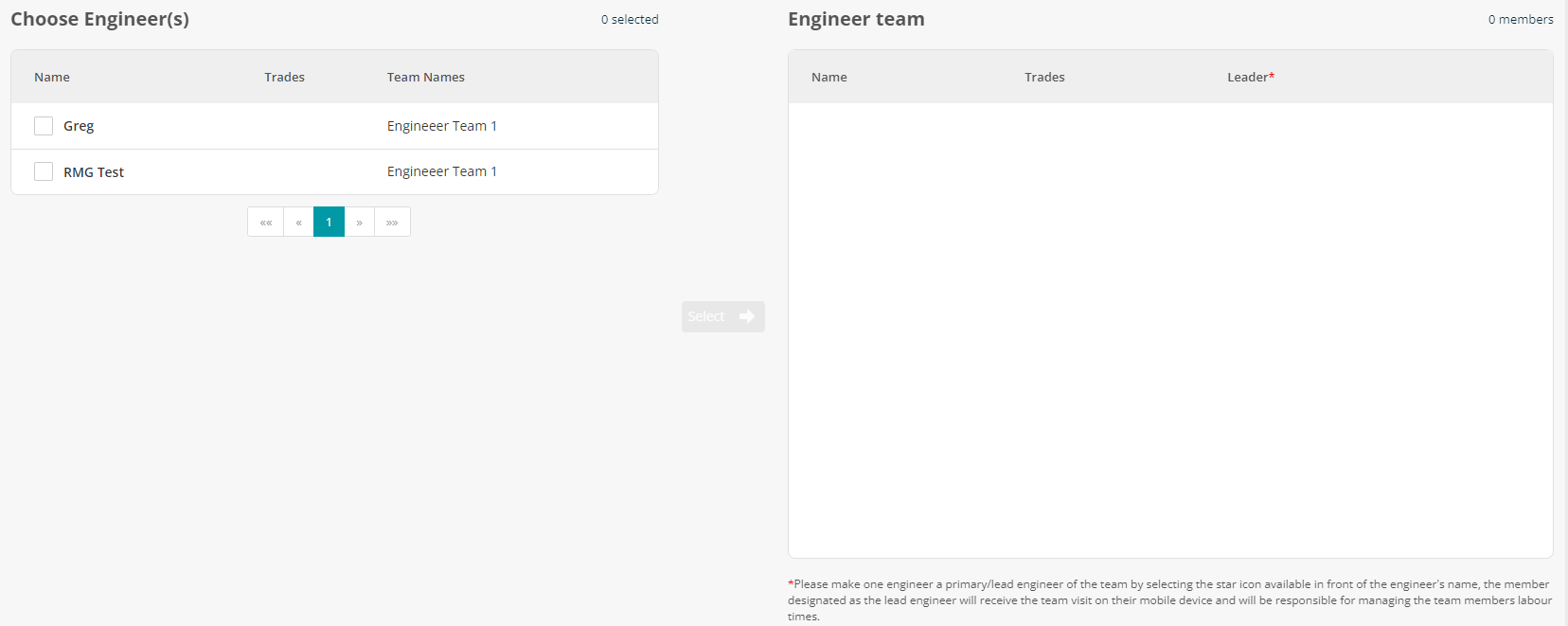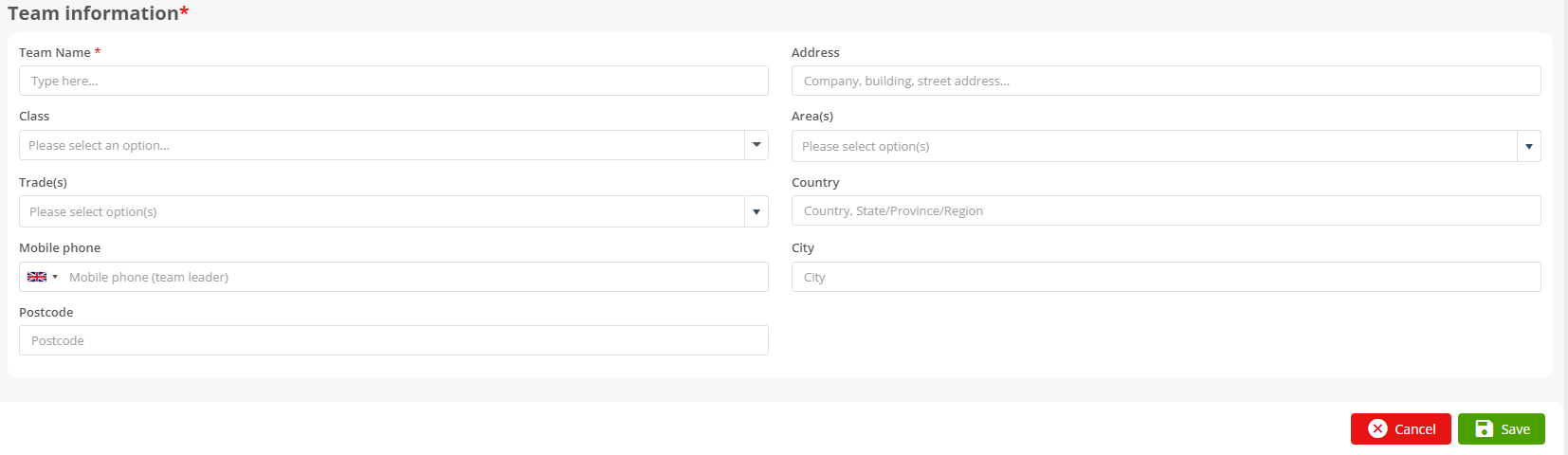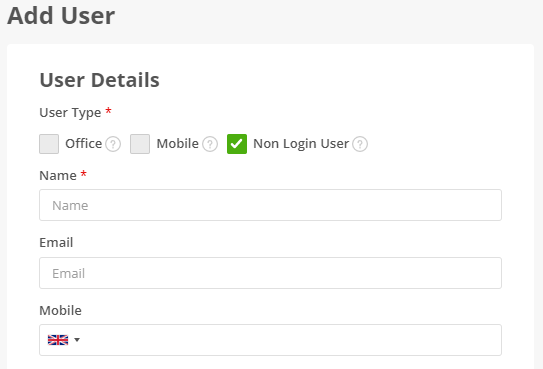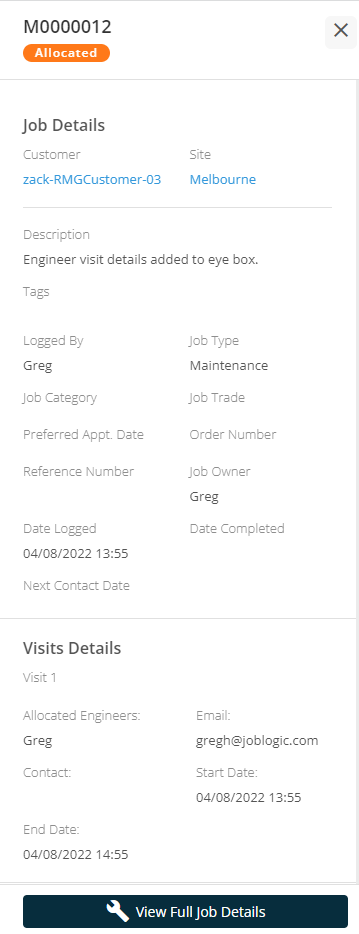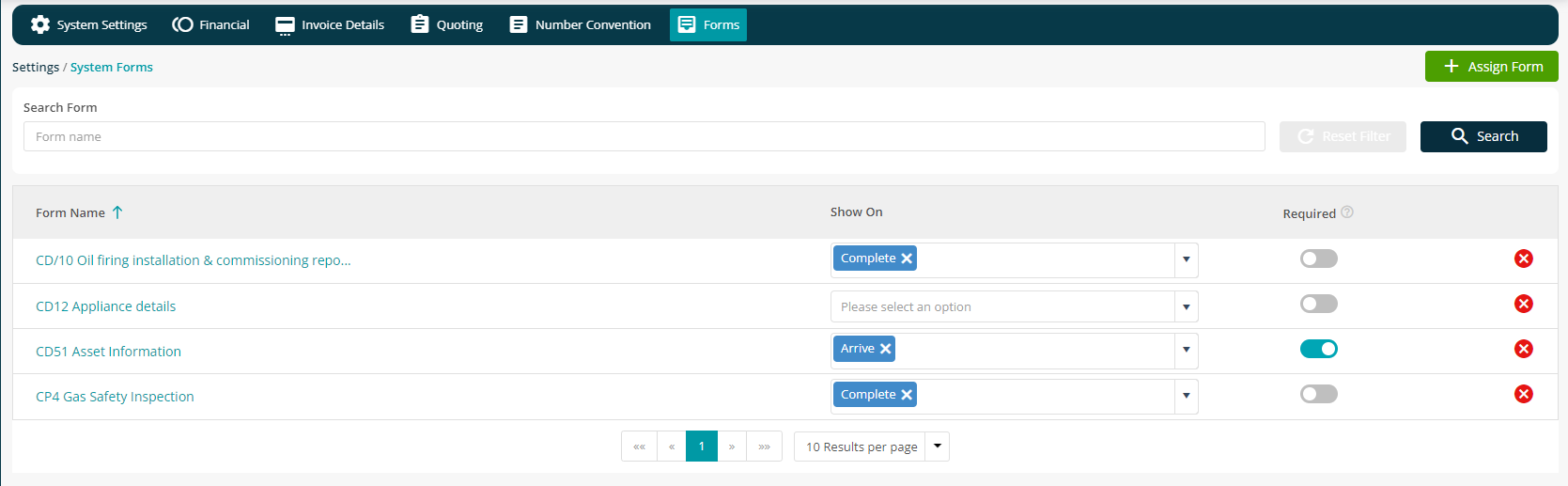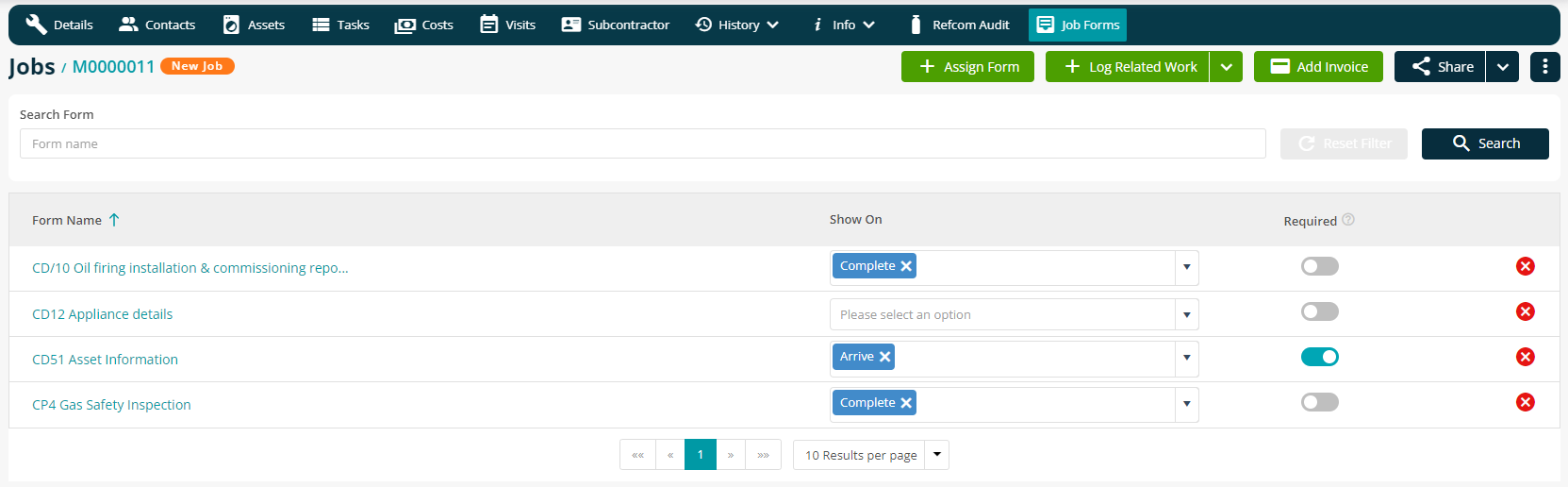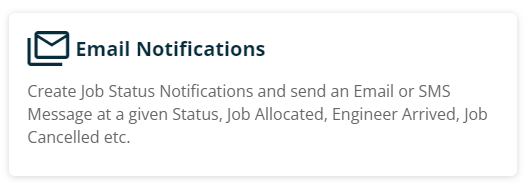- 15 Aug 2022
- 4 Minutes to read
- Print
- PDF
Release : Week Commencing 8th August 2022
- Updated on 15 Aug 2022
- 4 Minutes to read
- Print
- PDF
Release Topics
- Engineer Teams - Phase 1
- "Non Login User" on Users page.
- Job Quick View - Added Engineer Visit Start and End Dates.
- Assigning Forms by Job
Release Details
1. Engineer Teams - Phase 1
We are pleased to announce that this release brings the first phase or our Engineer Teams feature rollout. This first stage provides the functionality to create Teams within the Settings/User section of the back office system.
A new button has been added to the Users screen.
Clicking on this button launches the Engineer Teams screen.
Engineer Teams may be created or edited from this screen. Clicking on the Create Team button launches a new screen. The first part of this screen allows the user to filter the Engineer list if required.
The middle part of this new screen shows the Engineer list, the results filtered if applied, and allows the user to add Engineers to this new Team. One Engineer is marked as the Team Lead. This will be the Engineer to whom Team Visits will be deployed in the next phase of this feature.
The bottom section allows the user to name the Team and add additional Team information.
Clicking on the Save button creates the new Team record.
2. "Non Login User" on Users page.
To work with our new Engineer Teams feature we have now added the option to add Users as "Non Login Users." These Users may be added as a Team Member but will not be able to log in to the Joblogic System. This enables users to be identified as Team Members, but not consume a User Licence. This is a precursor to our Teams Feature where Non Login Users that are Team Members will show in Timesheets and have Time entries and will show in the Planner as part of a Team Visit. Non Login Users may not be allocated or deployed to.
Non Login Users will not have User Permissions as they are not required for this type of User.
3. Job Quick View - Added Engineer Visit Start and End Dates.
As an enhancement to the Quick View function in the All Jobs screen, we have now added Engineer Visit details. This allows the user to see the Start and End dates for all Engineer Visits related to the Job without having to open the Job Detail.
1. Assigning Forms by Job
Previously the Joblogic Web System displayed all deployed forms to Engineers on every Job. This is inefficient as an Engineer may only use one out of twenty deployed forms for a particular Job.
To make this more efficient and user-friendly we have now introduced the ability to define a set of mandatory or non-mandatory forms within system settings which will be the default Forms for all jobs, but which may now be edited on a per Job basis. This will mean that engineers will only see forms that are relevant to the jobs that they are doing. There are new User Permissions to control which Users have access to view and edit within this new feature.
The Default set of Deployed Forms will be defined within System Settings. This was previously managed internally for each Customer by our Support Staff. Each Customer's current Form data will be migrated to the Joblogic system so that the Customer may manage this for themselves.
By clicking on the Assign Form button, Users with the appropriate permission may assign new forms and set the criteria for that form.
On the Job Detail screen we have added a new button - Job Forms.
Clicking on this button will display a new screen which details the default Forms to be depolyed for this Job. The User may then choose to edit this list to select only those Forms relevant to this Job.
Improvements and Bug Fixes.
Improvements
The Email Notification setup screen has now been removed from the System Setup screen. A new card has been added to System Settings and the Email Notification set up screen is now launched from here.
Previously in the Joblogic Web System when a Job Note was added or a Job was logged by a user in the Customer Portal, the Back Office did not recieve a notification. Also the system indicated that the Note / Job was added by a "System User."
We have now improved this so that when a Job Note is added or a Job logged from the Customer Portal, the Back Office is notified by both a pop up message and a bell notification and there is a hyperlink to the Note / Job from that notification. The system indicates the actual user who added the Note / Job rather than showing "System User".
Bug Fixes
Job Approvals - An issue preventing the status 'Approved' from showing when viewing as Quick View has been resolved.
Job Assets - A problem whereby the Asset Condition was missing after moving from Site Assets to Job Assets has been rectified.