- 07 Oct 2025
- 2 Minutes to read
- Print
- PDF
Reminder - Quotes
- Updated on 07 Oct 2025
- 2 Minutes to read
- Print
- PDF
Introduction
The Reminders – Quote app helps you automatically follow up with customers about their quotes, ensuring they never miss an opportunity to proceed. By sending timely and personalised reminders, you can keep your quotes front of mind and increase conversion rates—all without any manual effort.
This guide will walk you through the three main sections of the app:
- Reminder Settings – Configure when and how often reminder emails are sent.
- Email Settings – Customise your reminder templates and include dynamic details such as portal links.
- Subscribed Customers – Manage which customers receive quote reminders, with full visibility and opt-out controls.
How to access the Reminder - Quotes app
Click the Marketplace option on the main menu and then click Reminders - Quotes, if it appears here.
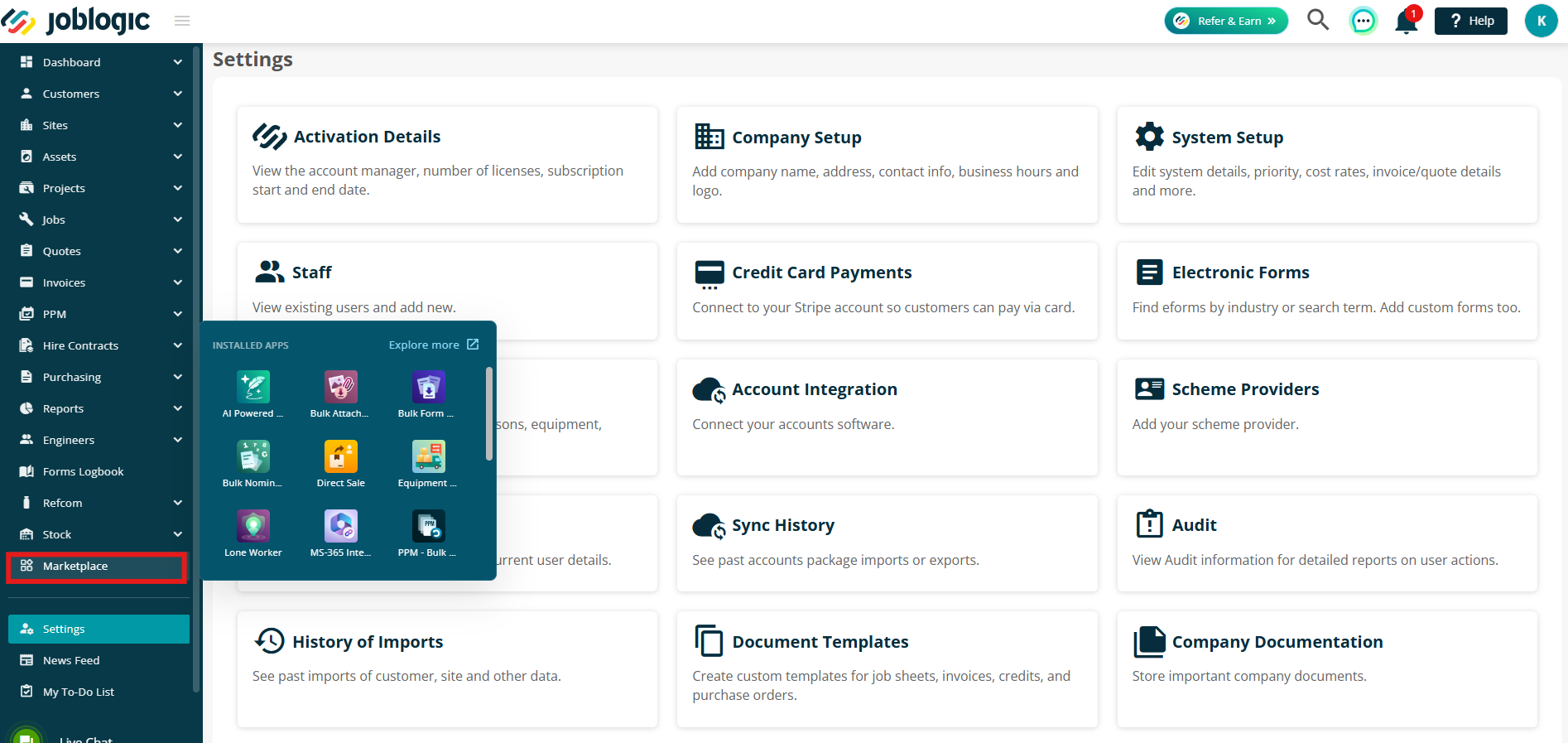
Alternatively, click Explore More to find it under your My Apps page.
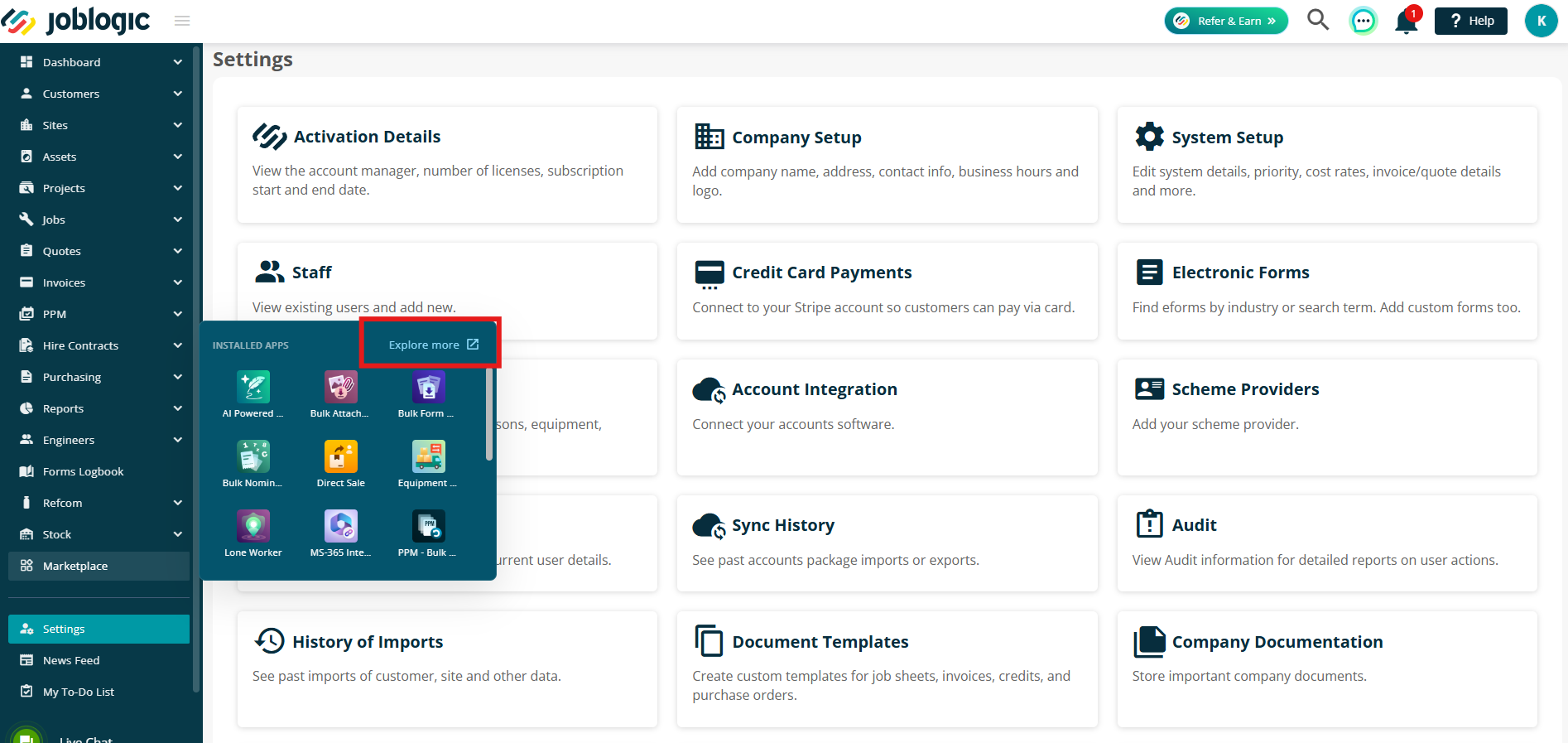
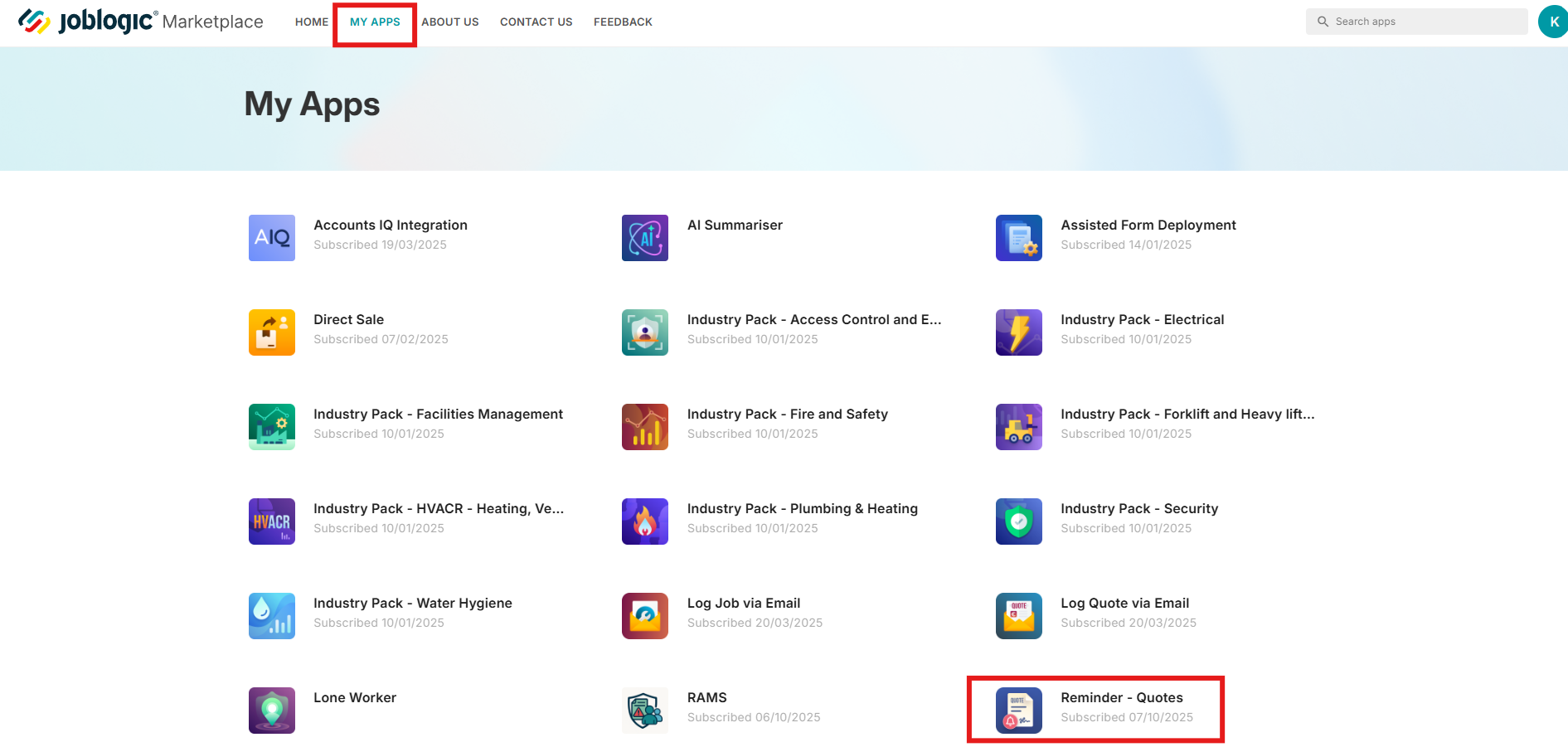
Reminder Settings
When you open the app, you’ll land on the Reminder Settings page. This is where you can set how often reminder emails are sent.
Enter the number of days for your First Reminder. Once this is filled in, you’ll be able to set a Second Reminder.
Each reminder line will remain greyed out until the previous one is completed. You can add up to five reminders in total.
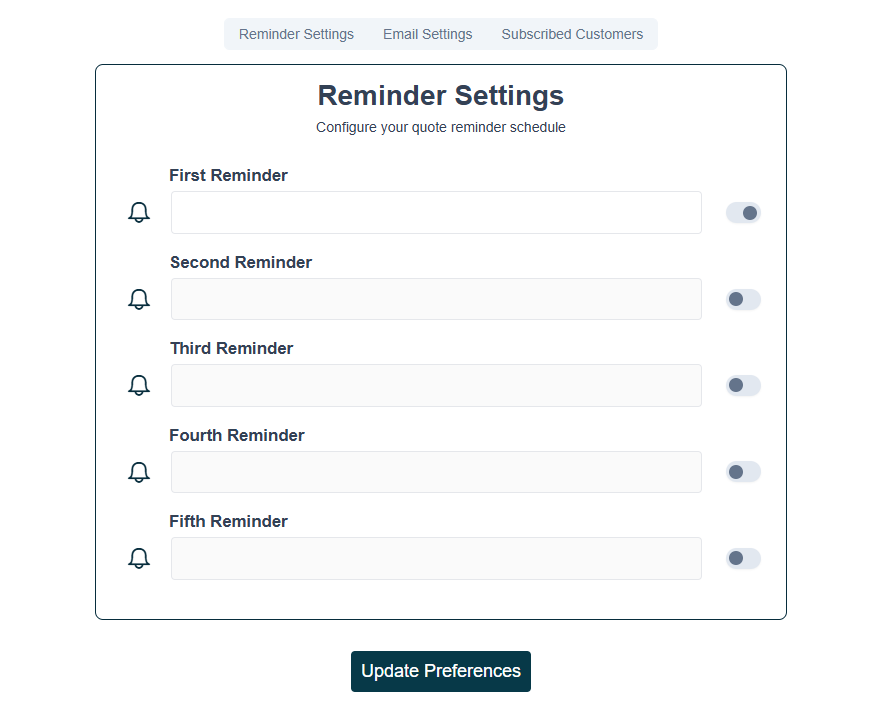
When you’re happy with your setup, click Update Preferences to save your changes.
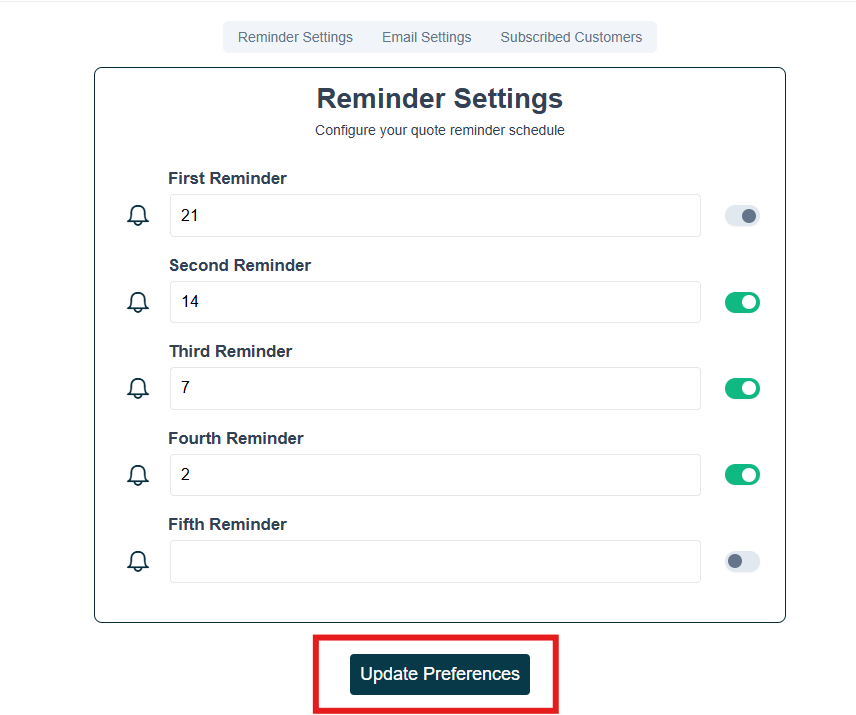
Email Settings
Next, head to the Email Settings tab to customise your reminder email template.
To include quote-specific information, use the tags provided. Click into either the Email Subject or Body, then select a field. This will insert a placeholder tag that automatically pulls in the correct information for each quote.
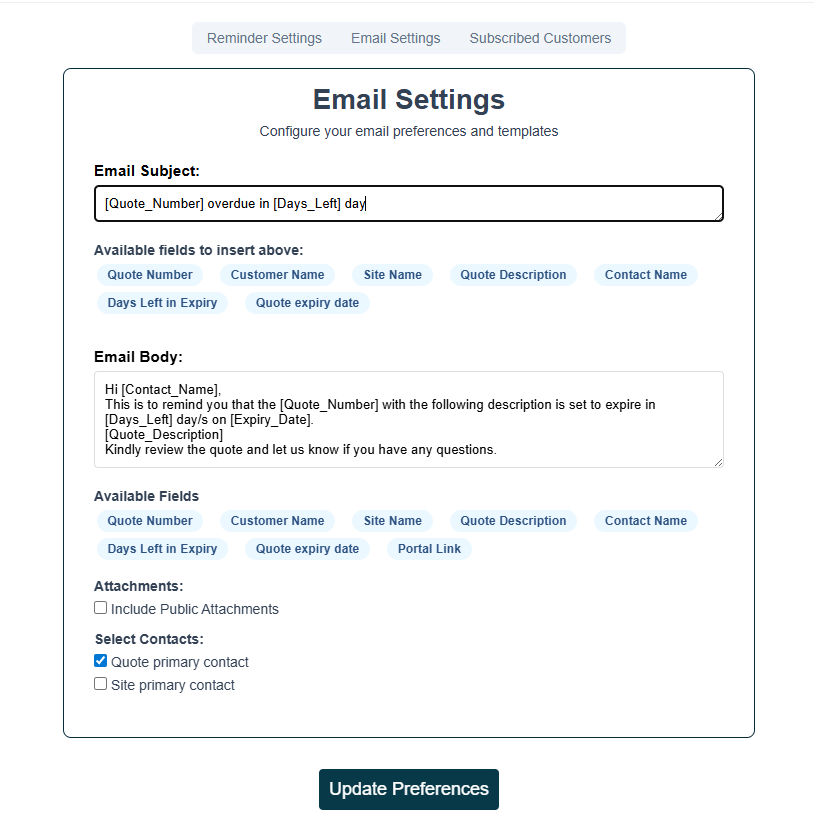
Tick Include Public Attachments if you want these to go through with the reminder.
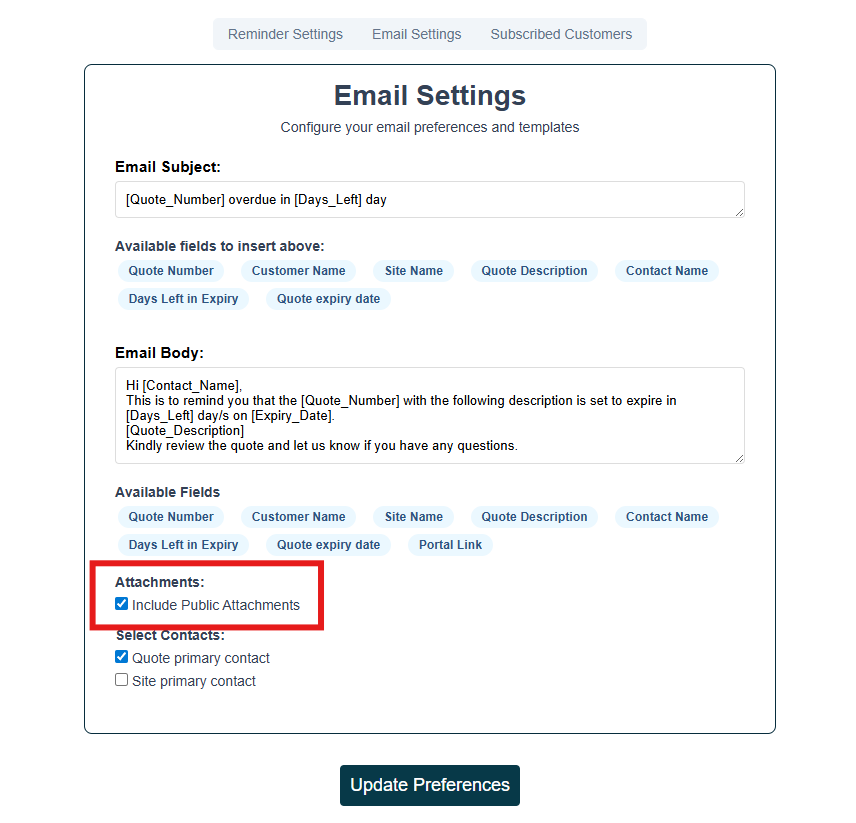
Select the contacts you’d like reminders to be sent to. Please note that reminders will only be sent if a valid email address is provided.
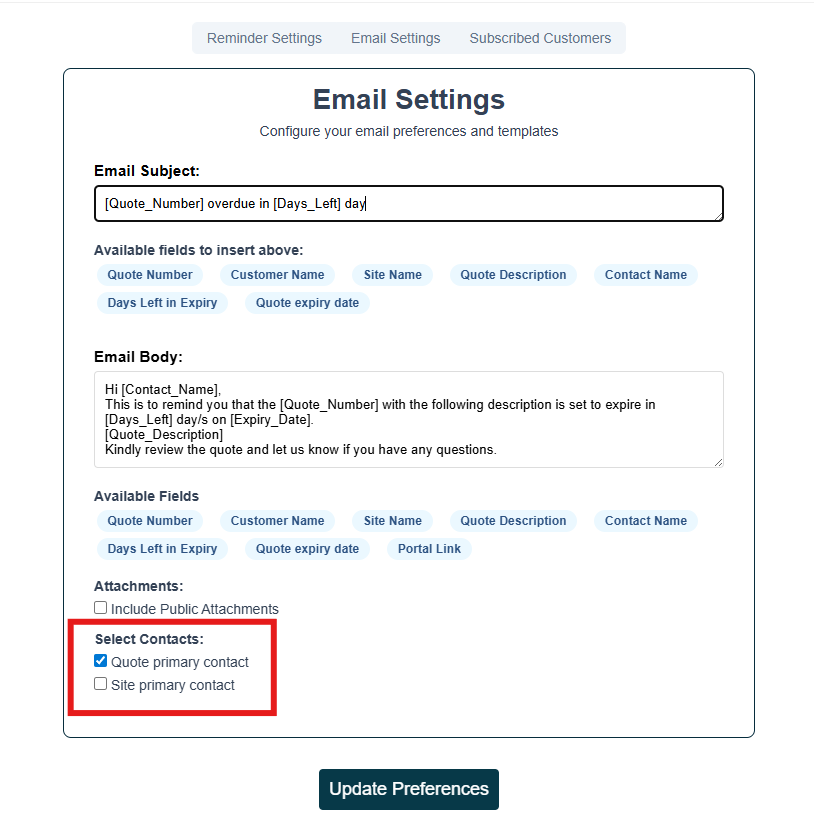
Click Update Preferences to save your changes.
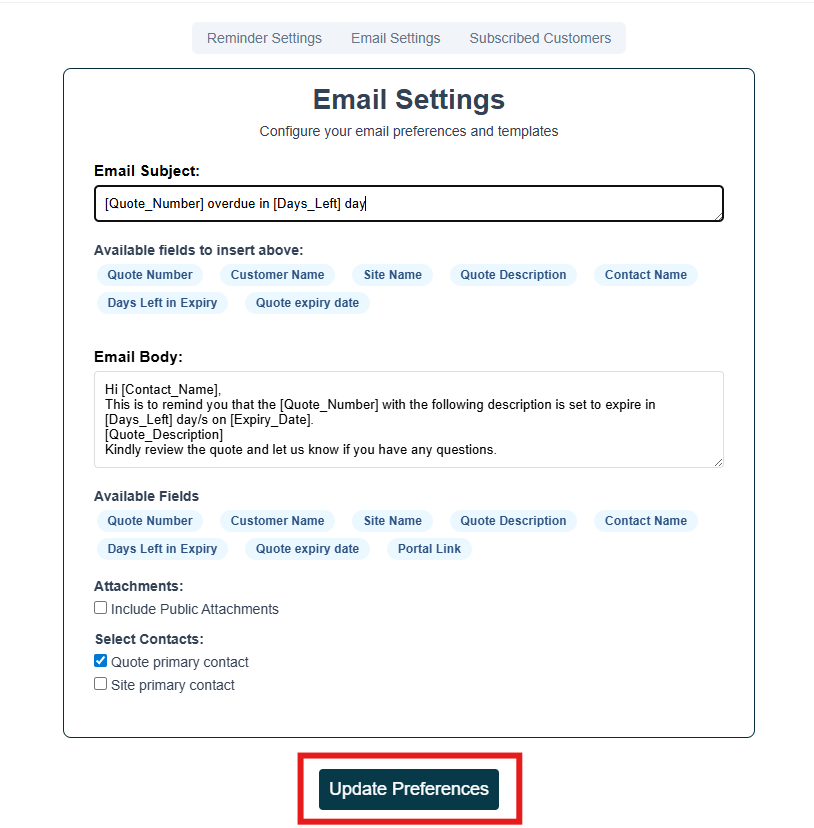
Subscribed Customers
The Subscribed Customers tab gives you full control over who receives your automated quote reminders.
Customers that are ticked will be opted in to receive reminders.
Customers that are unticked will be opted out and will not receive any quote reminder emails.
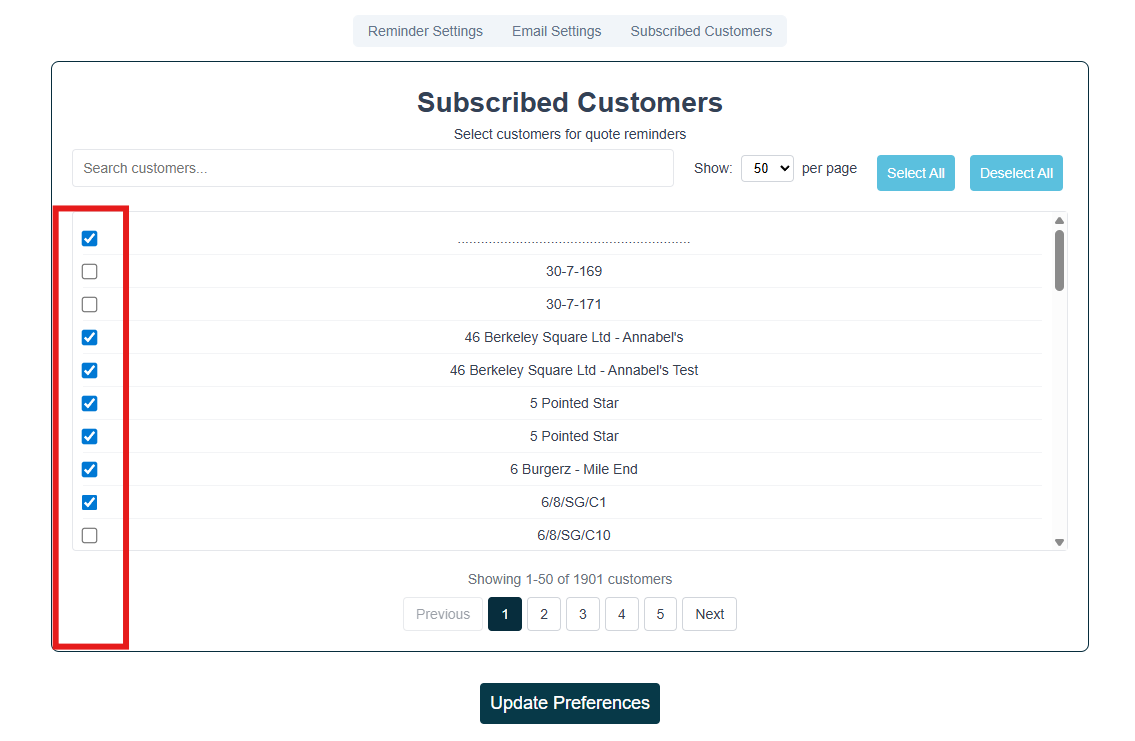
Unsubscribe Option
Each reminder email includes an unsubscribe option, giving your customers full control over whether they continue to receive quote reminders.
A button will appear in every reminder email: “Opt Out”.
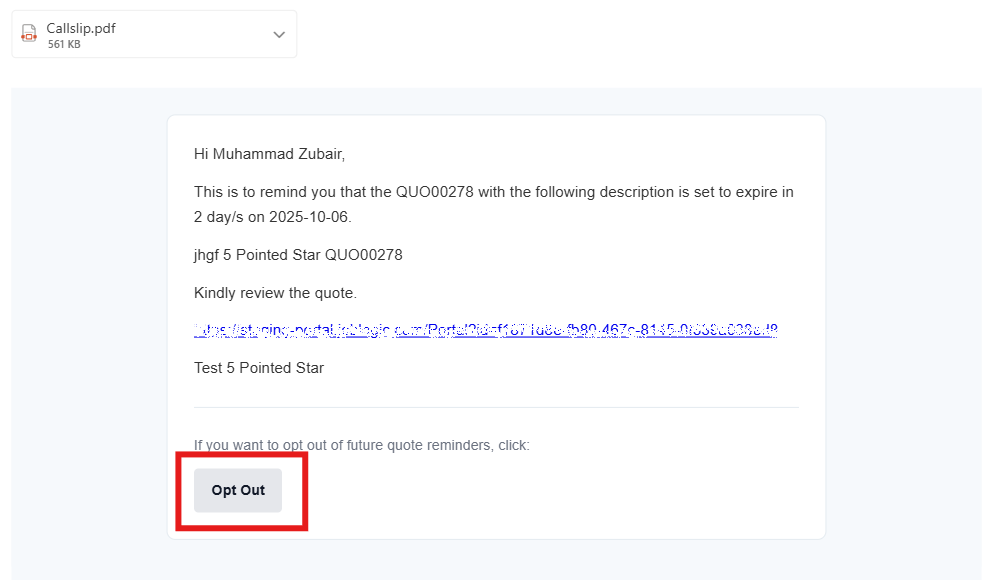
When clicked, they will be taken to a confirmation page displaying: “You have been unsubscribed from Quote Reminders.”
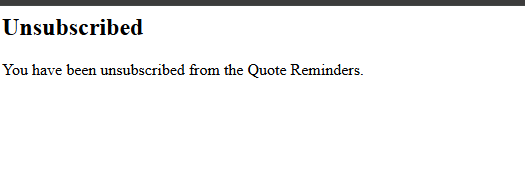
This ensures a simple, compliant way for your customers to manage their email preferences directly from their inbox.
Further Support
For further information or assistance with the above, contact our Support Team on 0800 326 5561 or email support@joblogic.com. Alternatively, our Customer Success Management team can be reached by emailing customersuccess@joblogic.com
Publishing Details
This document was written and produced by Joblogic’s Technical Writing team and was last updated on the date specified above. Be aware that the information provided may be subject to change following further updates on the matter becoming available. Additionally, details within the guide may vary depending on your Joblogic account’s user permissions.

