- 24 May 2024
- 1 Minute to read
- Print
- PDF
Requesting a Revisit to the Job
- Updated on 24 May 2024
- 1 Minute to read
- Print
- PDF
Introduction
Engineers work to complete various tasks and asset work while on site and in some instances, there may be reason for a re-visit to the job to complete any unfinished or further items. These revisits may be for the engineers themselves or another engineer. There are multiple reasons for another visit being required such as another worker in a differing trade’s expertise being needed, parts being required, the necessary tools not being available at the time or a customer’s request for a further visit.
This user guide will detail how to add revisit reasons within the Joblogic mobile application (app).
Requesting a Revisit to the Job
When the engineer has finished all the work that they are able to conduct during the current visit, they can complete it via the ‘Complete’ option.
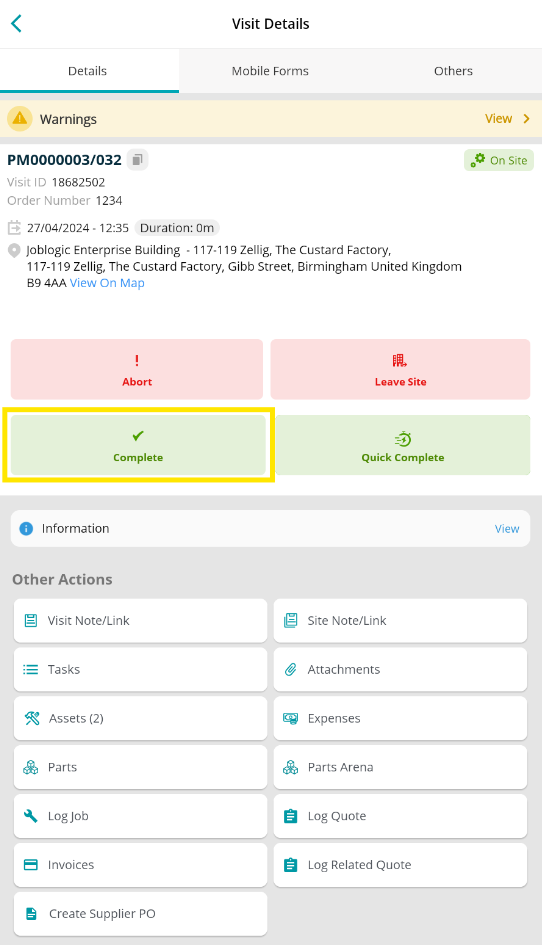
If incomplete assets or tasks originally assigned to the job are still outstanding, a pop-up window warning of this will appear.
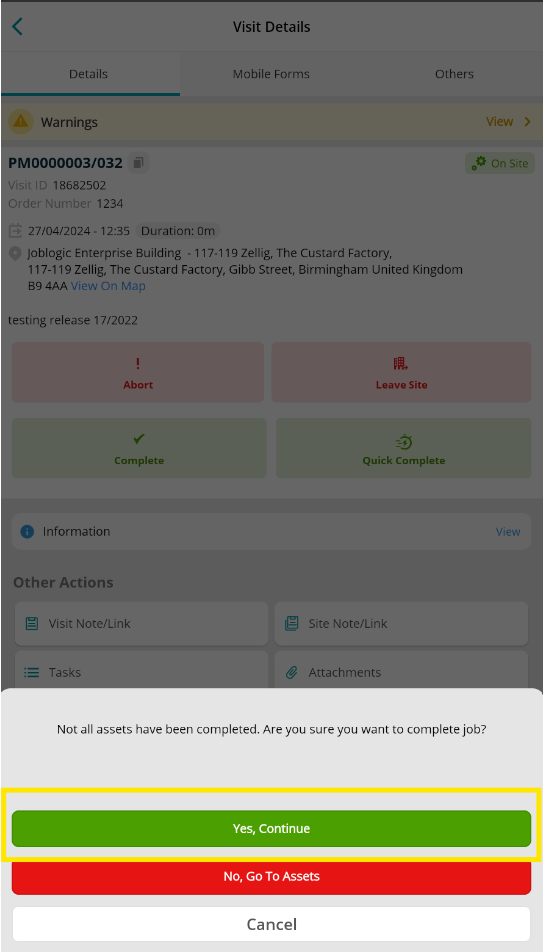
If you wish to continue without completing all assigned items, select ‘Yes, continue’ and the screen will redirect, displaying the visit’s status change, timestamp and any expenses, parts and attachments, if added.
To move to the next screen, click on the 'Continue' button.
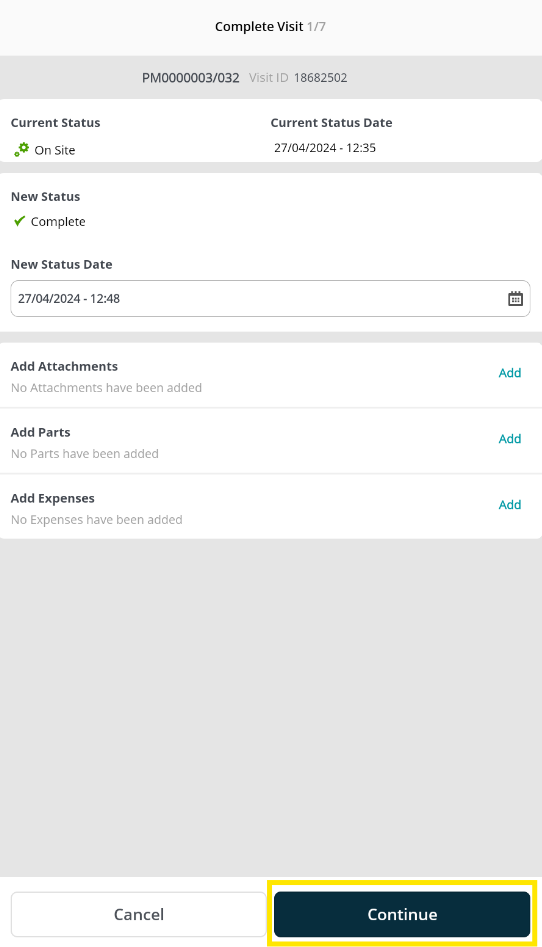
As at least one item has not been completed the ‘Yes’ option against the ‘Issue Resolved?’ question is not clickable and defaults to ’No’.
Select ‘Next’ and the ‘Revisit Reason’ will be prepopulated.
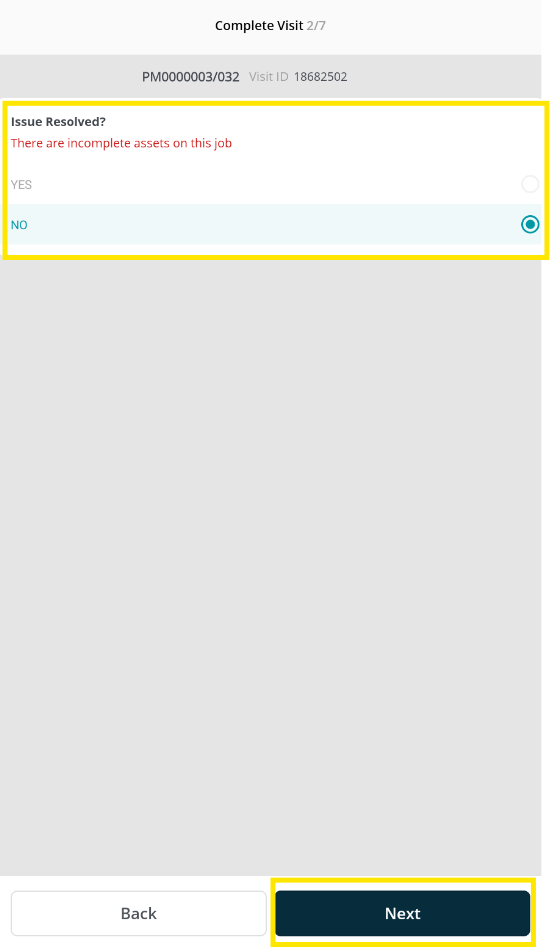
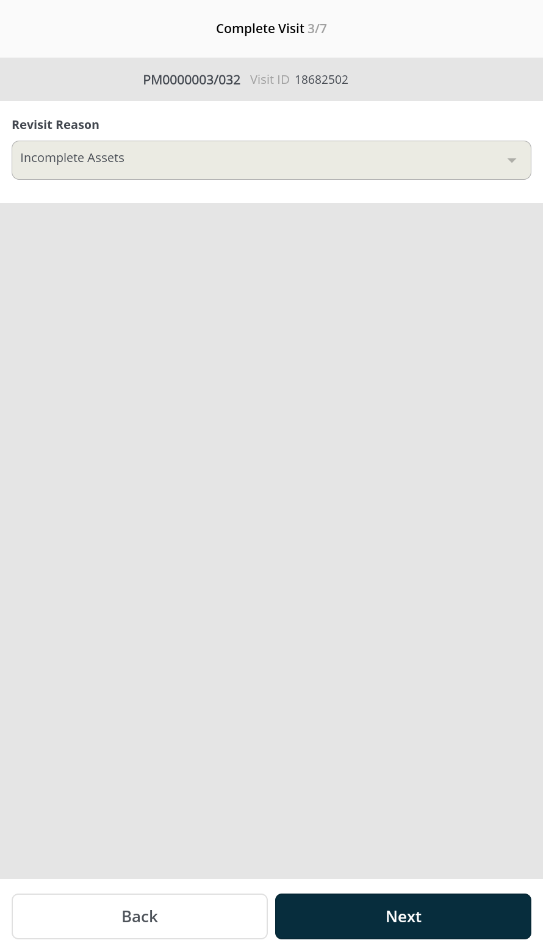
Note: This Revisit Reason auto population also applies to other areas such as ‘Parts Required’.
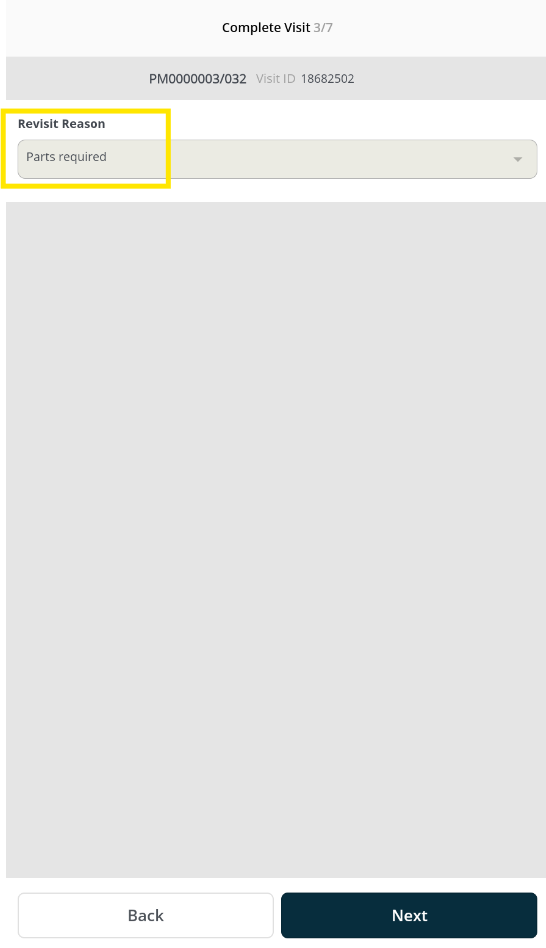
You can also manually mark the issue as not resolved, if applicable (even if all assets and tasks against the job are completed).
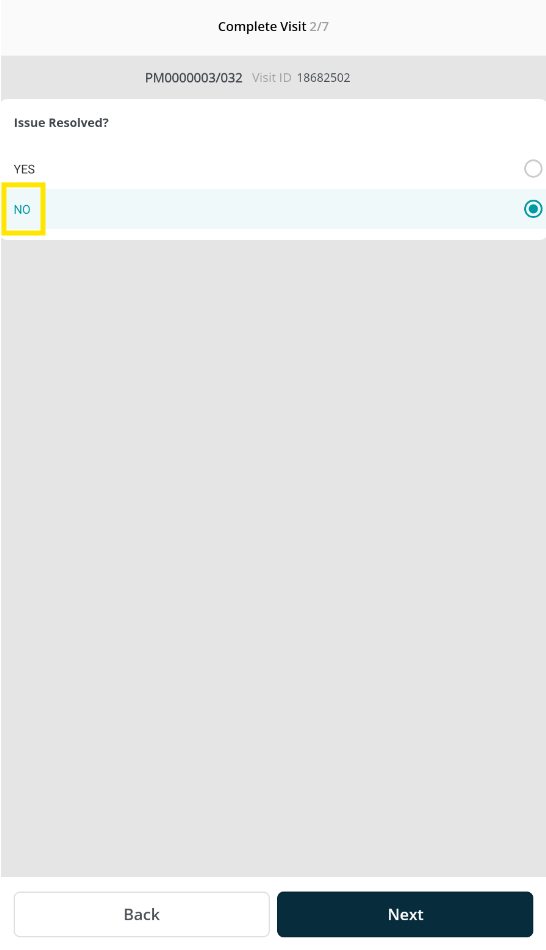
The option to manually select the revisit reason from a dropdown will be present or you can free type your own reason via the ‘Other’ option.
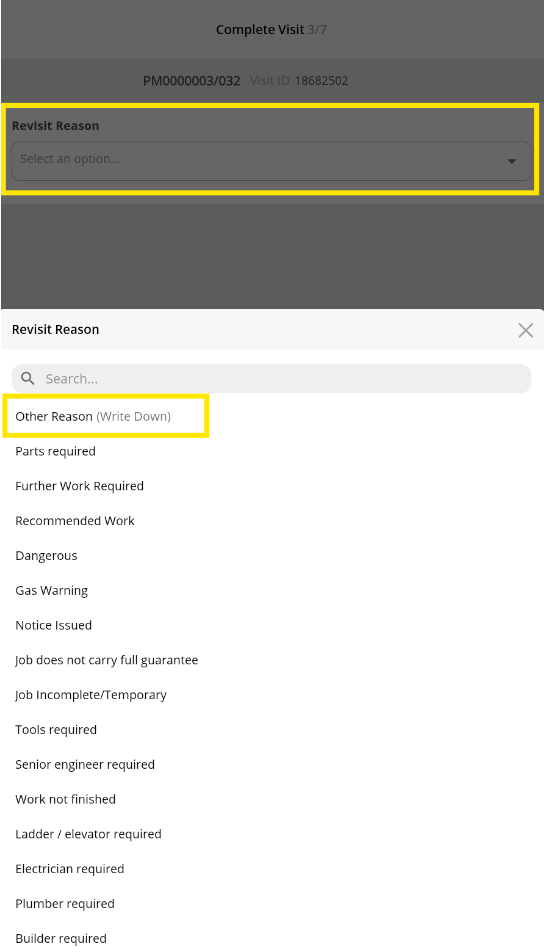
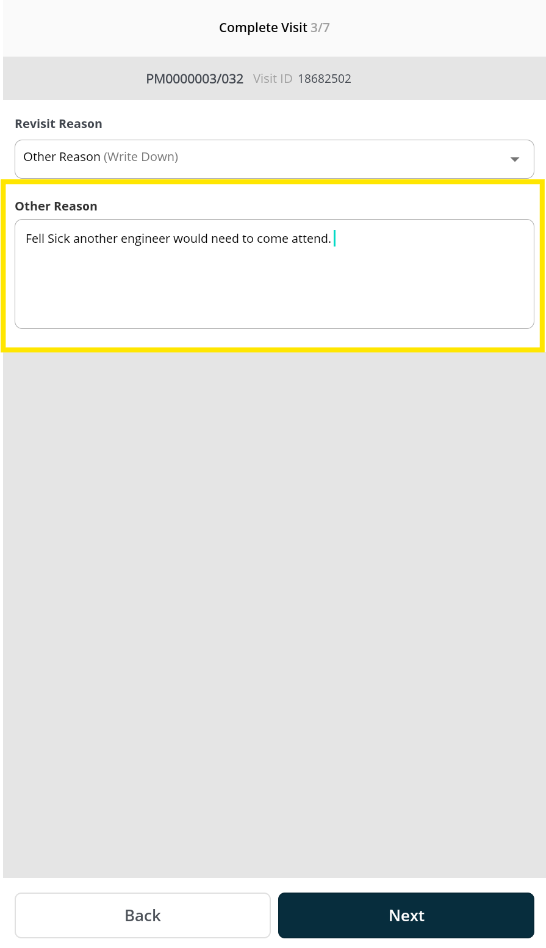
Further Support
For further information or assistance with the above, contact our Support Team on 0800 326 5561 or email support@joblogic.com. Alternatively, our Customer Success Management team can be reached by emailing customersuccess@joblogic.com
Publishing Details
This document was written and produced by Joblogic’s Technical Writing team and was last updated on the date specified above. Be aware that the information provided may be subject to change following further updates on the matter becoming available or new releases within the system. Additionally, details within the guide may vary depending on your Joblogic account’s user permissions and settings or the electronic device being used.

