- 30 Apr 2024
- 2 Minutes to read
- Print
- PDF
Service Types
- Updated on 30 Apr 2024
- 2 Minutes to read
- Print
- PDF
Introduction
Service Types can be added to assets for your planned maintenance works. A list of tasks with timescales can also be added to help you efficiently plan works.
This guide will show you how to set these Service Types up and how to link them to your Assets.
SFG20
SFG20 is the industry standard for building maintenance specification.
The SFG20 software helps you to build and customise maintenance schedules to suit your estate’s business needs and stay on top of changing legislation with ease.
Click here to find out more or to sign up.
Importing Service Types
If you have a login with SFG20, you can download a .xml file and import it straight into joblogic!
To do this, click through to Settings > Library > Service Types > Import
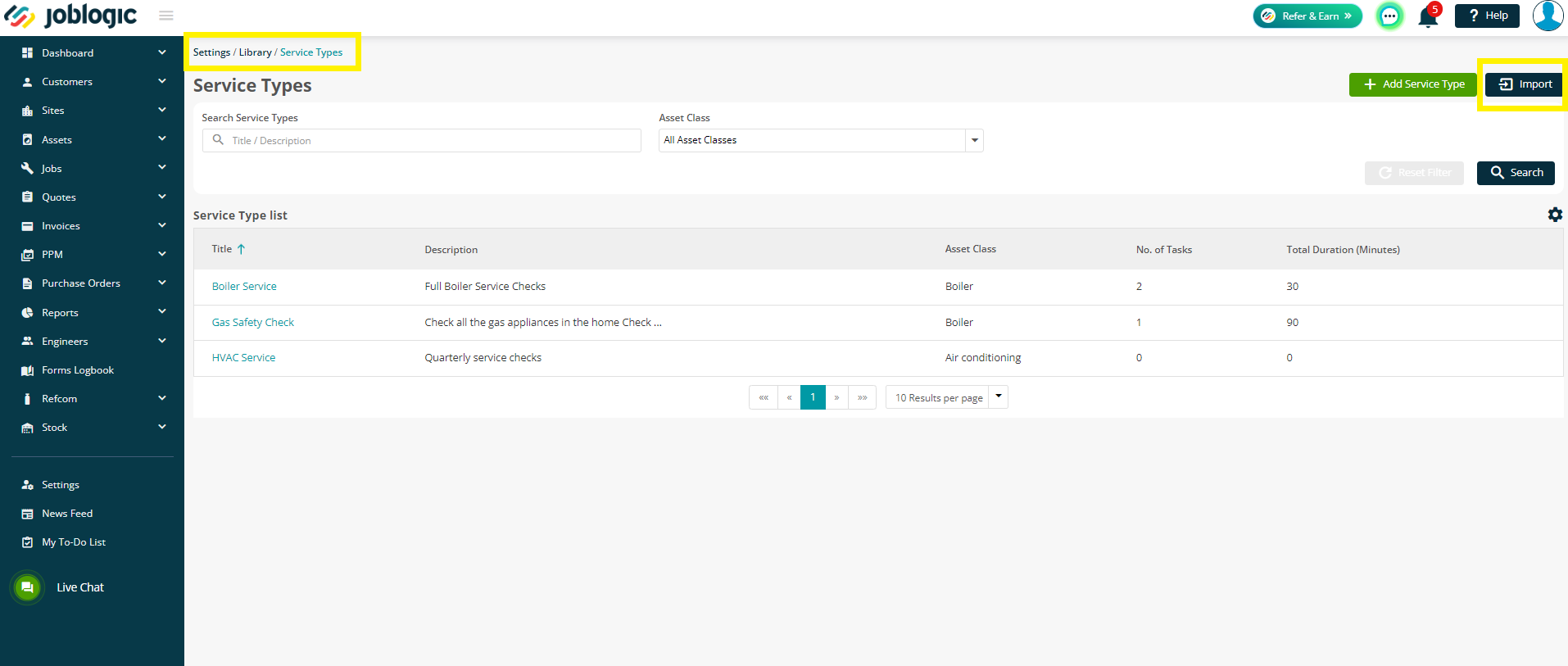
Click Upload Template and find your file to import. The system will do the rest.
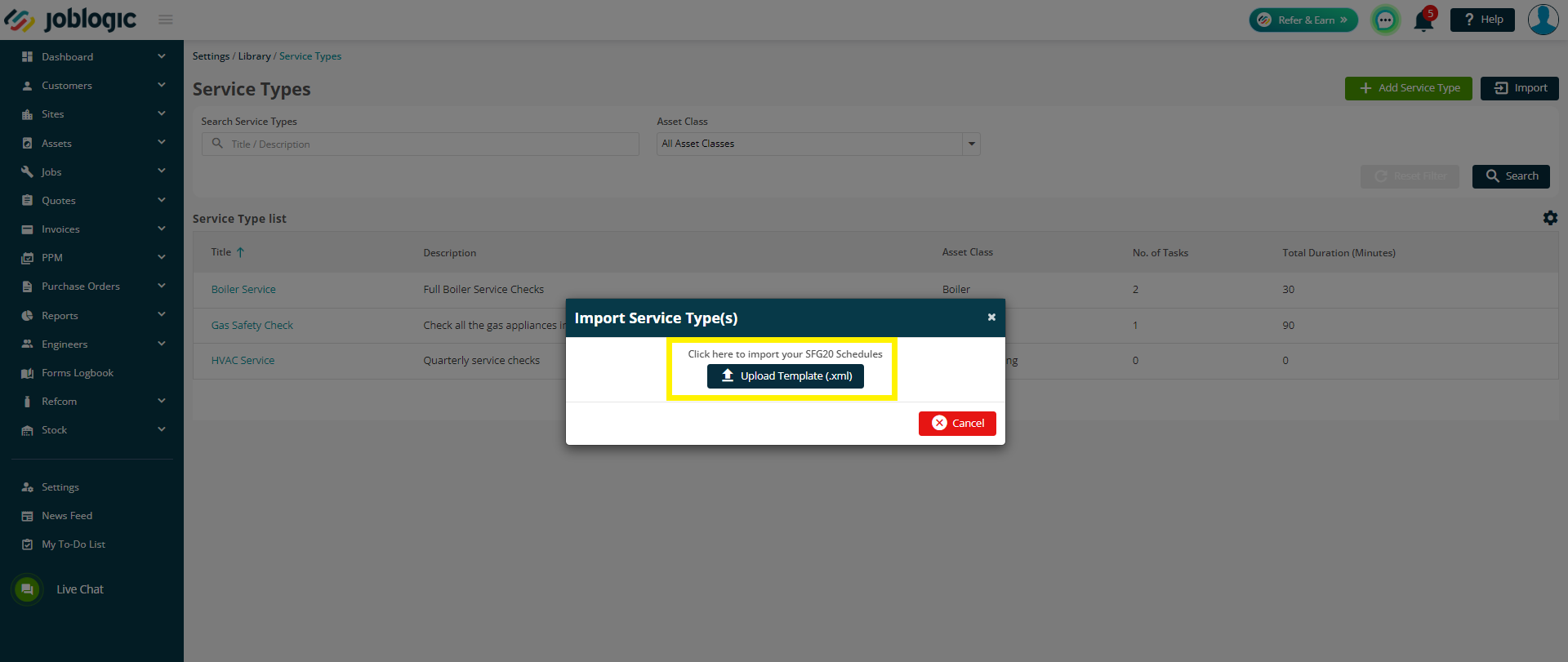
Adding Service Types manually
To manually add a Service Type, navigate to Settings > Library > Service Types > Add Service Type
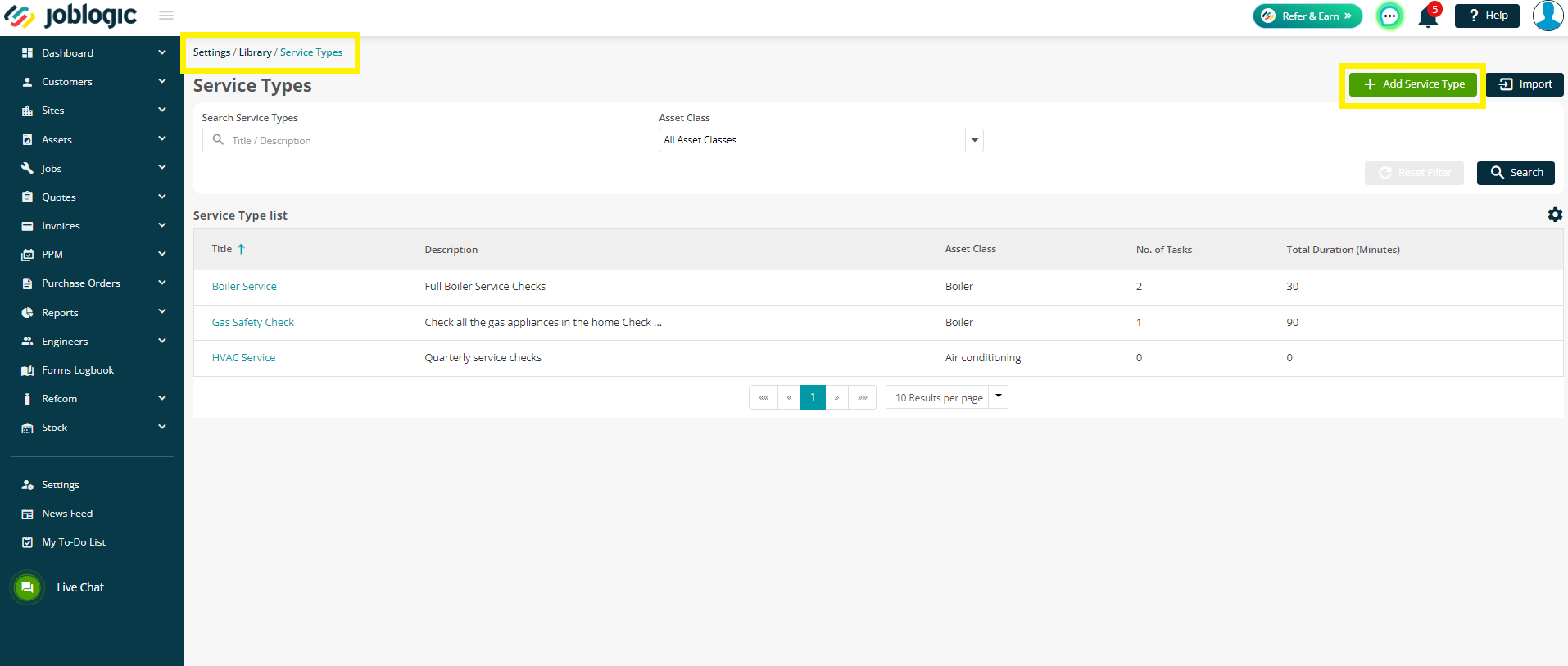
The Task and Description fields are mandatory so will need to be filled in if you wish to continue.
You can then select an Asset Class, if required.
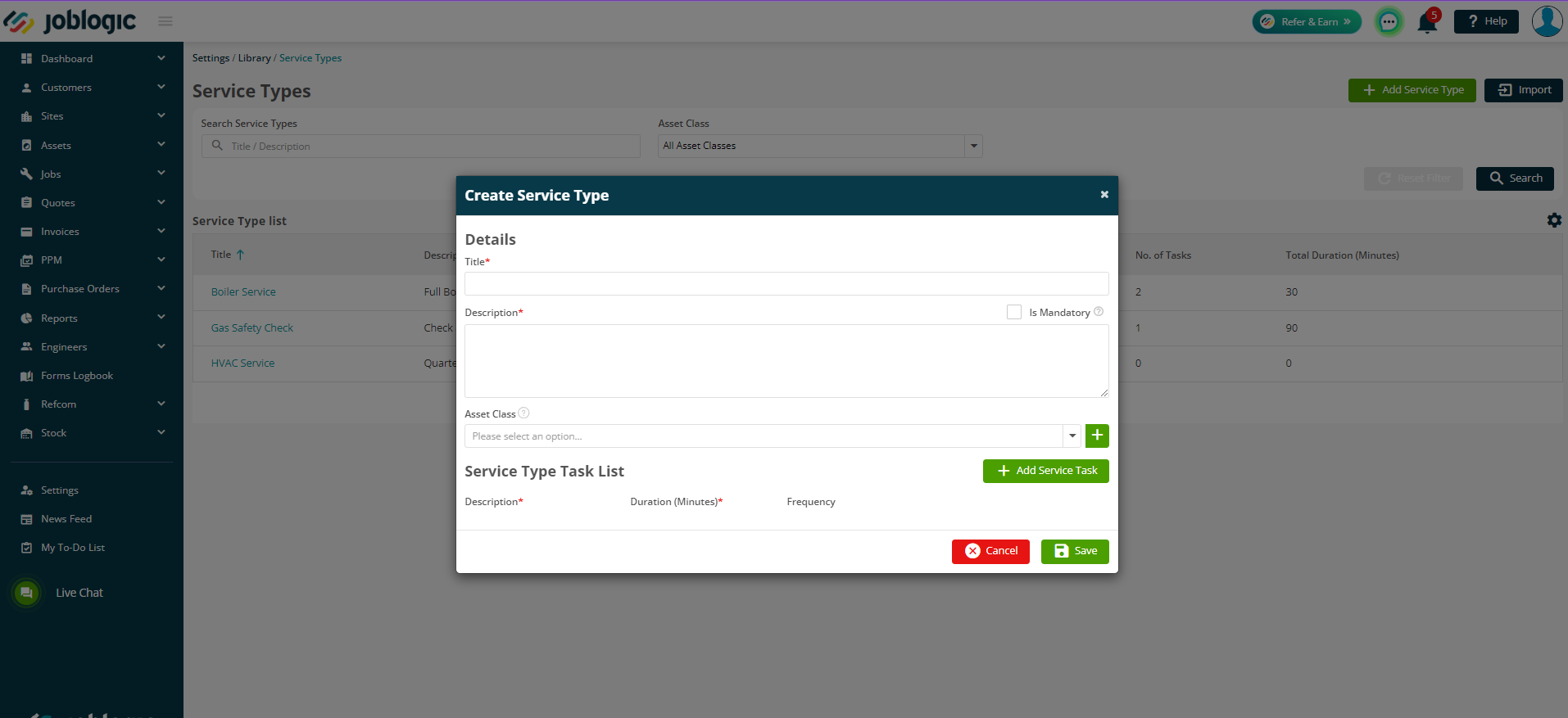
Finally, click Add Service Task to start adding your task list. Here, you can add the Description, Duration of the task, Frequency of the task and whether it is to be a mandatory task or not.
The duration can be in Days, Weeks, Months, or Years.
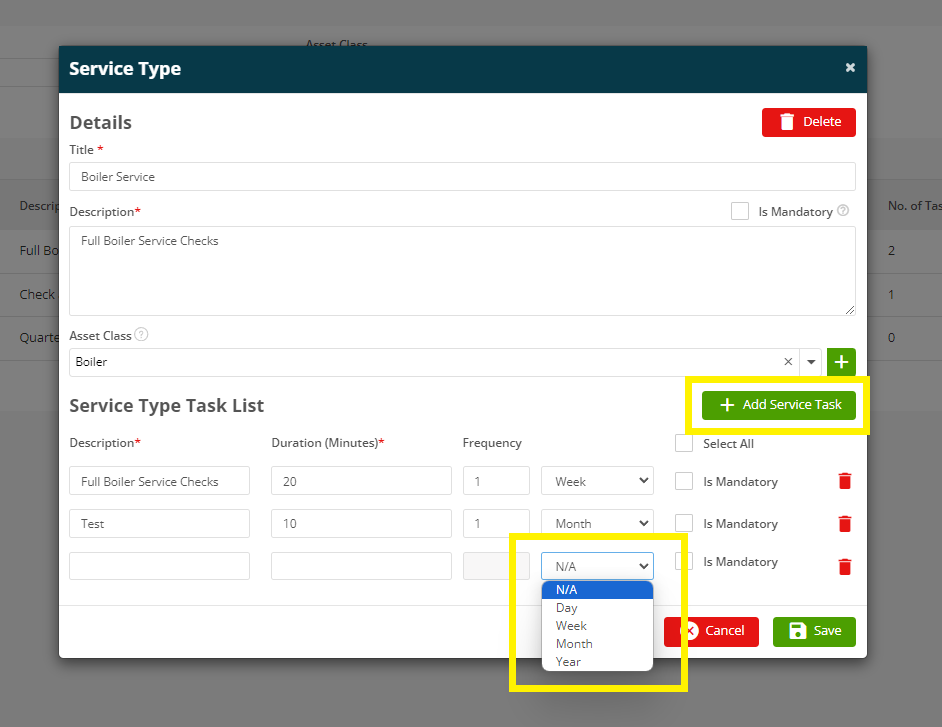
Once you are happy, click Save.
The Service Types are now ready to be used against your assets and equipment on Planned Maintenace jobs.
Adding Service Types to Assets & Equipment
You can add a Service Type to a new Asset/Equipment or to an existing Asset/Equipment.
Firstly, navigate to Assets > All Assets to edit a current item, or Add Asset to create a new item.
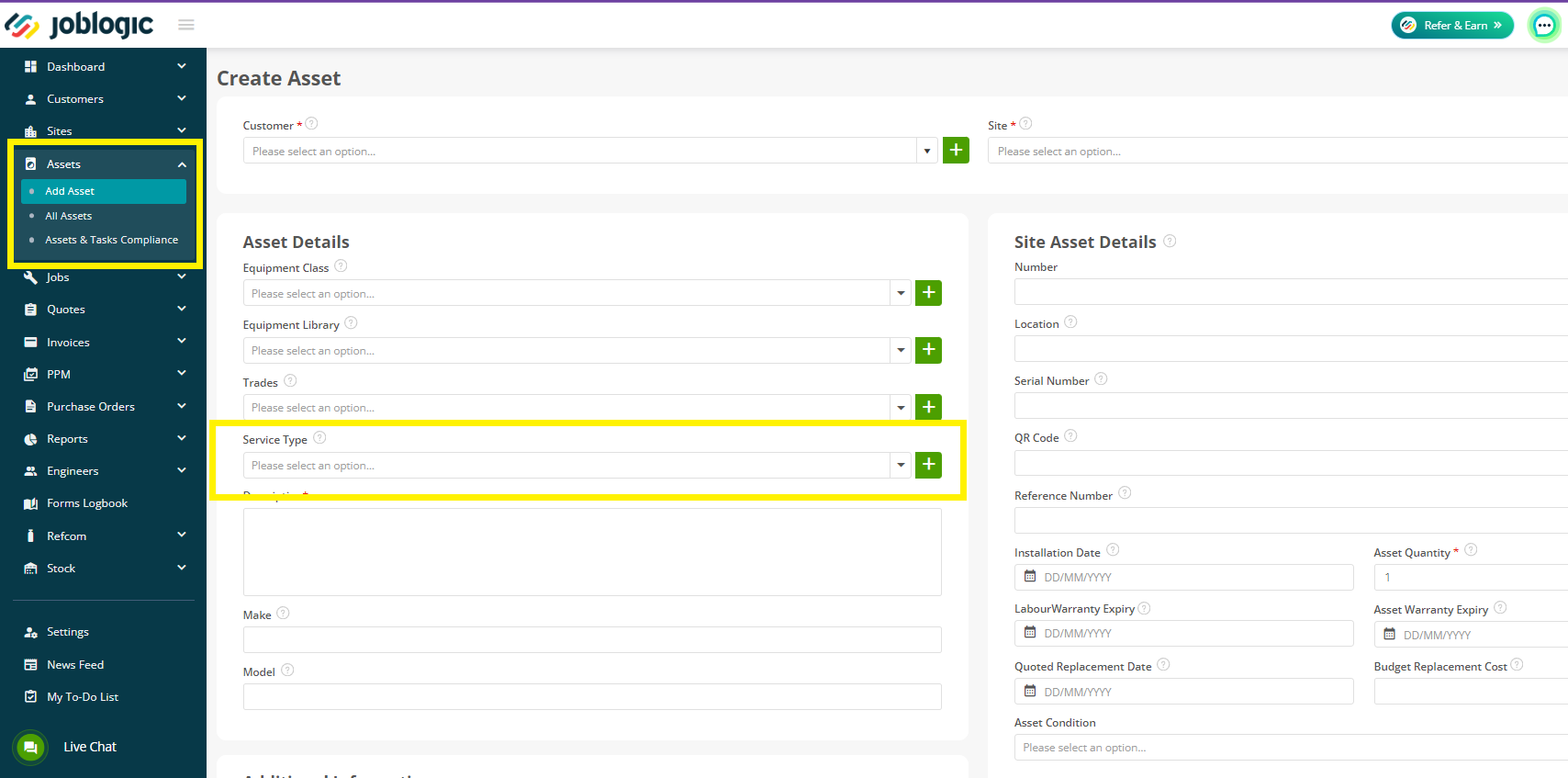
Or navigate to Settings > Library > Equipment > to edit or add a piece of Equipment.
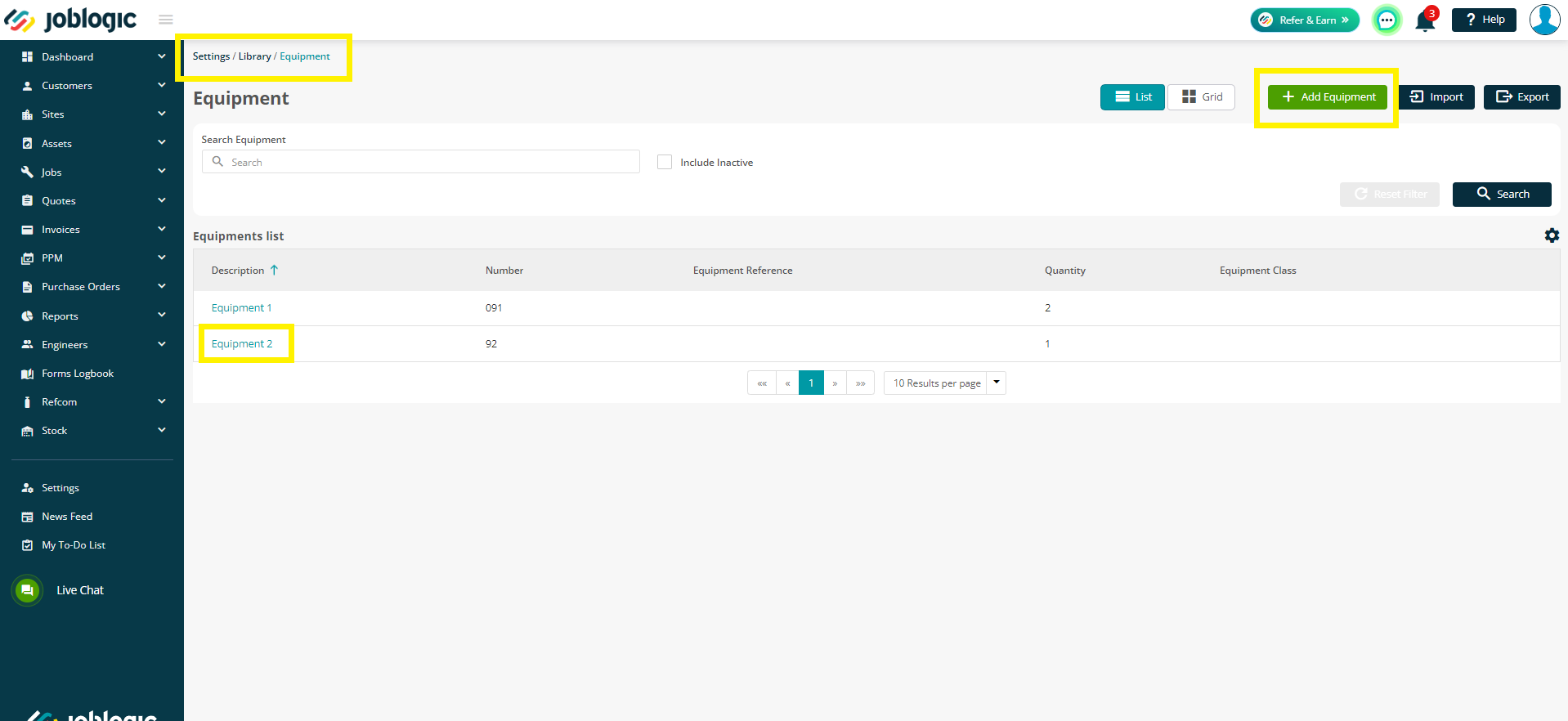
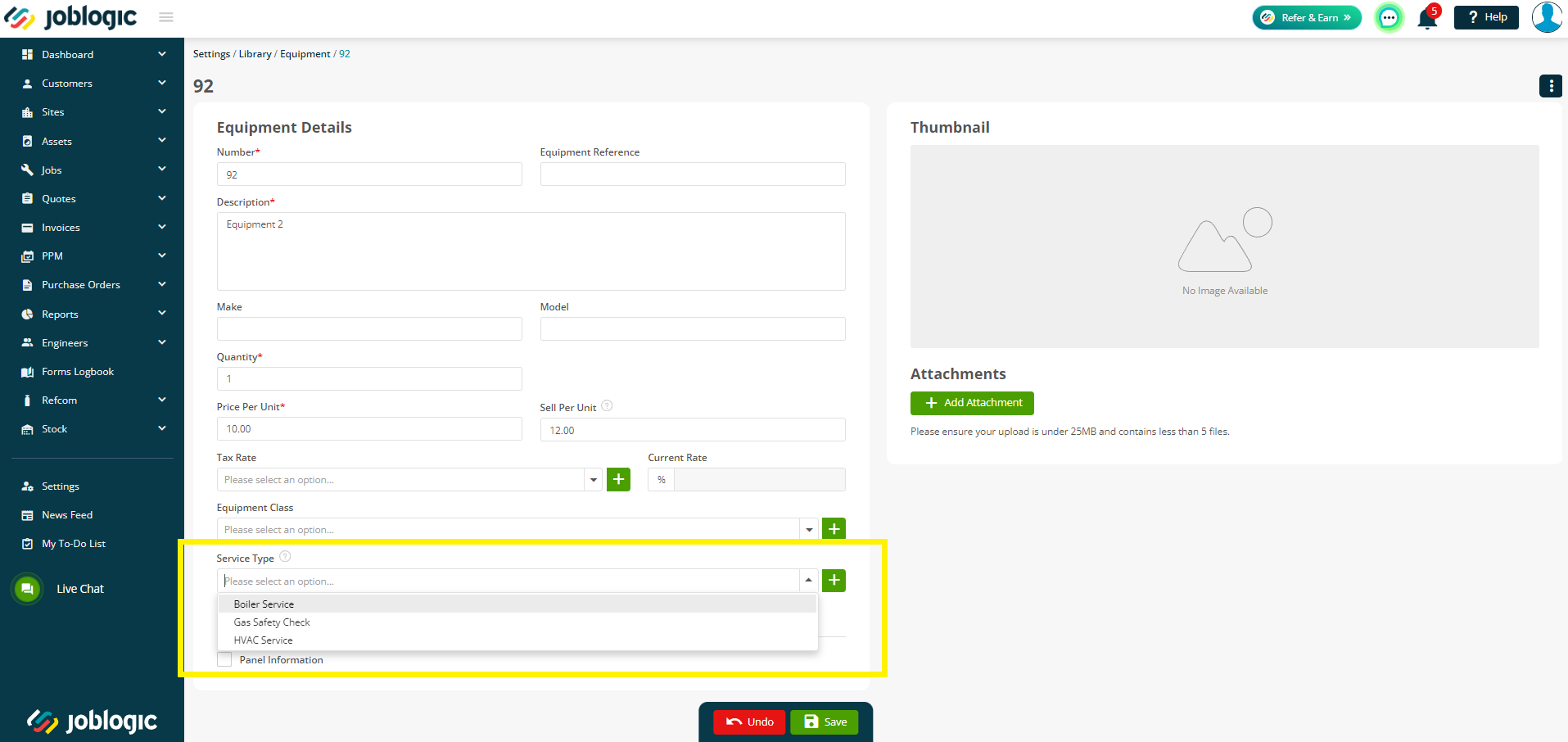
You may also add a new Service Type at this point by clicking the Green Plus button next to the field. This will be created and added to your main library.
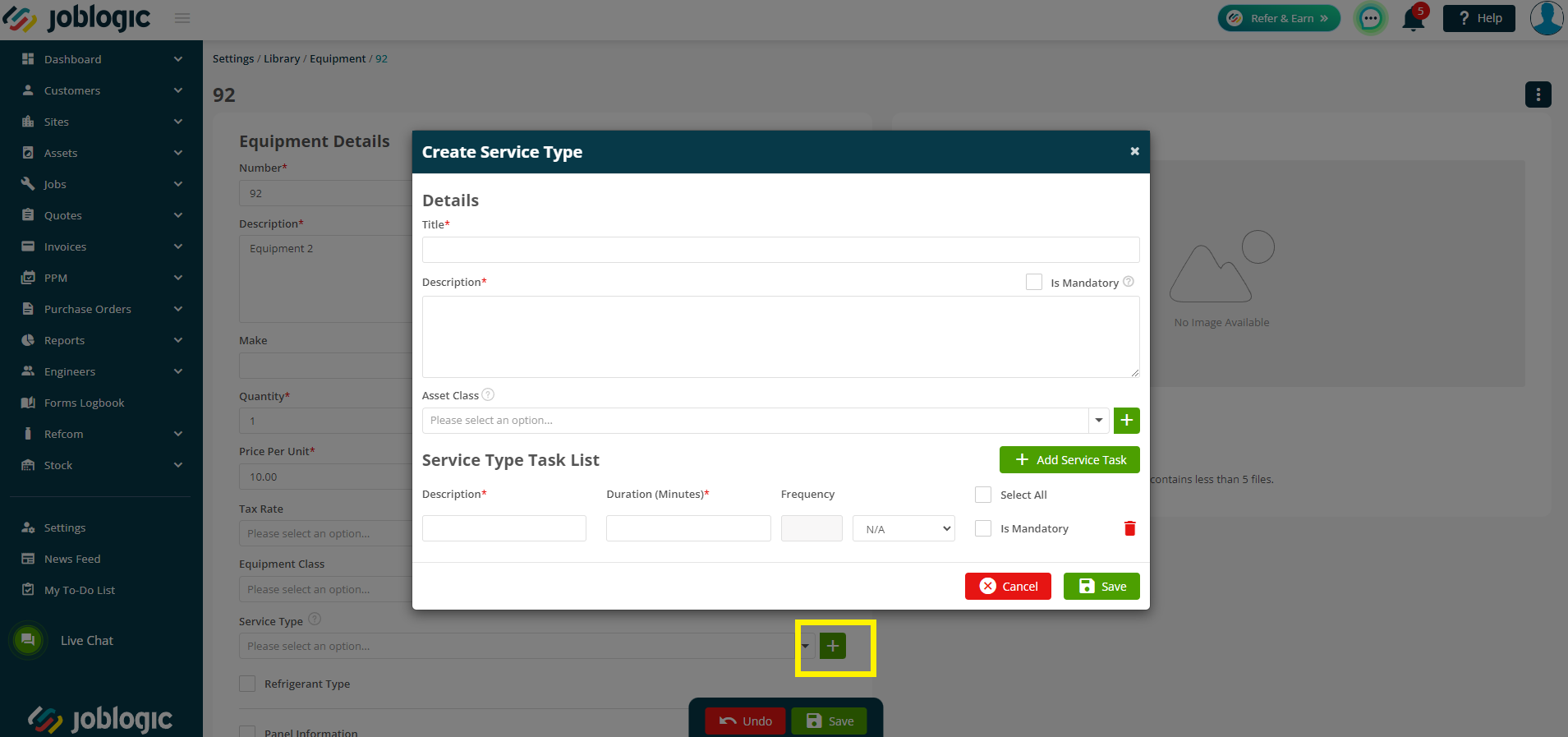
Further Support
For further information or assistance with the above, contact our Support Team on 0800 326 5561 or email support@joblogic.com. Alternatively, our Customer Success Management team can be reached by emailing customersuccess@joblogic.com
Publishing Details
This document was written and produced by Joblogic’s Technical Writing team and was last updated on the date specified above. Be aware that the information provided may be subject to change following further updates on the matter becoming available. Additionally, details within the guide may vary depending on your Joblogic account’s user permissions.

