- 16 May 2025
- 1 Minute to read
- Print
- PDF
Share a Planned Maintenance Schedule
- Updated on 16 May 2025
- 1 Minute to read
- Print
- PDF
Introduction
Upon creation of a PPM Contract and its visits, the Joblogic PPM module gives you a way to represent this schedule in a more visual way, under the ‘Schedule’ tab inside of your contract. This can be used to display the work schedule to your customers in a presentable format.
This user guide gives you a step-by-step breakdown on how to view and share a PPM schedule.
1. Click the ‘PPM dropdown’ menu on the left navigation pane and select ‘All PPM Contracts’.
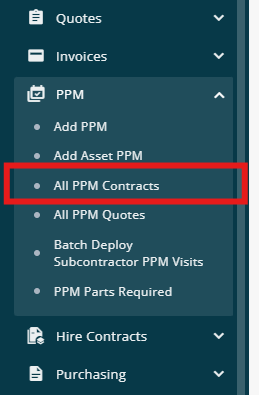
You will now be directed to the PPM Contracts page. Here you can find the whole list of PPM Contracts.
2. Click to open the PPM Contract that you wish to view and share the schedule of.
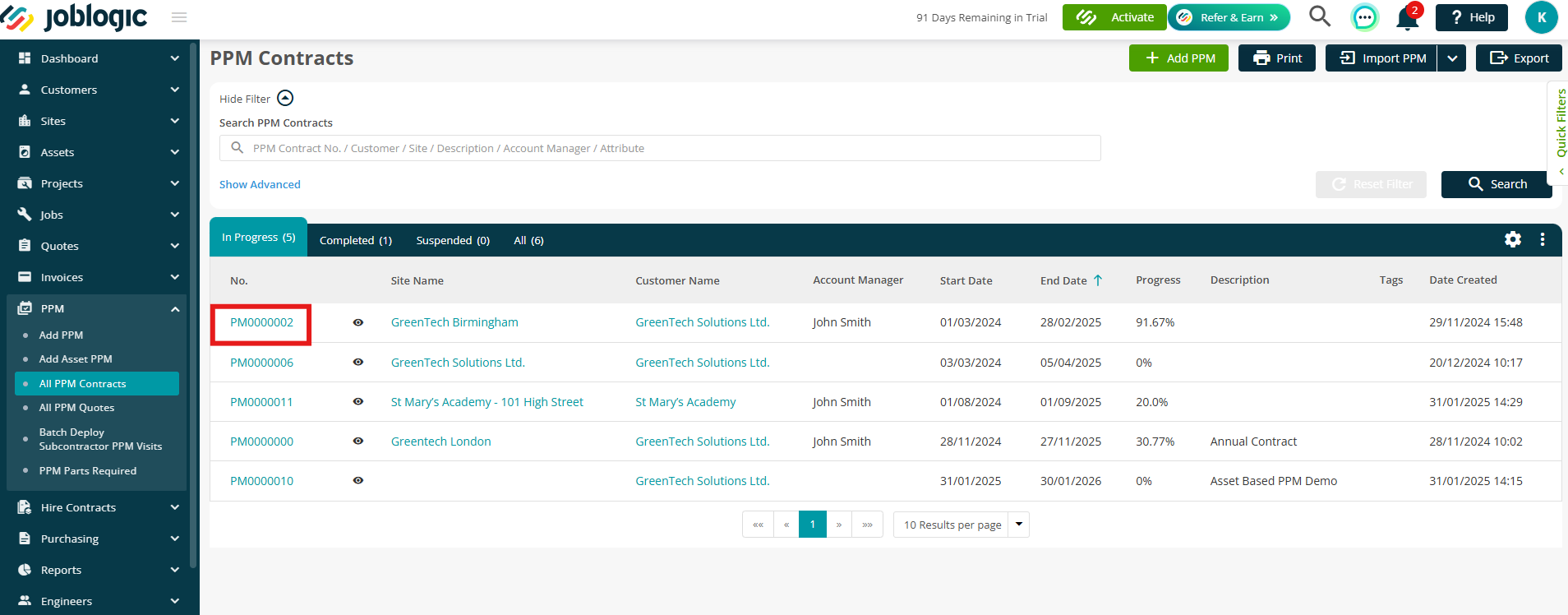
3. If the Visits have already been set up under the selected contract, click the ‘Schedule’ tab to view your schedule of work visually, which can be exported to a CSV file.
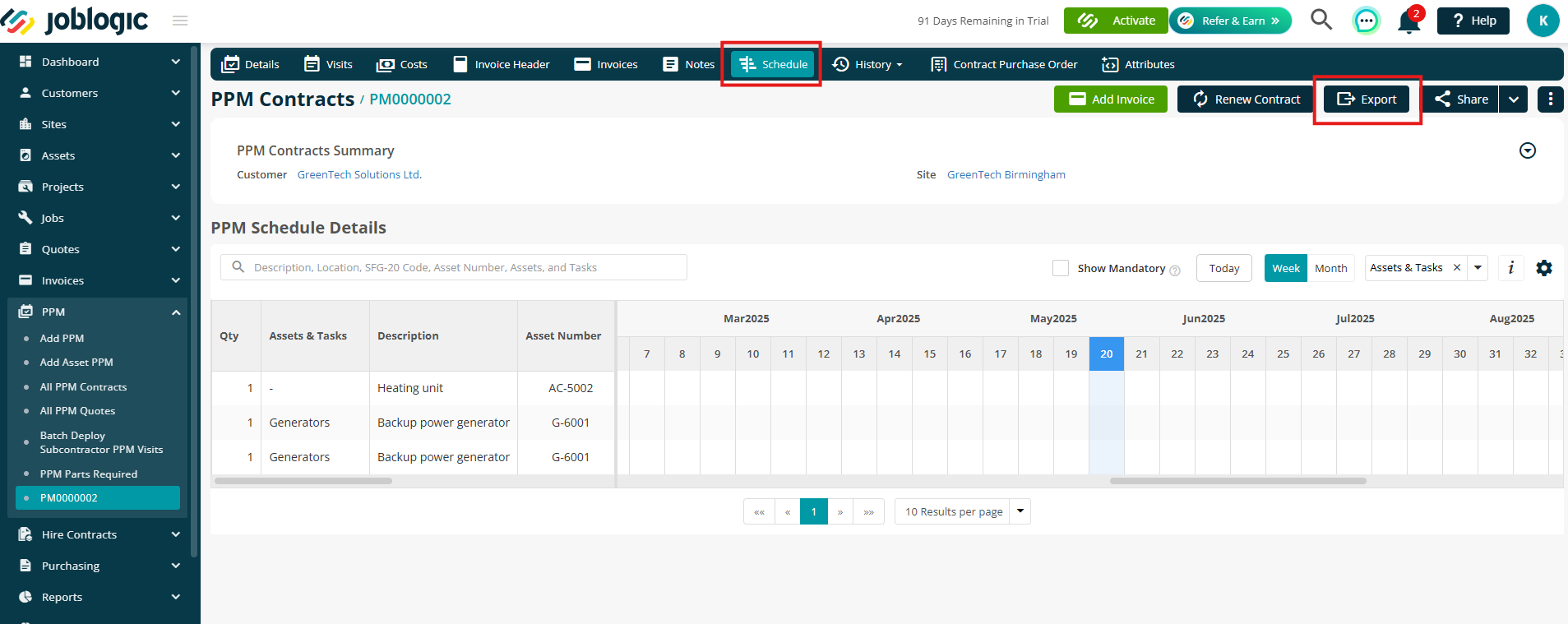
4. Alternatively, you can also give your customer access to the Customer Portal and make sure the ‘Site - View PPM Schedule’ permission is granted. Your customers can then view the schedule exactly as shown.
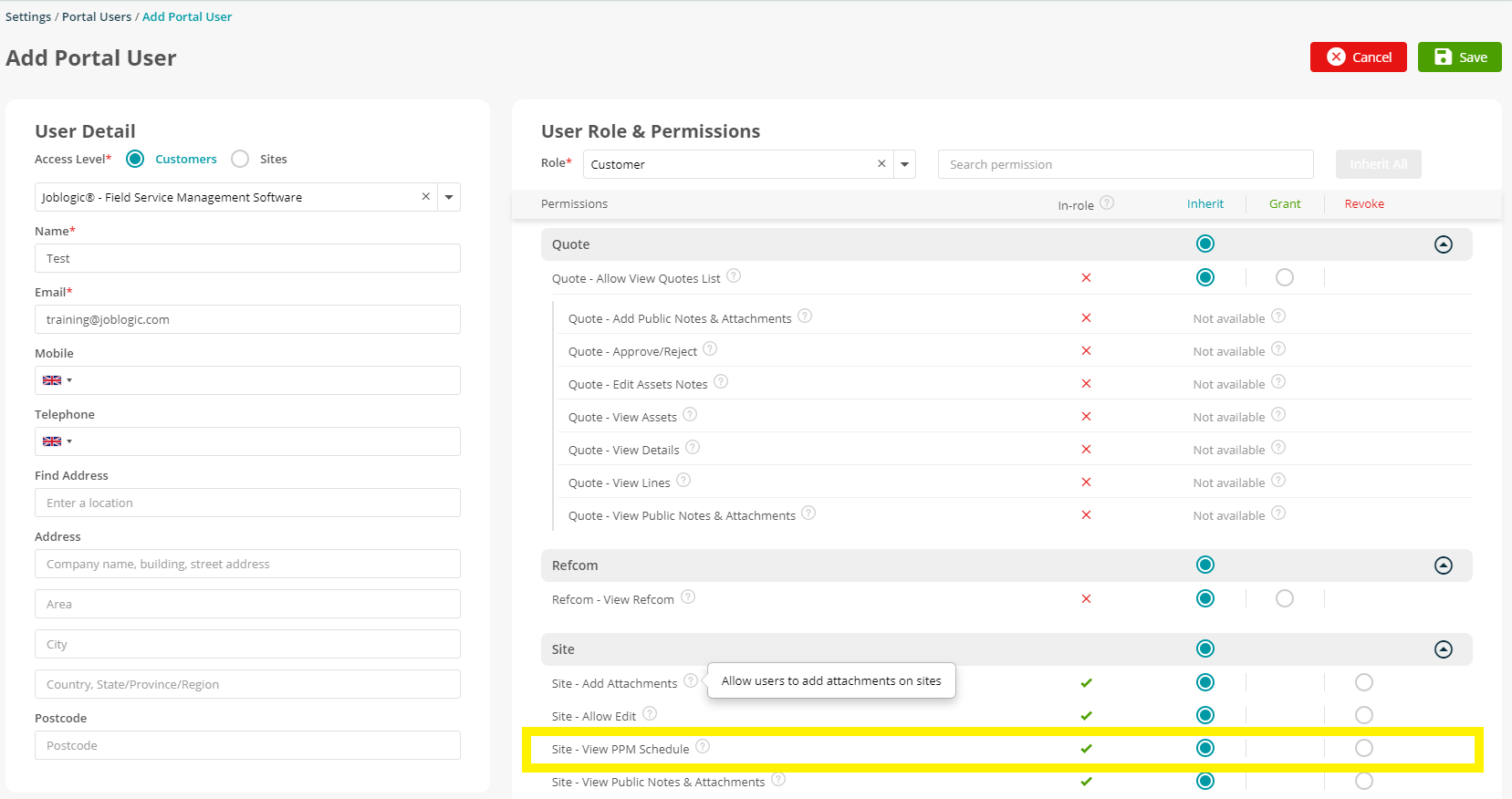
Further Support
For further information or assistance with the above, contact our Support Team on 0800 326 5561 or email support@joblogic.com. Alternatively, our Customer Success Management team can be reached by emailing customersuccess@joblogic.com
Publishing Details
This document was written and produced by Joblogic’s Technical Writing team and was last updated on the date specified above. Be aware that the information provided may be subject to change following further updates on the matter becoming available. Additionally, details within the guide may vary depending on your Joblogic account’s user permissions.

