- 30 Apr 2024
- 2 Minutes to read
- Print
- PDF
Sharing a Quote
- Updated on 30 Apr 2024
- 2 Minutes to read
- Print
- PDF
Introduction
In Joblogic, sharing quotes with your customers is quick and easy.
By following these simple steps, you can streamline your quoting process and ensure clear communication with your customers.
Sharing a Quote
Go to Quotes > All Quotes from the left side panel and open the quote you wish to share by clicking on the Quote No.
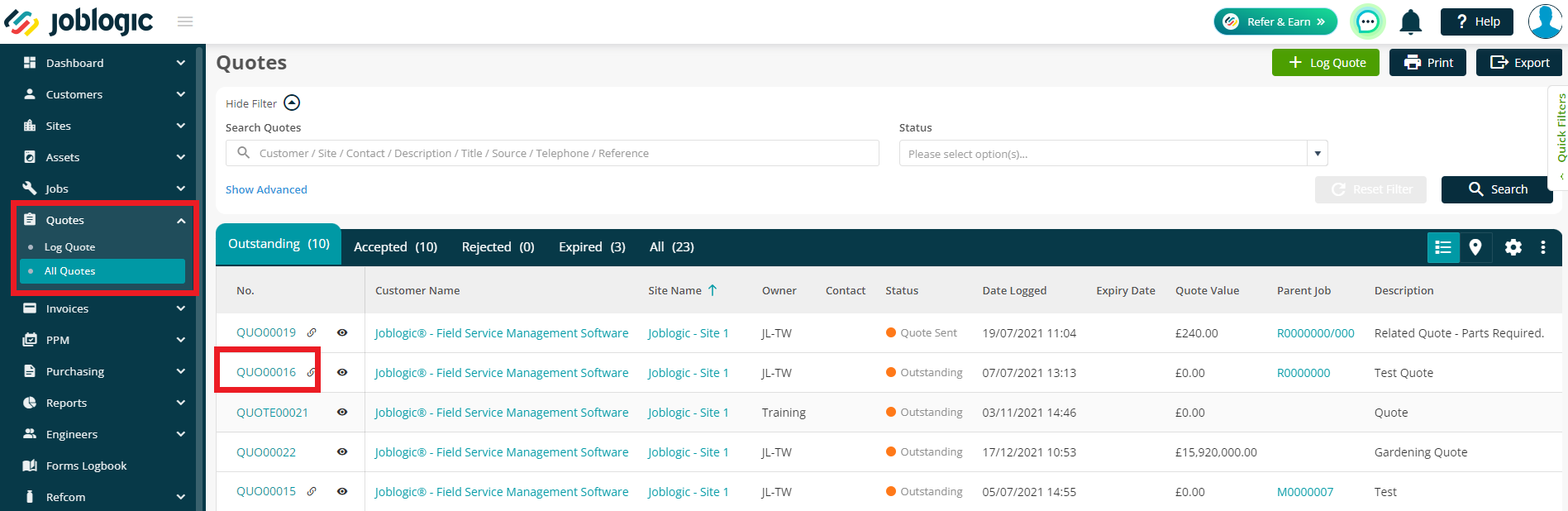
To read more on logging a quote, click here.
Quote can be shared via the Customer Portal or via Email
Publish in Portal
The Customer Portal can be a really handy tool to allow your customers to log in and view their current jobs, quotes, etc and even log their own jobs if the right settings and permissions are in place.
To read more on the Customer Portal, click here.
To share via the portal, you will need to click Publish in Portal when you are happy with all of the quote details. This will display the Quote on the customer portal.
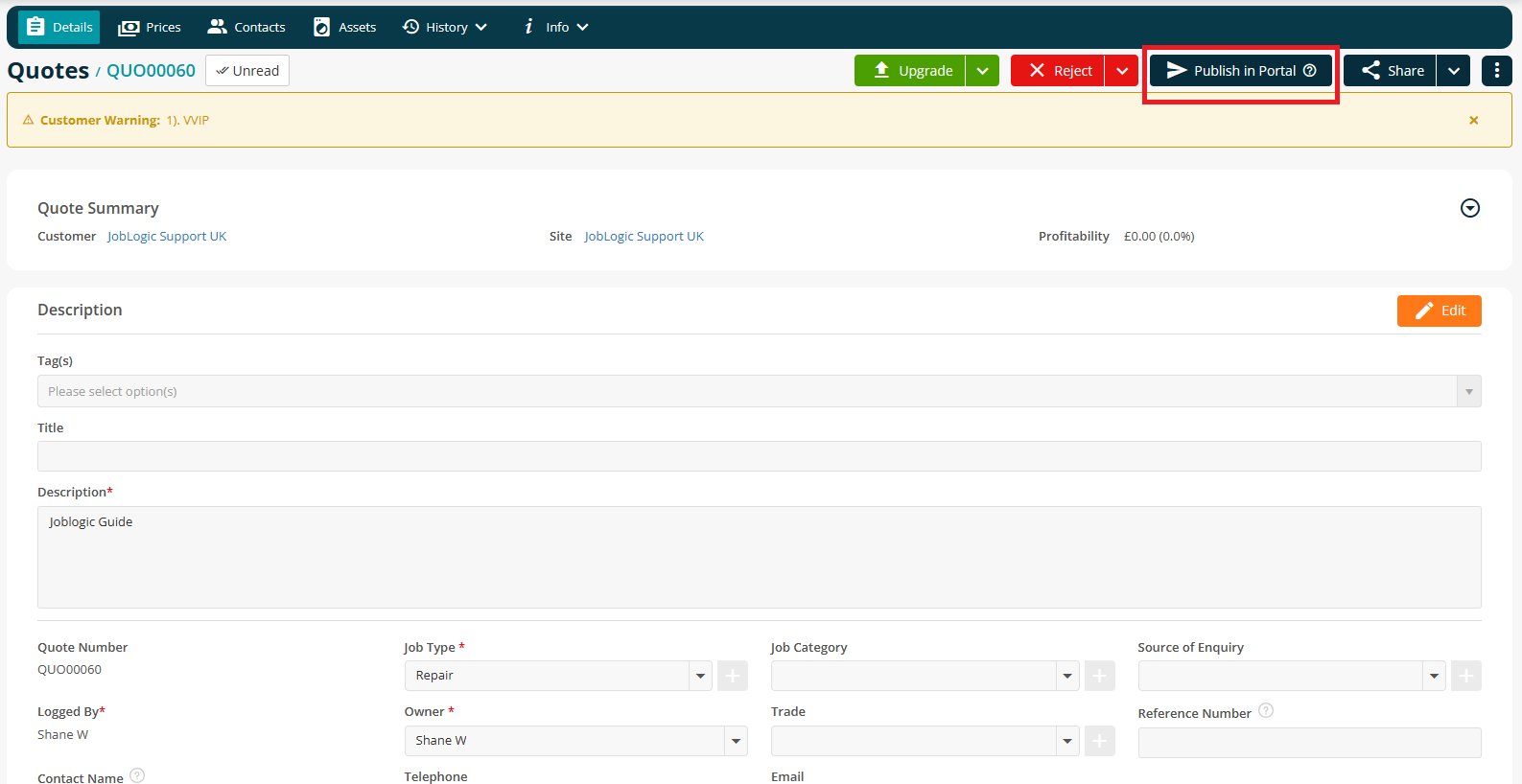
On the portal, your customer has the option to view and Download the quote. They can also Approve the quote from the portal
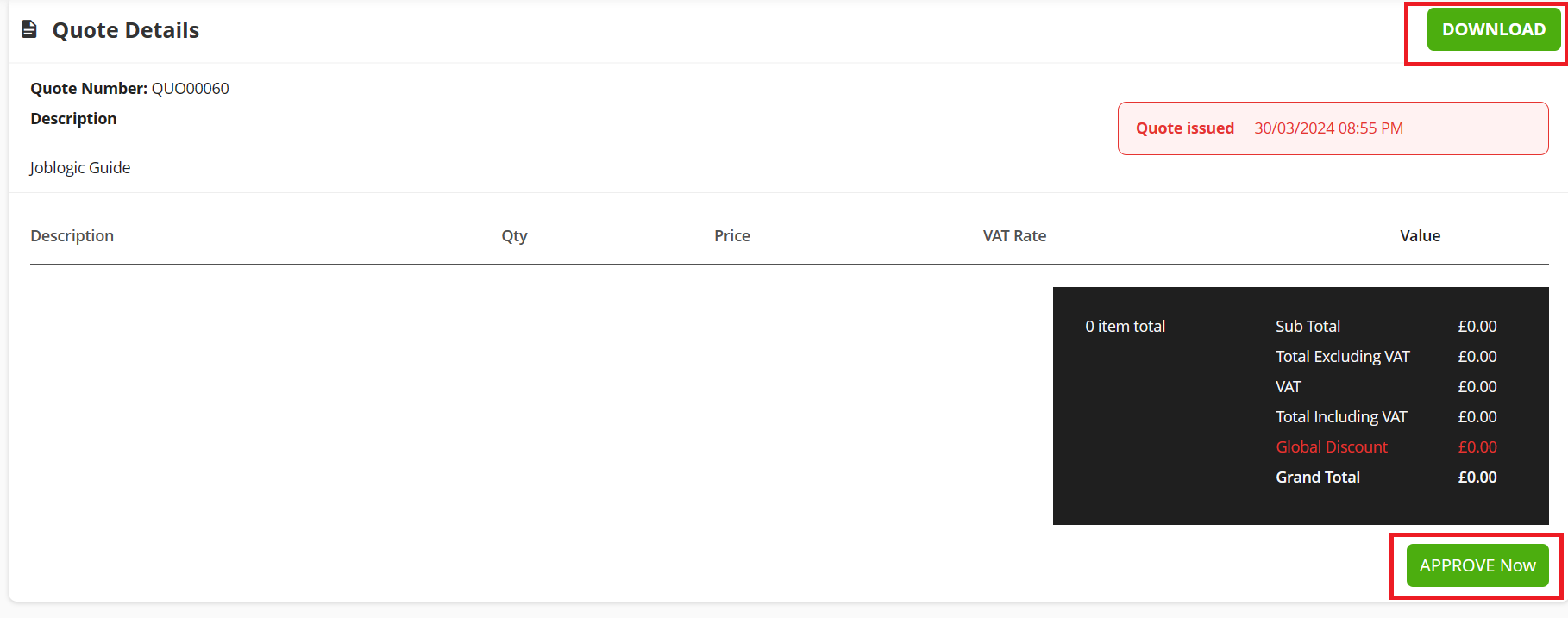
Alternatively, you can share the Quote via Email by clicking on the arrow icon next to Share and then click Email.
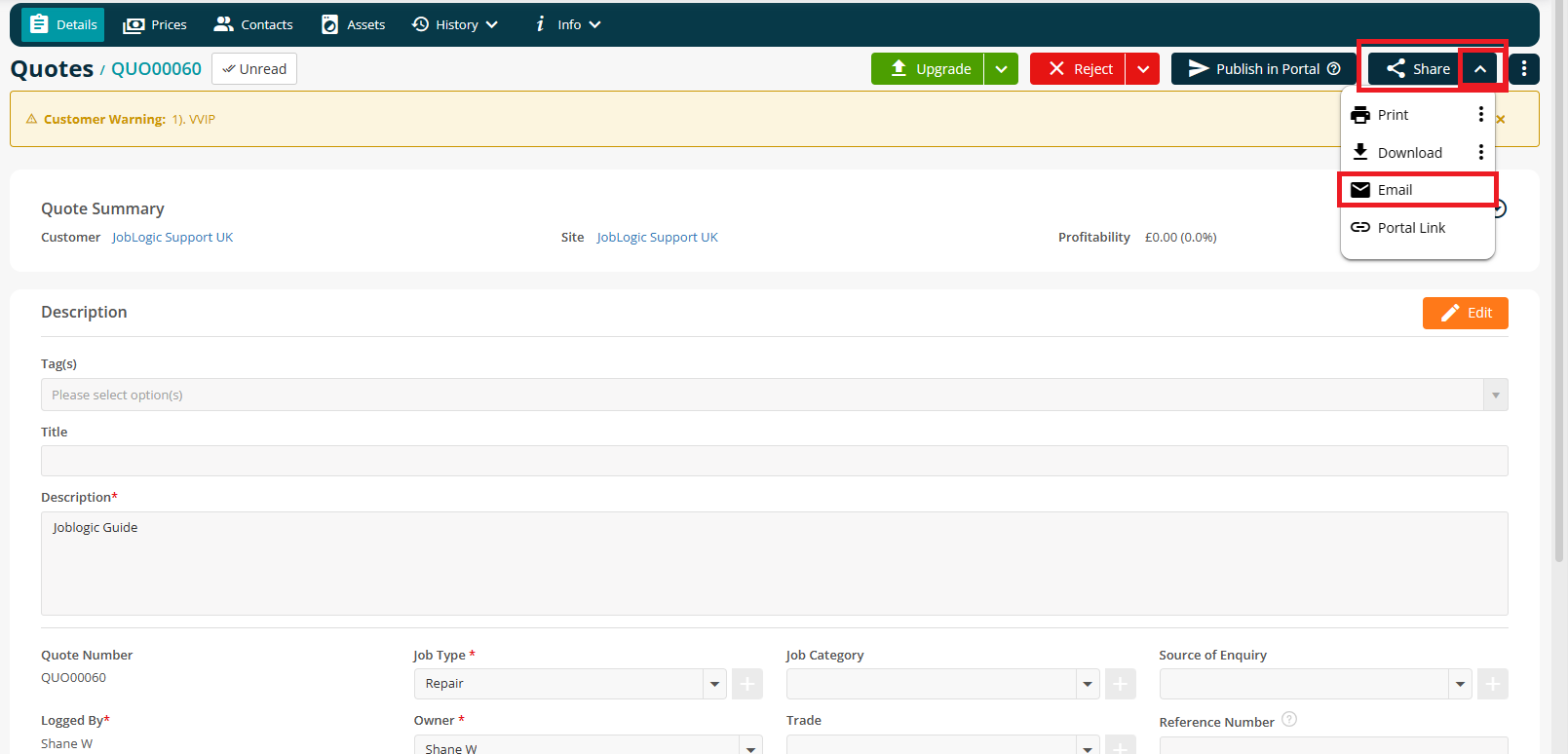
From this page, you can firstly choose an Email Template of your choice.
To look at setting up your own Email Templates, click here.
In the top right, you’ll see your Default Quote Template. This is the document that will be sent to your customer.
Click the 3 dots to choose a different template, if needed.
To look at setting up customised templates, click here.
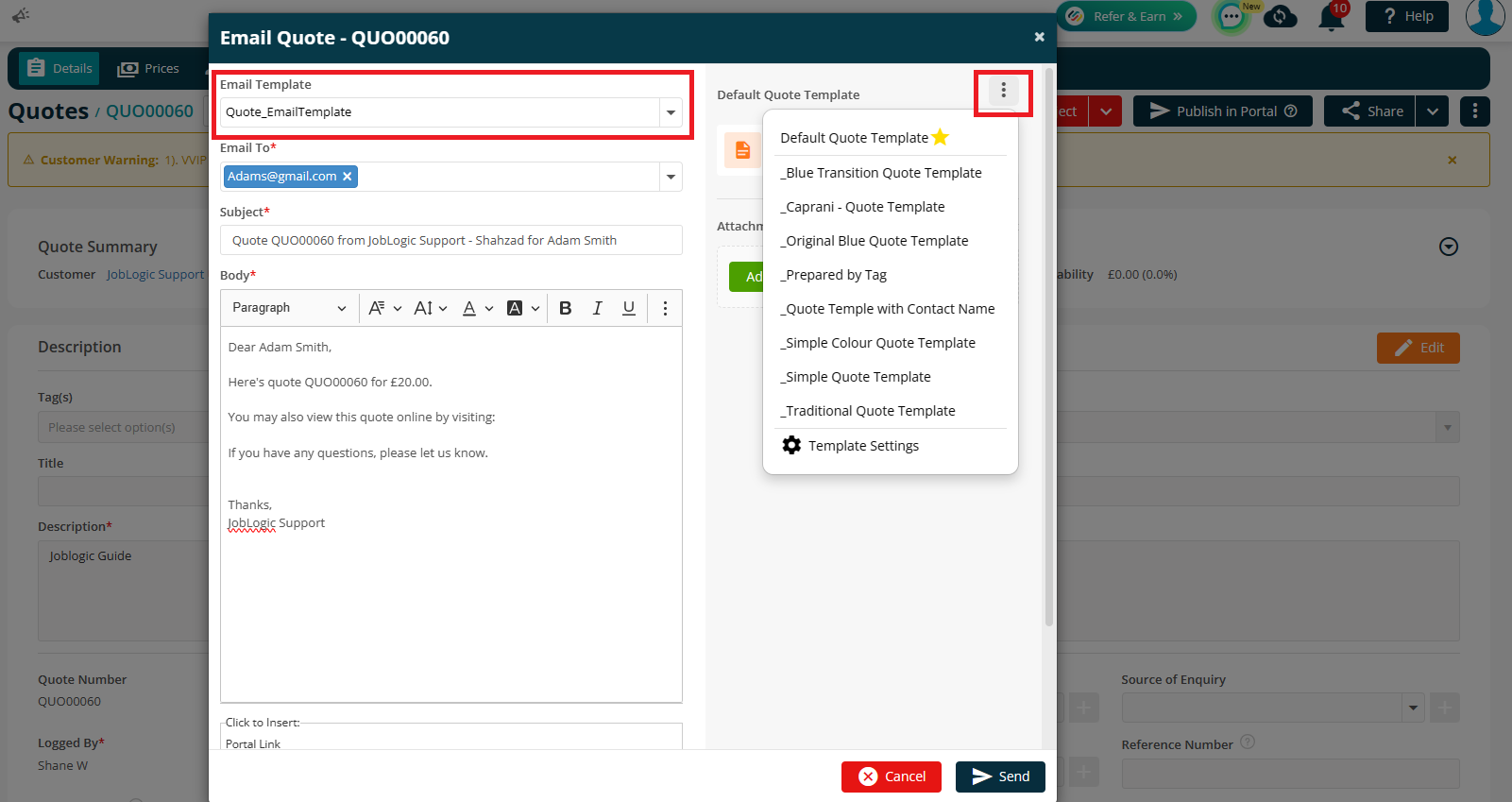
You can pick from the available contacts to send the Email To (Customer, Site and/or Quote contact) or you can manually type any other email.
You can then modify the Subject, Body and add any Attachments if required.
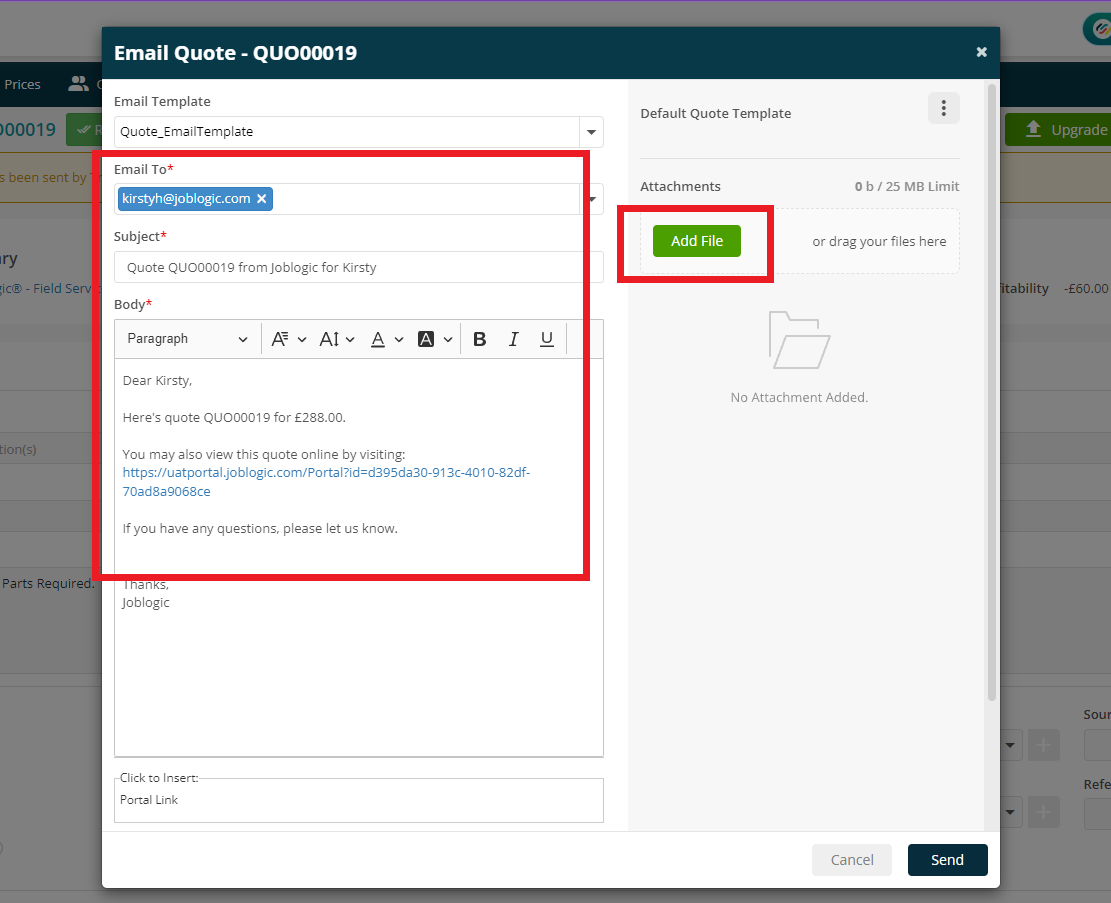
You can also click on ‘Click to Insert: Portal Link” to add the link to a portal page on the Email Body.
Your customer can then directly access the Quote details from the link without having to be set up as a Portal user and logging in
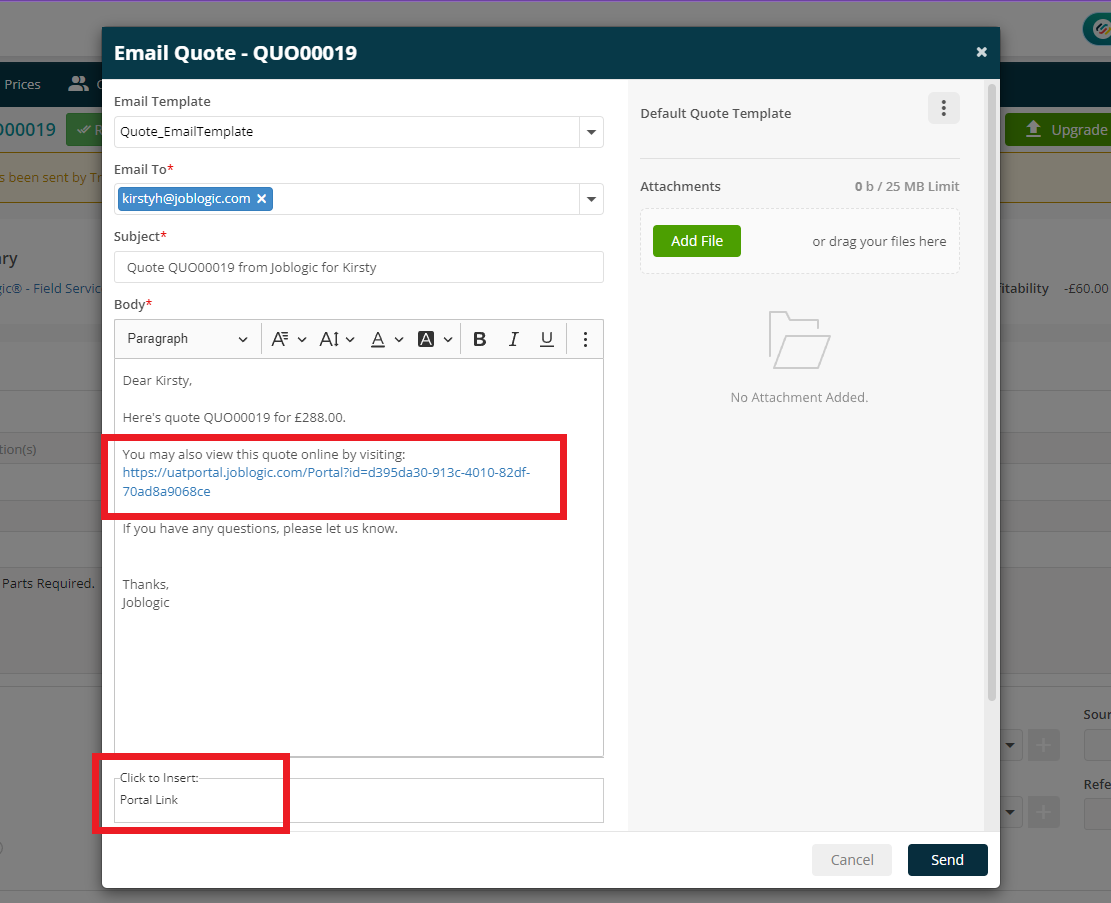
From this link, they can also download the quote and pay a deposit if the right settings are in place.
Take a look at our handy guide on Quote Deposits here.
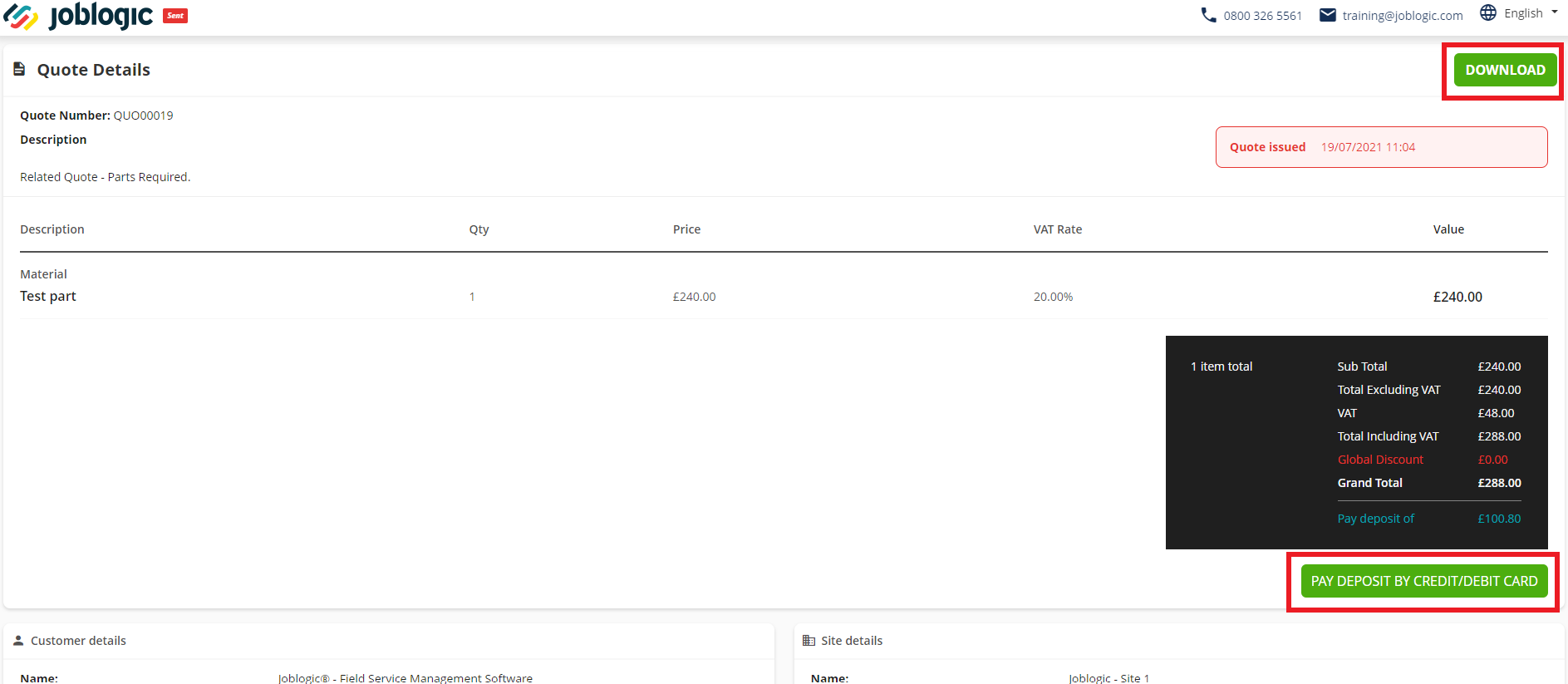
Further Support
For further information or assistance with the above, contact our Support Team on 0800 326 5561 or email support@joblogic.com. Alternatively, our Customer Success Management team can be reached by emailing customersuccess@joblogic.com
Publishing Details
This document was written and produced by Joblogic’s Technical Writing team and was last updated on the date specified above. Be aware that the information provided may be subject to change following further updates on the matter becoming available or new releases within the system. Additionally, details within the guide may vary depending on your Joblogic account’s user permissions and settings or the electronic device being used

