- 30 Apr 2024
- 1 Minute to read
- Print
- PDF
SOR - User Permissions
- Updated on 30 Apr 2024
- 1 Minute to read
- Print
- PDF
Introduction
Users with the appropriate ‘User Permissions’ can view and use the SOR Libraries and Items within Joblogic. Please note by default, users assigned to the ‘Costing User’, and ‘Administrator’ will already have access to view and use the SOR Libraries.
Permissions
To grant or remove a user’s permission to use SOR Libraries and items, navigate to the ‘Users’ page by clicking ‘Settings’ within the left navigation pane, and select ‘Staff’.
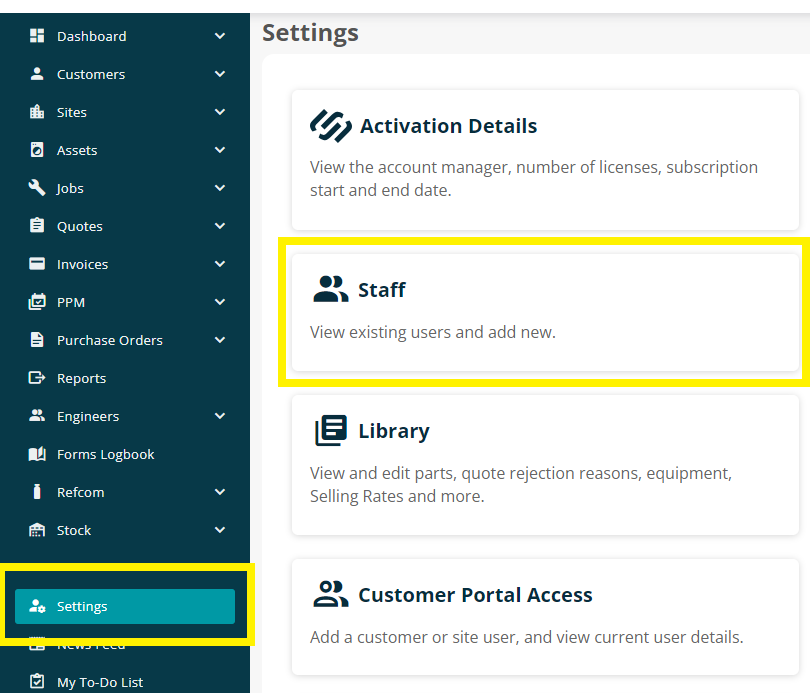
Select a user from the ‘Staff List’.
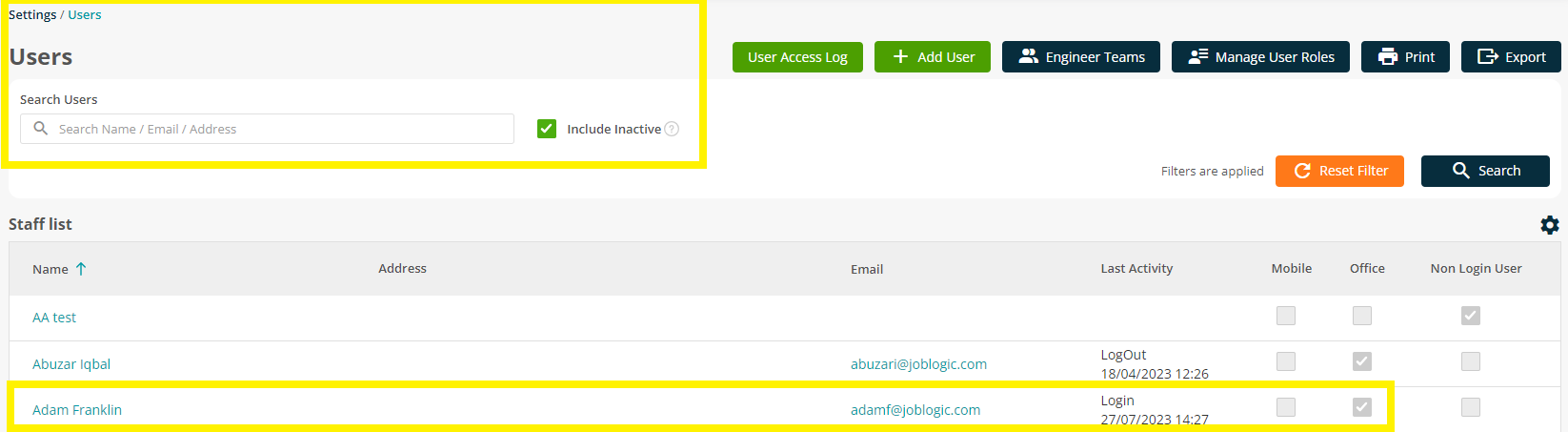
This will direct you to the ‘User Details’ page of the selected user, and the ‘User Role’ this user has been assigned.
Under User Roles and Permissions, the ‘inherit’ column will display a tick if the user role assigned to this user already has this permission, or an x if this permission has been denied. Under the ‘Business’ section, ensure the Schedule of Rates Library(s) has either a green tick, or the Grant column is selected.
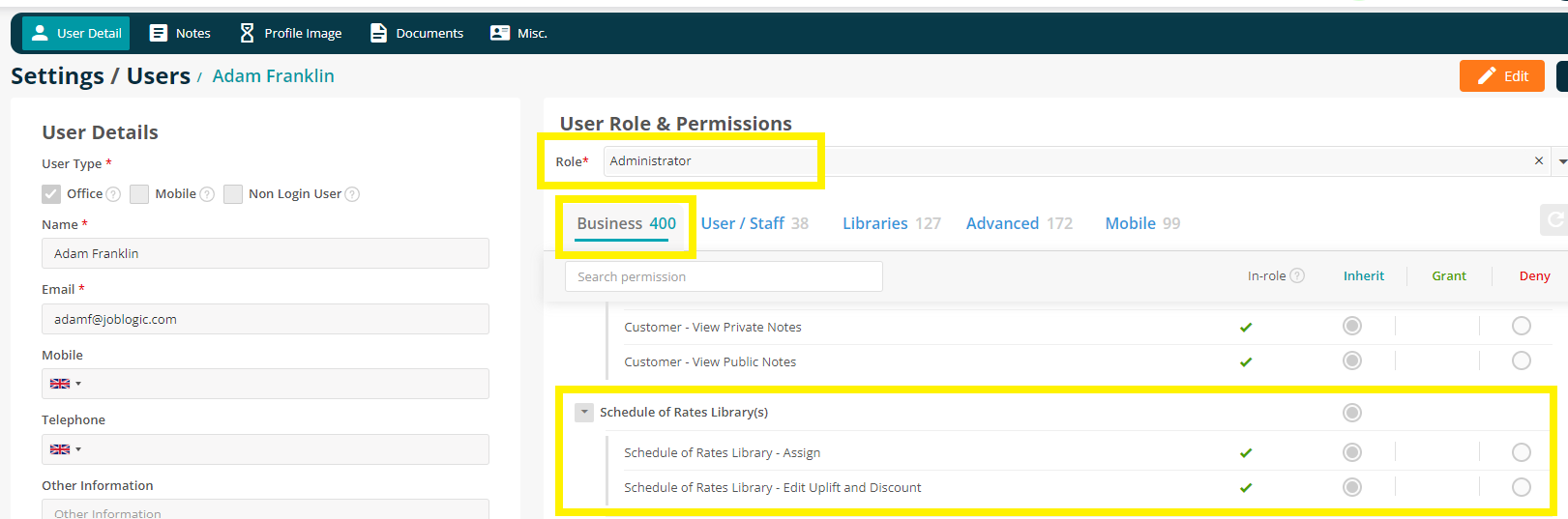
Similarly, under the ‘Libraries’ and ‘Advanced’ sections, there are additional permissions to allow users to edit the Schedule of Rates Library and items. Select the relevant options to grant or deny permission.
Upon setting up user permissions, the SOR functionality will be enabled for use by the back office users.
Further Support
For further information or assistance with the above, contact our Support Team on 0800 326 5561 or email support@joblogic.com. Alternatively, our Customer Success Management team can be reached by emailing customersuccess@joblogic.com
Publishing Details
This document was written and produced by Joblogic’s Technical Writing team and was last updated on the date specified above. Be aware that the information provided may be subject to change following further updates on the matter becoming available. Additionally, details within the guide may vary depending on your Joblogic account’s user permissions.

