- 30 Apr 2024
- 1 Minute to read
- Print
- PDF
Stock Bulk Transfer
- Updated on 30 Apr 2024
- 1 Minute to read
- Print
- PDF
Introduction
Stock Bulk Transfer is a timesaving tool which allows you to move multiple stock items to new locations in just a few clicks.
Read on to find out more!
Transferring your stock
To start transferring your stock, click into Stock > Stock Bulk Transfer
On this page, you’ll see a list of your stock items and their current locations.
You can filter the list by choosing a certain location, or typing a Stock number, description or reference into the ‘Search Stock Records’ field.
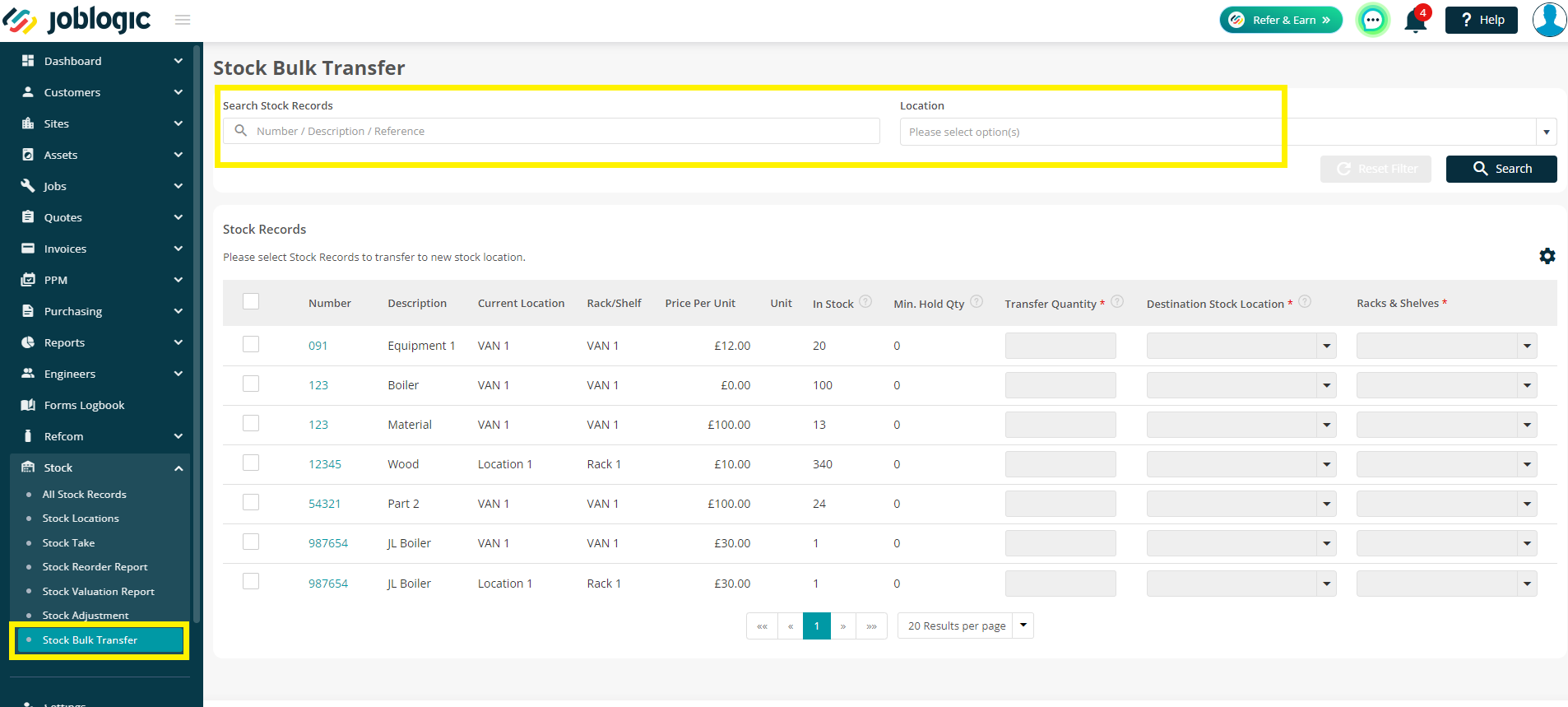
Tick any stock items you wish to move
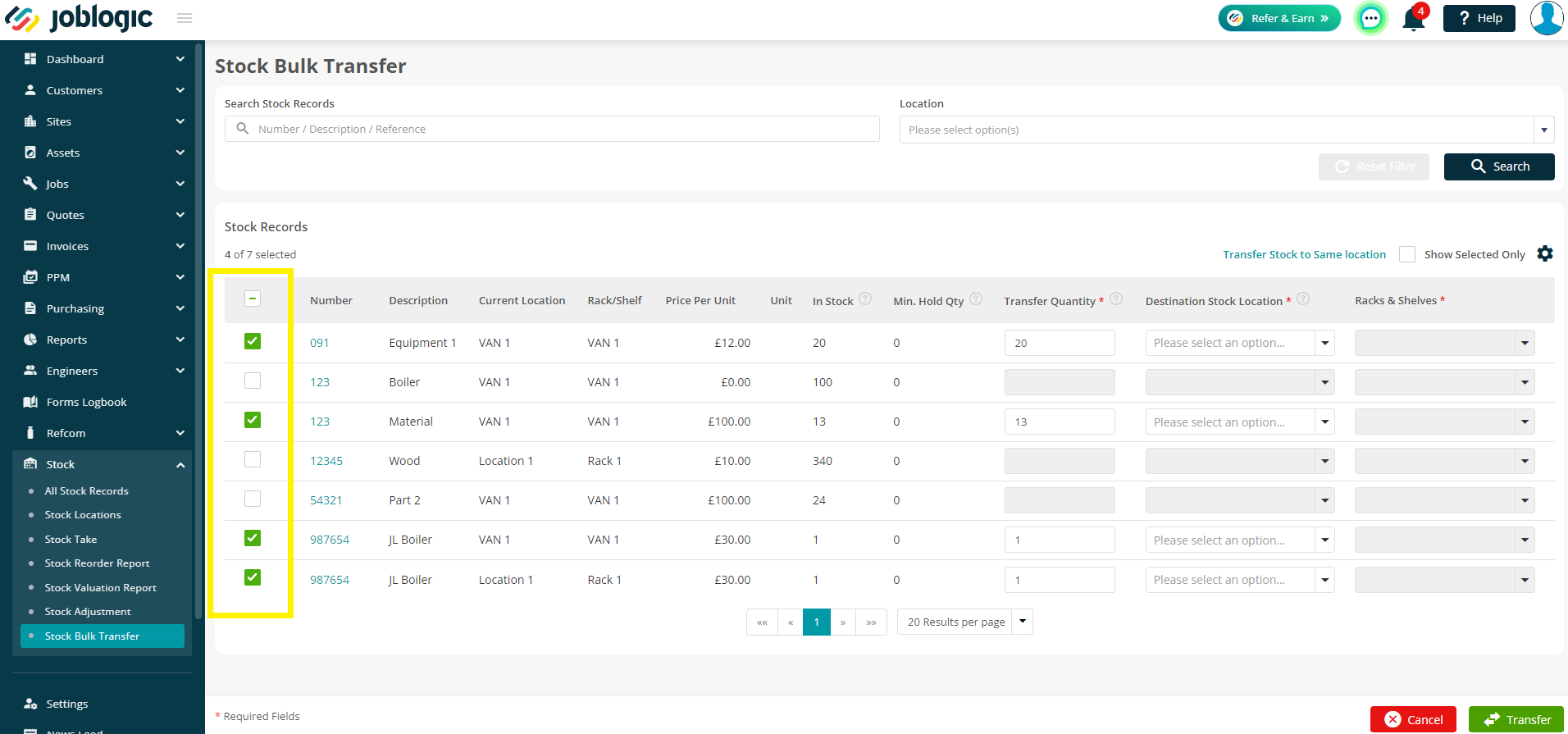
From here, you have a couple of options. You can individually move the items by choosing a Destination Stock Location from the dropdown menus.
You also have the option to amend the Quantity you will be transferring, if it’s not the full amount.
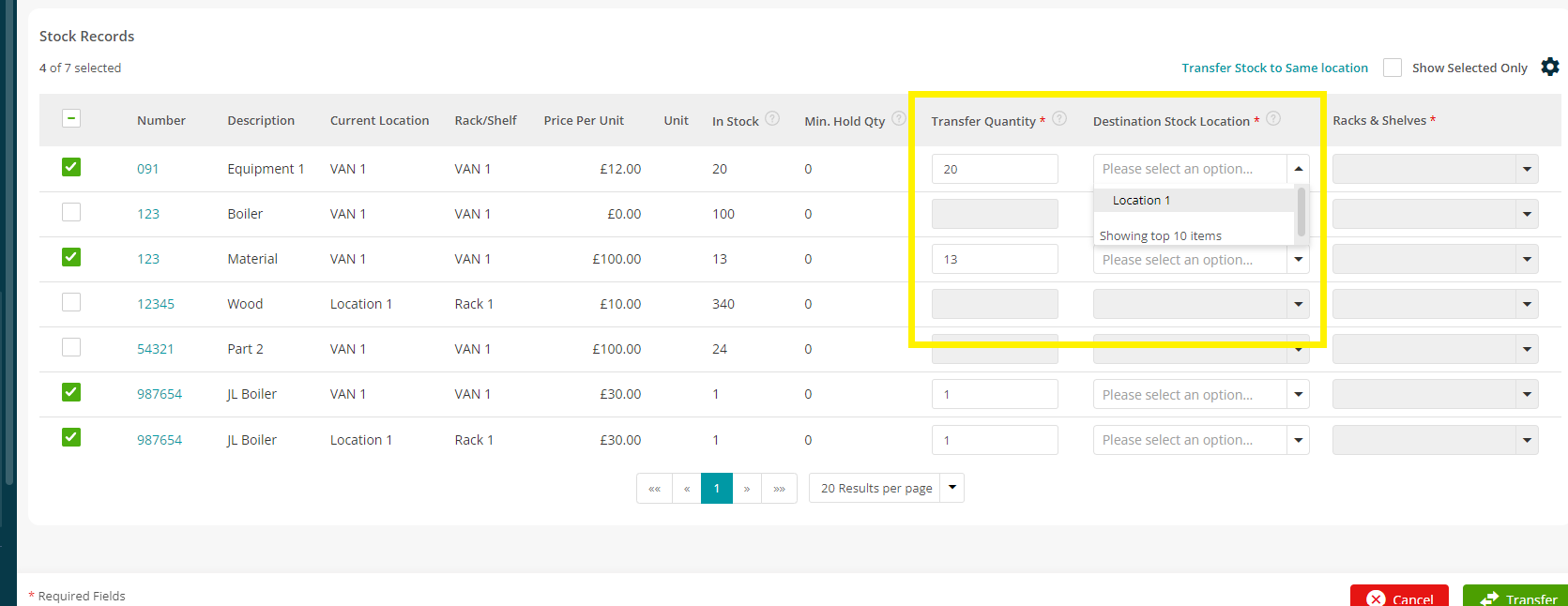
Alternatively, you can click Transfer Stock to Same Location which will allow you to choose one destination for all currently ticked stock to move to. Click Apply to confirm.
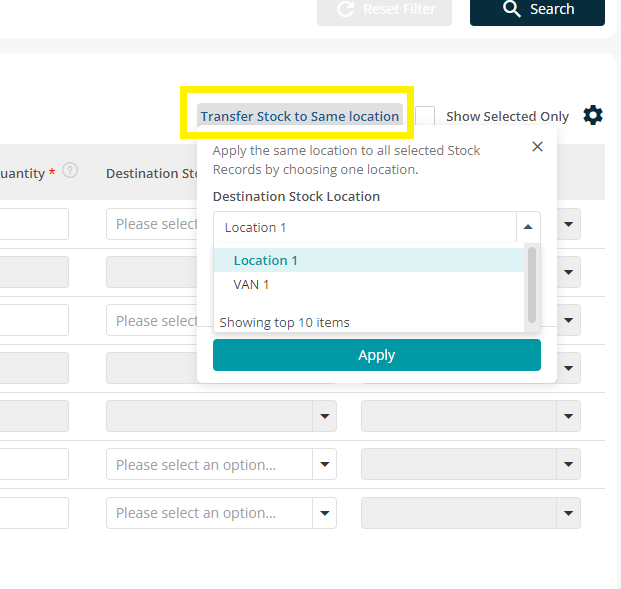
When you are happy with your choices, click Transfer in the bottom right
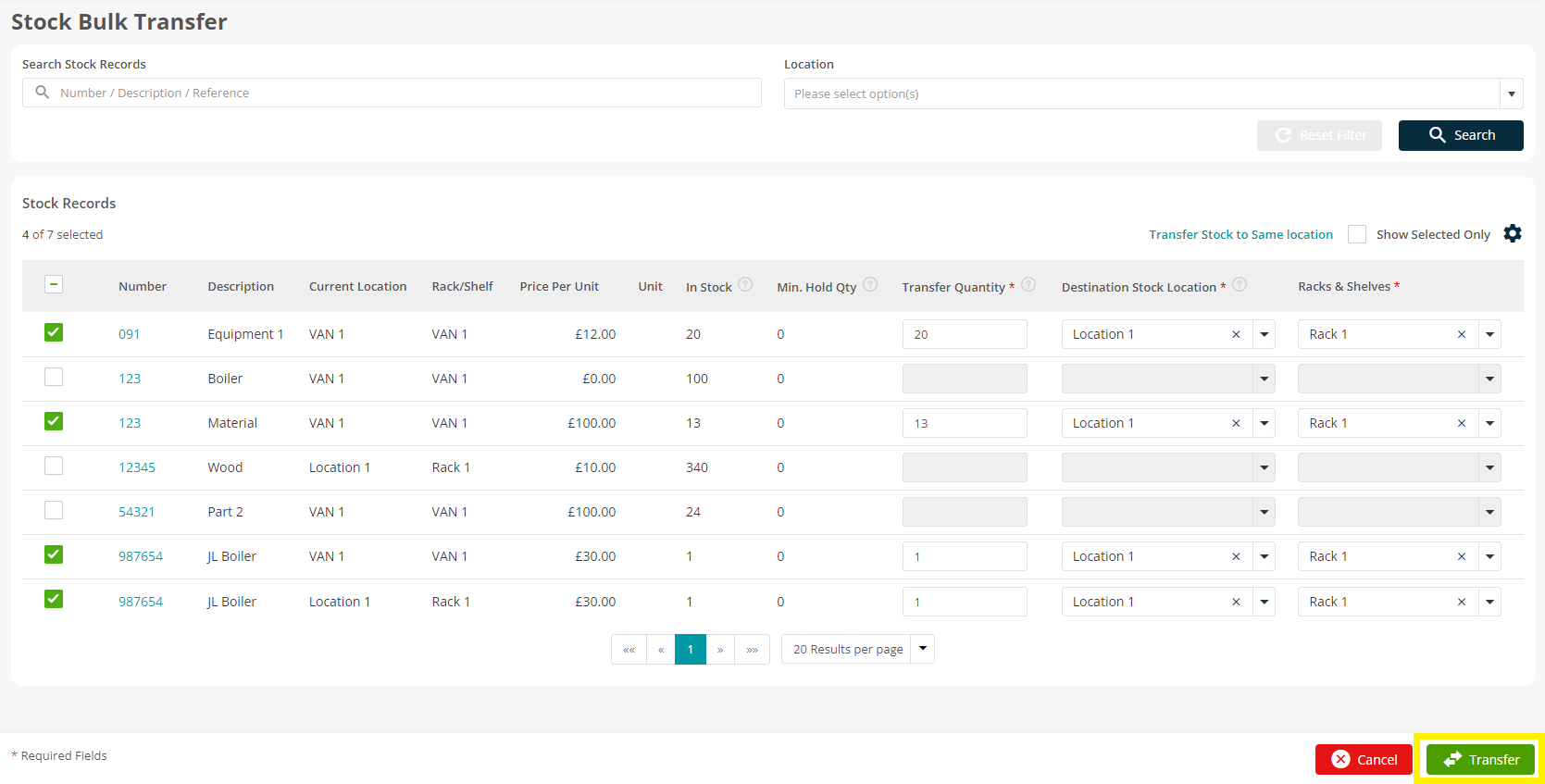
Finally, you’ll be asked to confirm the Bulk Stock transfer before proceeding.
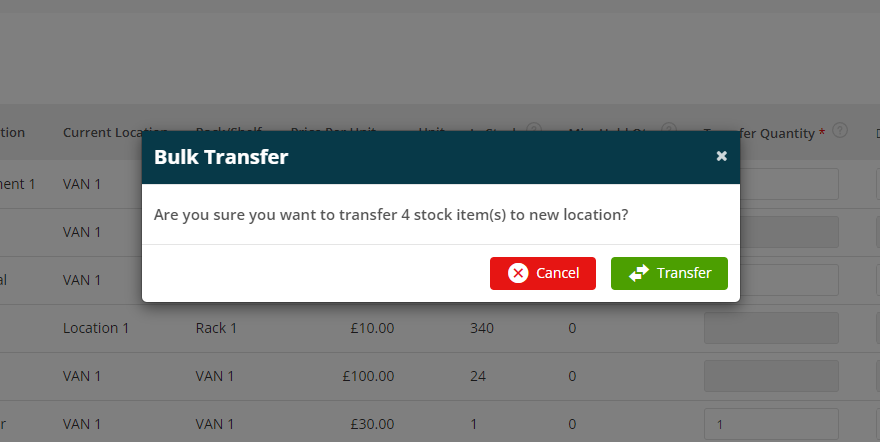
Joblogic will then move all items as requested. You’ll be transferred back to the All Stock Records page.
You’ll receive a notification when your transfer is in progress, and then again when it is complete.
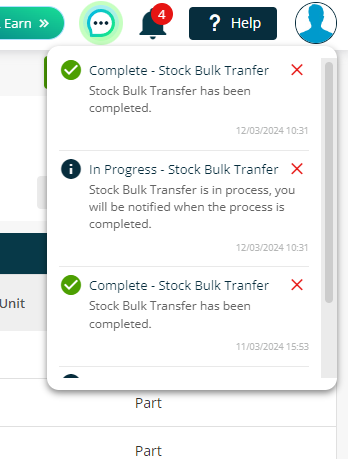
Further Support
For further information or assistance with the above, contact our Support Team on 0800 326 5561 or email support@joblogic.com. Alternatively, our Customer Success Management team can be reached by emailing customersuccess@joblogic.com
Publishing Details
This document was written and produced by Joblogic’s Technical Writing team and was last updated on the date specified above. Be aware that the information provided may be subject to change following further updates on the matter becoming available. Additionally, details within the guide may vary depending on your Joblogic account’s user permissions.

