- 20 Nov 2025
- 2 Minutes to read
- Print
- PDF
Supplier - Automated Invoices
- Updated on 20 Nov 2025
- 2 Minutes to read
- Print
- PDF
Introduction
The Automated Supplier Invoice Creation feature lets you process supplier invoices directly from incoming emails, no manual entry required.
By connecting a dedicated inbox, Joblogic automatically reads structured supplier emails, matches them against open purchase orders, and creates invoices ready for review.
This not only saves time but also ensures consistency, improves data accuracy, and keeps your finance process fully traceable for compliance and audits.
This guide will walk you through setting up the inbox, reviewing processed invoices, and managing any exceptions, so you can get the most out of this automated workflow.
How to access the Supplier Automated Invoice module
Click the Marketplace option on the main menu and then click Supplier Automated Invoice module if it shows here.
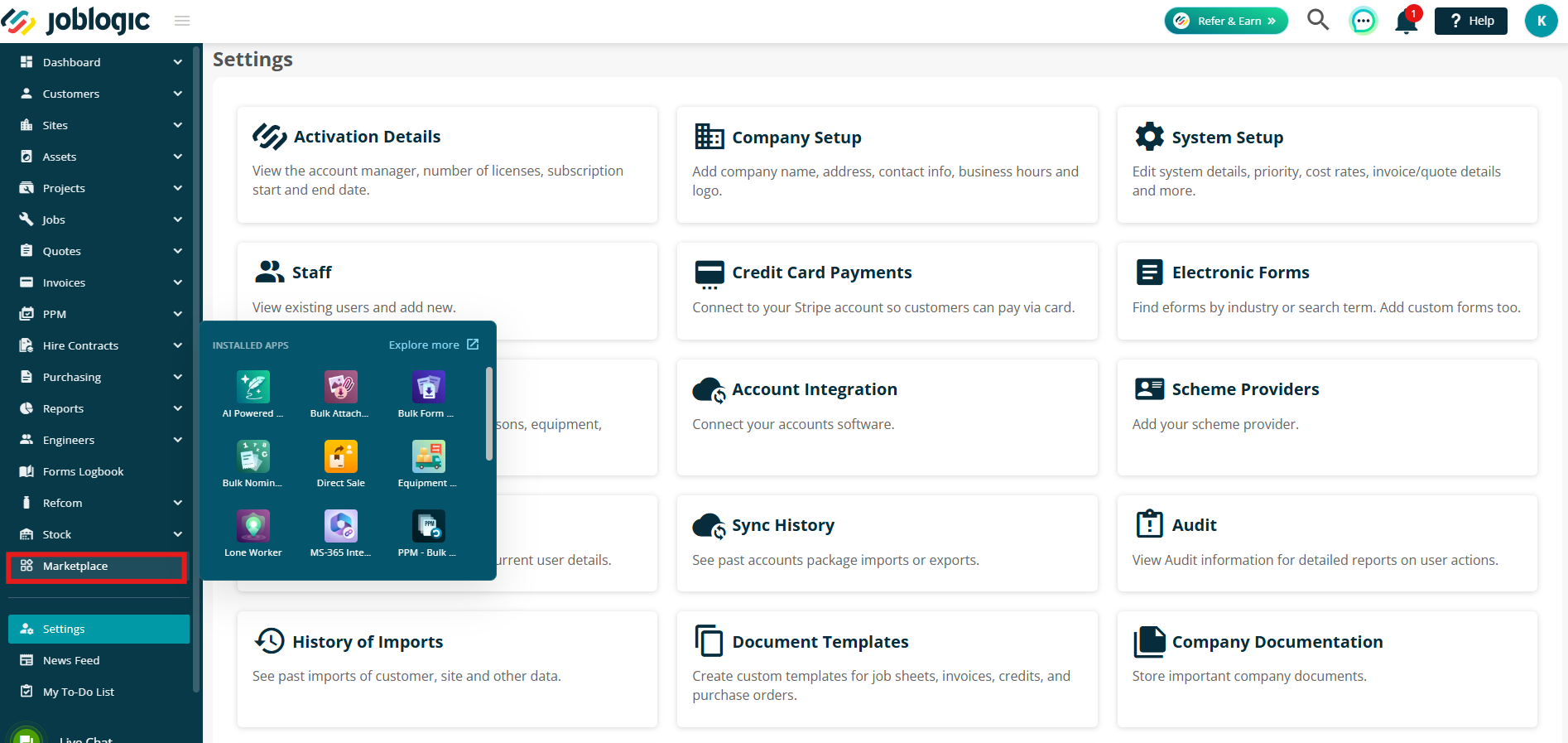
Alternatively, click Explore More and find it under the My Apps section.
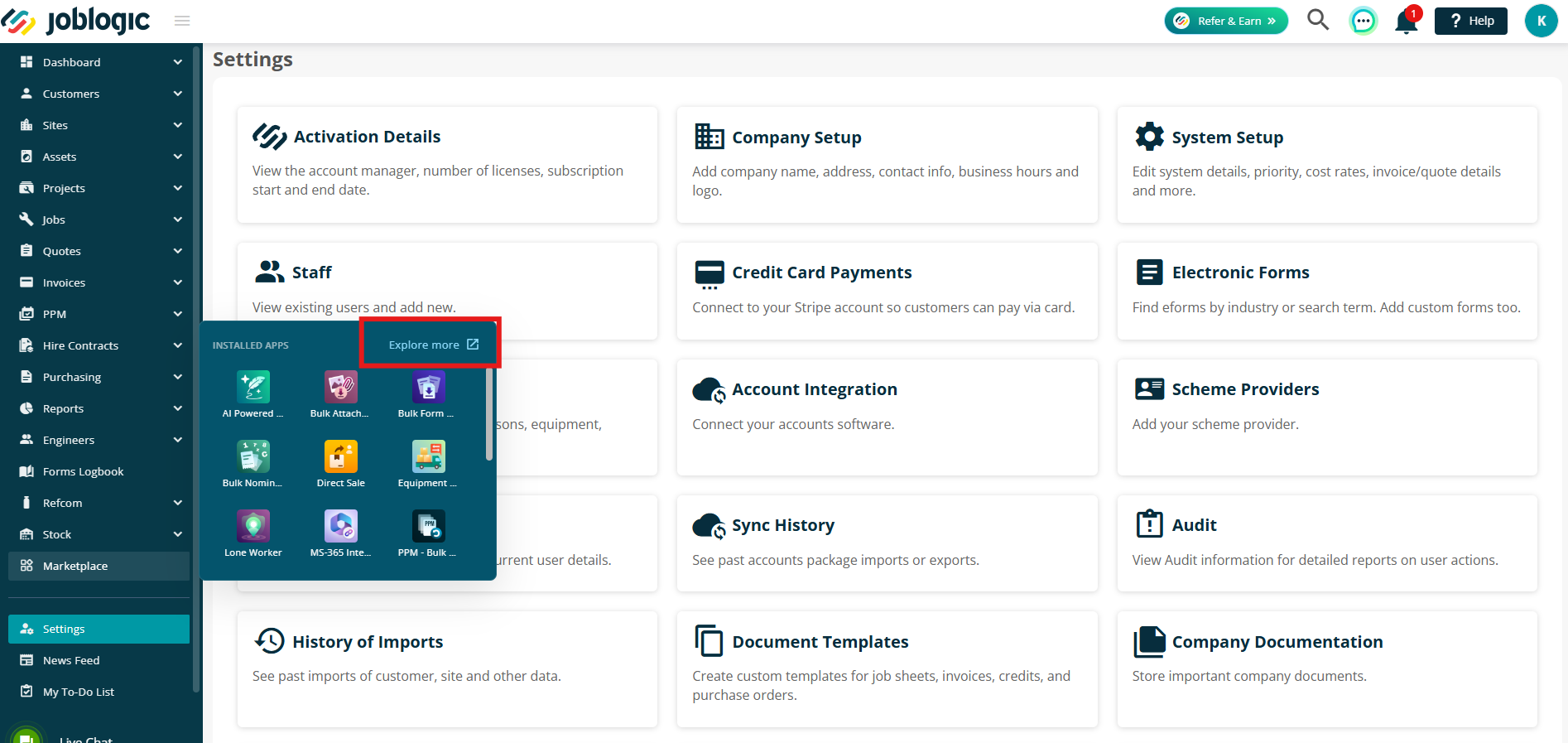
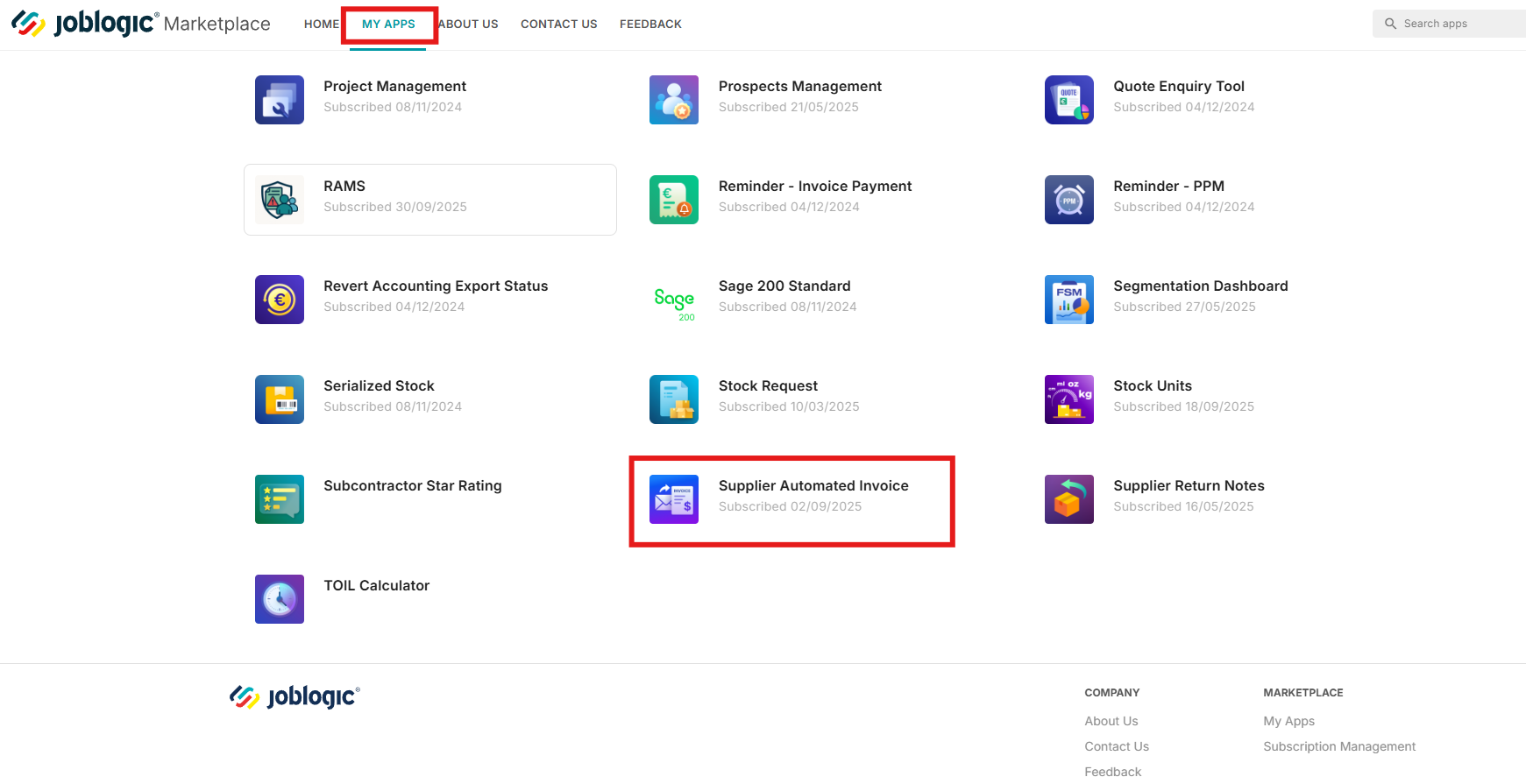
Template Configuration
Your Supplier Invoice Email Management page is where you can set up and view your configuration.
The information on the right will guide you through the process, but here’s a breakdown of what each step involves.
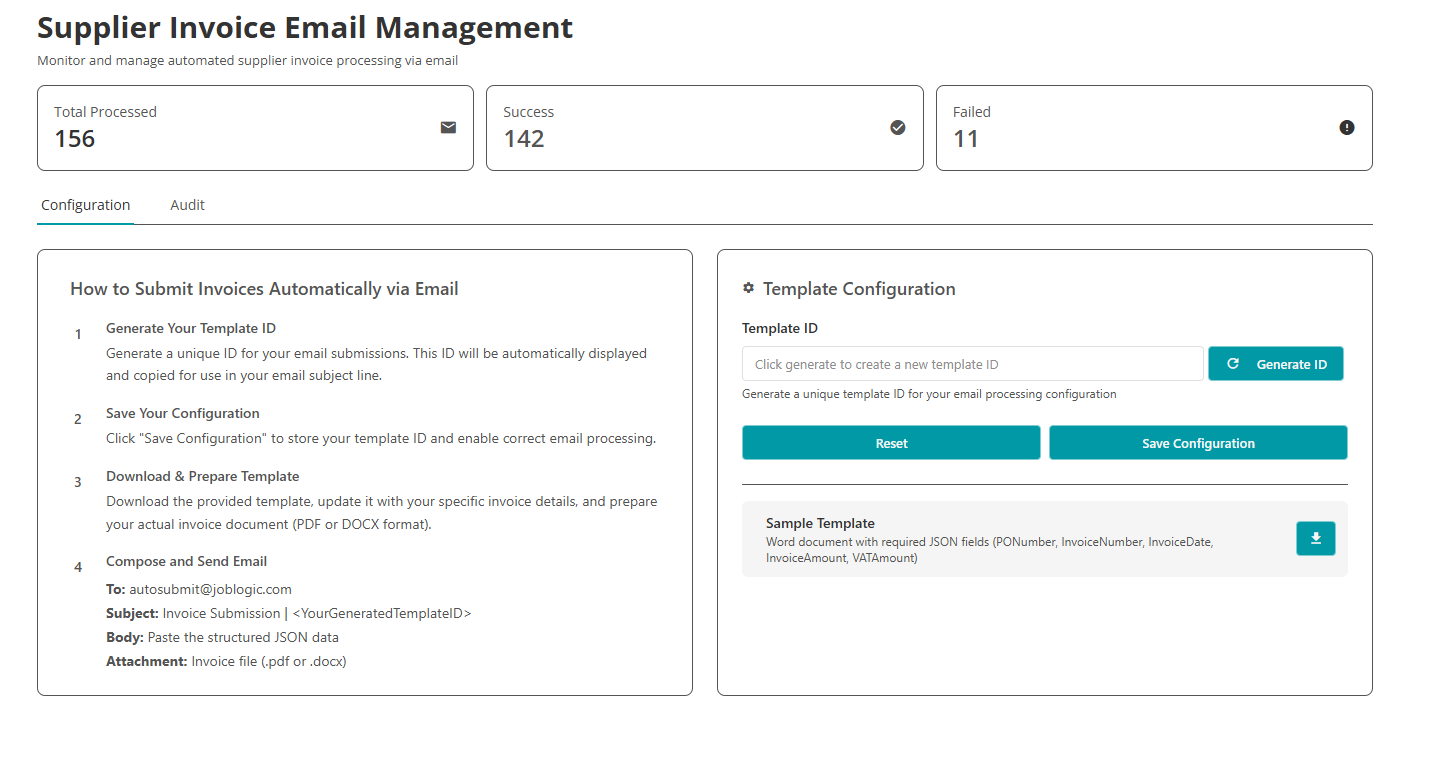
To get started, click Generate ID. This creates a unique template ID for your email processing and ensures any incoming supplier emails are routed correctly.
Next, click Save Configuration to store your settings.
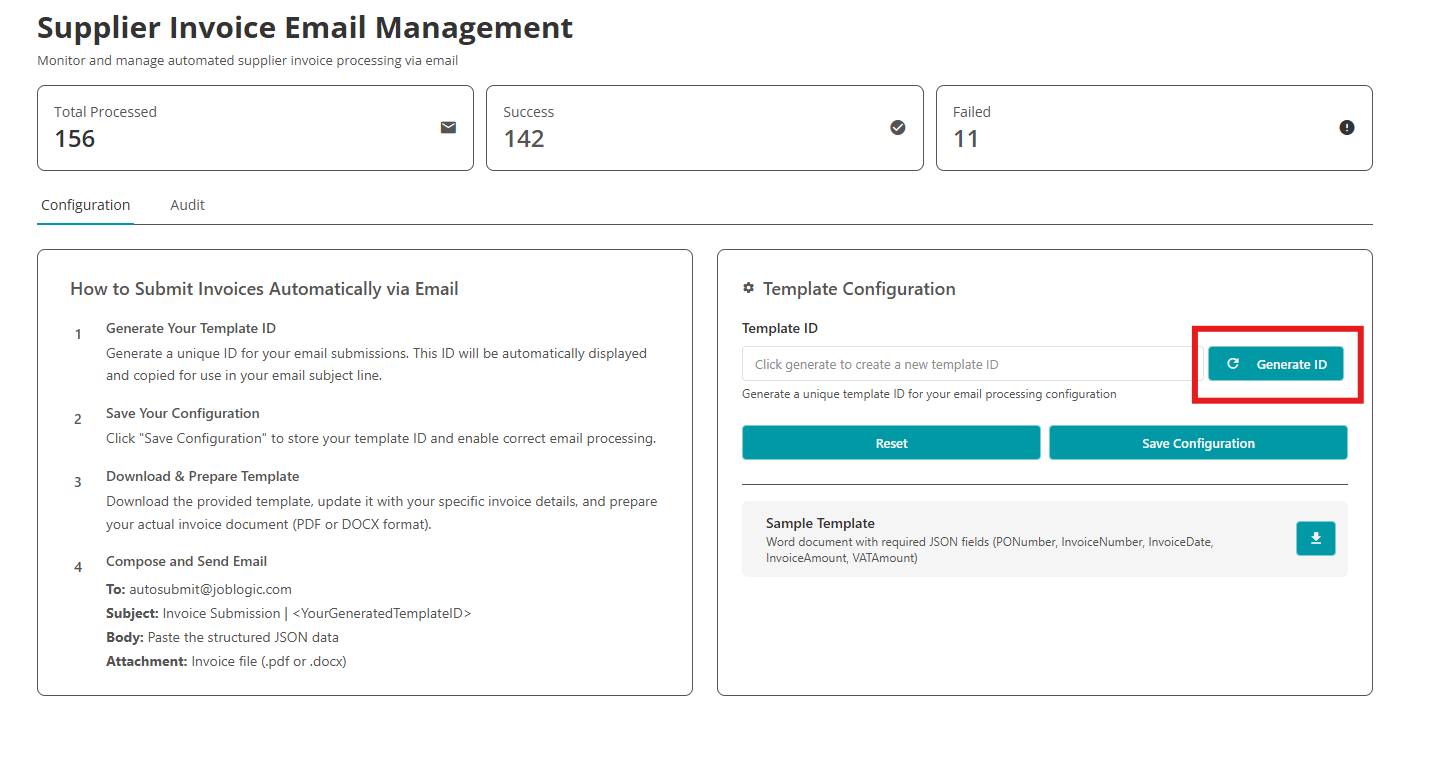
You can then click the arrow next to the Sample Template to download a Word document containing the required data fields.
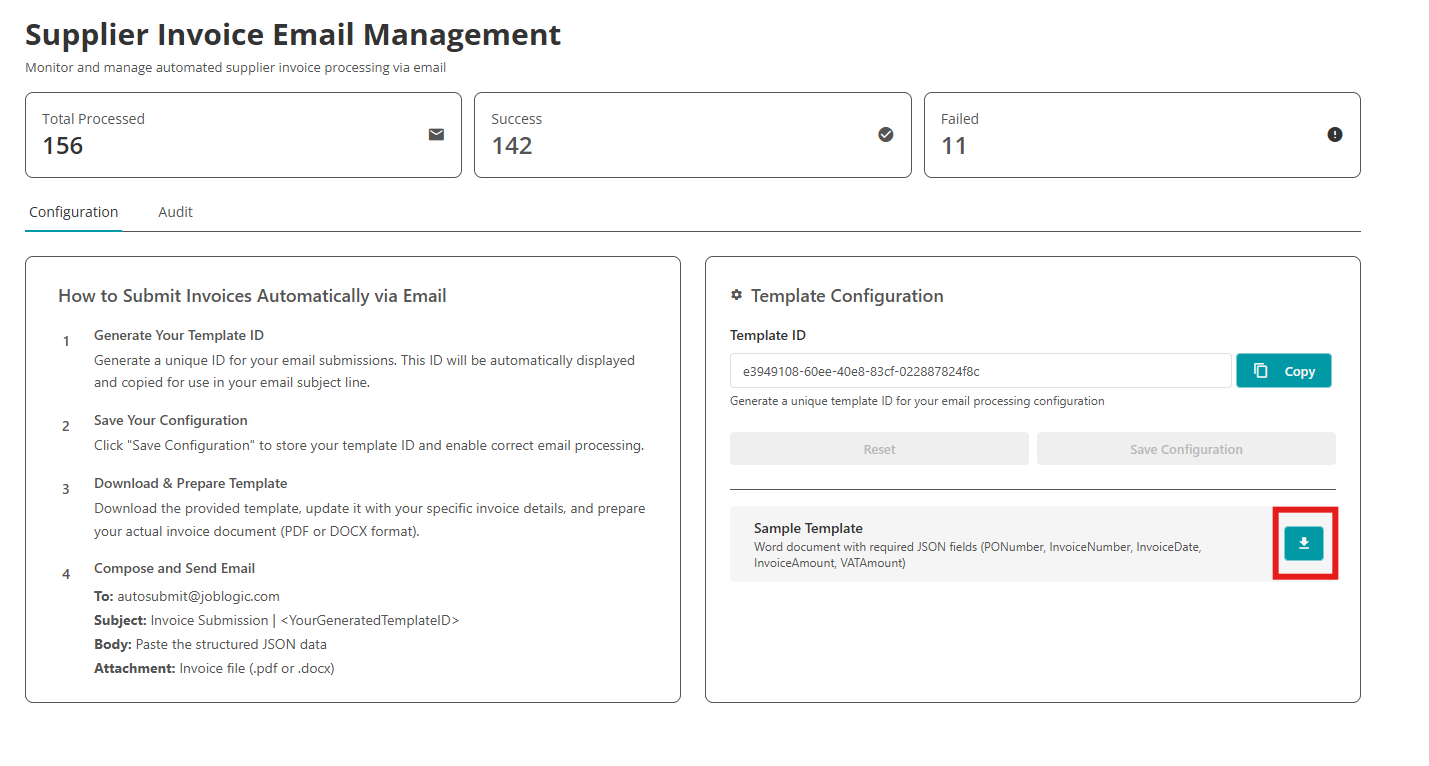
This document shows the exact information your suppliers need to include so their invoices can be logged correctly and matched to the right jobs.
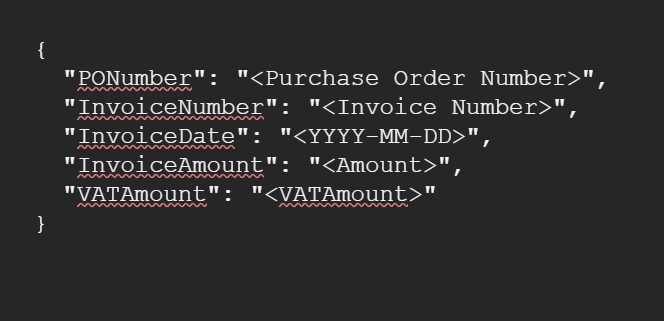
Compose the email
Your supplier will need to format their email in a specific way, as shown below:
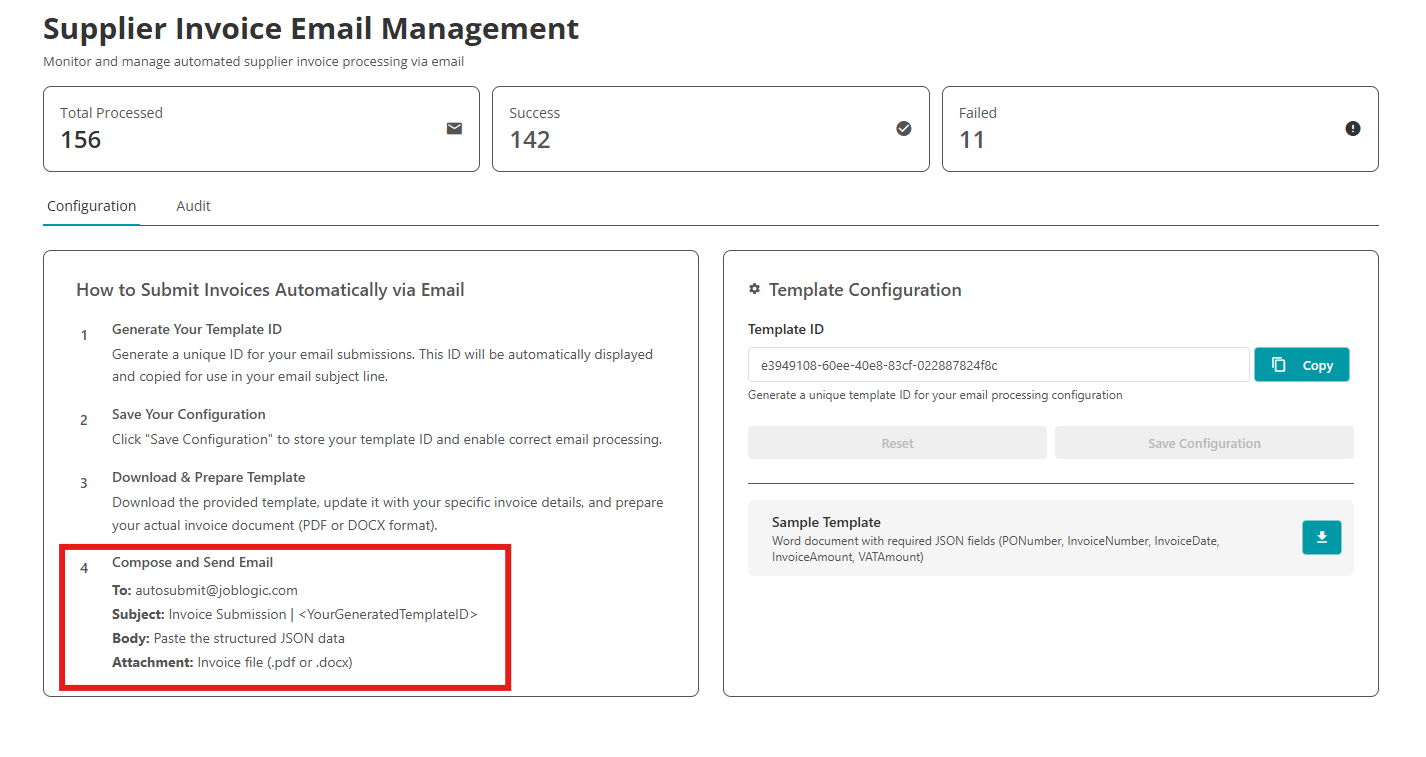
An example email might look like this:
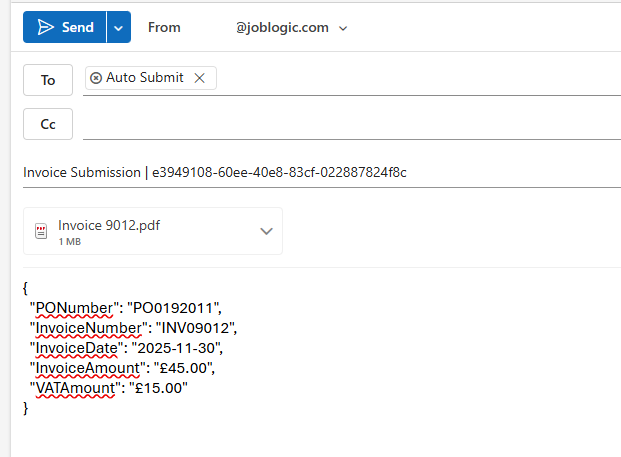
Best Practice Tips
- Share the sample template with your suppliers before they send anything through.
- Ask suppliers to keep the subject line and data format consistent.
- Make sure attachments are readable (.pdf or .docx).
- Test the setup with one supplier first to confirm everything is mapped correctly.
- Review your configuration regularly to ensure it still matches your process.
Further Support
For further information or assistance with the above, contact our Support Team on 0800 326 5561 or email support@joblogic.com. Alternatively, our Customer Success Management team can be reached by emailing customersuccess@joblogic.com
Publishing Details
This document was written and produced by Joblogic’s Technical Writing team and was last updated on the date specified above. Be aware that the information provided may be subject to change following further updates on the matter becoming available. Additionally, details within the guide may vary depending on your Joblogic account’s user permissions.

