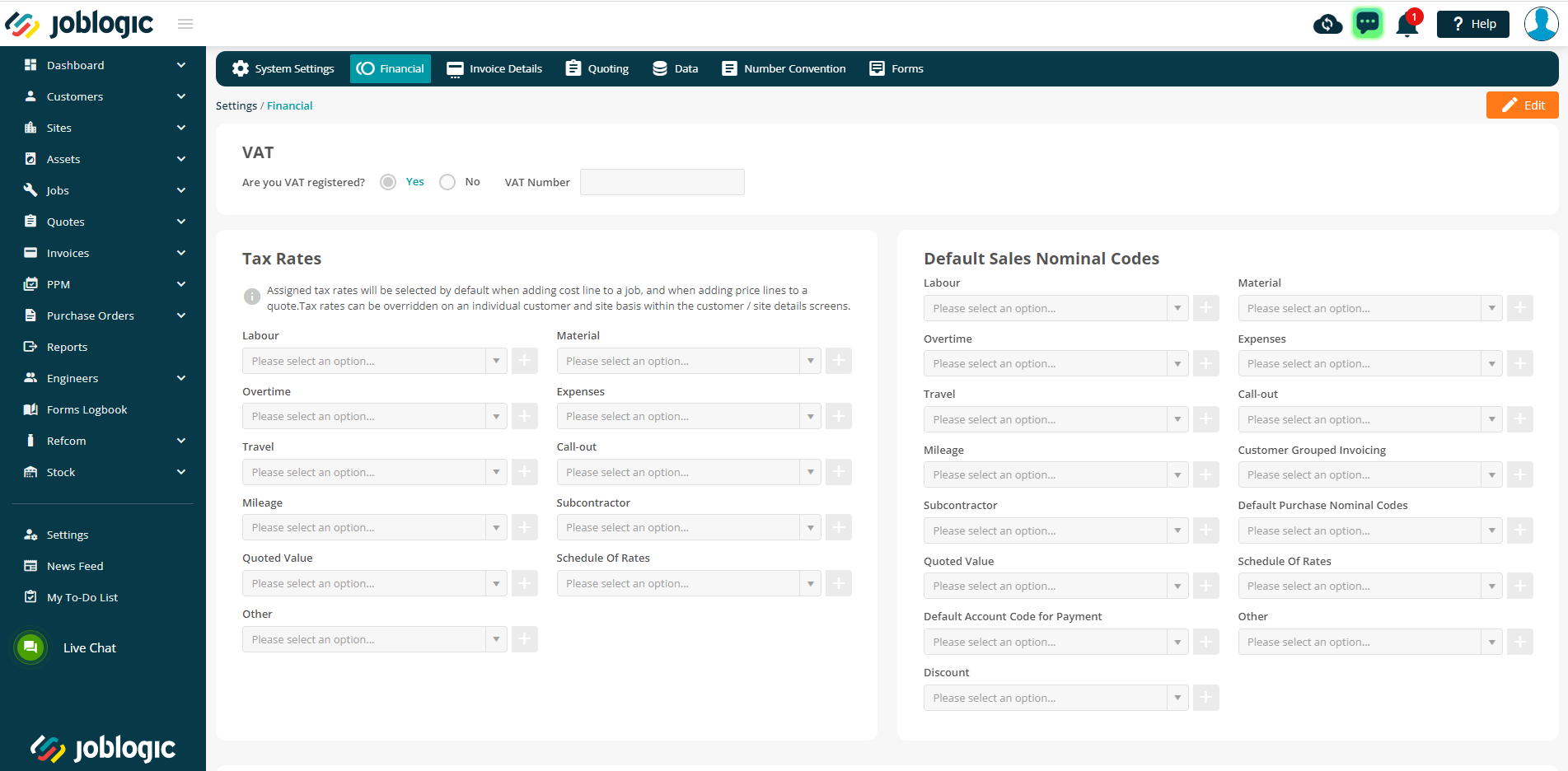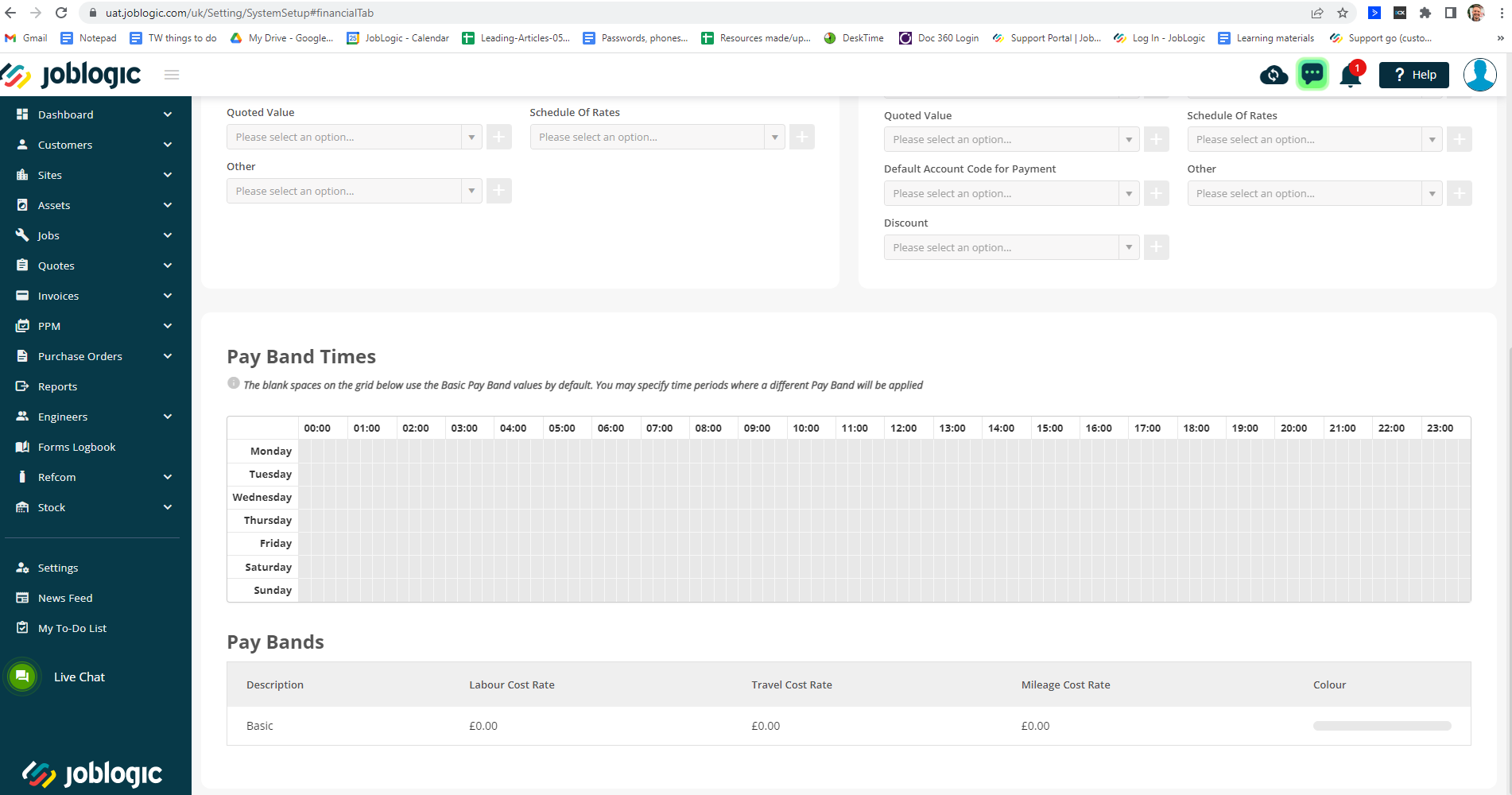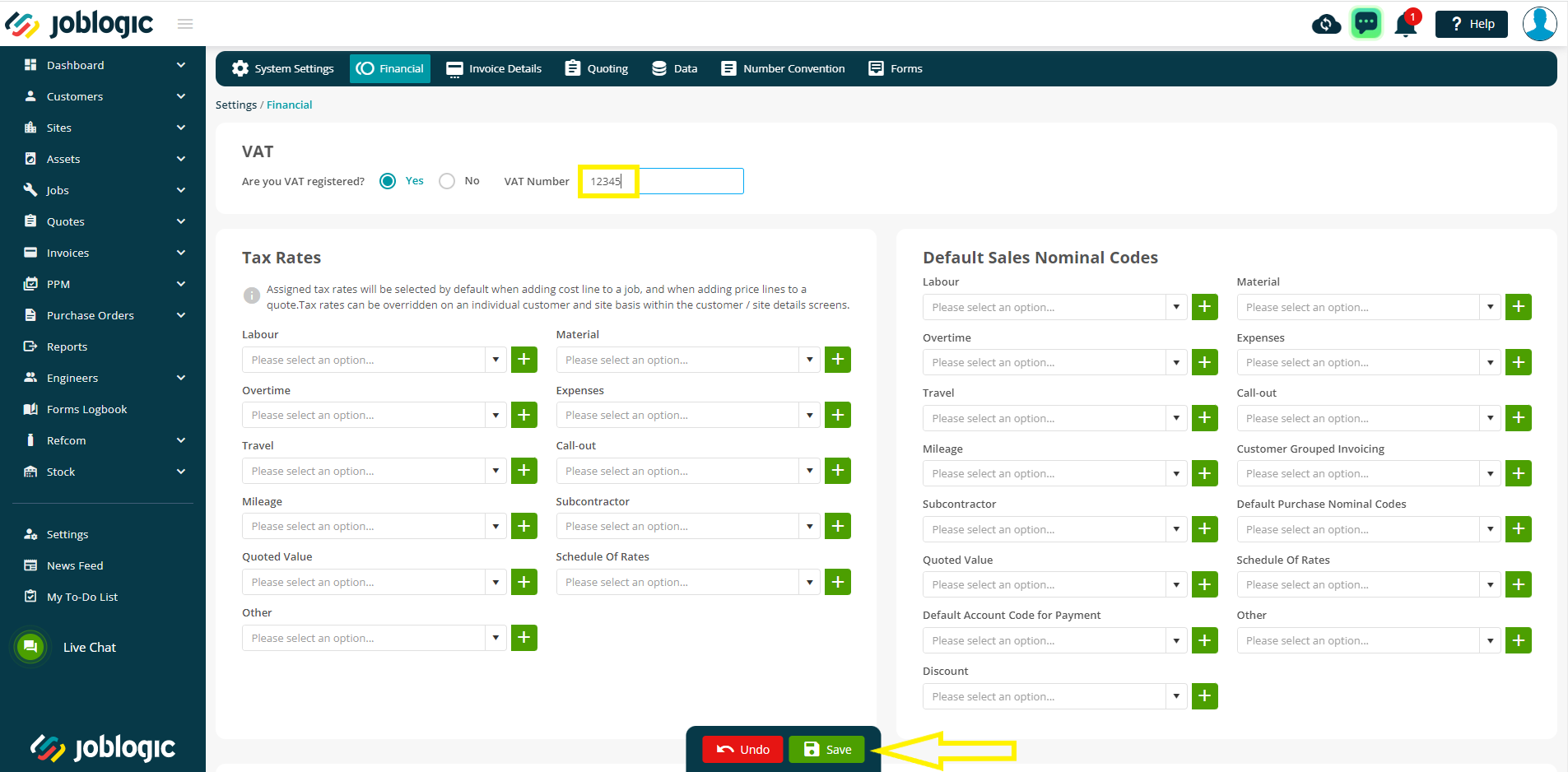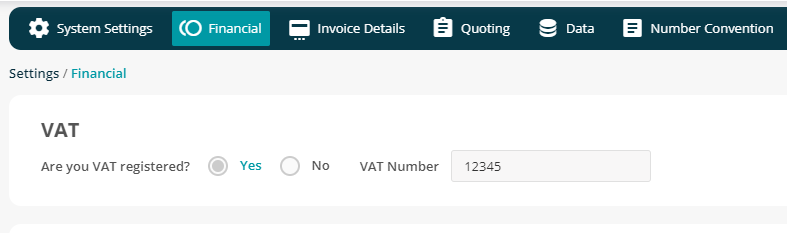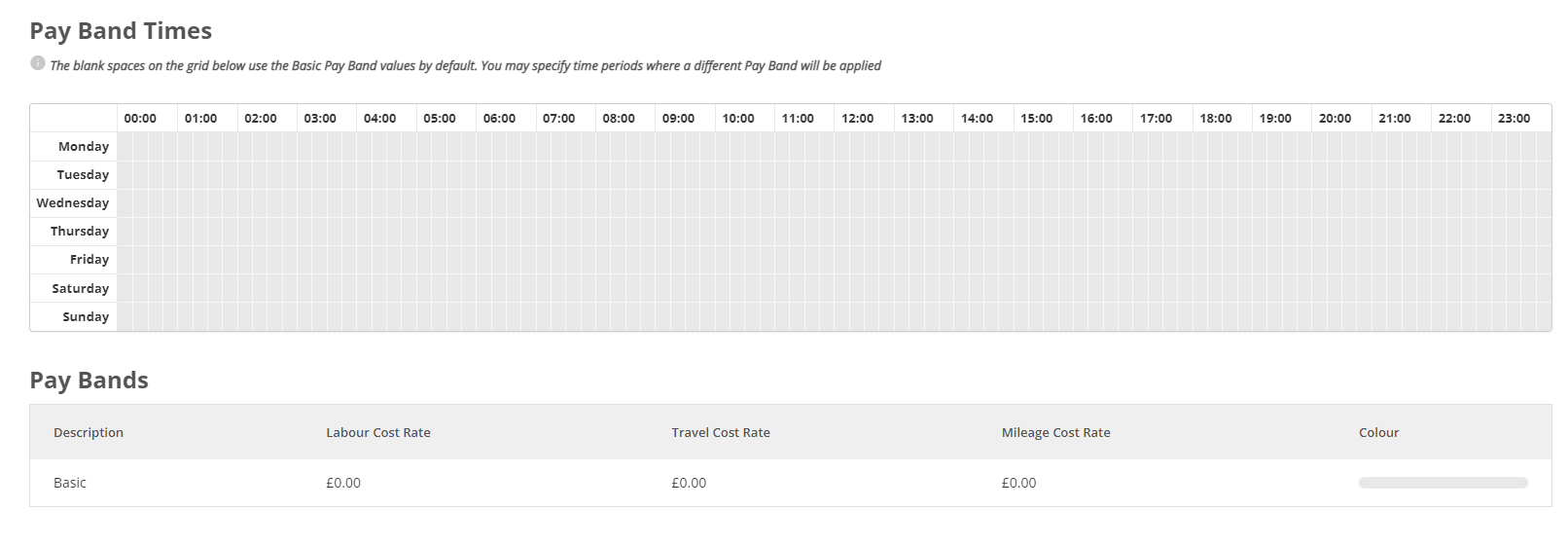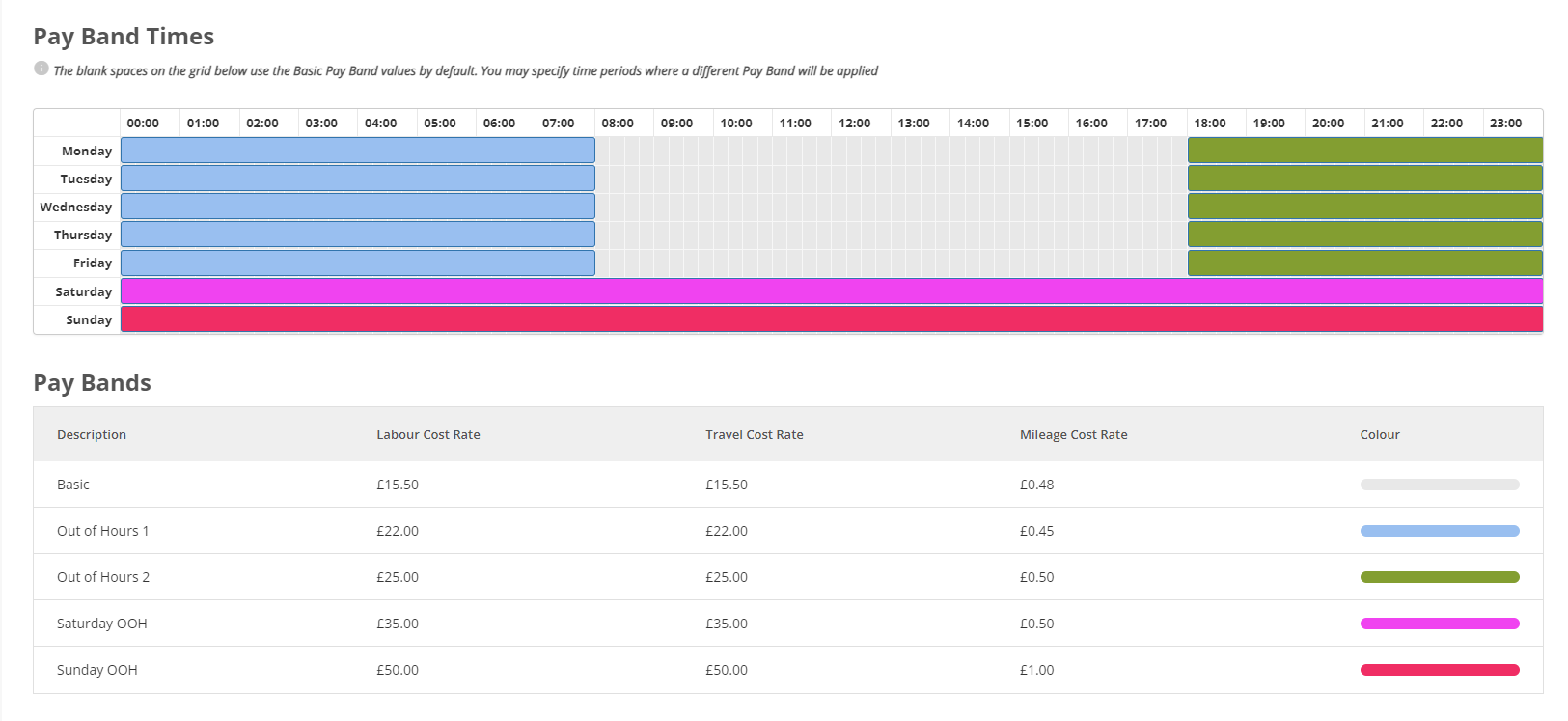- 30 Apr 2024
- 2 Minutes to read
- Print
- PDF
Financial
- Updated on 30 Apr 2024
- 2 Minutes to read
- Print
- PDF
Introduction
The financial area governs default financial data such as recording your company’s VAT number, default tax and nominal codes for different job cost and invoice line items and default pay band times and rates. This user guide will detail the different settings on this page and how they apply to the rest of the system.
The Financial Area
The financial area allows you to set your default financial information within the system such as VAT details and tax rates, nominal codes and pay band times and rates. Different settings and details can be set more specifically for these areas but the settings put in place in this area will automatically populate within the system , unless a different setting is set for the concerned item. Additionally, these settings are universal across your dataset and so setting these defaults does so for all other users under your Joblogic account.
In order to edit any of the settings/details on this page, select the orange ‘Edit’ button in the top right corner of the screen, make changes to the details as applicable and select ‘Save’ for changes to take effect.
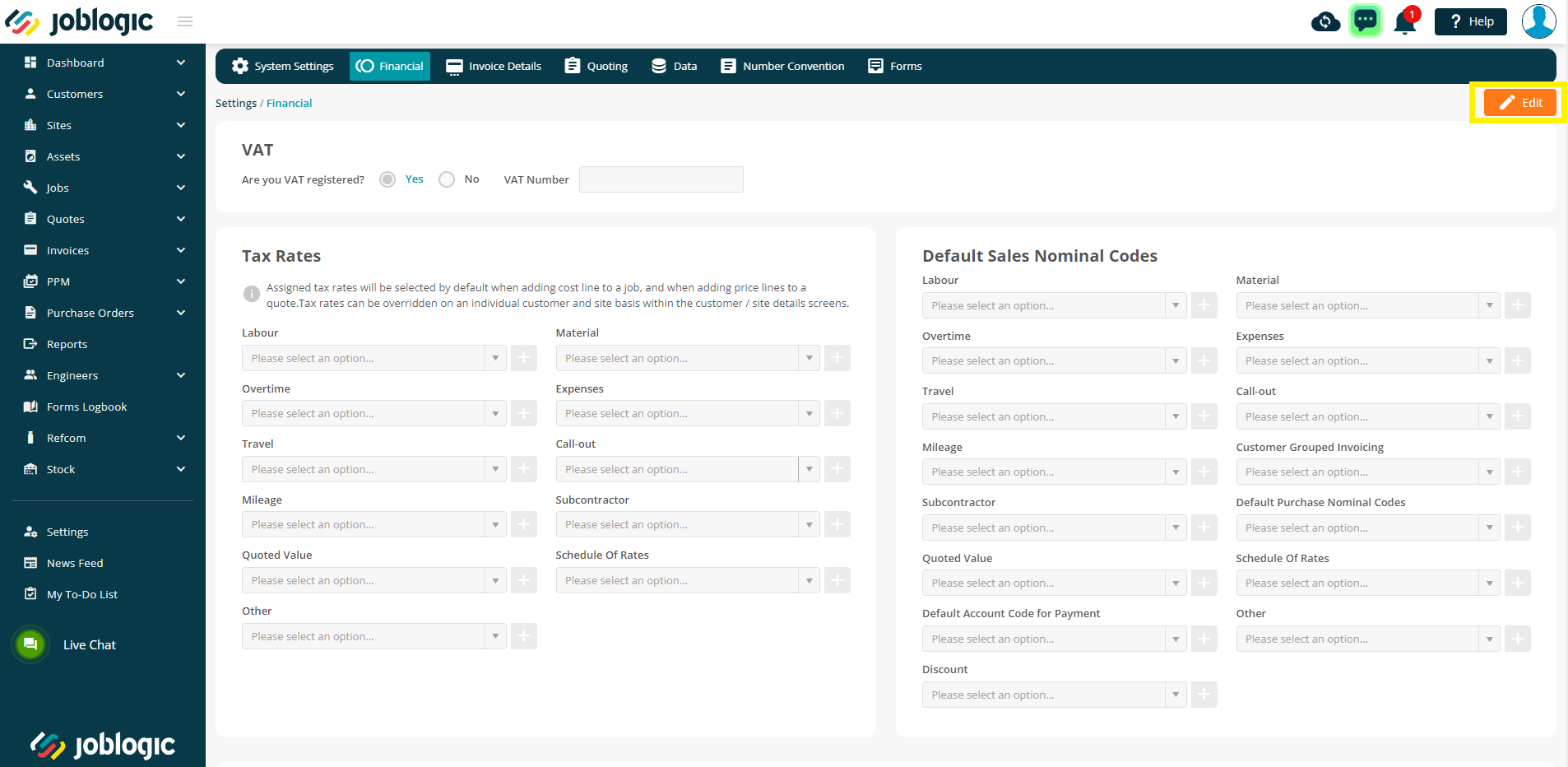
The first section contains a VAT area where you can set whether your company is VAT registered or not, and enter your VAT number if applicable.
The next section of the page details a tax rate and nominal codes area whereby your system default codes for the applicable line items can be set.
These codes/rates firstly need to be set up within the settings library prior to assigning defaults here. See here for details on the settings library.
When a code/rate is set as a default in this area, and the applicable line items are raised within the system, they will automatically populate as per these settings unless set more specifically within the system. For example, if you have a particular customer to whom different tax rates apply, differing from the majority of your customer base, you can set the majority tax rate here and then set the customer specific tax rate solely up against them via their customer details page.
The codes/rates shown in the drop down list are based on those set up in your library.
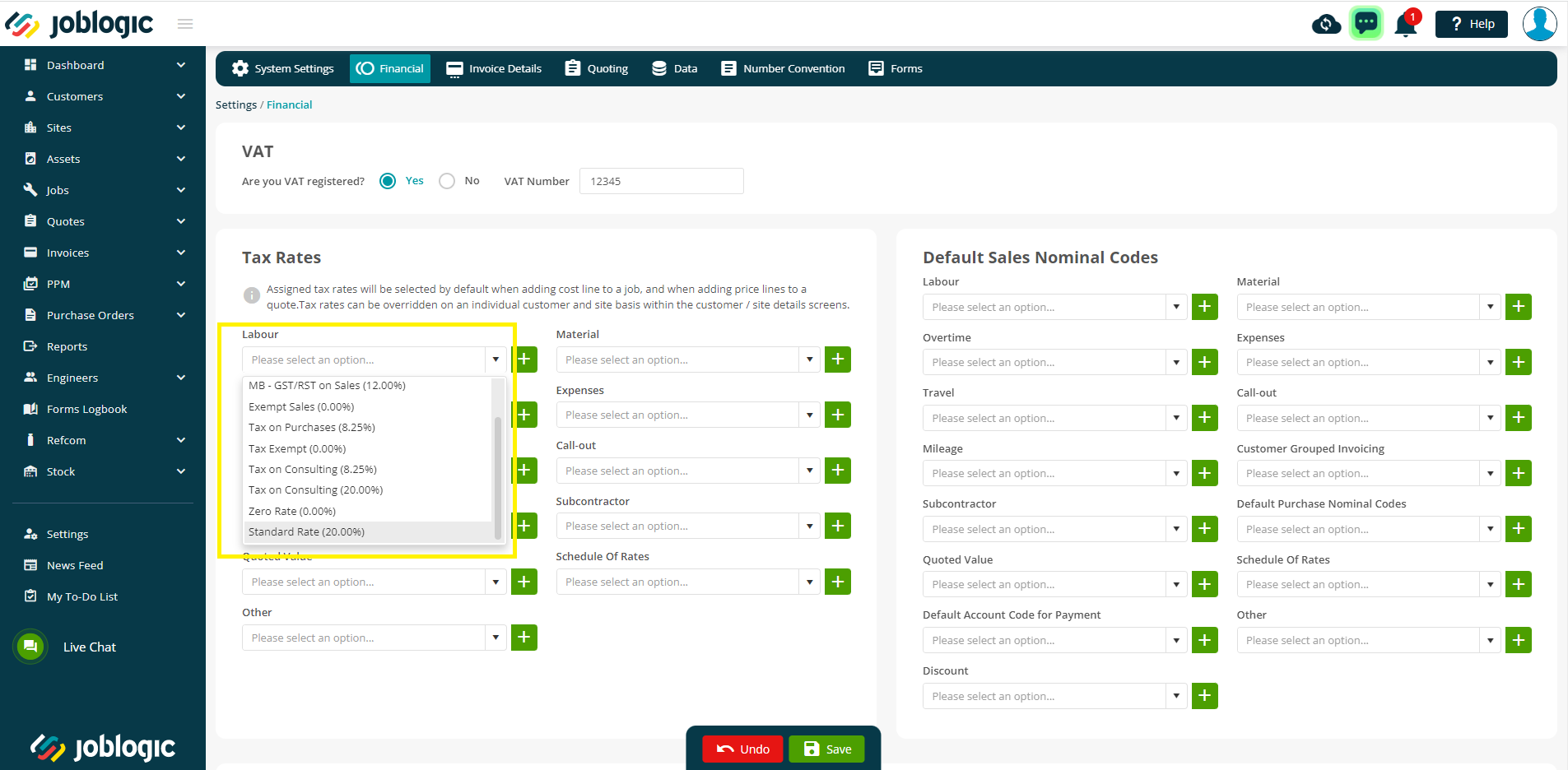
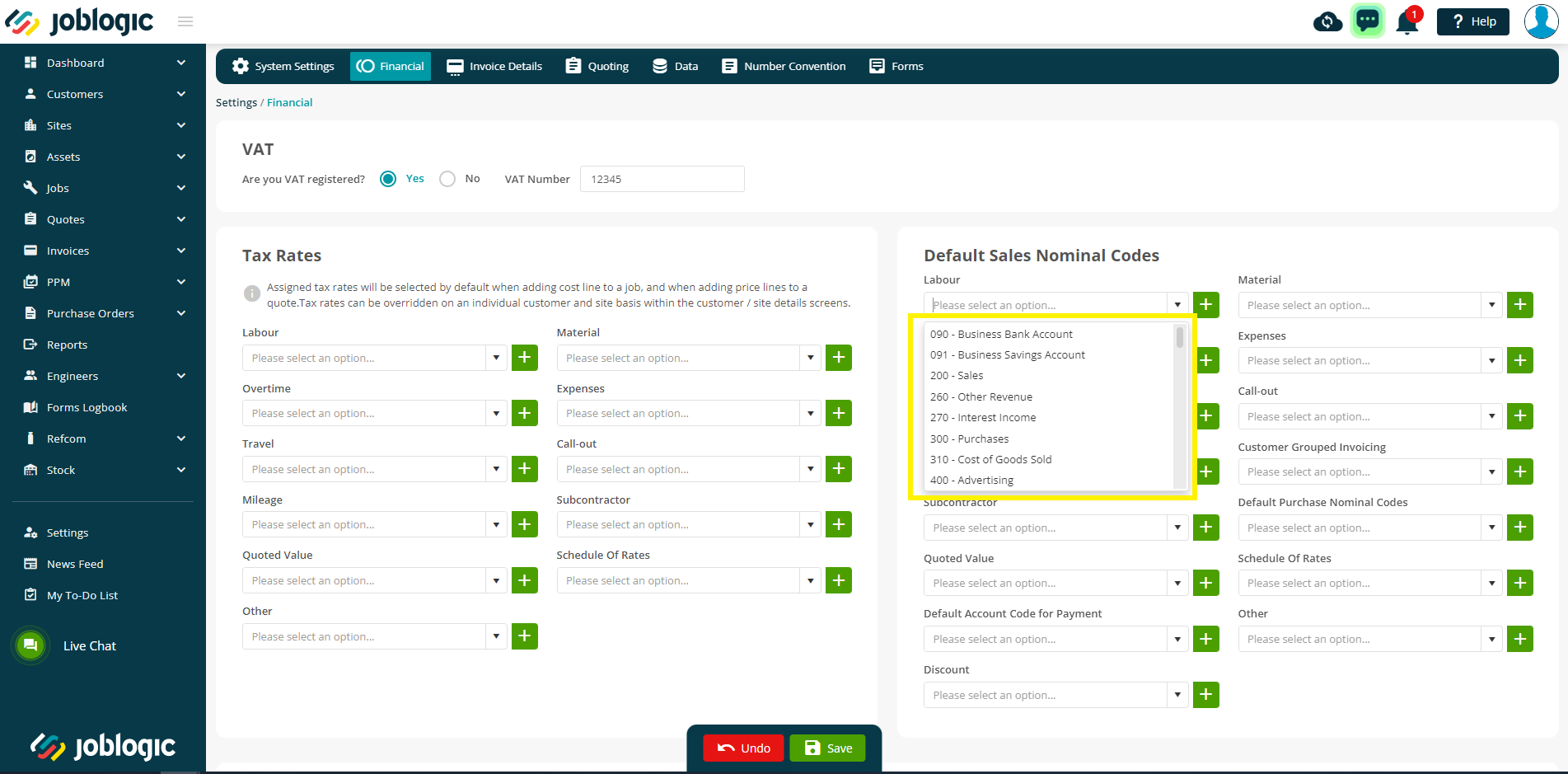
The final area of the page is Pay Band Times. This area will allow you to set the default pay band times for your system meaning that unless a different pay band time is specifically set against an engineer this pay band will apply.
For more information on pay bands within Joblogic, what they mean and how to set them up via the time grid, see here or contact our support team (08003265561, support@joblogic.com).
Further Support
For further information or assistance with the above, contact our Support Team on 0800 326 5561 or email support@joblogic.com. Alternatively, our Customer Success Management team can be reached by emailing customersuccess@joblogic.com
Publishing Details
This document was written and produced by Joblogic’s Technical Writing team and was last updated on the date specified above. Be aware that the information provided may be subject to change following further updates on the matter becoming available or new releases within the system. Additionally, details within the guide may vary depending on your Joblogic account’s user permissions and settings or the electronic device being used.