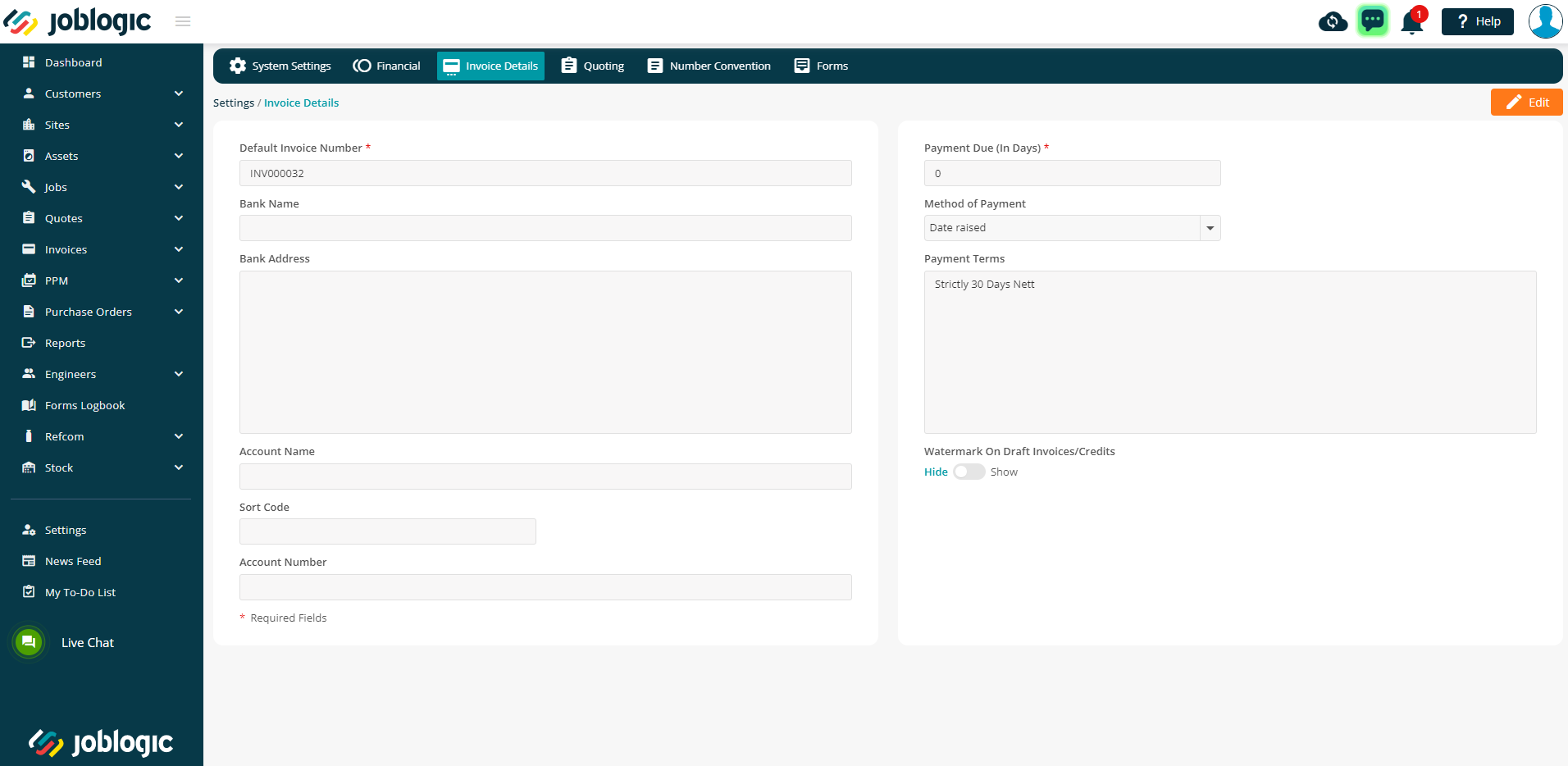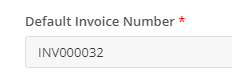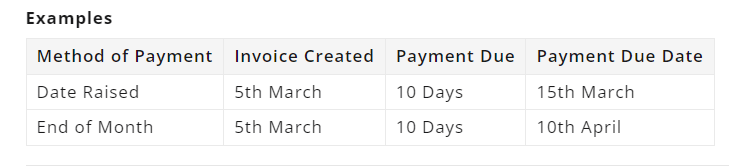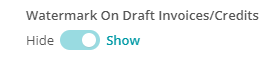- 30 Apr 2024
- 2 Minutes to read
- Print
- PDF
Invoice Details
- Updated on 30 Apr 2024
- 2 Minutes to read
- Print
- PDF
Introduction
The invoice details area allows you to set default invoice details such as your bank details and payment terms. This user guide will explain how to set these details as the system default for your invoices.
The Invoice Details Area
The invoice details area allows you to set your default invoice details within the system. Different settings and details can be more specifically set for different types of invoices and invoice templates but the settings put in place here will automatically populate unless set more specifically for a certain invoice or template. Additionally, these settings are universal across your dataset and so setting these defaults does so for all other users under your Joblogic account.
In order to edit any of the settings/details on this page, select the orange ‘Edit’ button in the top right corner of the screen, make changes to the details as applicable and select ‘Save’ for changes to take effect.
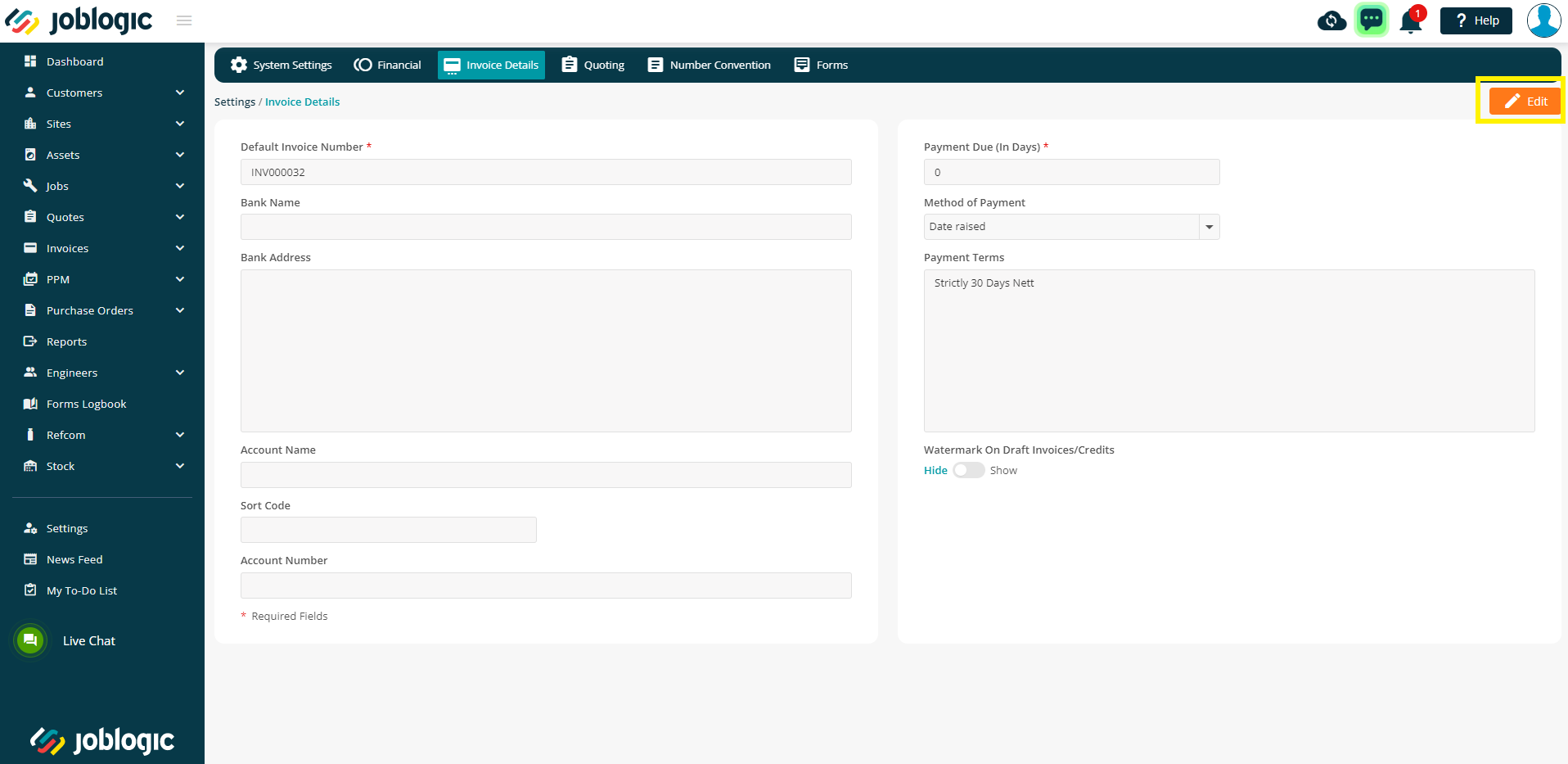
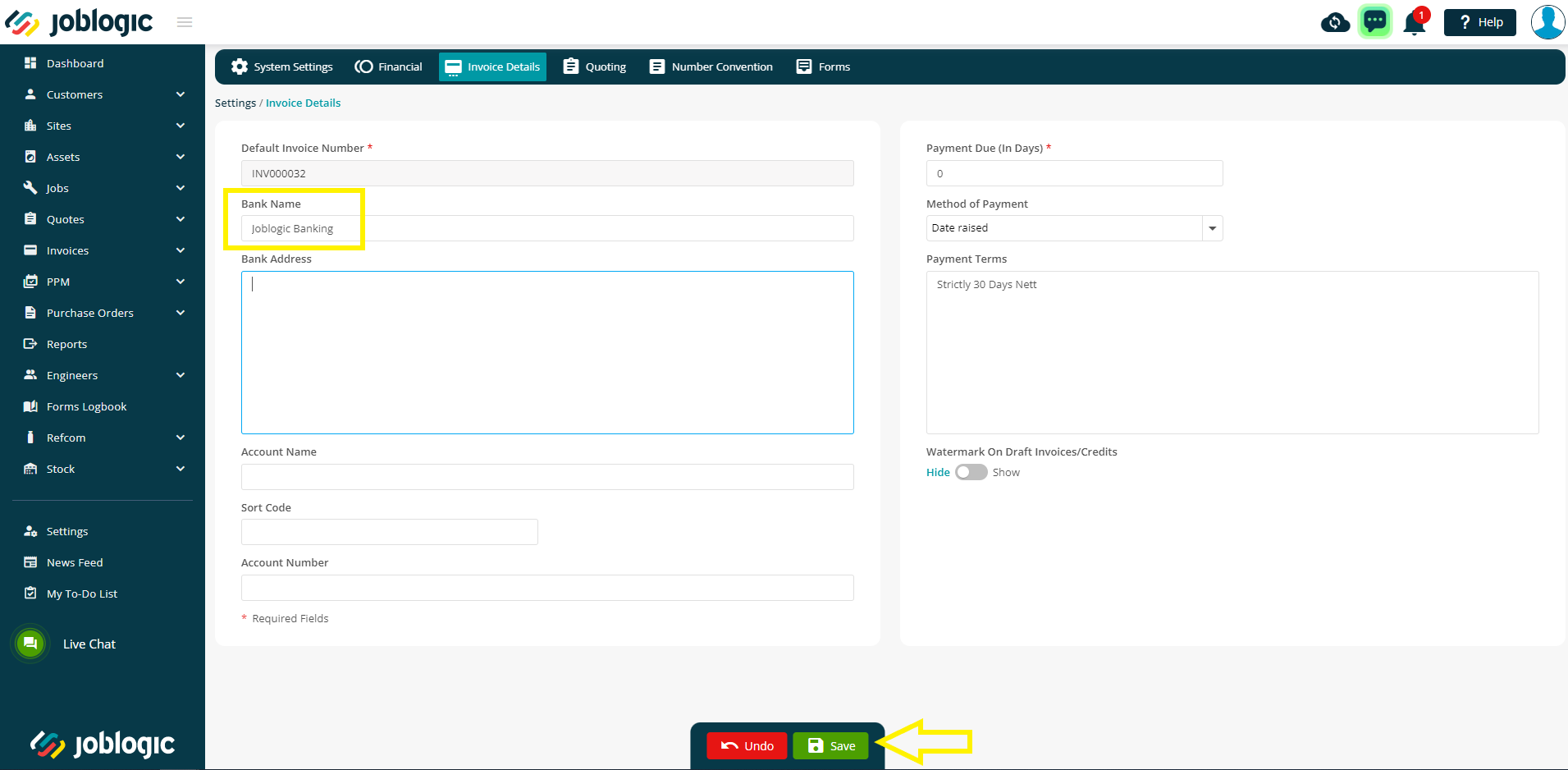
The area consists of fields to log your bank details such as your company's bank name and address, account name, account number and your account’s sort code.
A ‘Default Invoice Number’ field is also included. This field is related to the number convention area which allows you to set your invoices’ numbering generation from a certain point. For example, when first setting up the system, you may wish to roll your invoice numbers on from those used in your previous system or your accounts package. You can not edit this field here. It is only a display field which pulls the invoice number from ‘next number queued’ in the invoice section of the number convention area. See here for more information on this.
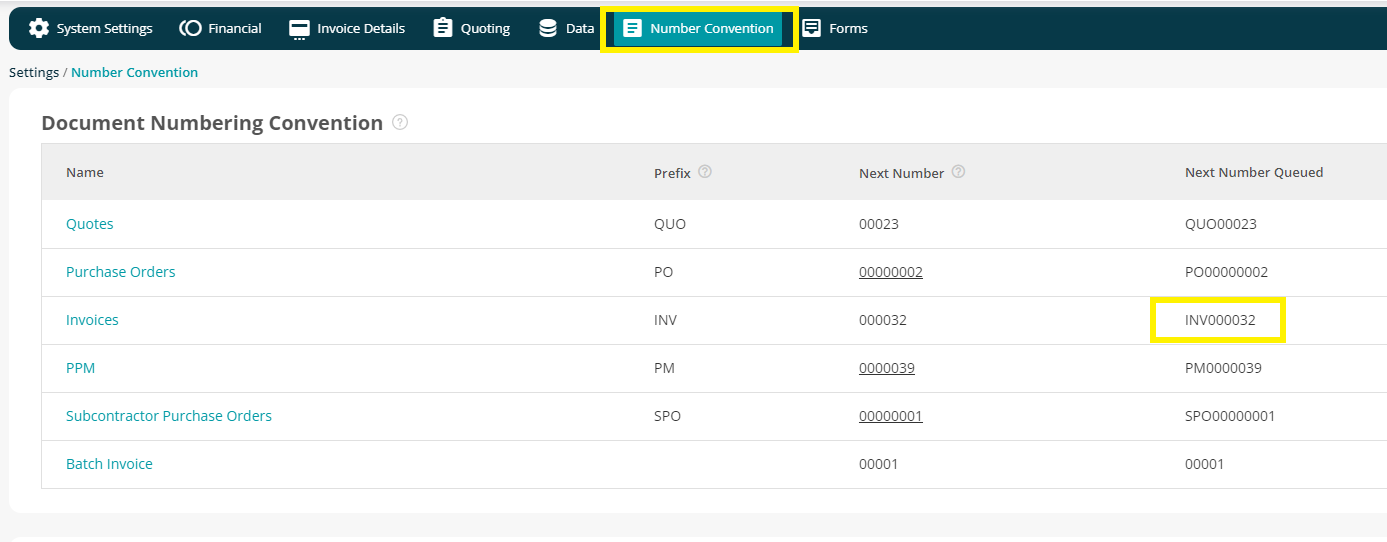
Default payment details can also be set such as ‘Payment Due’ for invoices (this value needs to be entered in days), default payment terms and a ‘Method of Payment’.
The ‘Method of Payment’ field is linked to the ‘Payment Due’ field and it allows you to set your default invoice payment due time to either calculate as a number of days (set in ‘Payment Due’) from the invoices ‘date raised’ or from the first day of the following month that the invoice was raised within.
Finally, you can set whether a watermark is presented on draft invoices and credits, meaning that such items will display a faint ‘draft’ marker in the background of the document.
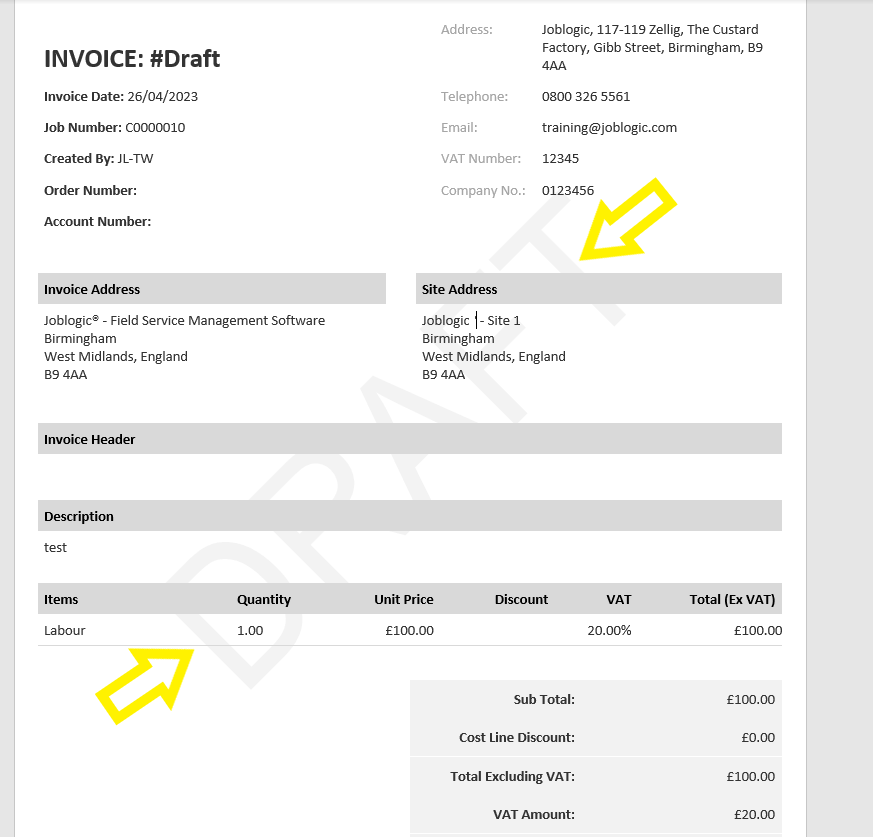
Further Support
For further information or assistance with the above, contact our Support Team on 0800 326 5561 or email support@joblogic.com. Alternatively, our Customer Success Management team can be reached by emailing customersuccess@joblogic.com
Publishing Details
This document was written and produced by Joblogic’s Technical Writing team and was last updated on the date specified above. Be aware that the information provided may be subject to change following further updates on the matter becoming available or new releases within the system. Additionally, details within the guide may vary depending on your Joblogic account’s user permissions and settings or the electronic device being used.