- 21 May 2024
- 3 Minutes to read
- Print
- PDF
System Setup Overview
- Updated on 21 May 2024
- 3 Minutes to read
- Print
- PDF
Introduction
Joblogic contains a system set up area which houses multiple default settings for your Joblogic system. This user guide will detail the system set up area in general and direct you to specific user guides concerning it to help you learn how the different system setup settings can be changed, applied or revoked within your Joblogic data set.
Accessing the System Set Up Area
In order to access the system set up area of Joblogic, navigate to the left side main menu and select the settings option.
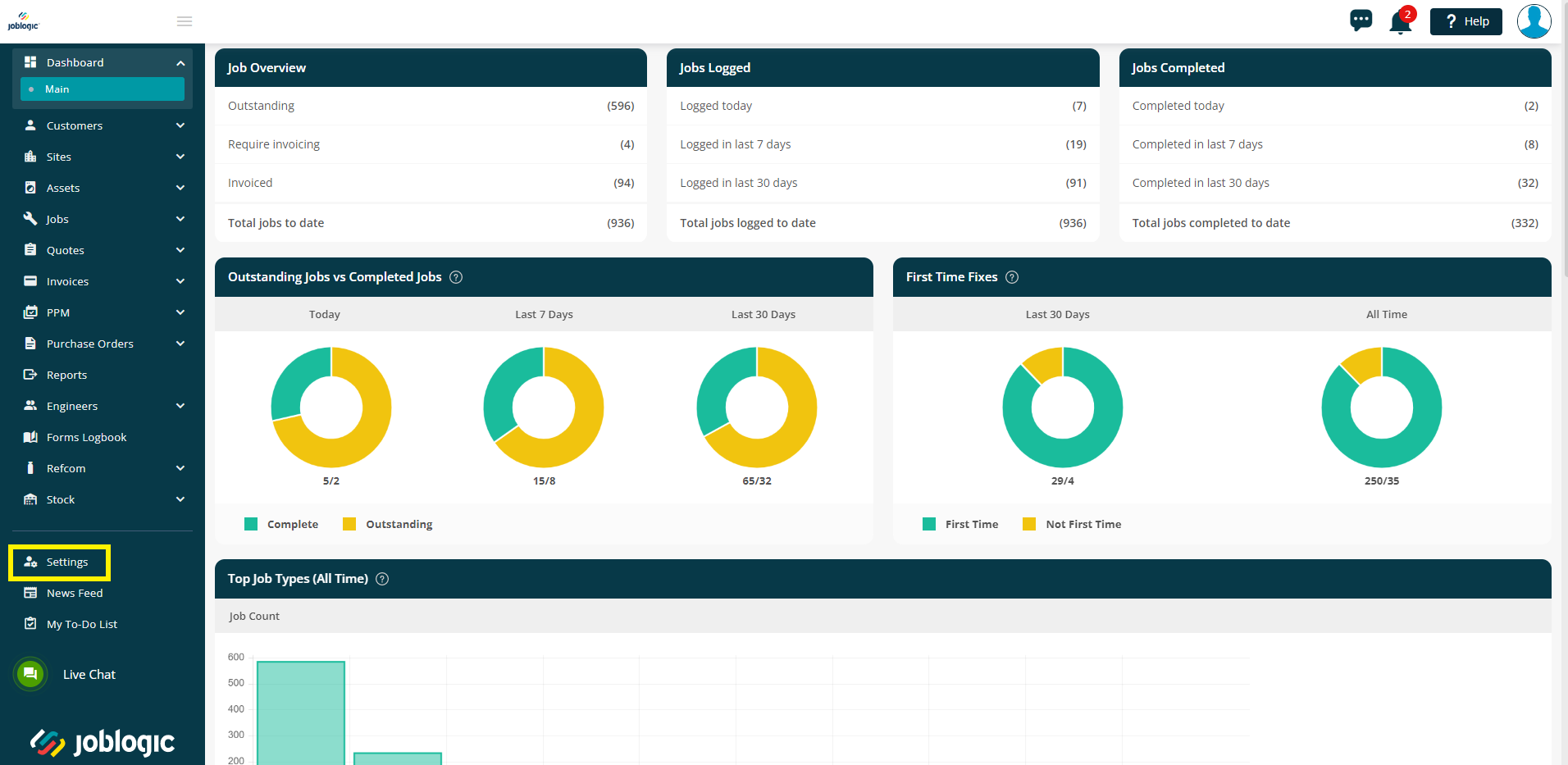
Select the ‘System Setup’ option from the available settings areas.
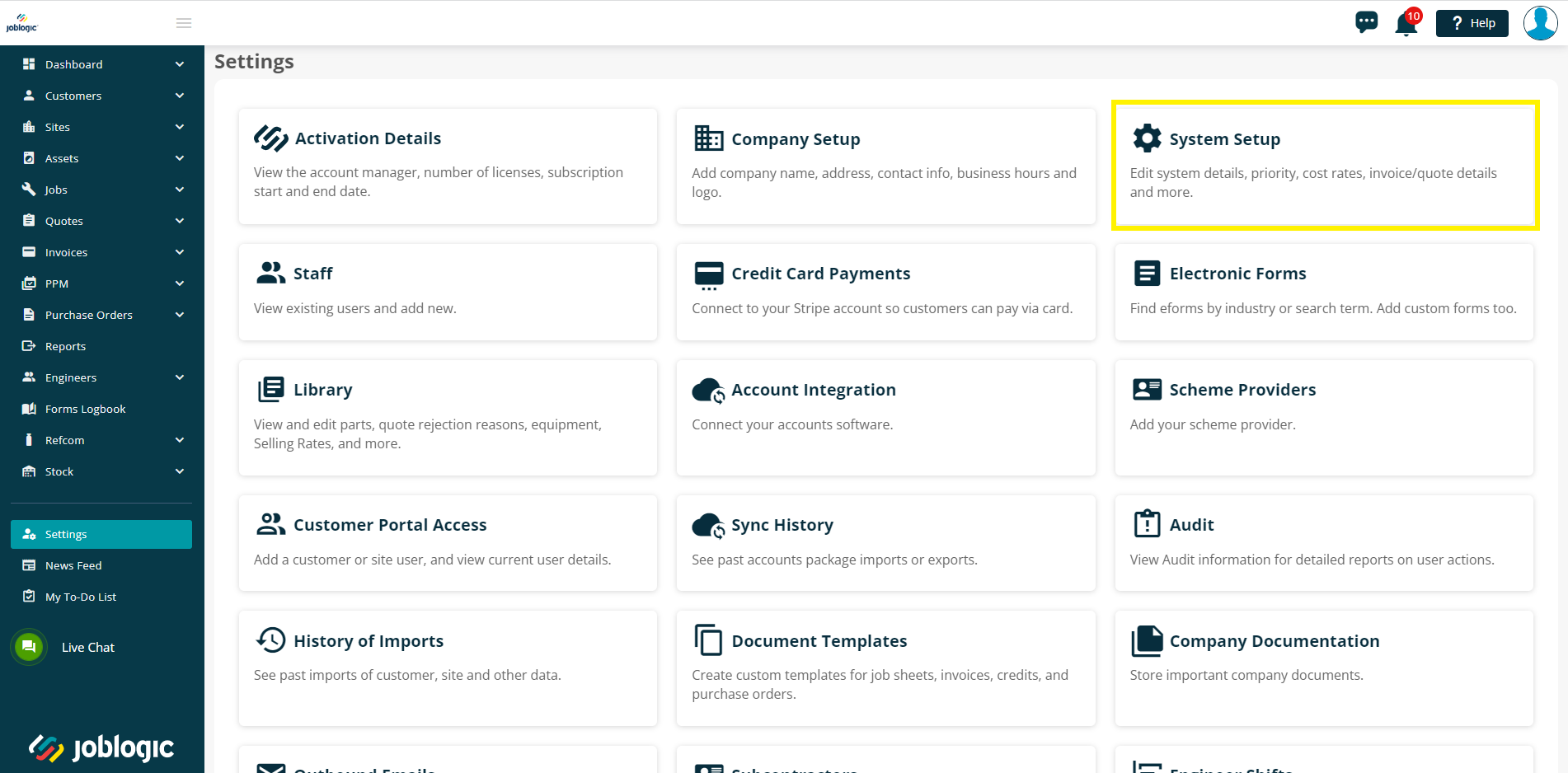
The different options within the system set up area
The system set up area contains a variety of default settings relating to different areas of the system. These are categorised as below and can be accessed by selecting the relevant tabs across the top of the page as appropriate.
It is important to note that the majority of settings in these areas refer to setting the default value across the system for that item in your Joblogic.
Some settings can also be updated in specific areas such as directly against the job, customer or site to make them applicable for that entity only.
Additionally, these settings are universal across your dataset and so setting these defaults does so for all other users under your Joblogic account.
Please see below user guides as applicable for specific details on each tab within the system set up area.
System Settings
The system settings area consists of general default settings for the back office and mobile application. These include your Joblogic accounts culture, time zone and currency settings, enabling engineer tracking, non productive time defaults and enabling two factor authentication logins.
See here for specific details on system settings.
Financial
The financial area governs default financial data such as recording your company’s VAT number, default tax and nominal codes for different job cost and invoice line items and default pay band times and rates.
See here for specific details on financial settings.
Invoice Details
The invoice details area allows you to set default invoice details such as your bank details and payments terms.
See here for specific details on default invoice settings.
Quoting
Similarly to the invoice details area, the quoting area allows you to set general default details but for quotes. For example, setting a quote default lifespan or adding terms and conditions as an automatic header or footer of the quote document.
See here for specific details on general quote settings.
Number Convention
The number convention area governs your item numbering prefixes and also allows you to set up your differing job types within Joblogic.
See here for specific details on item number prefix and job type settings.
Forms
The forms area allows you to set the point within a job visit that mobile forms are presented to your engineer’s and to mark whether that form is mandatory or not.
See here for specific details on setting criteria for mobile forms.
Data
This section will only be available during your trial period, but it will allow you to bulk delete your test data ready for your live account.
See here for specific details on deleting your data while in your trial period.
Further Support
For further information or assistance with the above, contact our Support Team on 0800 326 5561 or email support@joblogic.com. Alternatively, our Customer Success Management team can be reached by emailing customersuccess@joblogic.com
Publishing Details
This document was written and produced by Joblogic’s Technical Writing team and was last updated on the date specified above. Be aware that the information provided may be subject to change following further updates on the matter becoming available or new releases within the system. Additionally, details within the guide may vary depending on your Joblogic account’s user permissions and settings or the electronic device being used.


