- 30 Apr 2024
- 1 Minute to read
- Print
- PDF
The Forms Logbook
- Updated on 30 Apr 2024
- 1 Minute to read
- Print
- PDF
Introduction
Joblogic provides a mobile forms logbook used to store all electronic forms completed via the mobile application and outside of Joblogic. This user guide will explain how to access and use the forms lookbook within the back-office.
Accessing and Using the Forms Logbook
To access the Forms Logbook, select the “Forms Logbook” option from the left side main menu.
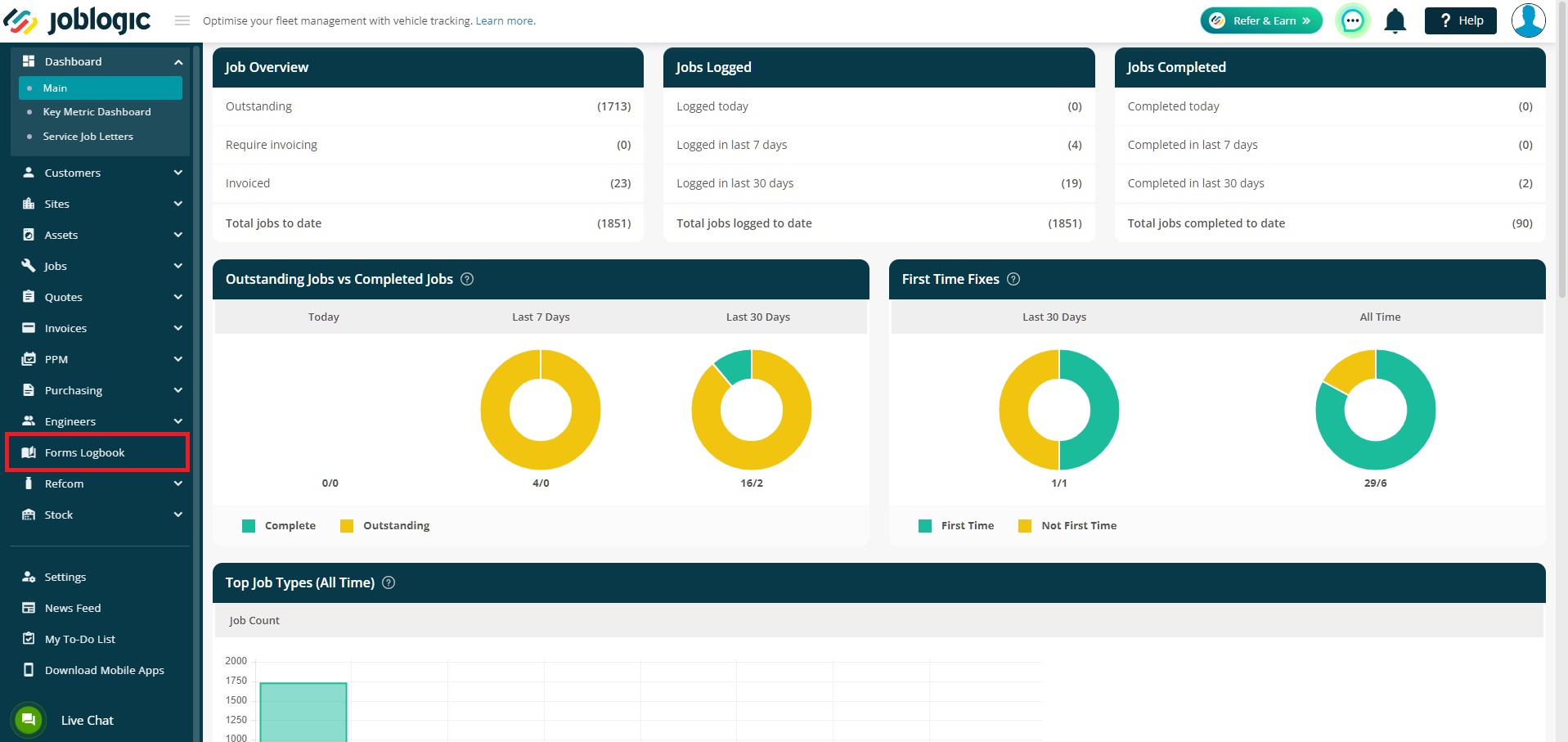
All forms completed against jobs can be viewed on this page. There are also several filters available to narrow down the search results.
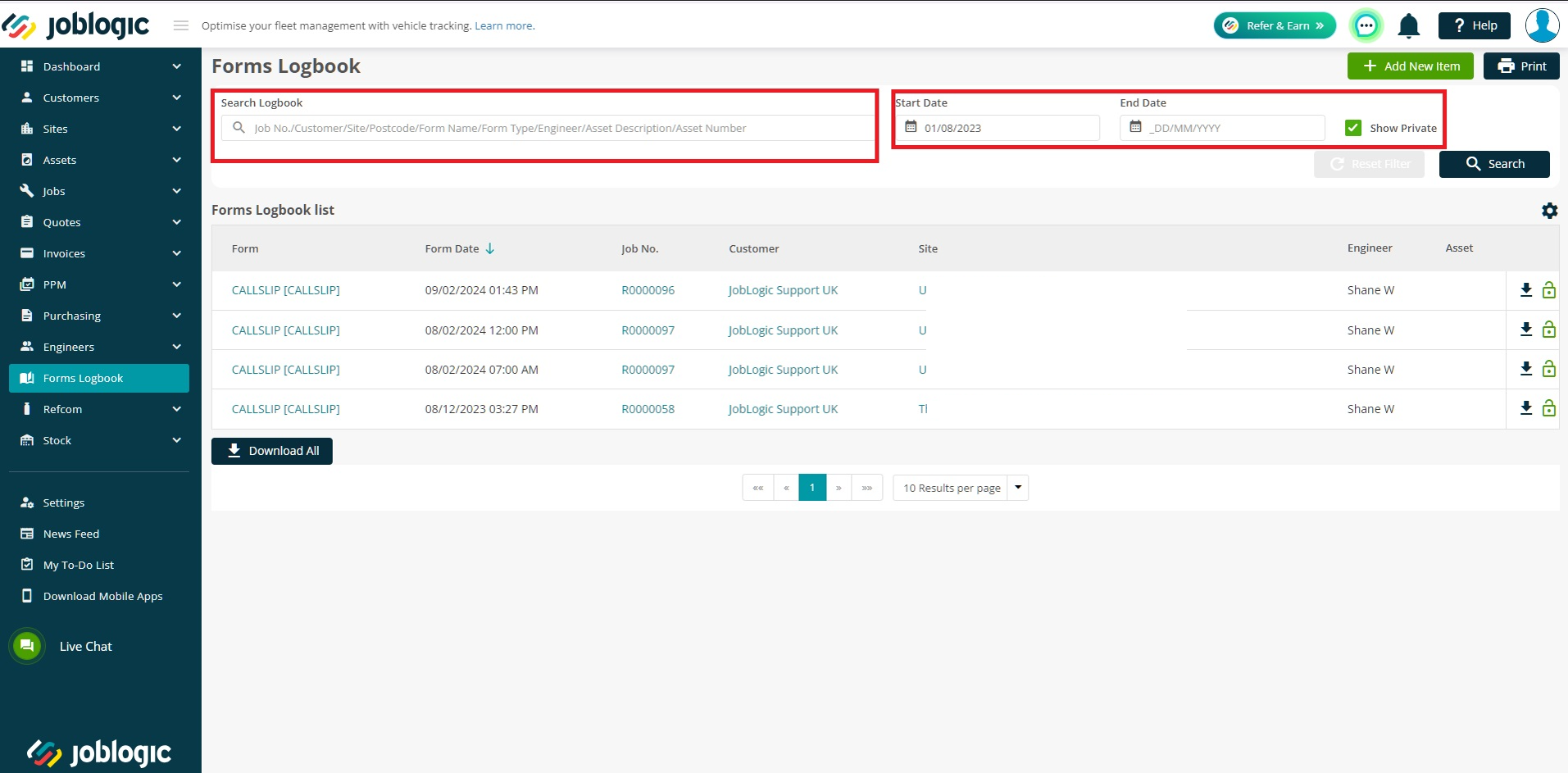
Forms can be viewed by clicking on the form name and can also be downloaded by selecting the download option (arrow icon).
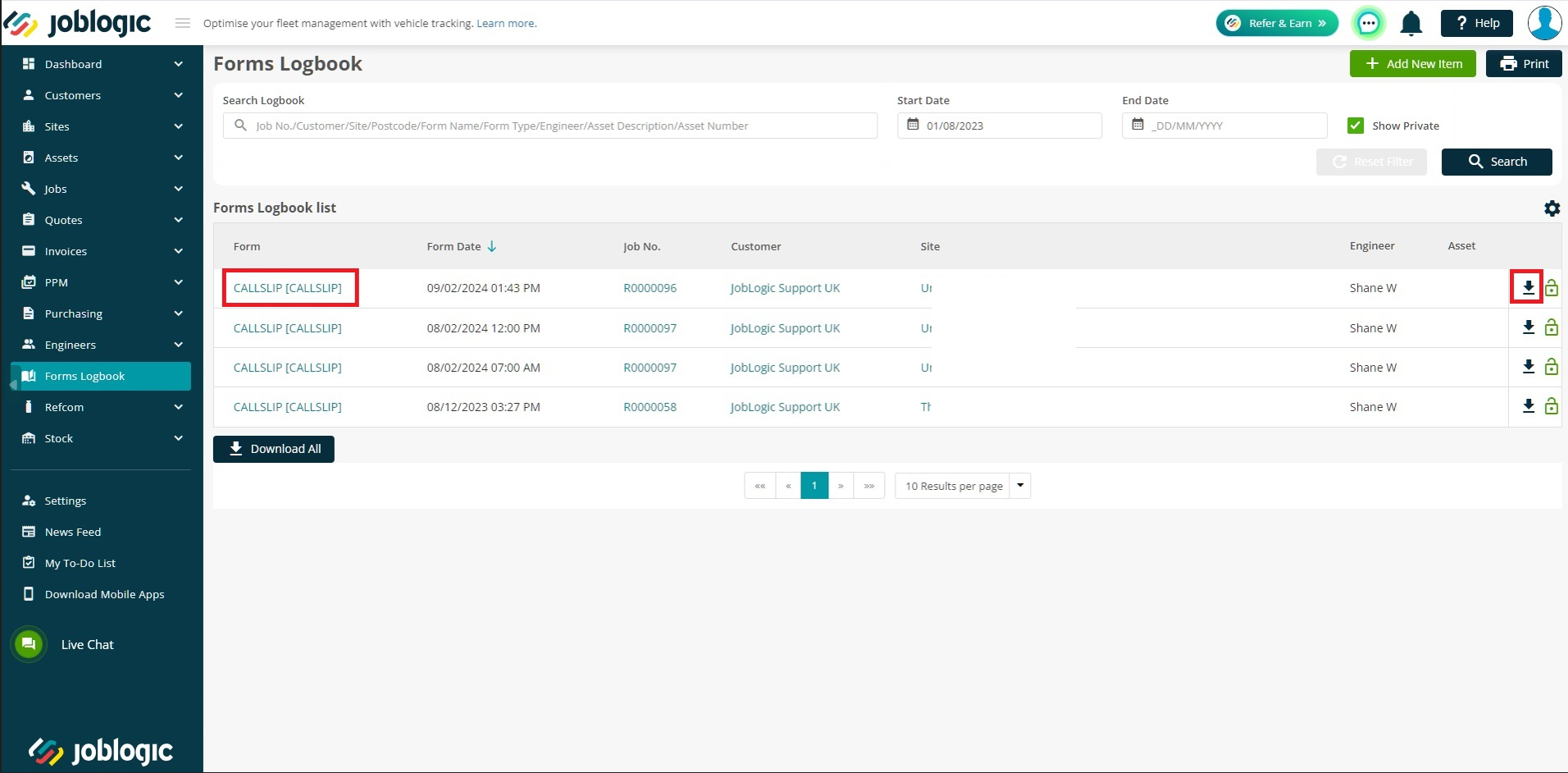
Joblogic also allows you to download up to 10 forms at a time by selecting the “Download All” button.
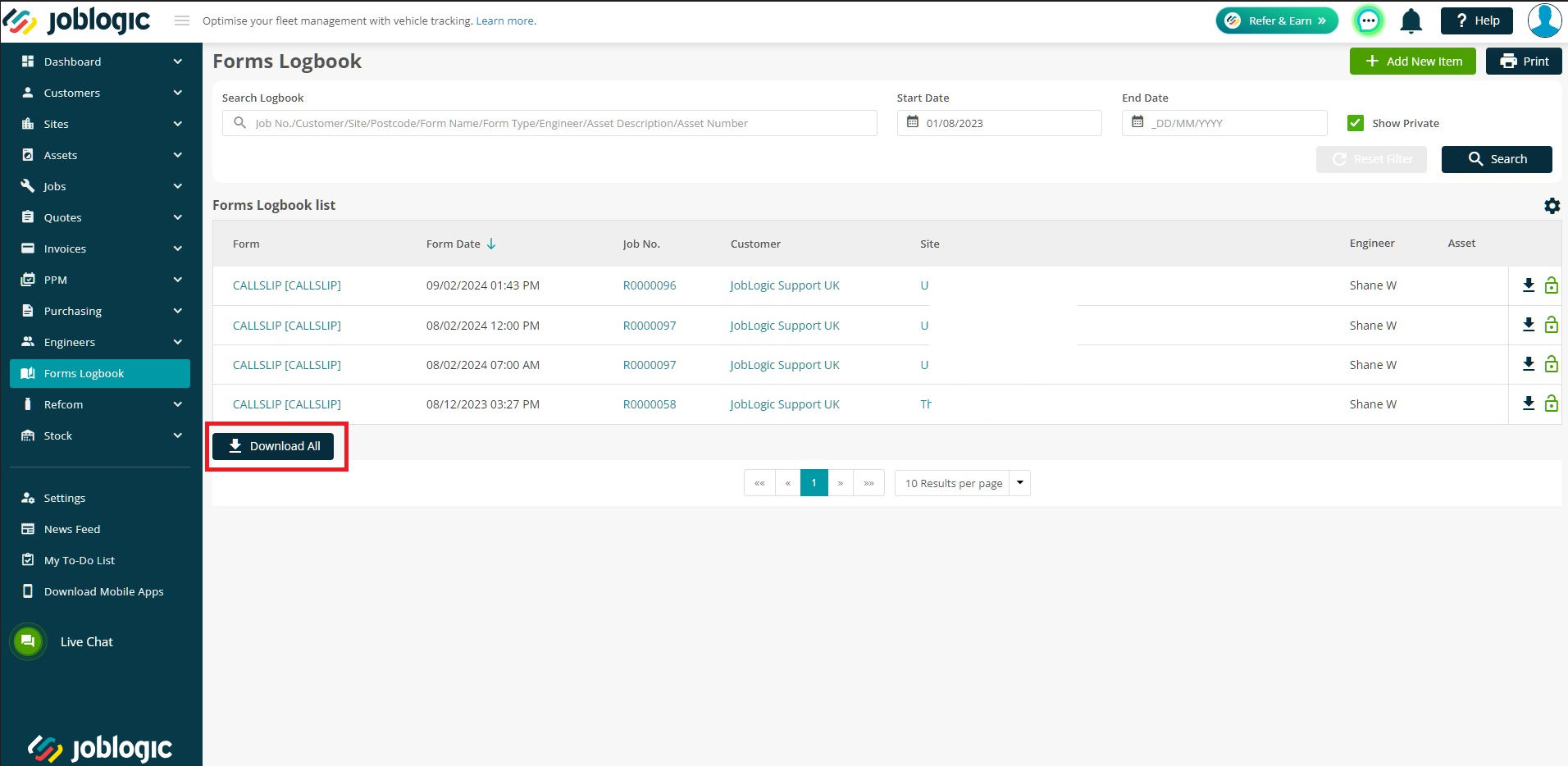
A form can also be marked as “Private”, if needed via the ‘padlock’ icon.
Marking a form as private means that it’s customer will not be able to view the form via the customer portal or a portal link.
Private forms can be filtered out of the list via the “Show Private” option
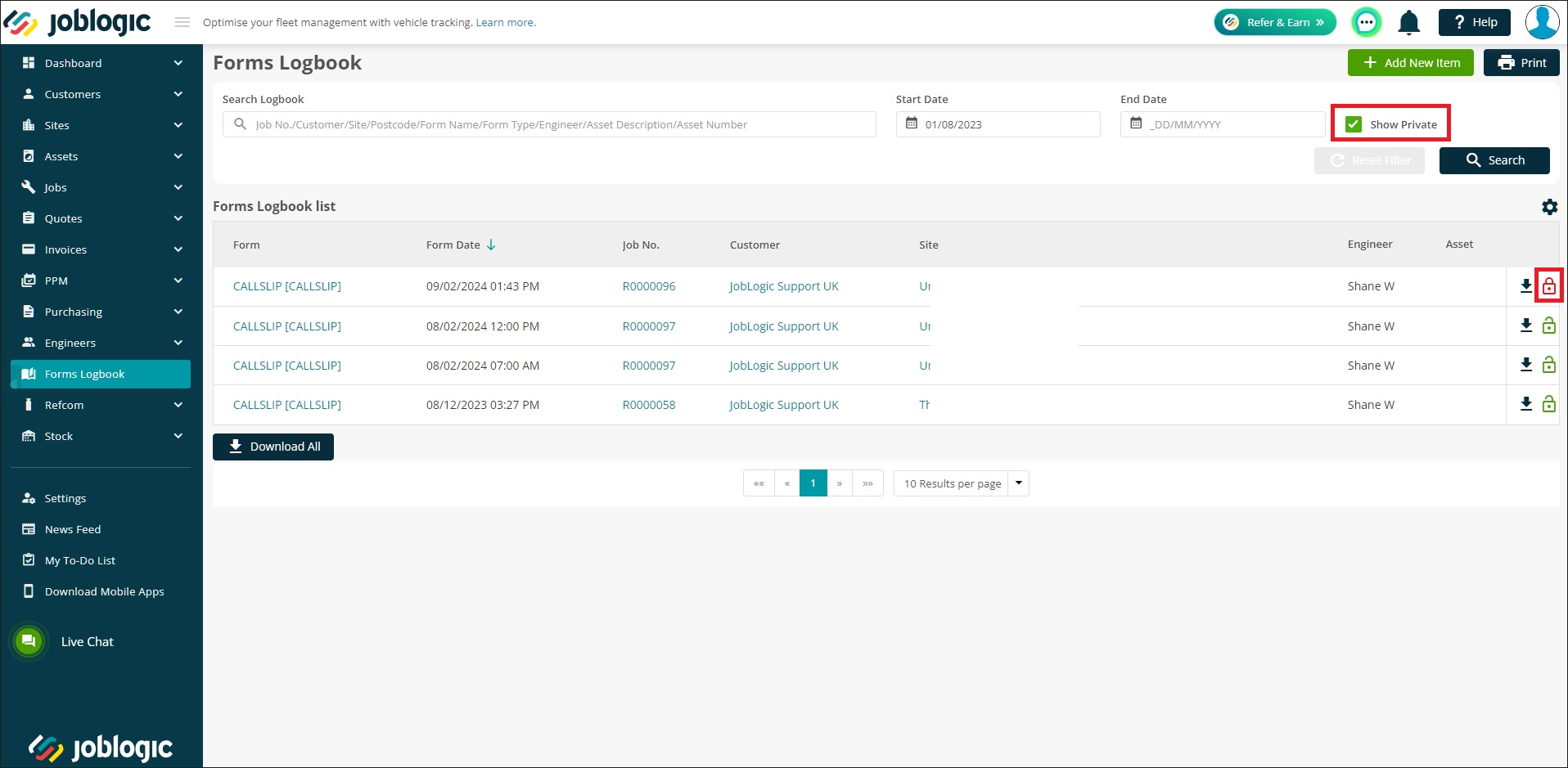
Other forms completed outside of Joblogic can also be added/uploaded to the logbook by selecting the “Add New Item” option and filling out the details.
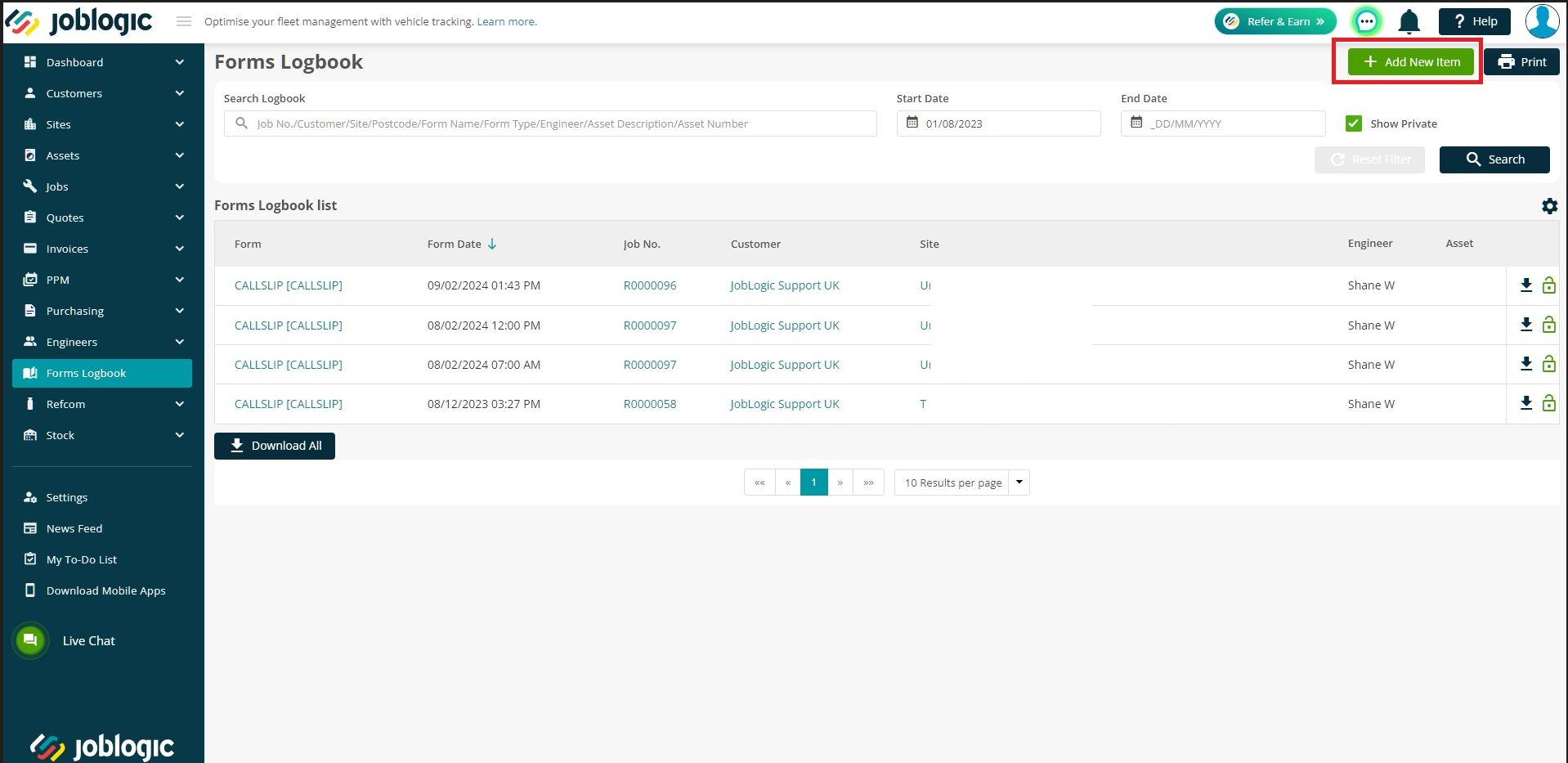
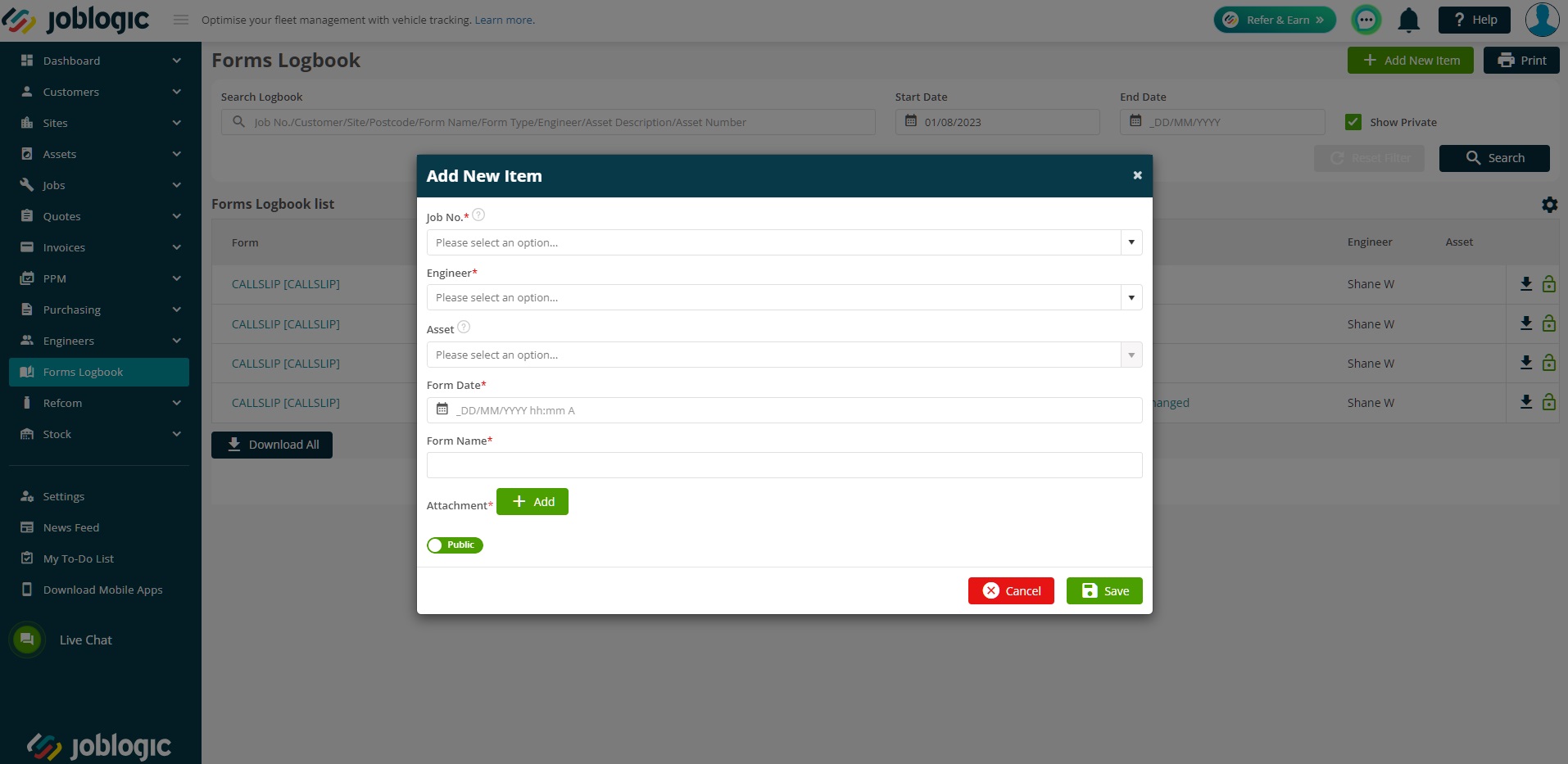
Accessing Forms Logbook for an Indvidual Job
The forms logbook can also be accessed via a singular job, only showing the forms of that job. To access this, navigate to Job > Info > Forms Logbook.
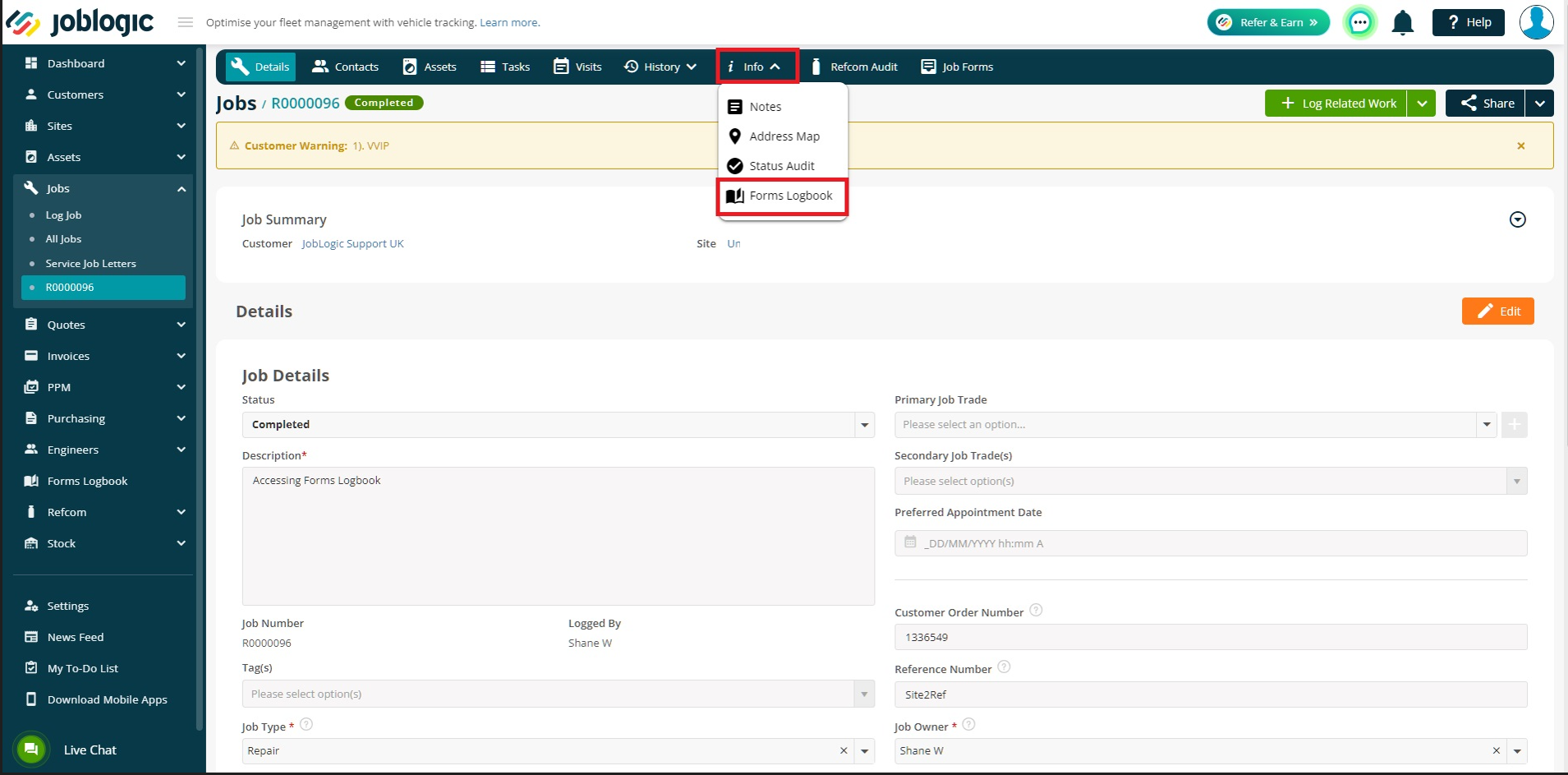
Further Support
For further information or assistance with the above, contact our Support Team on 0800 326 5561 or email support@joblogic.com. Alternatively, our Customer Success Management team can be reached by emailing customersuccess@joblogic.com
## Publishing Details
This document was written and produced by Joblogic’s Technical Writing team and was last updated on the date specified above. Be aware that the information provided may be subject to change following further updates on the matter becoming available or new releases within the system. Additionally, details within the guide may vary depending on your Joblogic account’s user permissions and settings or the electronic device being used.

