- 09 May 2024
- 2 Minutes to read
- Print
- PDF
The Vehicle Checklist in the Back-Office
- Updated on 09 May 2024
- 2 Minutes to read
- Print
- PDF
Introduction
Joblogic empowers businesses to conduct thorough inspections of their vehicles, ensuring they are in top condition for safe and efficient operations. This guide will walk you through the process of deploying and reviewing the Vehicle Checklist within Joblogic’s back-office system.
Overview
The Vehicle Checklist in Joblogic is a digital form filled out by engineers to inspect various aspects of their vehicles, such as oil levels, brakes, mileage, and tyre condition. The checklist supports two frequencies; daily and weekly to accommodate different operational needs. Joblogic offers a default checklist that can be easily deployed and customised, including the option to make it mandatory and to set the inspection frequency. Completed checklists are accessible in the reports section, providing clear visibility into vehicle condition and compliance.
Note: Checklists aren’t filled out against the Job, they are non-job related mobile forms.
Deploying the Vehicle Checklist
Navigate to Settings > Electronic Form and switch the toggle to "General Form" to access the library of available forms.
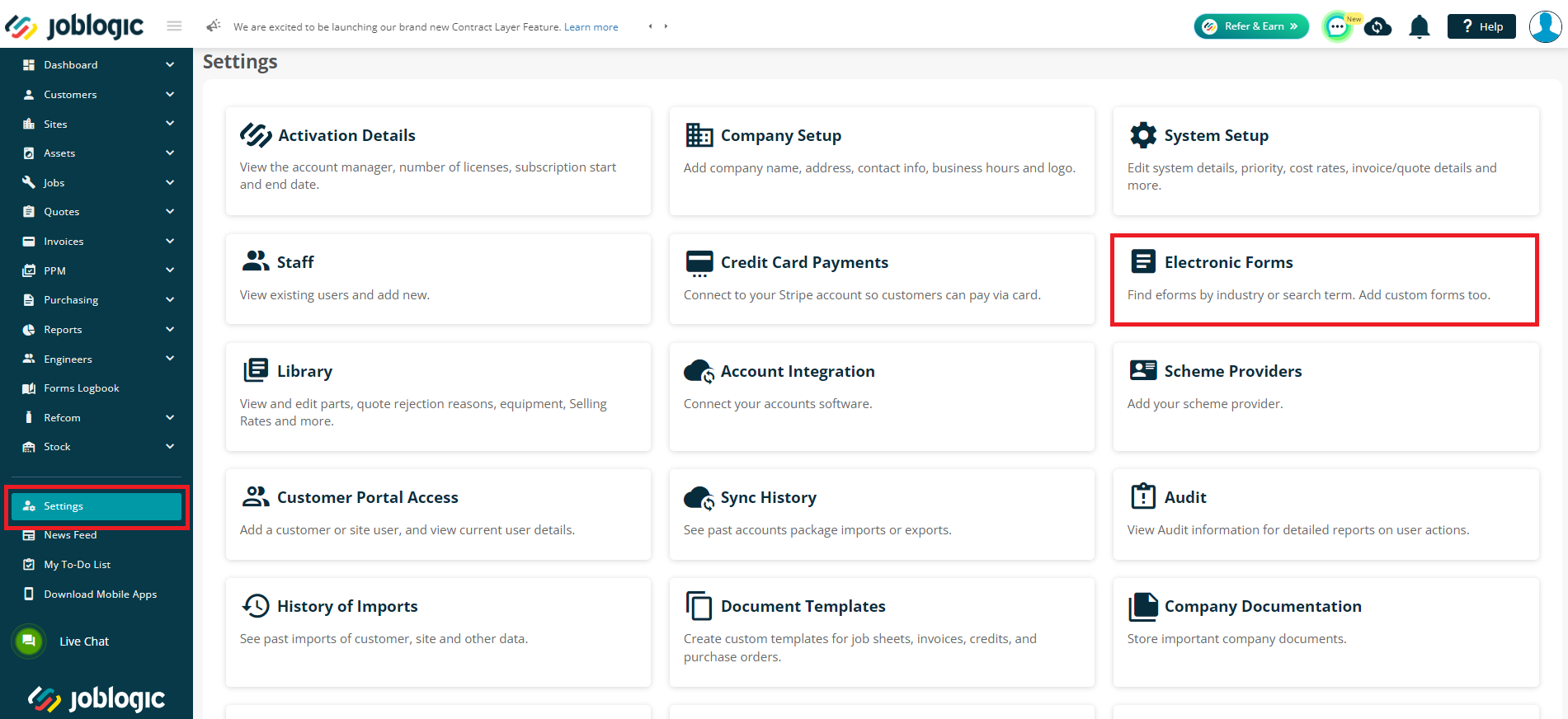
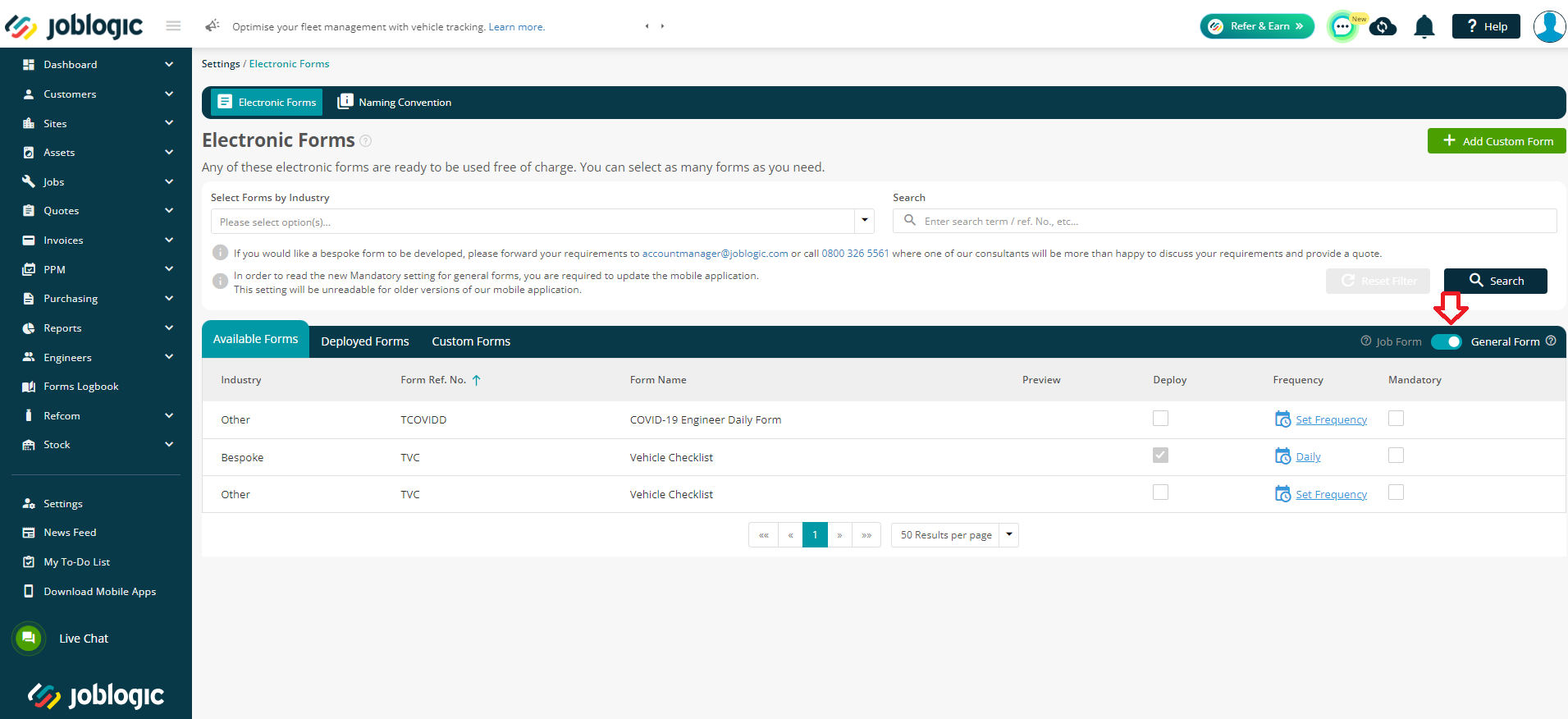
Use the search function to find the "Vehicle Checklist" form.
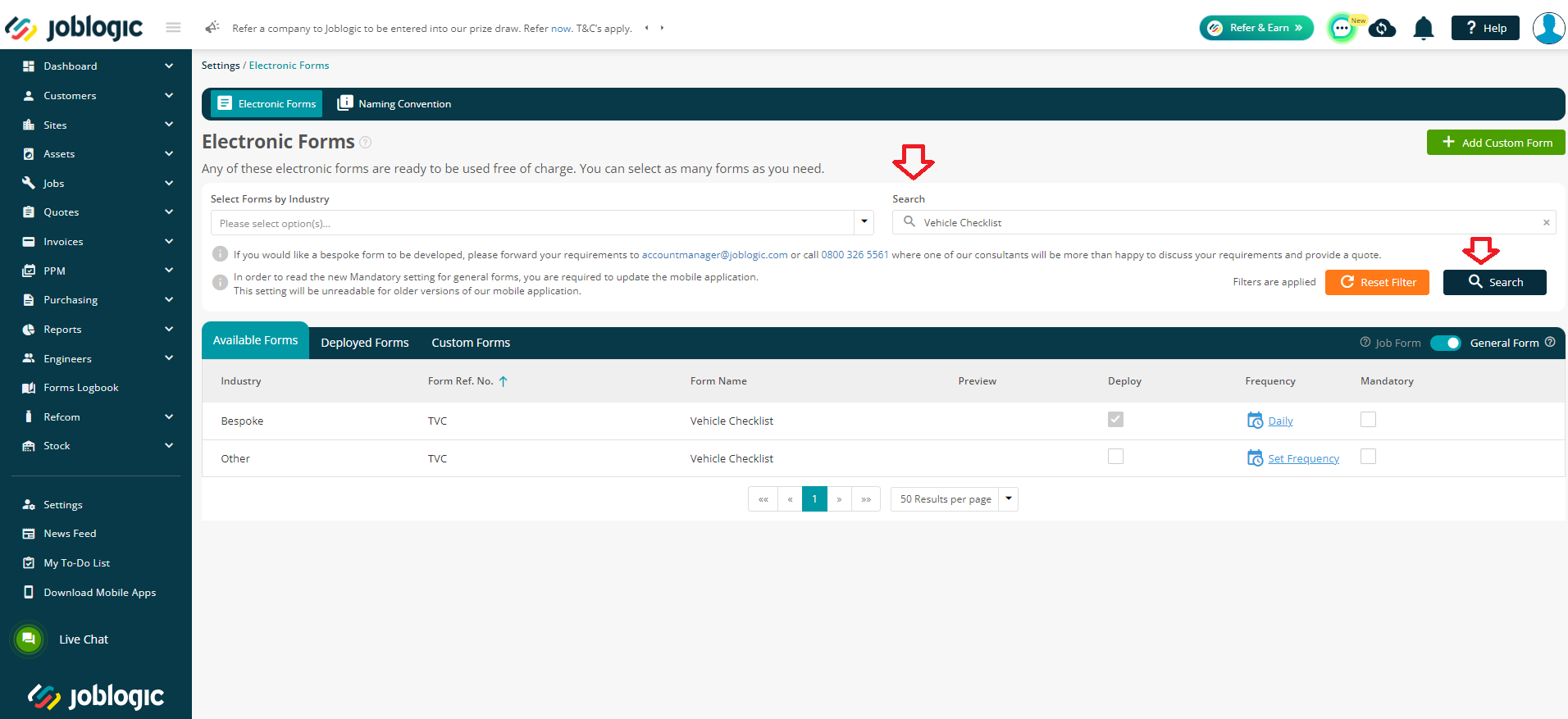
You can mark the checklist as mandatory, requiring engineers to complete it at a specified frequency.
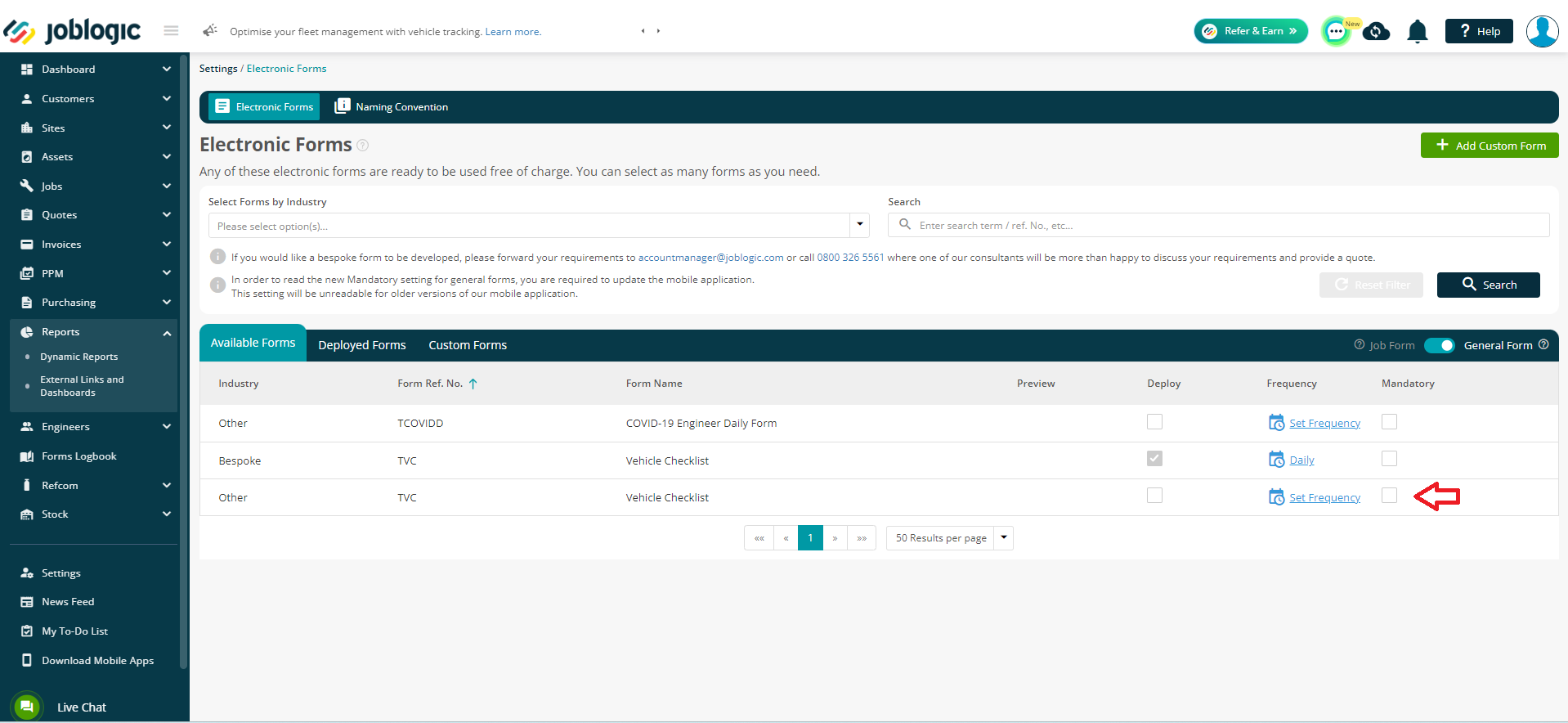
Click the highlighted calendar/time icon to choose a desired frequency, if applicable.
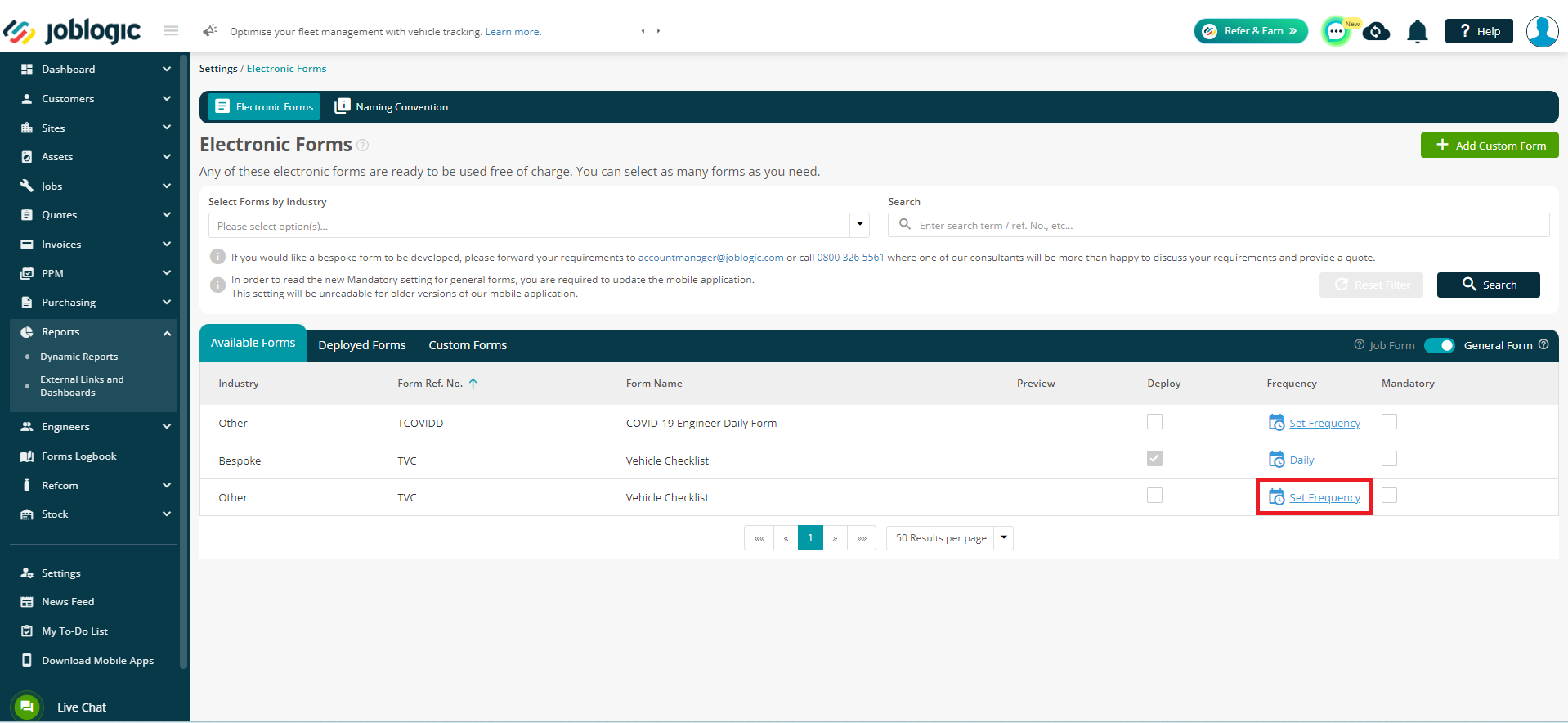
Choose how often the checklist needs to be filled out (daily or weekly) based on your operational requirements. You can also choose the time for the form to appear on the engineer’s mobile applications.
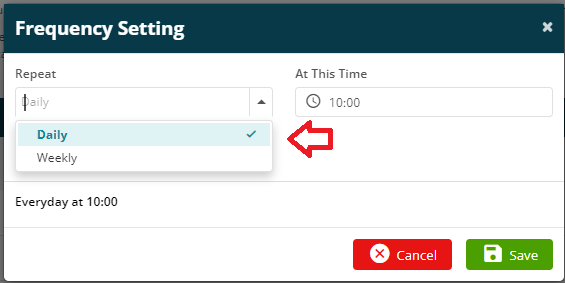
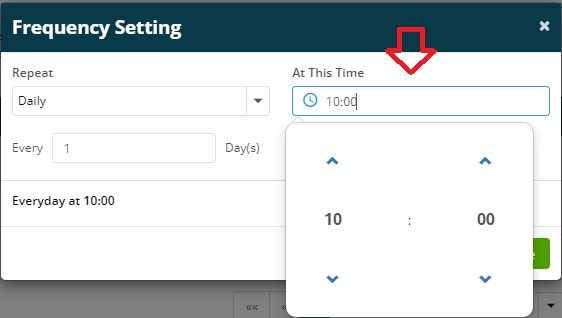
If you select weekly, you can choose more than one day of the week, if required.
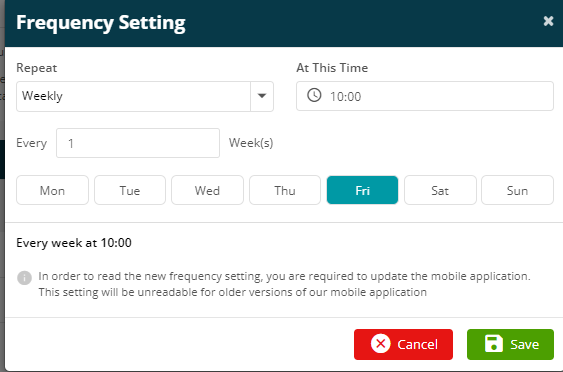
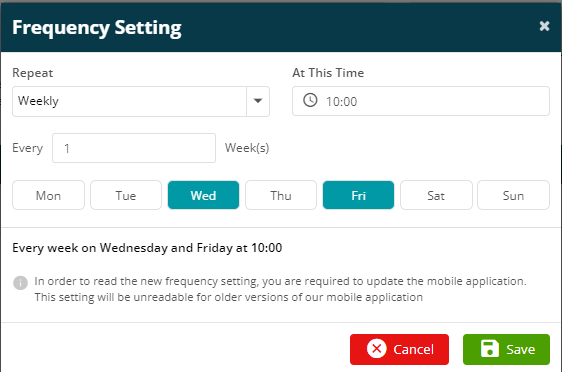
Deploy the checklist by checking the box next to it. This action makes the checklist available for use.
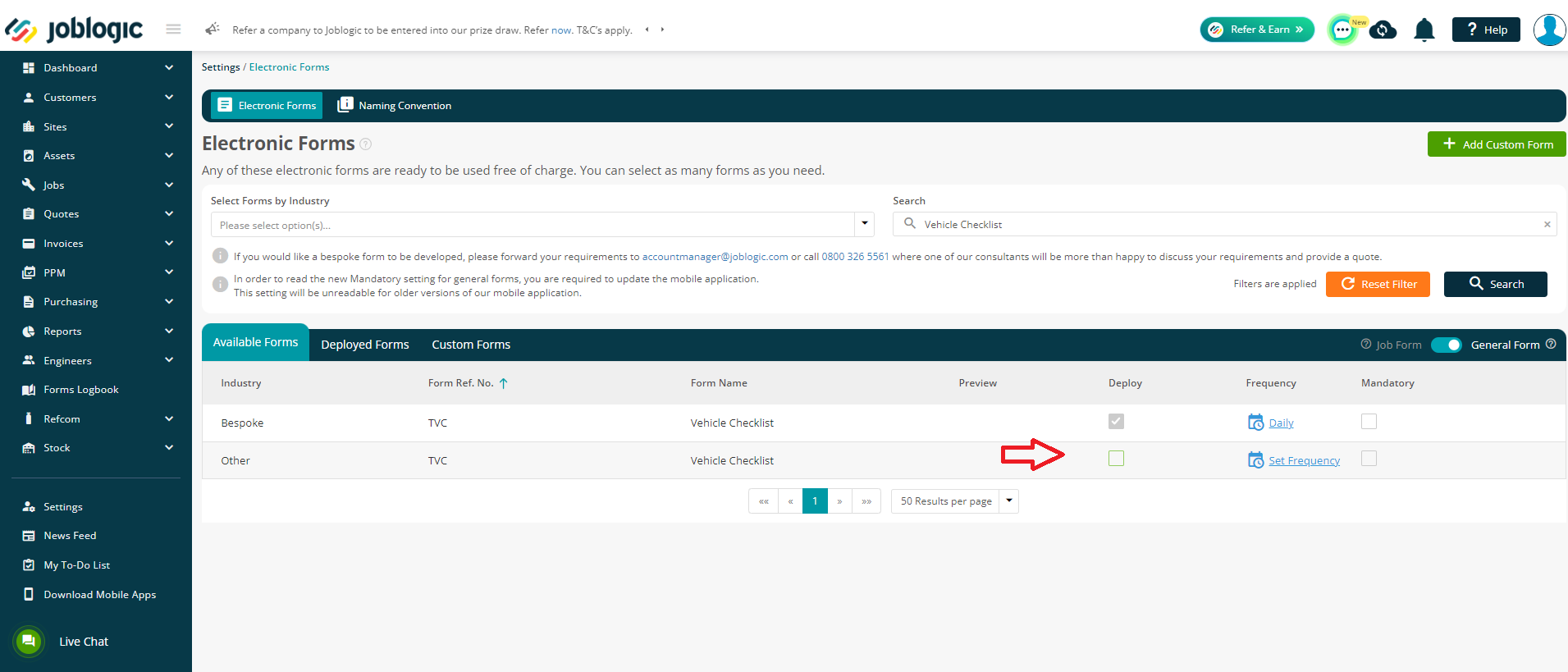
Reviewing Checklist Submissions
To access and review the completed Vehicle Checklists, from the main menu, go to Reports > Dynamic Reports.
Use the search function to locate the "Vehicle Checklist" report.
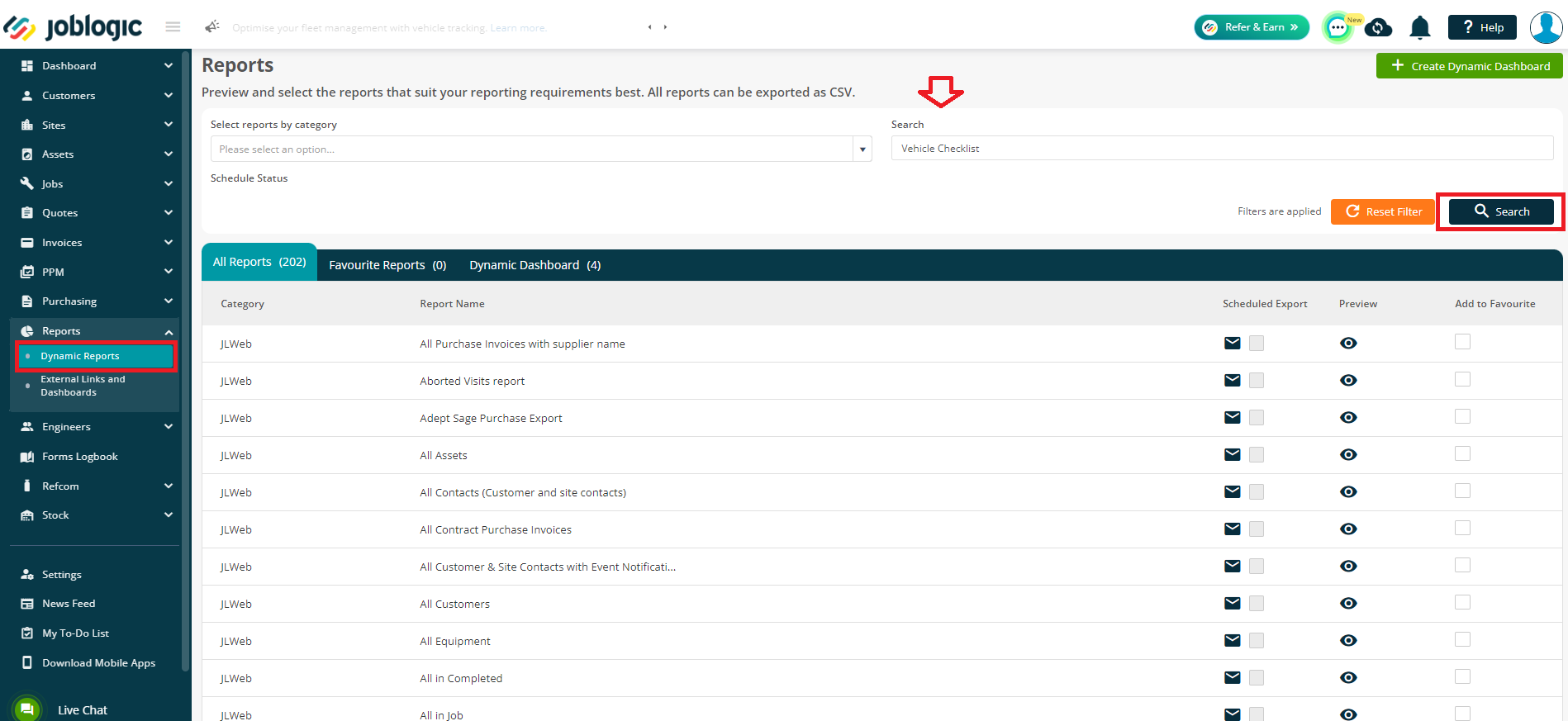
Click on the view/eye icon next to the report to see the details entered by the engineer. You can further export this into CSV if you wish to.
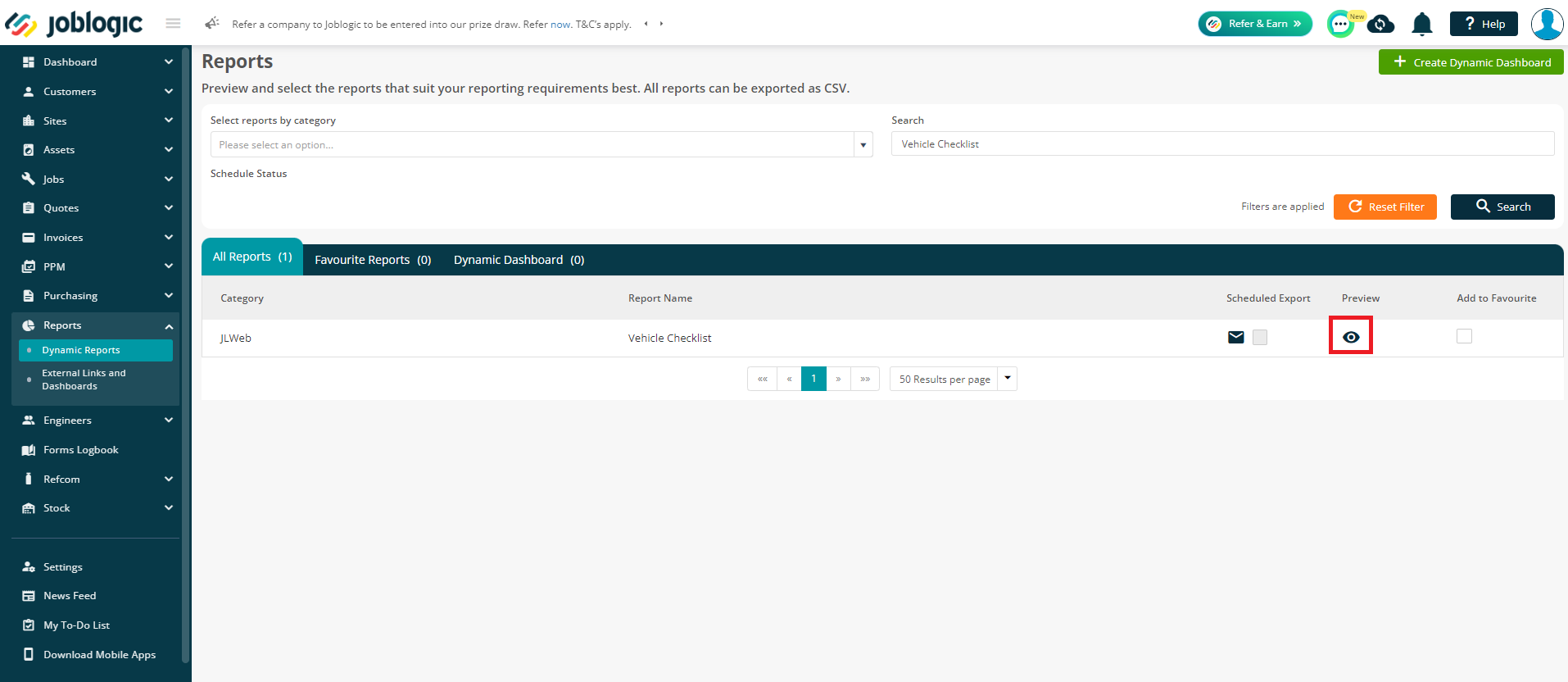
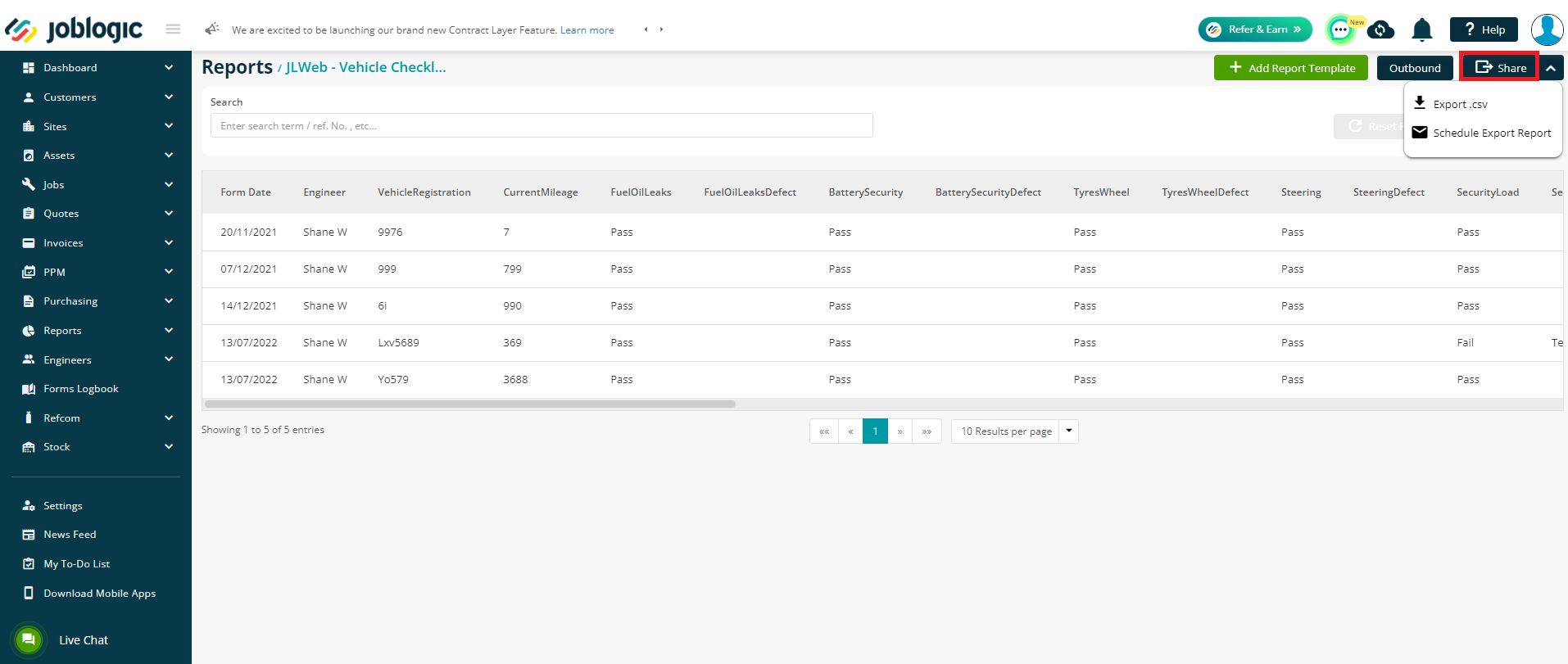
Further Support
For further information or assistance with the above, contact our Support Team on 0800 326 5561 or email support@joblogic.com. Alternatively, our Customer Success Management team can be reached by emailing customersuccess@joblogic.com
Publishing Details
This document was written and produced by Joblogic’s Technical Writing team and was last updated on the date specified above. Be aware that the information provided may be subject to change following further updates on the matter becoming available or new releases within the system. Additionally, details within the guide may vary depending on your Joblogic account’s user permissions and settings or the electronic device being used.

