- 30 Apr 2024
- 2 Minutes to read
- Print
- PDF
Timesheets
- Updated on 30 Apr 2024
- 2 Minutes to read
- Print
- PDF
Introduction
Timesheets are a great way to monitor your engineer's activity.
It provides you with details such as how much time your engineer has spent onsite or travelling over a given time period. Timesheets are updated when an engineer completes their jobs from within the mobile app but can also be updated in the back office too.
This user guide will detail how to view edit and export your engineer’s timesheets.
Timesheets Overview
To view the timesheets overview choose Engineers > Timesheets
This will direct you to the ‘Timesheets Overview’ page. This defaults to the current date, and shows information for all engineers that have been given mobile access. View options include being able to jump to a specific day, or to switch to week view and jump to a specific week.
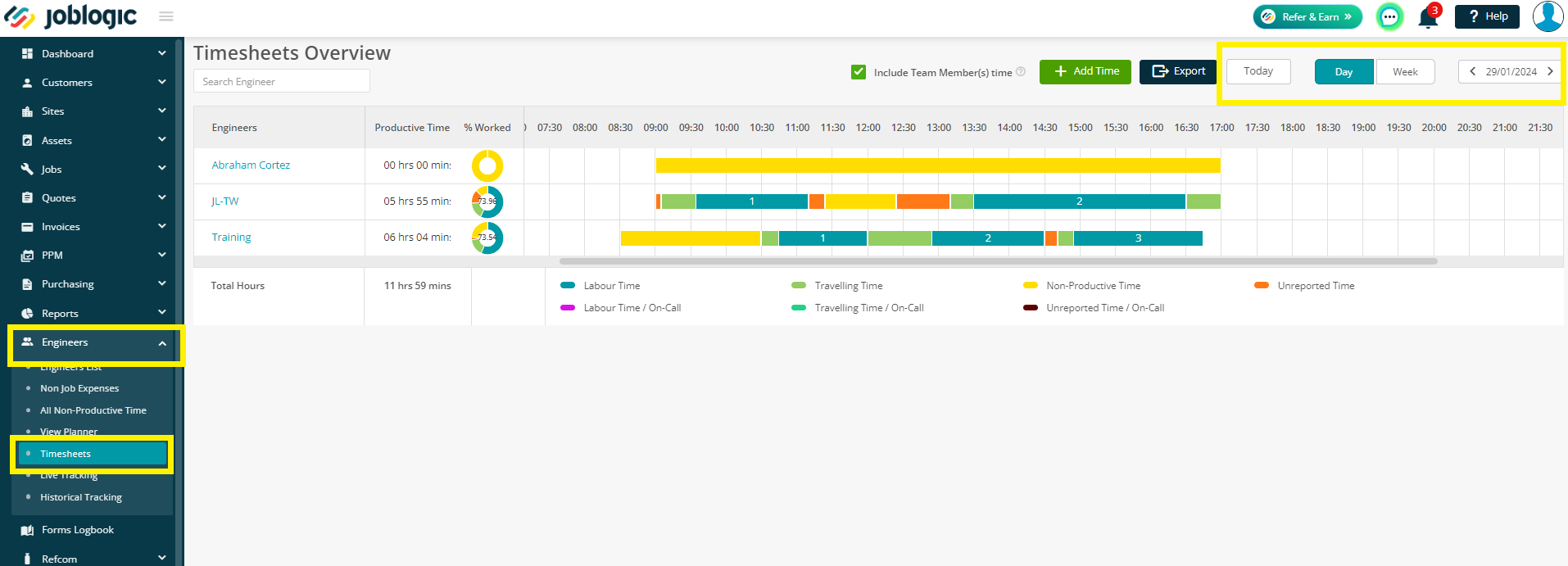
Timesheet information will display in the format of a gantt chart. This will display “Labour Time”, “Travelling Time” and “Non-Productive Time” Any time not logged under these 3 categories will be logged as “Unreported Time” and will show in orange. Details of engineers on call is also available as separate entities.
Hovering over a block will provide you with more details for that time category.
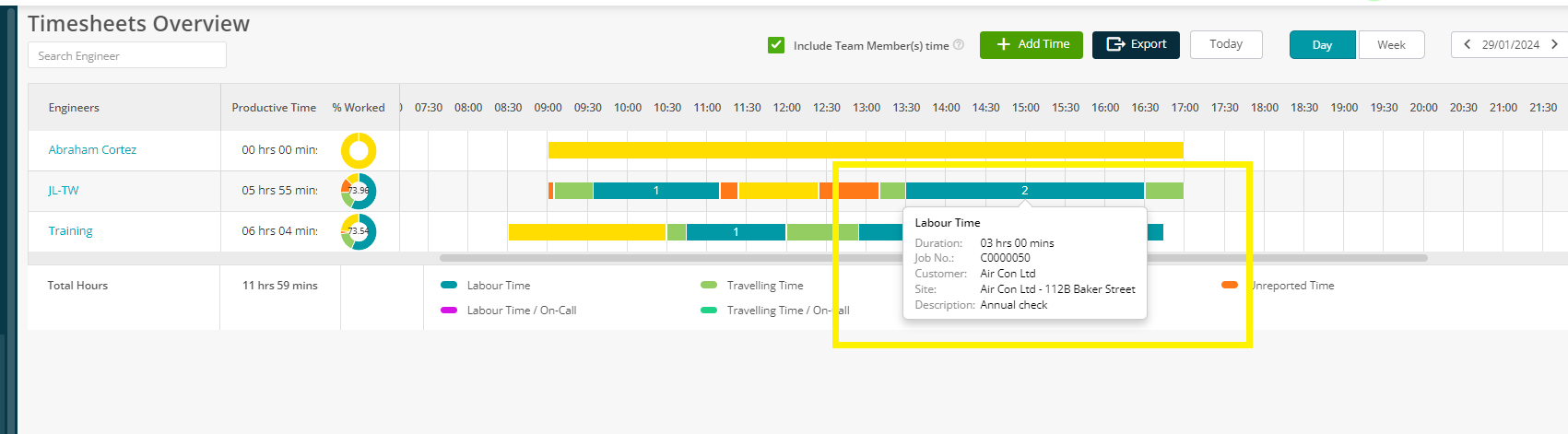
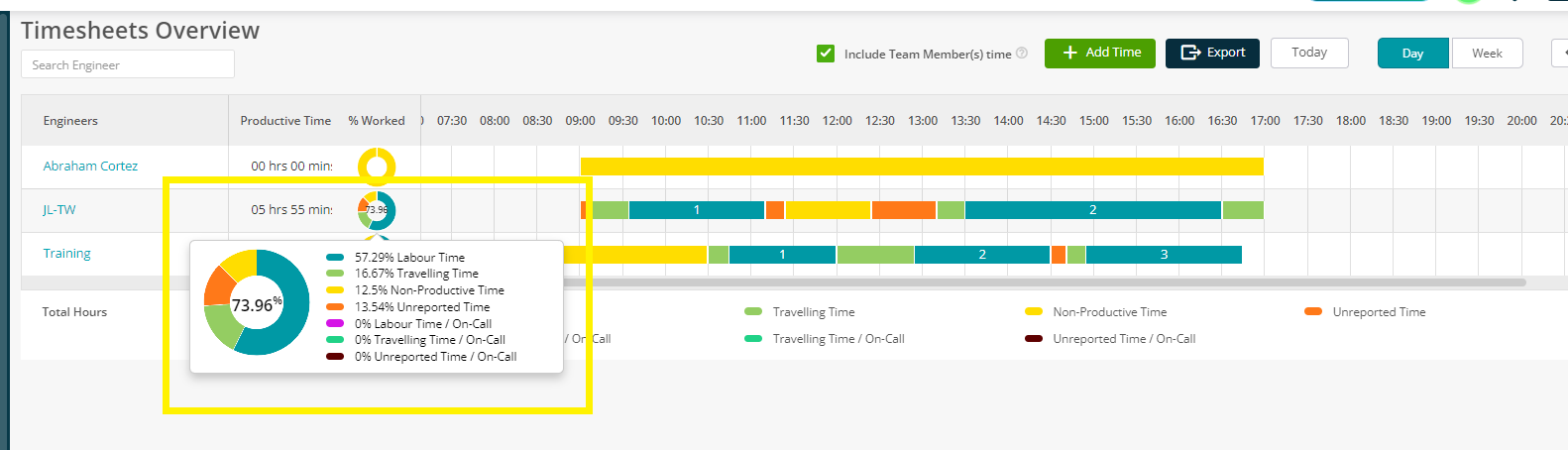
Viewing an Engineer's Timesheet
Clicking on an engineer's name displaying in blue, will provide you with a timesheet overview for that engineer on the day selected.
This page provides further detail, showing the total time spent on travel, labour, non-productive and non-reported time for that day.
A breakdown of which jobs the time was spent on is also available from here.

To easily switch engineer view, you can choose the dropdown next to the engineer’s name at the top of the page.
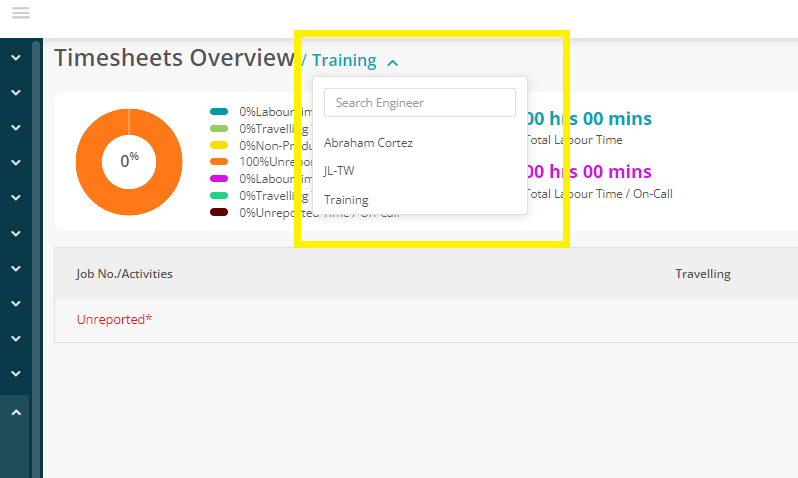
Editing a Timesheet Entry
Timesheet entries are auto populated when an engineer completes a job from within the Joblogic mobile app. However, there may be times where you need to edit the timesheet entry in the back office.
This can be done whilst viewing an engineer's timesheet. Click the edit button on the line you wish to edit. If you need to view the job details prior to editing the timesheet entry, clicking on the job number will take you to the Job > Visits page.
Edit the date/time as required and then click Save.
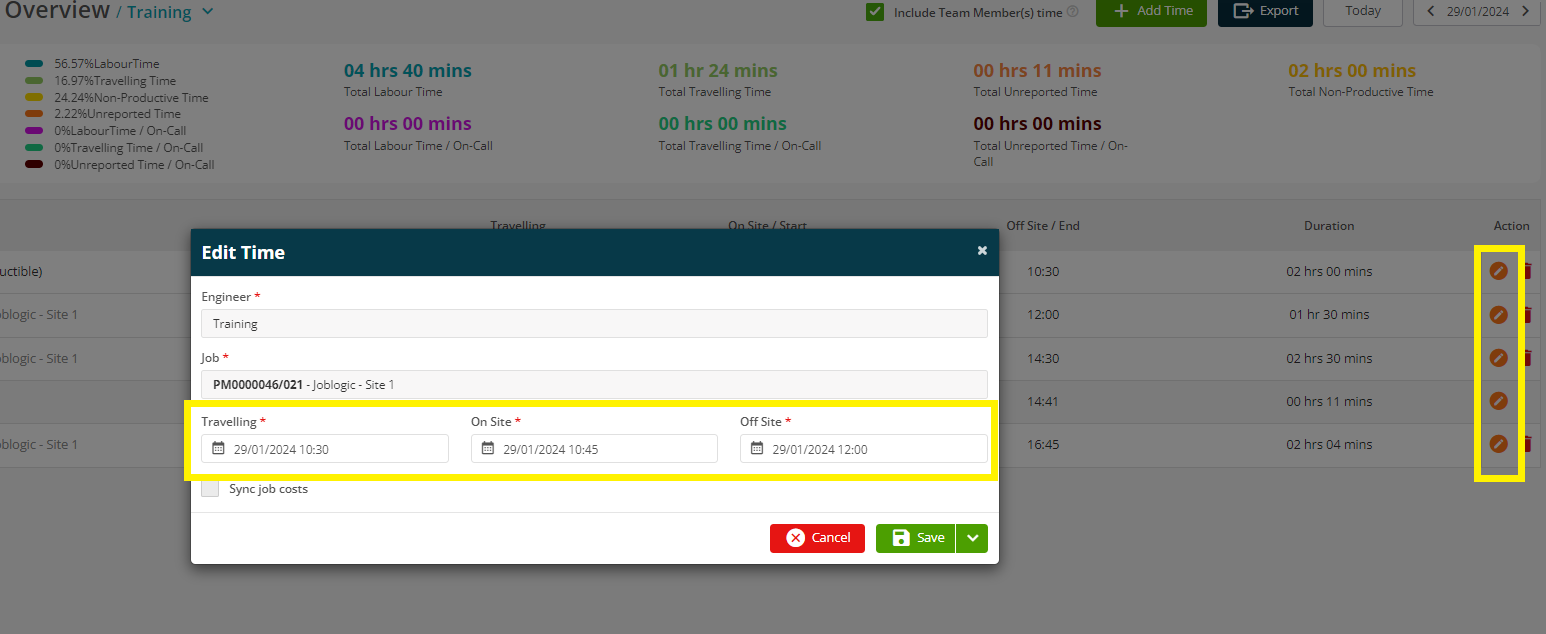
Adding a Timesheet Entry
If you need to add a brand-new timesheet entry for an engineer, click Add Time.
You will be able to add an entry for Jobs, Non-Productive time and Travel Home time too.
Choose your engineer, the relevant date/times and then click Save.
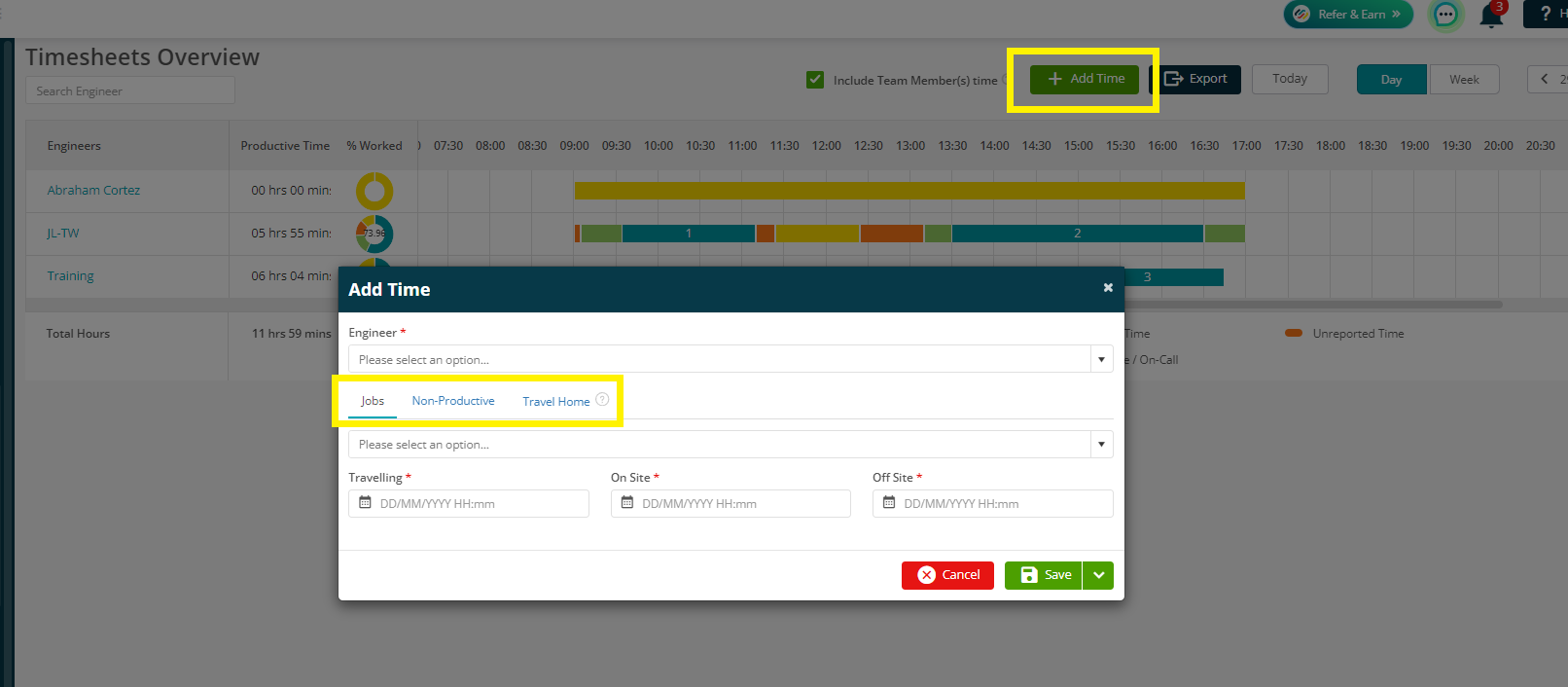
Further Support
For further information or assistance with the above, contact our Support Team on 0800 326 5561 or email support@joblogic.com. Alternatively, our Customer Success Management team can be reached by emailing customersuccess@joblogic.com
Publishing Details
This document was written and produced by Joblogic’s Technical Writing team and was last updated on the date specified above. Be aware that the information provided may be subject to change following further updates on the matter becoming available. Additionally, details within the guide may vary depending on your Joblogic account’s user permissions.

