- 29 May 2024
- 1 Minute to read
- Print
- PDF
Viewing Asset Images via the Customer Portal
- Updated on 29 May 2024
- 1 Minute to read
- Print
- PDF
Introduction
Joblogic’s customer portal allows for customer portal users to view images uploaded to the system concerning individual assets.
This user guide will detail how to view asset images via the Customer Portal.
Viewing Asset Images via the Customer Portal
To view asset images via the customer portal, navigate to the ‘Assets’ tab and select the ‘Assets Detail’ option from the dropdown menu.
Select the applicable asset.
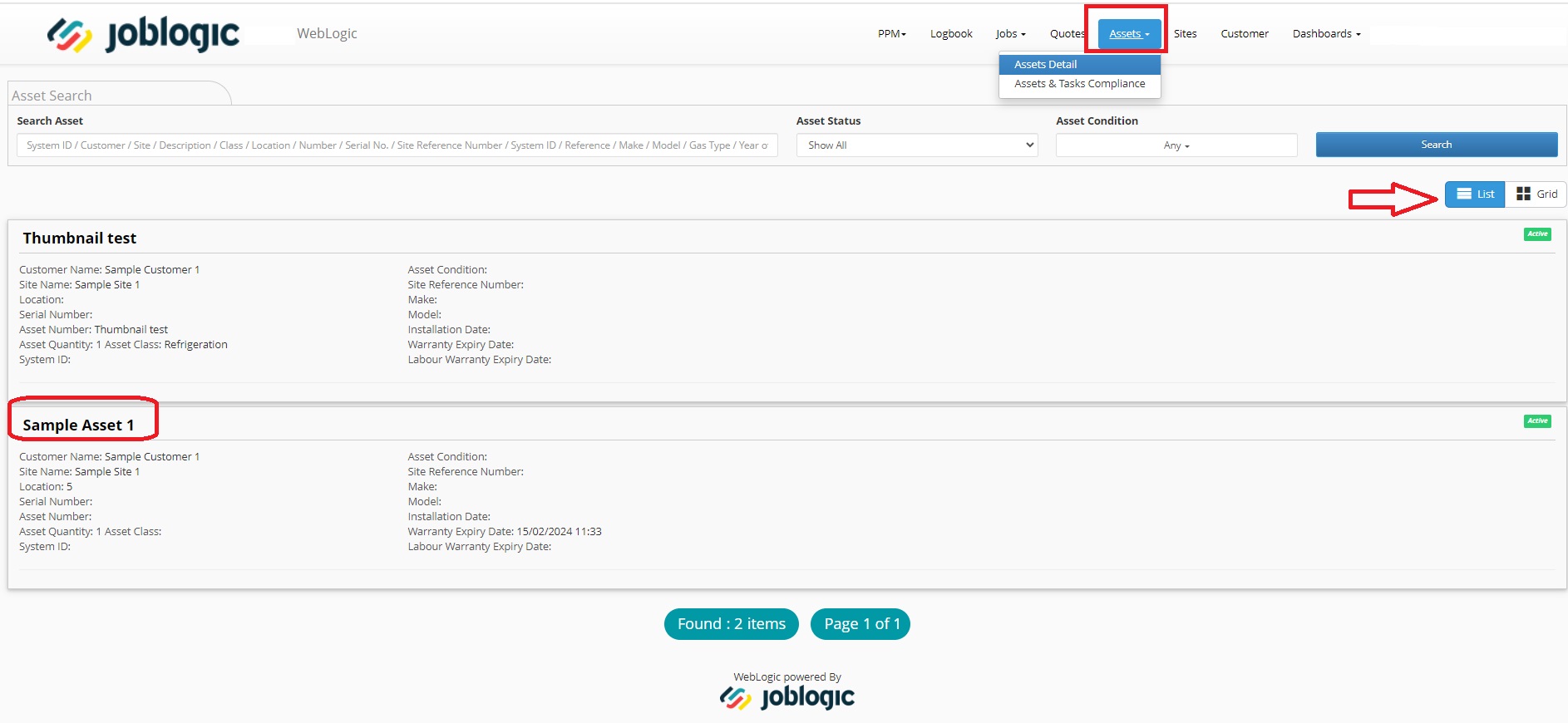
Aslong as the service provider has logged these details at their end, the customer portal user will be presented with a thumbnail image (smaller, concise, summary image) of the asset and an ‘’Attachments’ area whereby any further, full images can be viewed.
To view any attachments/full images, navigate to the ‘Attachments’ tab on the Asset details page and select the ‘Download’ option of the applicable file.
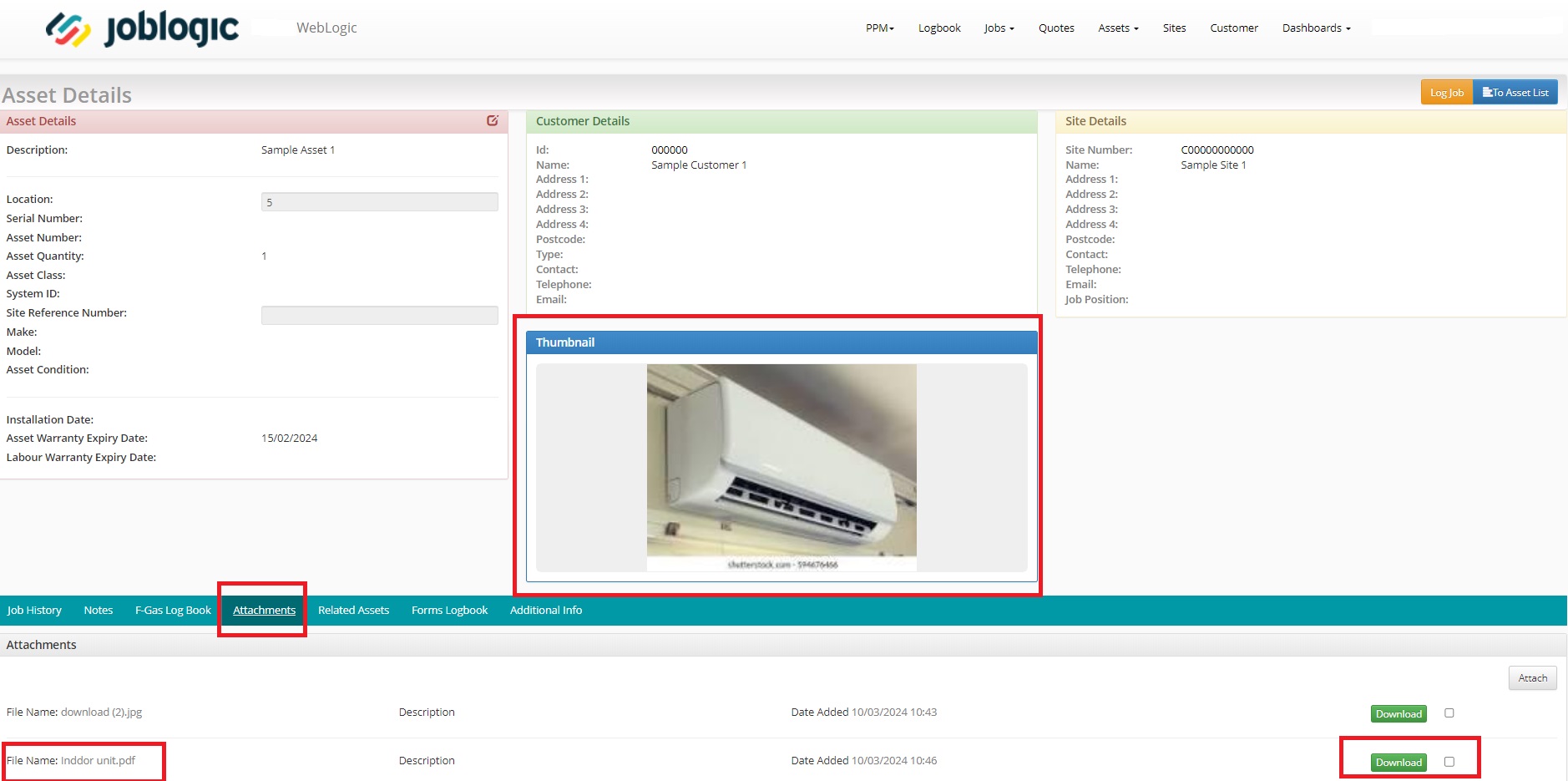
Note: Customer portal users can also attach their own images via the ‘Attach’ button but cannot control the thumbnail image.
Further Support
For further information or assistance with the above, contact our Support Team on 0800 326 5561 or email support@joblogic.com. Alternatively, our Customer Success Management team can be reached by emailing customersuccess@joblogic.com
Publishing Details
This document was written and produced by Joblogic’s Technical Writing team and was last updated on the date specified above. Be aware that the information provided may be subject to change following further updates on the matter becoming available or new releases within the system. Additionally, details within the guide may vary depending on your Joblogic account’s user permissions and settings or the electronic device being used.

