- 30 Apr 2024
- 2 Minutes to read
- Print
- PDF
Warning Notices
- Updated on 30 Apr 2024
- 2 Minutes to read
- Print
- PDF
Introduction
Joblogic allows you to assign Warning Notices to your Customers and to their Sites. This can be critical to advise Engineers about Site Codes and access difficulties, or to advise back office staff about Customer-Specific processes and, more seriously, if the Customer isn’t paying an invoice.
These notices can be used for so many reasons, specific to you and your business.
This guide will walk you through how to set them up against your customers and sites and how they will show up across the system.
Customer Warning Notice
To set up a Customer-Specific Warning Notice firstly, navigate to Customers > All Customers > and choose the relevant customer.
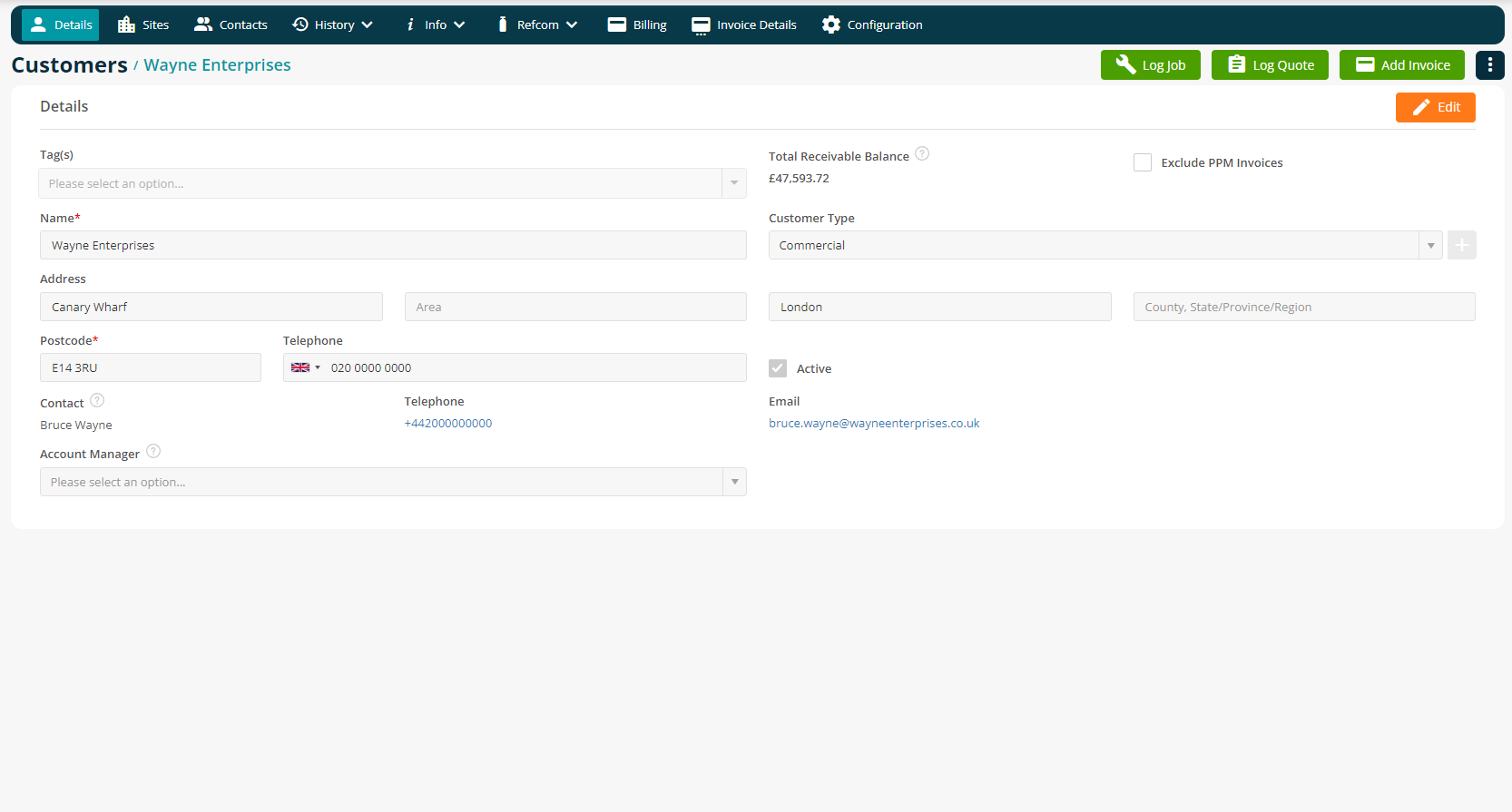
To access the Warning Notices, you will need to go to Info > Warning Notices
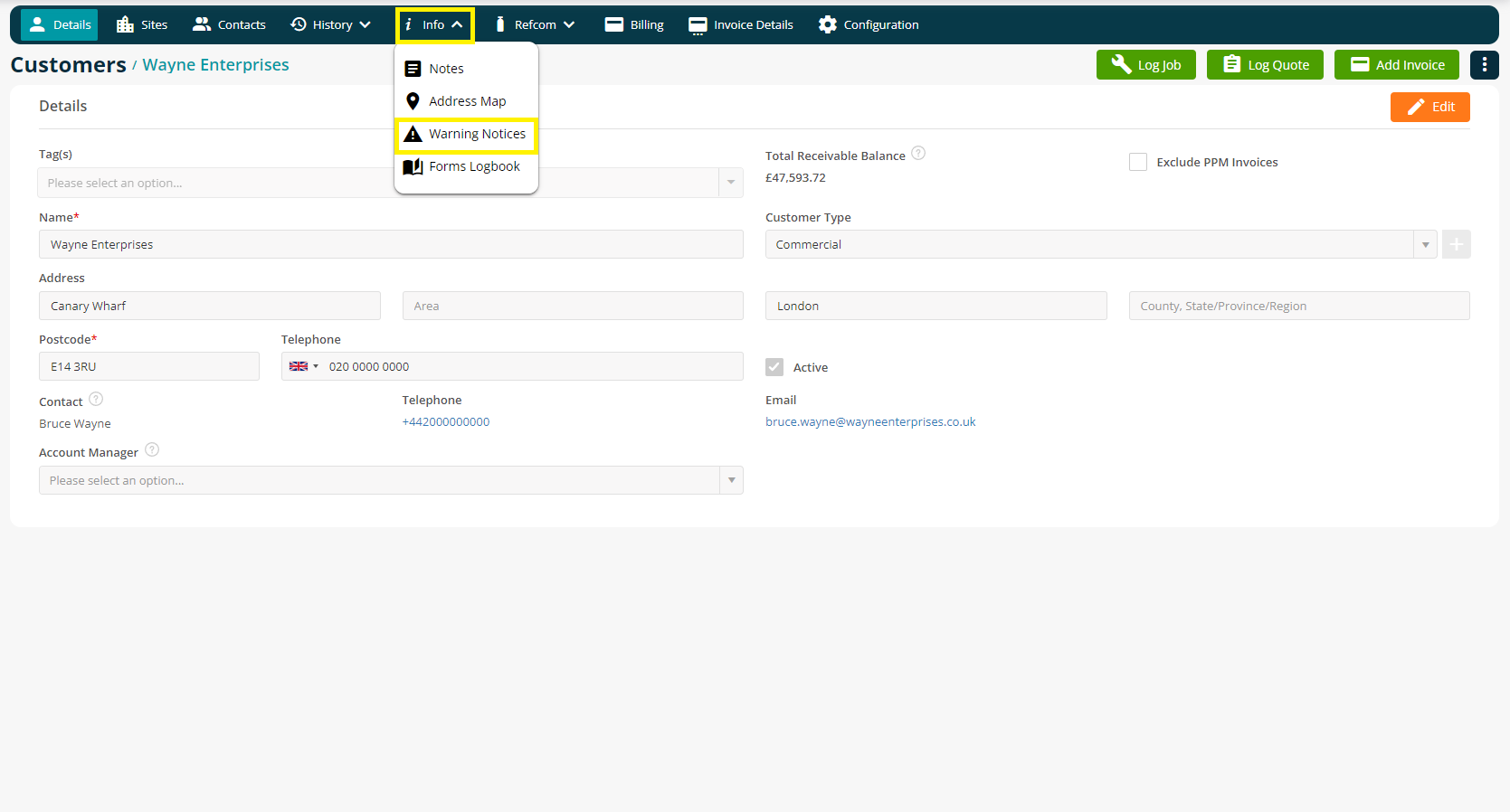
To add a Warning Notice, click on the orange Edit button, add details of the Warning and tick the “Show” box. You can add up to three warnings for each customer.
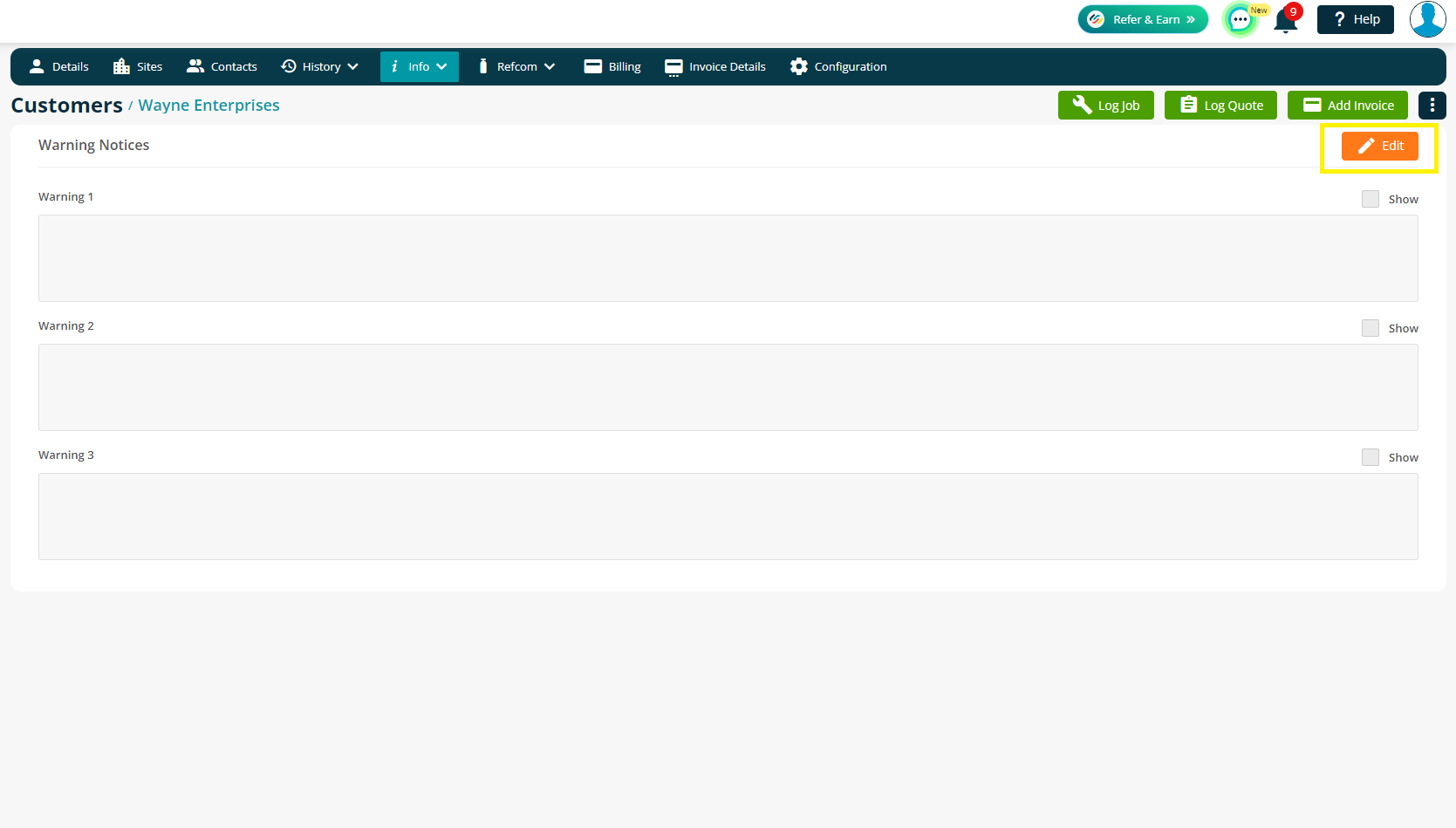
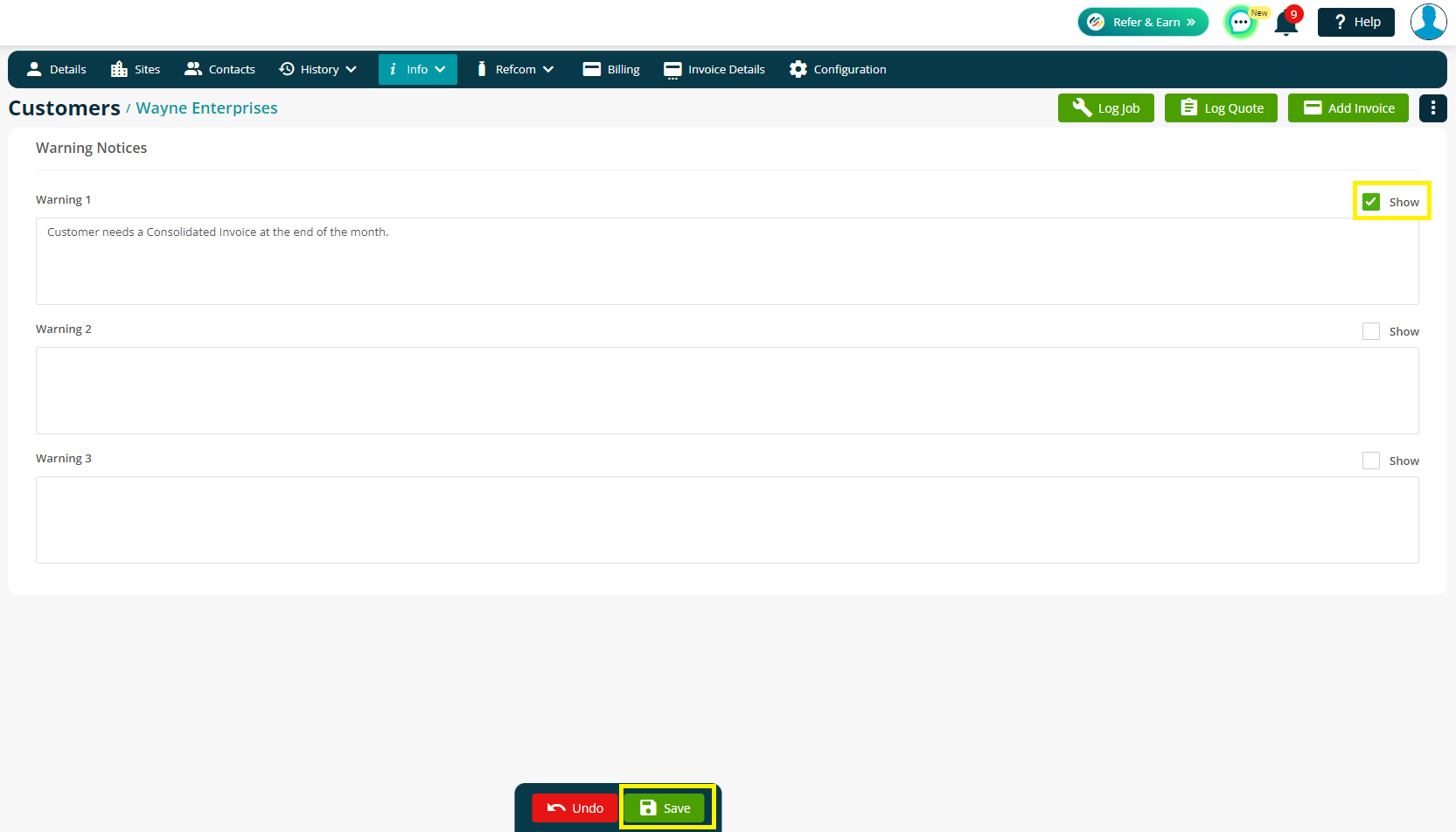
Once saved, a banner will appear at the top of the Customers page. It will also appear when you raise a Quote, Job, PPM and more against this Customer, so you and your colleagues will always be prompted with the warning before going any further.
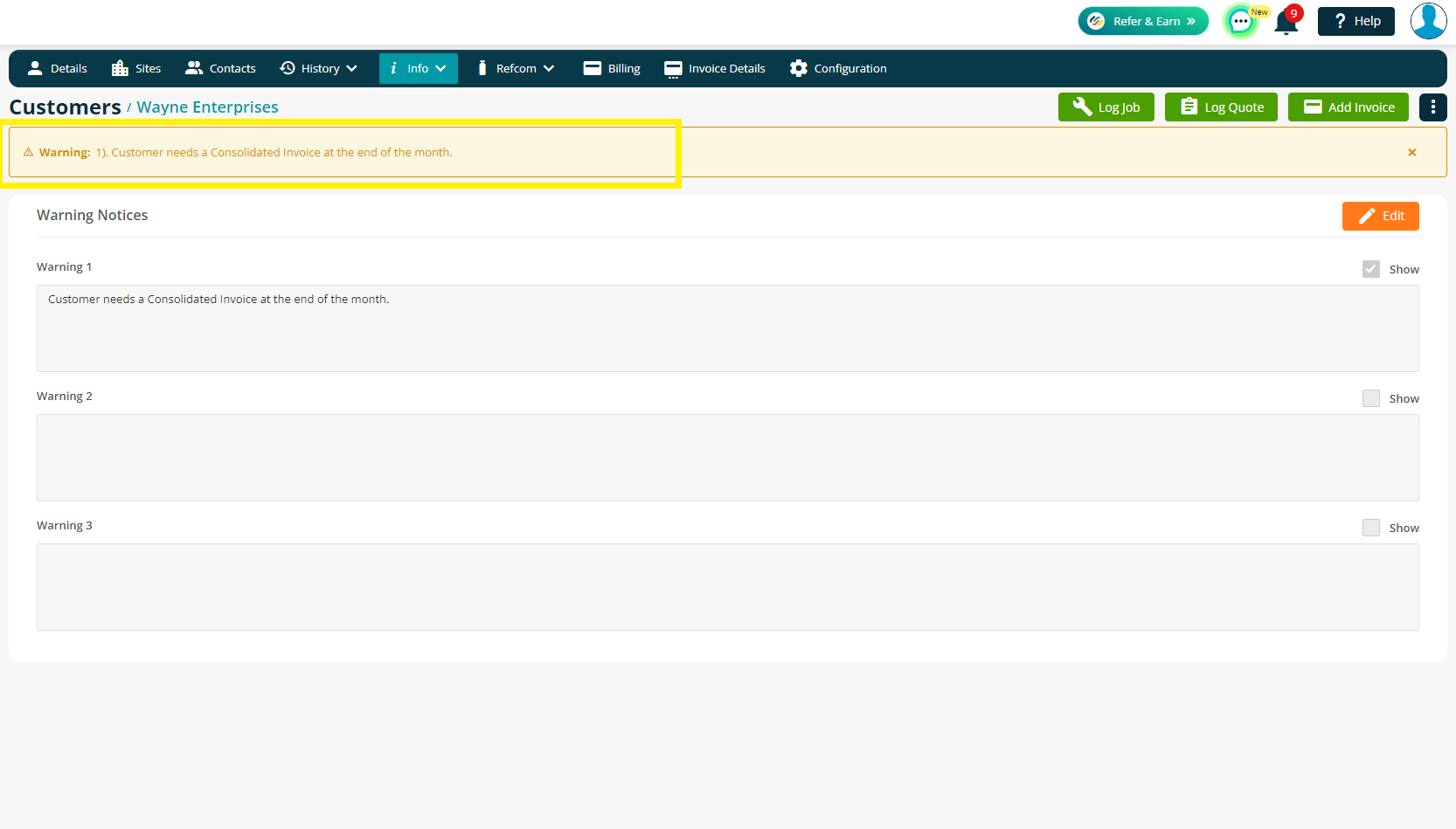
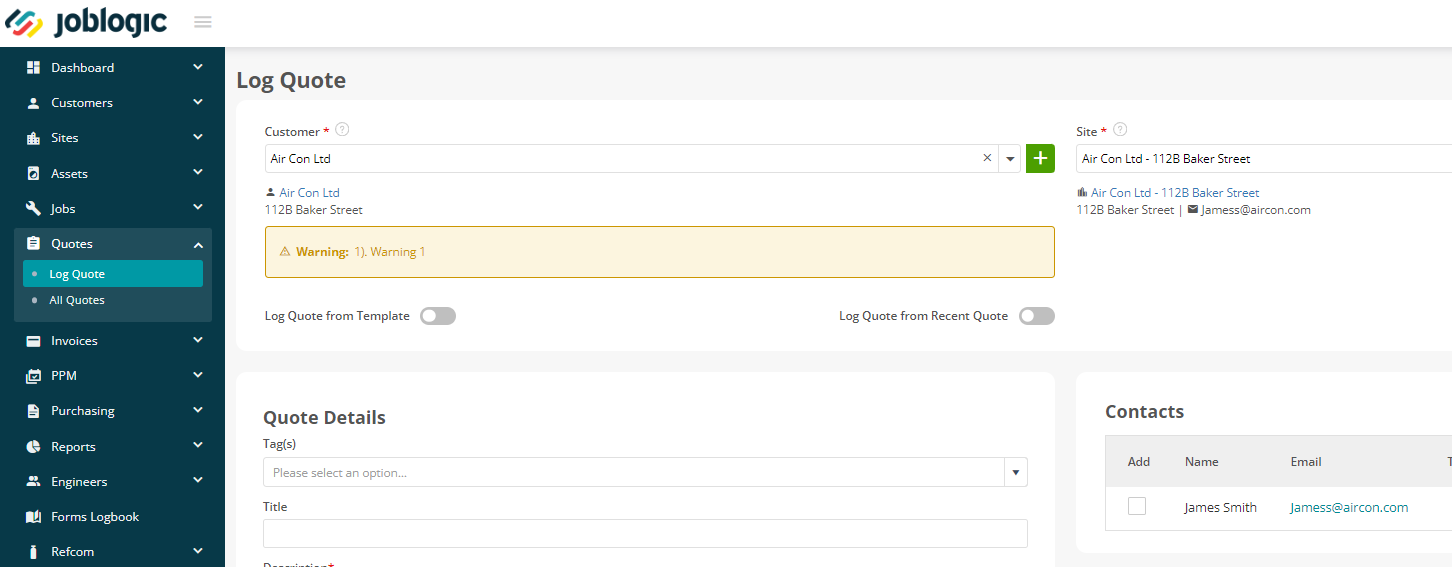
Site Warning Notices
To set up a Site-Specific Warning Notice, you’ll need to navigate to the relevant Site. You can do this via the Customer page > Sites tab:
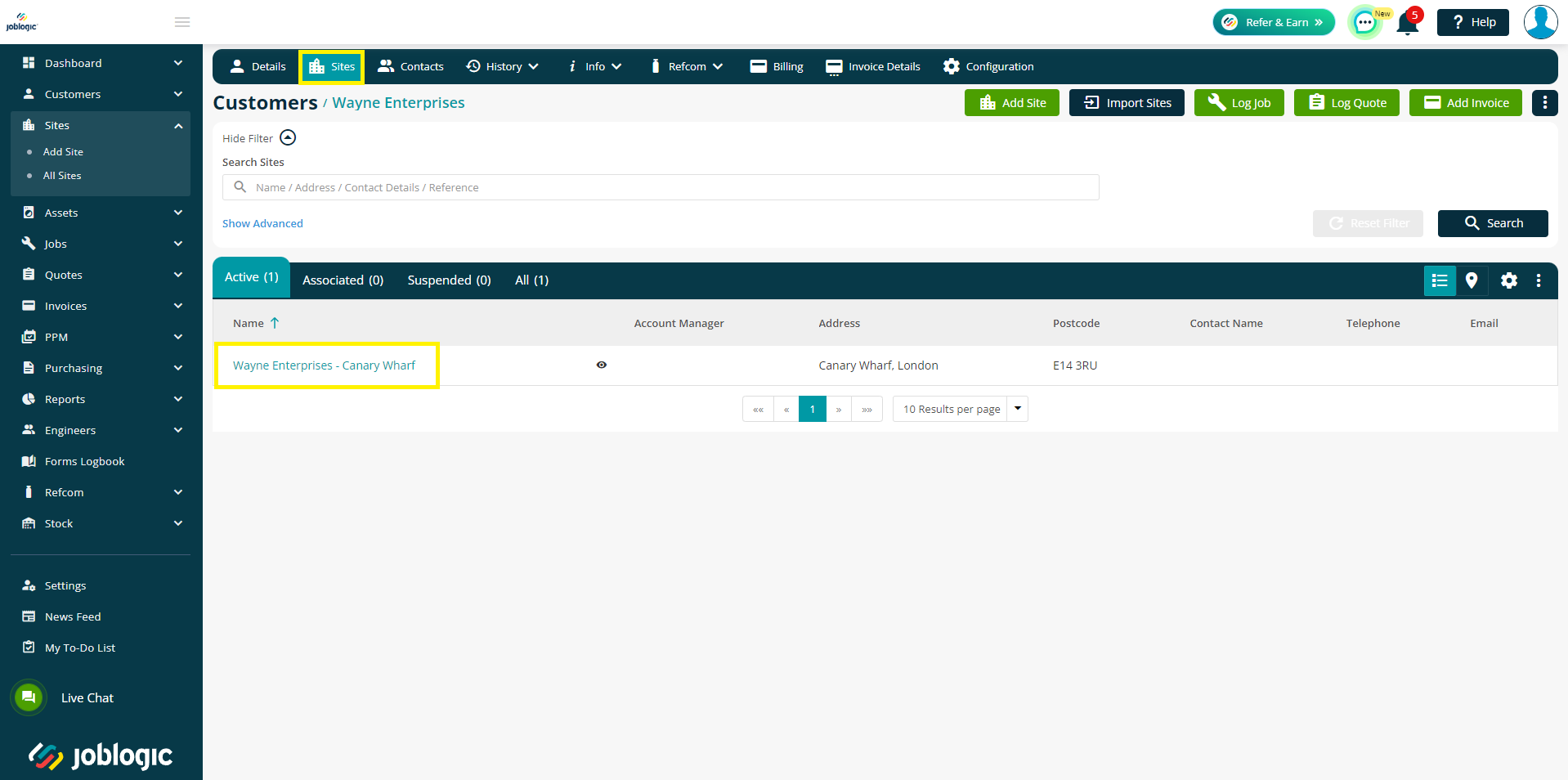
Or via Sites > All Sites
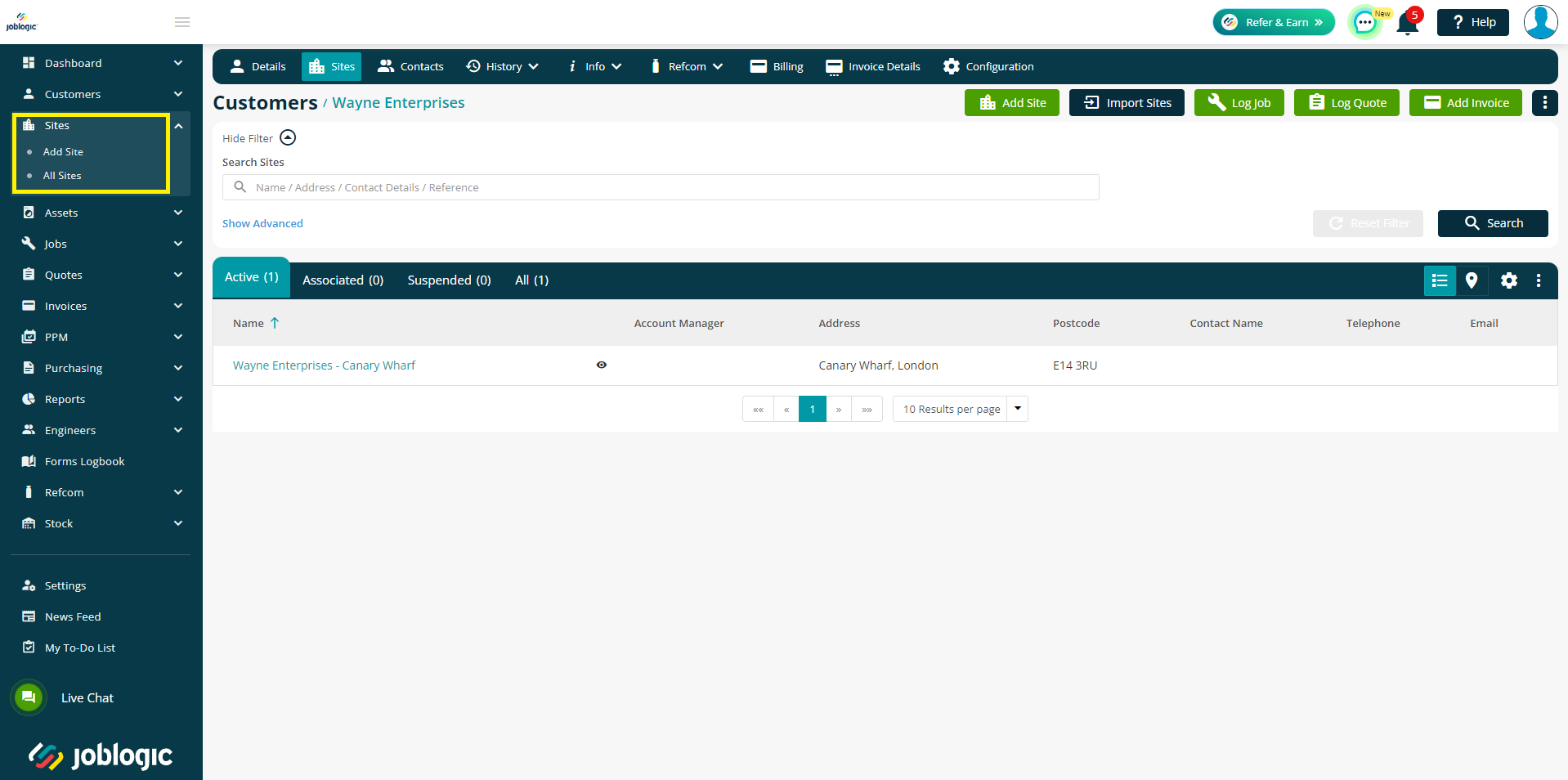
Following the same process as when you created the Customer-Specific Warning Notice, you will need to go to Info > Warning Notices
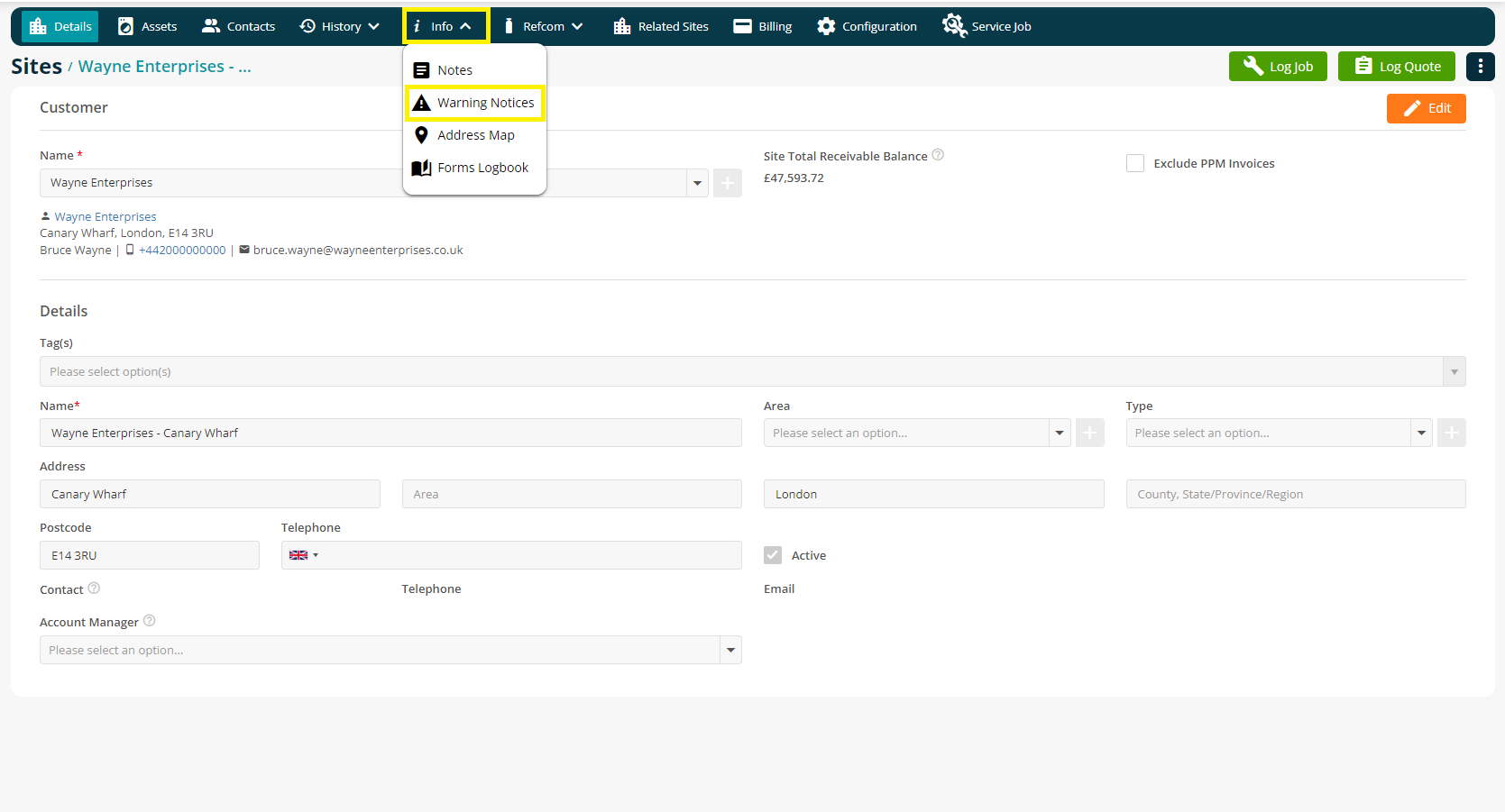
To add a Warning Notice, click on the orange Edit button, add details of the Warning and tick the “Show” box. Again, you can add up to 3 warnings against any specific site.
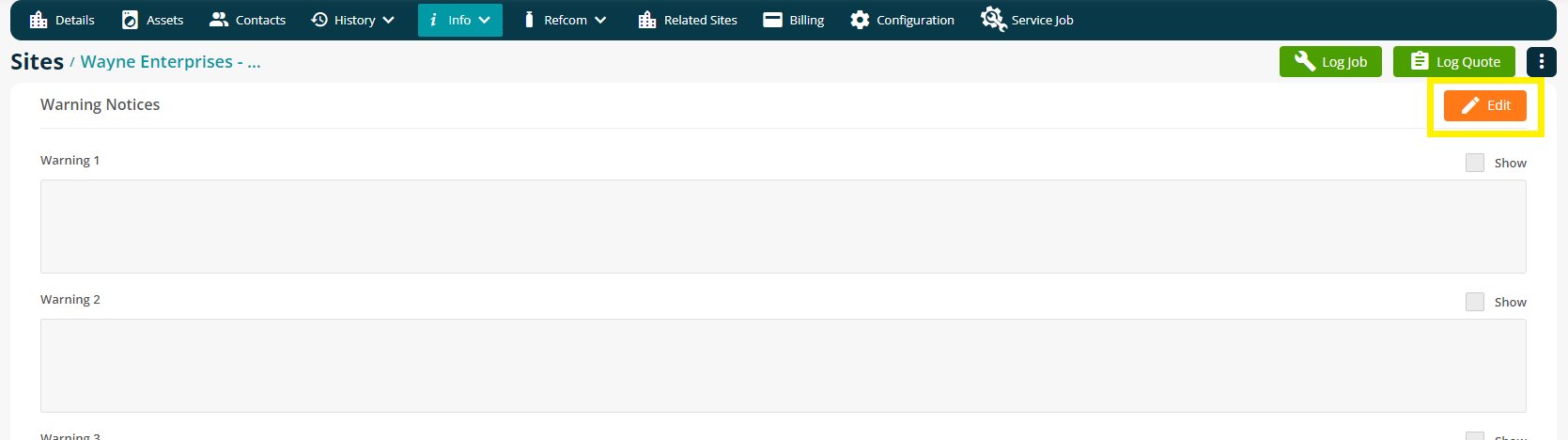
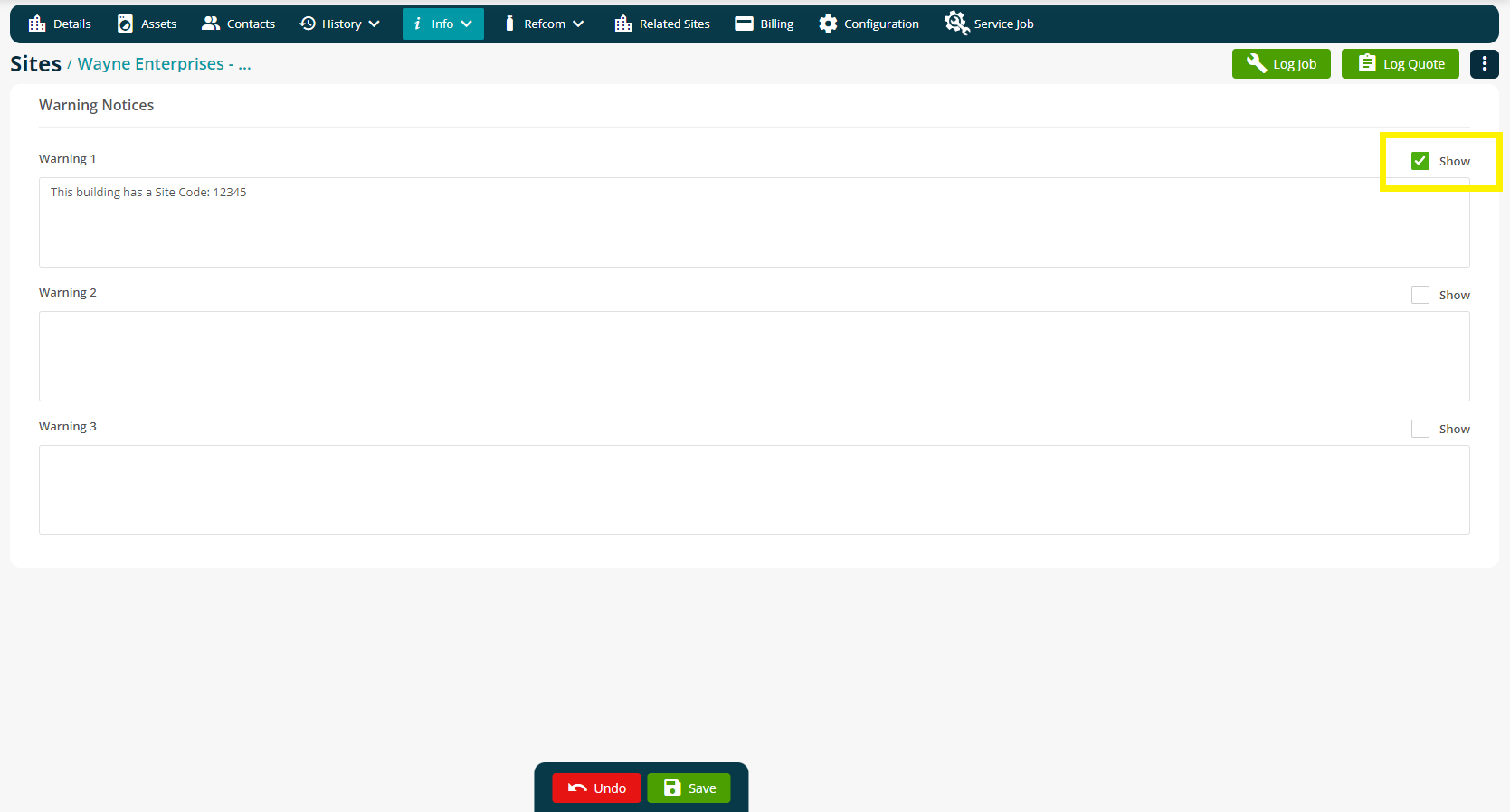
Once saved, a banner will appear at the top of the Sites page. It will also appear when you raise a Quote, Job, PPM and more against this Site.
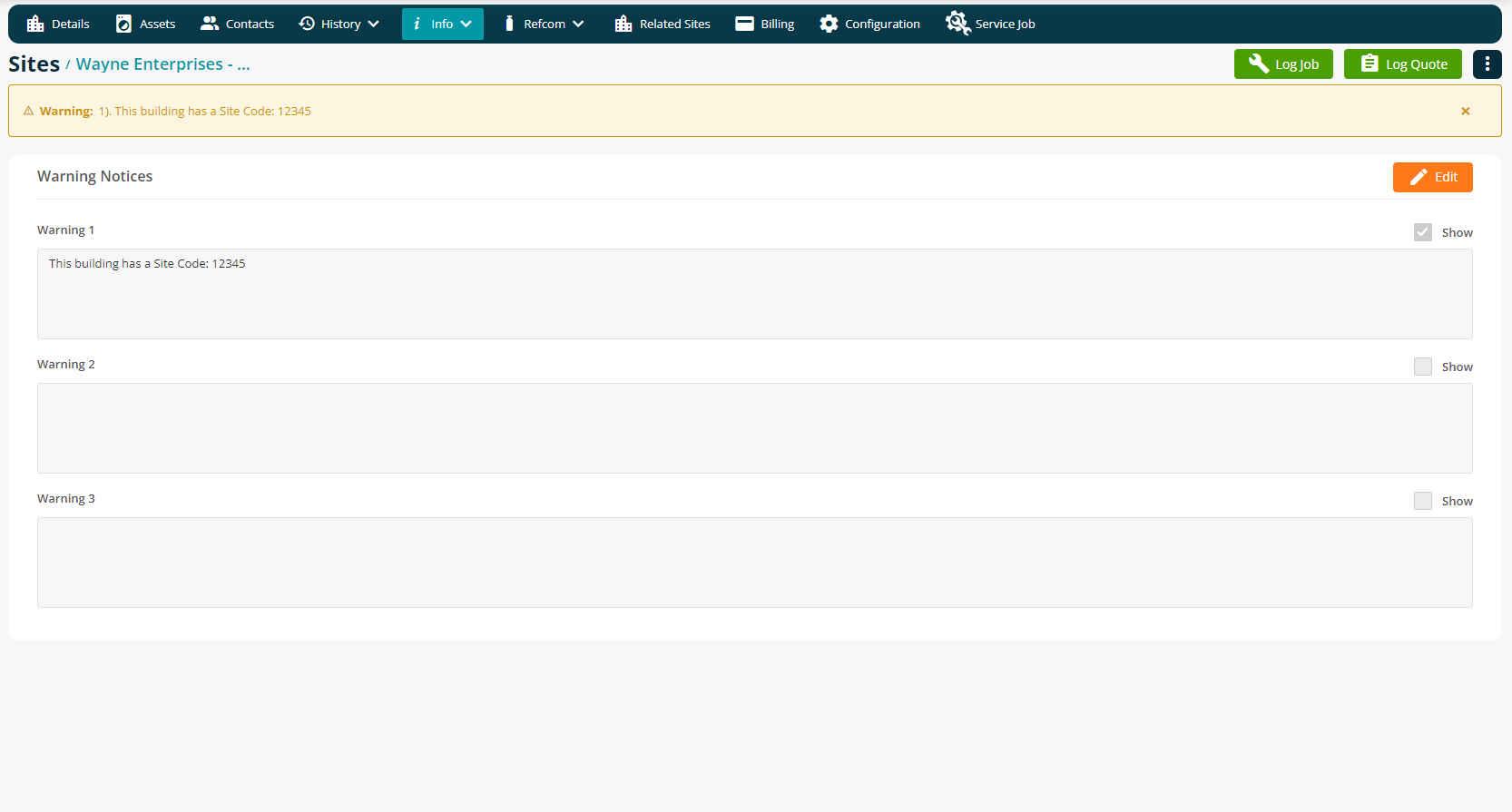
Removing a Warning Notice
If a Warning Notice is no longer required, you can remove it by going back into either the Site or Customer page and then Info > Warning Notices.
From here, you can edit the Warning Notice details or untick Show so that they are no longer visible anywhere in the system.
Further Support
For further information or assistance with the above, contact our Support Team on 0800 326 5561 or email support@joblogic.com. Alternatively, our Customer Success Management team can be reached by emailing customersuccess@joblogic.com
Publishing Details
This document was written and produced by Joblogic’s Technical Writing team and was last updated on the date specified above. Be aware that the information provided may be subject to change following further updates on the matter becoming available. Additionally, details within the guide may vary depending on your Joblogic account’s user permissions.

