Web Release: 14th November 2024
- 11 Nov 2024
- 5 Minutes to read
- Print
- PDF
Web Release: 14th November 2024
- Updated on 11 Nov 2024
- 5 Minutes to read
- Print
- PDF
Article summary
Did you find this summary helpful?
Thank you for your feedback!
Features scheduled for release week commencing 11/11/24. The functionality detailed will not be available in the system until these dates. However, please note that these dates are an ETA and may be subject to change.
Release Topics
- Auto approve invoice setting
- Warning notices for Suppliers & Subcontractors
- On Stop function for Suppliers & Subcontractors
- Subcontractors visit note update
- Planner updates
Release Details
1. Auto approve invoice setting
- We're giving you even more control over your invoicing process! 🎉 Introducing the Auto Approve Invoices setting, now available under System Setup.
- With this new setting, you can decide whether you want your Planned Preventive Maintenance (PPM) invoices to be approved automatically, or manually.
- By default, this option is enabled, meaning invoices will be approved just as they have been. But if you'd rather review them manually, simply uncheck the box, and you’re all set.
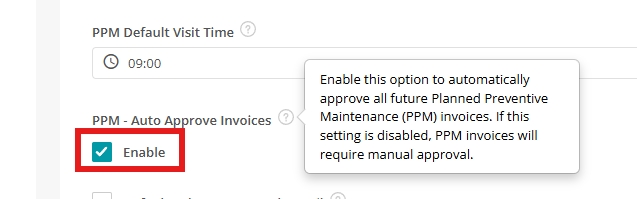
2. Warning notices for Suppliers & Subcontractors
- Stay informed with our latest feature! 🚨 Now, when choosing a supplier or subcontractor while creating a Purchase Order (PO), you’ll receive helpful warning alerts to keep you in the loop.
- Say hello to the Warning Notes tab! This new addition allows you to add, edit, or remove warning notes for each supplier or subcontractor. If there’s critical info or potential issues you need to be aware of, it’ll appear right at the top of your screen in a clear banner whenever you make a selection.
- This update is designed to enhance your decision-making and minimize errors, making your purchasing process smoother than ever!
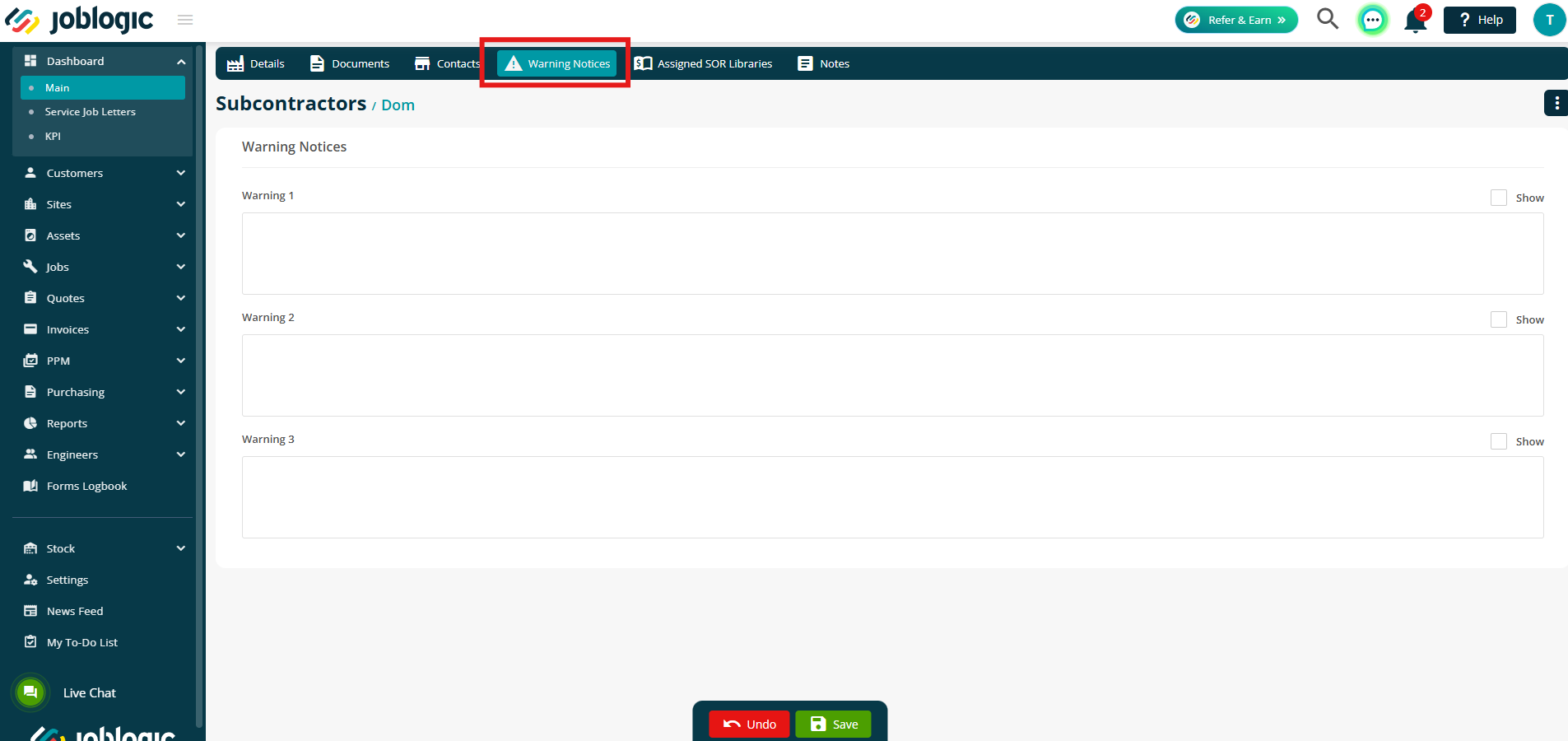
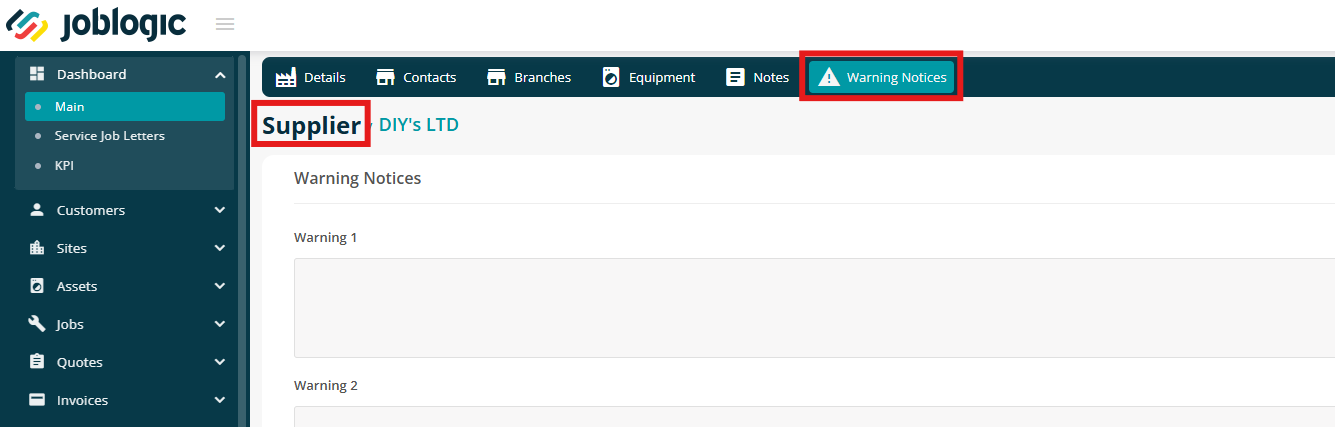
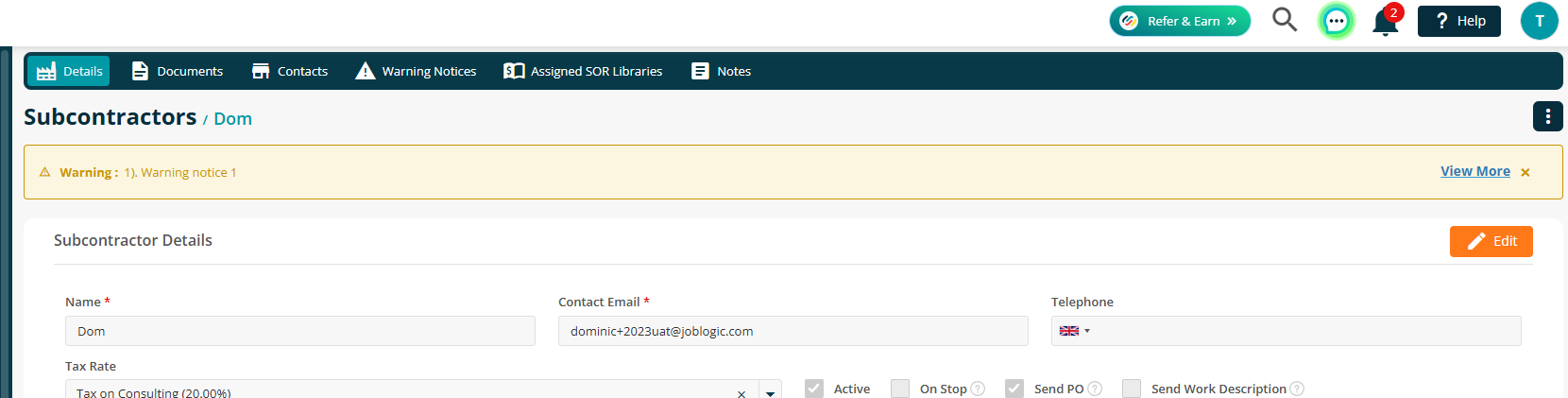
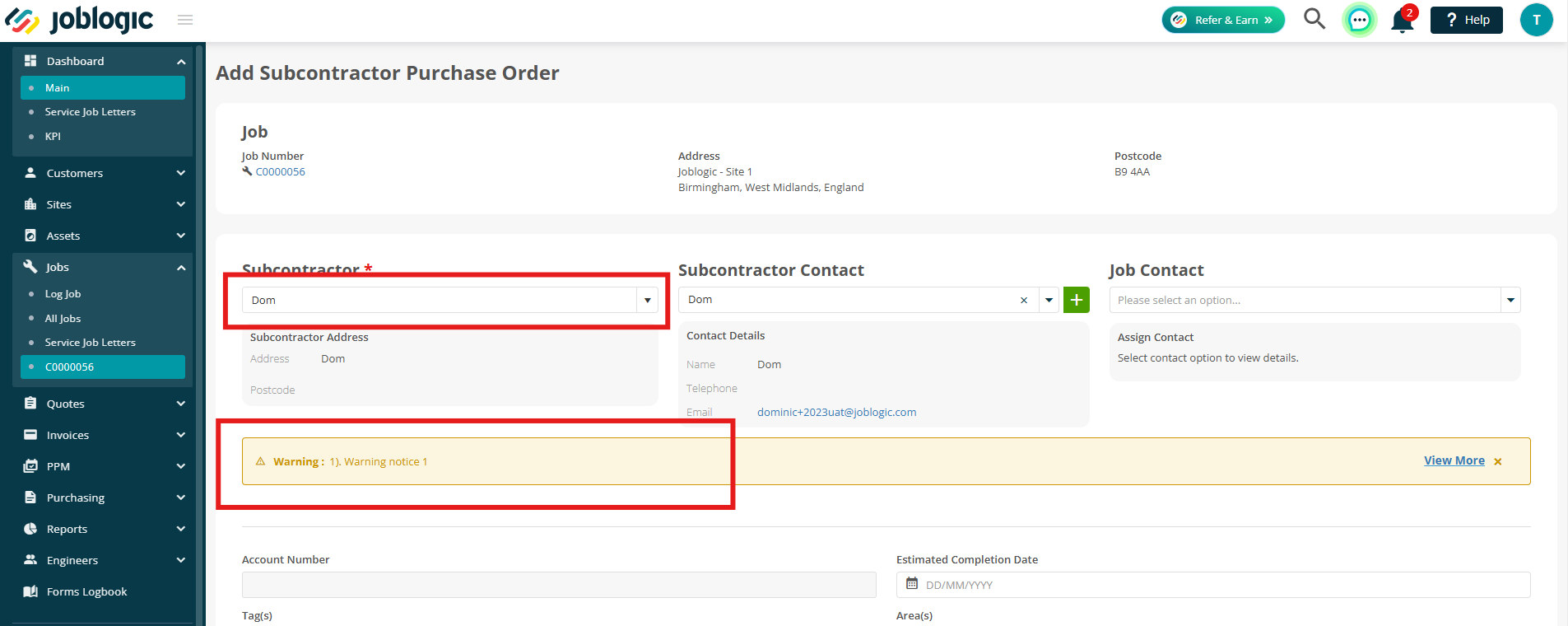
3. On Stop function for Suppliers & Subcontractors
- We’re excited to introduce a handy new feature to help you manage your supplier and subcontractor relationships more effectively! 🚫✨ Check out the new "On Stop" function!
- With this new toggle, you can easily prevent any further Purchase Orders (POs) from being raised for specific suppliers or subcontractors. When you activate the "On Stop" status, a clear flag will appear on their details page, letting everyone know they’re on hold.
- Plus, those flagged entities won’t show up in your dropdown when you’re creating new POs, keeping your ordering process smooth and error-free.
- It’s all about giving you more control and ensuring that you’re only working with the right partners!
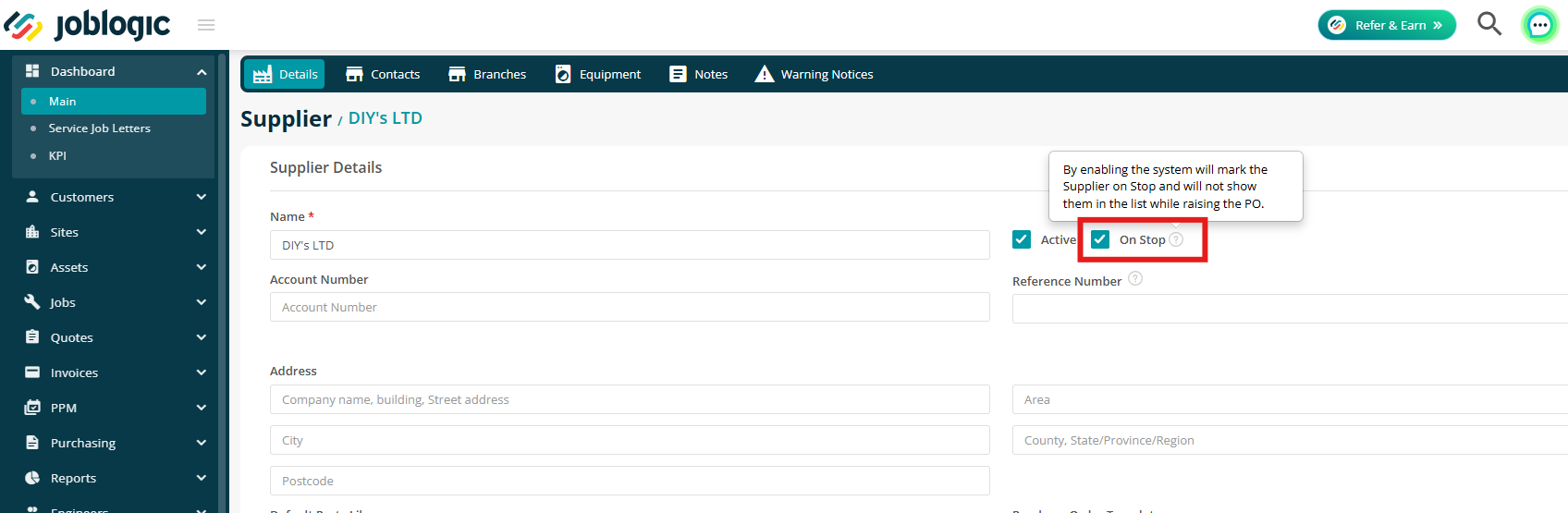
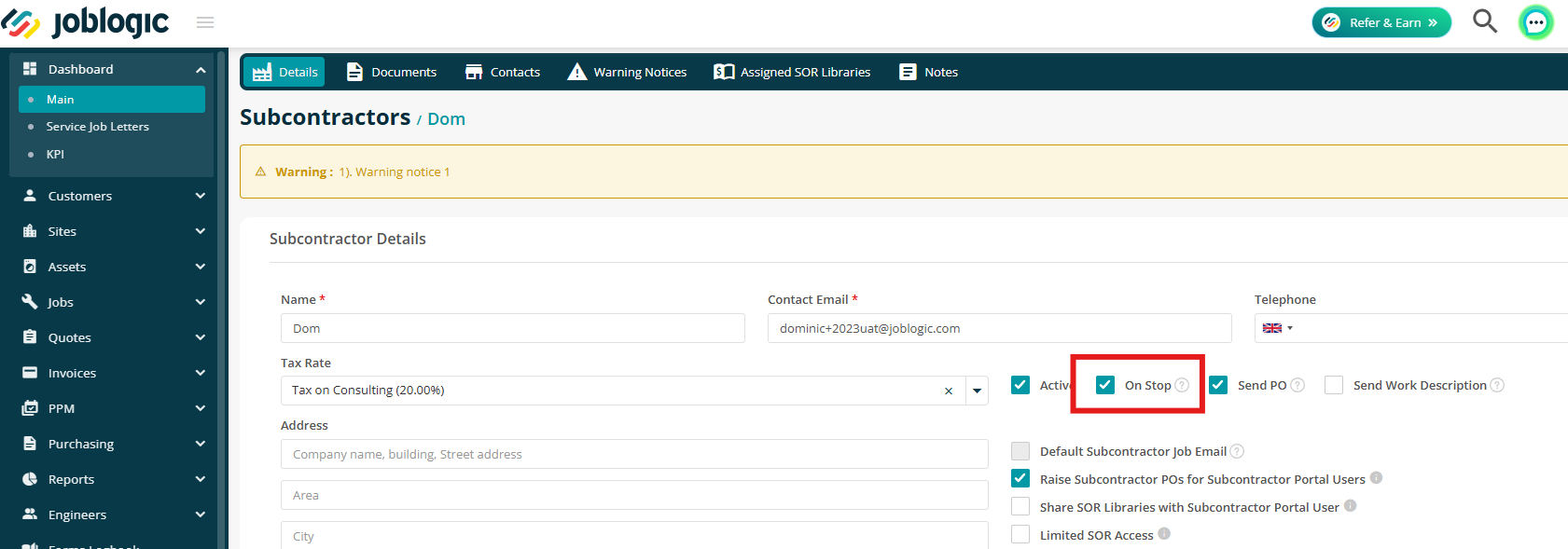
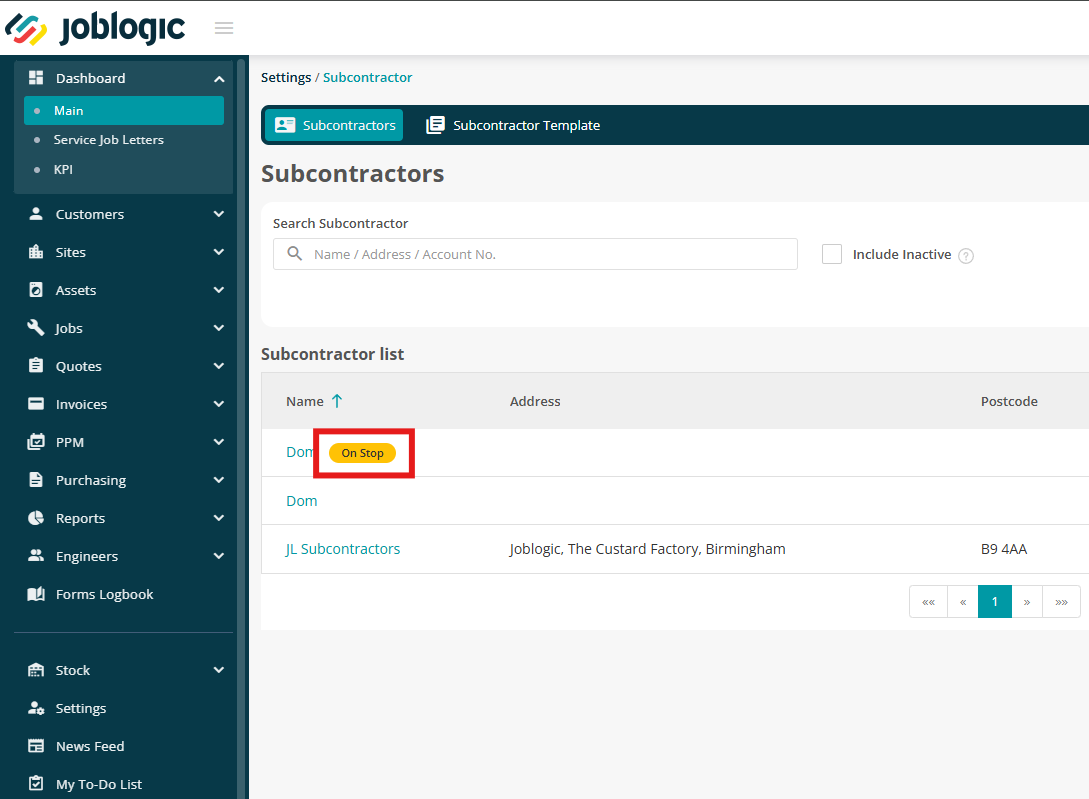
4. Subcontractors visit note update
- We've rolled out a fantastic enhancement to streamline how subcontractors share visit notes with the main contractor!
- Now, whenever a subcontractor adds notes during a visit and sends the job back, those notes will automatically be included in the main contractor’s job notes, as well as in the subcontractor visit notes.
- Only the public notes are shared, and they’re clearly labeled as “Subcontractor Visit notes” on the main contractor’s side – keeping everything transparent but private.
- This improvement aims to create smoother communication and better transparency between subcontractors and main contractors.
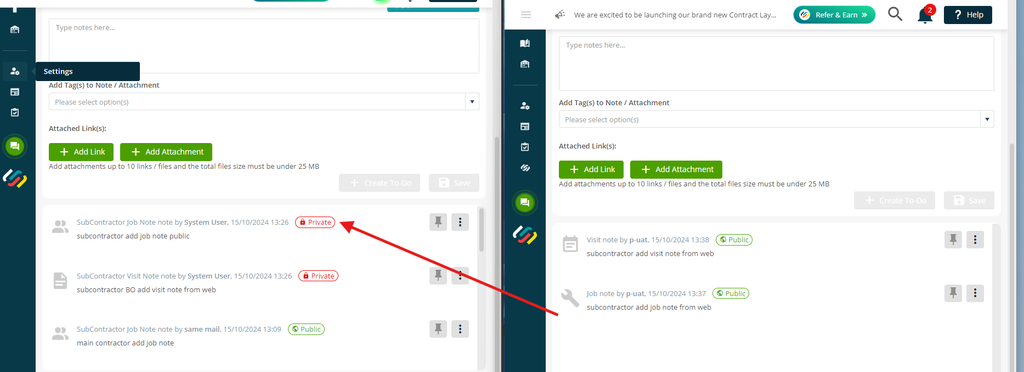
5. Planner updates
Set Your Default Planner View
- We’re making it easier to access your preferred planner view right from the get-go!
- Now, in System Setup, you’ll find a handy dropdown labeled “Default Planner View,” where you can choose your go-to planner display.
- Whether you prefer a weekly, daily, monthly view, or any of the timeline options, you’ll start in your selected view every time you open the planner!
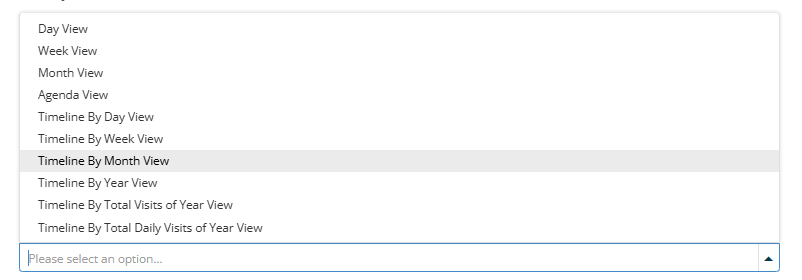
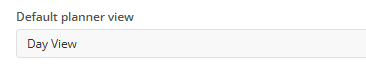
Quick Job Access from the Engineer Planner!
- We’ve made it easier than ever to jump straight to job details right from the Planner. Now, when you’re in the “By Total Daily Visits of the Year” view and hover over a specific day, a popup will appear showing all visits scheduled for that day.
- Each visit in this popup has a clickable job link, letting you navigate instantly to the Job Details page.
- This enhancement makes it faster to access job info and keep your day on track!
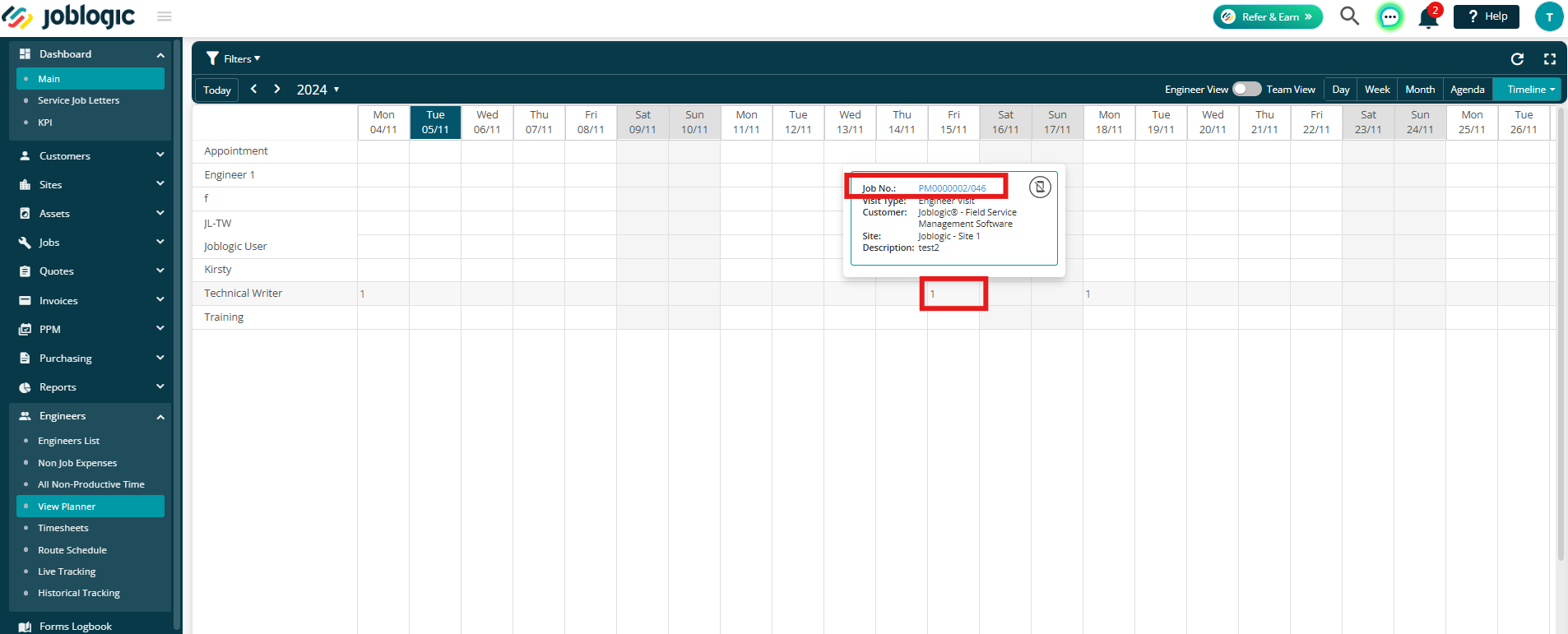
See Your Selected Date First on the Planner Timeline
- We’ve added a new feature to make planning even smoother! When you’re in the “By Total Daily Visits of the Year” view in the Planner, any date you select from the date filter will now appear as the very first column.
- This way, you’ll see all upcoming dates at a glance, starting from your selected date, so you can stay ahead with better visibility of future visits.
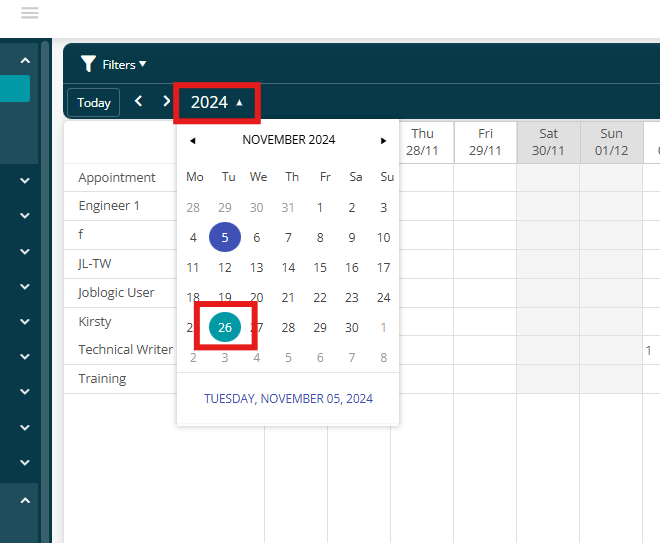
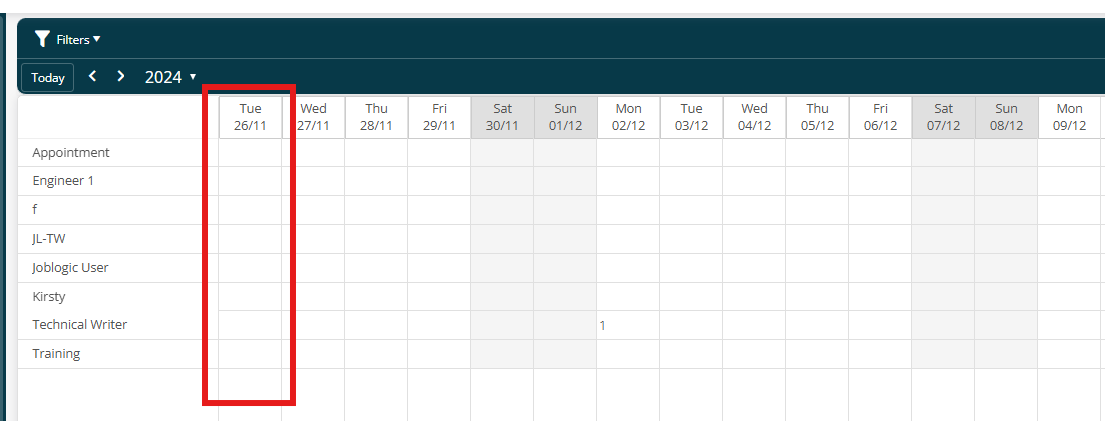
Easily Spot Non-Productive Days in the Planner!
- We’ve added color-coded indicators for non-productive time in the “By Total Daily Visits of the Year” view, making it simple to see when engineers are unavailable.
- Full days of non-productive time will be highlighted with a dedicated color, while partial days will display a mix of the non-productive color and a gray overlay based on working hours utilized.
- Hover over any non-productive day to see a tooltip detailing the type of non-productive time—whether it's holiday, training, or maintenance—so you can plan around these gaps and manage resources with ease!
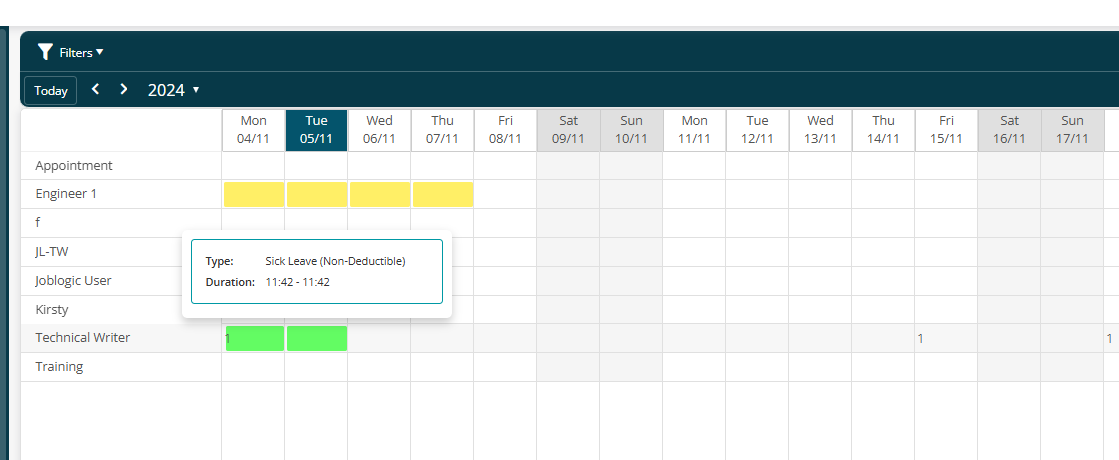
Direct Navigation to Day View from Yearly Timeline
- We’re making daily schedule management even easier! Now, when you’re in the “By Total Daily Visits of the Year” view and click on a specific day, you’ll be taken straight to that day’s view in the Planner.
- No more detours to the Week view—just an instant, streamlined jump to the exact date you need to manage your schedule efficiently.
Improvements
- Now you can save up to 20 public & 10 private quick filters per page, doubling your options for faster access to the info you need. We’ve heard your feedback and made it easier to keep your favorite filters at your fingertips!
- When you initiate a batch deployment on the planner, the process will seamlessly run in the background, allowing you to continue using Joblogic without interruptions. You'll receive real-time alerts on the status, including notifications for successful, failed, or ongoing deployments. These updates ensure you’re always in the loop, enhancing communication and workflow efficiency.
- The layout of Job Quote detail has been updated back to the same, familiar look you knew well.
Bug Fixes
- Fixed issue where the cost value was not being pulled through from the parts list when adding the material cost line from Quote.
- Resolved issue with loading journeys list.
- Enabled visibility for "View Public Notes & Attachments" so that engineer public notes and attachments are accessible.
- Purchase Orders will now be created as normal when the Subcontractor PPM Batch Deploy option is used.
- Fixed issue where the Price tab was blank on the Log Project Quote page.
- Resolved issue preventing search by Site via Post Code.
Was this article helpful?

