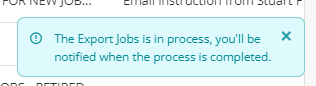Web Release: 2nd May 2024
- 02 May 2024
- 5 Minutes to read
- Print
- PDF
Web Release: 2nd May 2024
- Updated on 02 May 2024
- 5 Minutes to read
- Print
- PDF
Article summary
Did you find this summary helpful?
Thank you for your feedback!
Features scheduled for release on 02/05/24. The functionality detailed will not be available in the system until this date. However, please note that these dates are an ETA and may be subject to change.
Release Topics
- Import Portal Users
- Deploy/Un-deploy Electronic Forms on Specific Jobs
- Service Job updates
- Subcontractor and Engineer Document Management
- Improved layout for Document & Email Templates
- Gas Types (Internal testing)
Release Details
1. Import Portal Users
- To start things off this week, we have a handy addition to the Customer Portal Access section – You can now Import Portal Users! 🎉
- They can now be easily added to Joblogic in a batch by downloading the template to fill in, and then importing at the click of a button.
- You can also use the existing portal user data to create a new portal user by ticking “Include existing portal users in the sheet”.
- Click here to read our guide on Importing Portal Users.
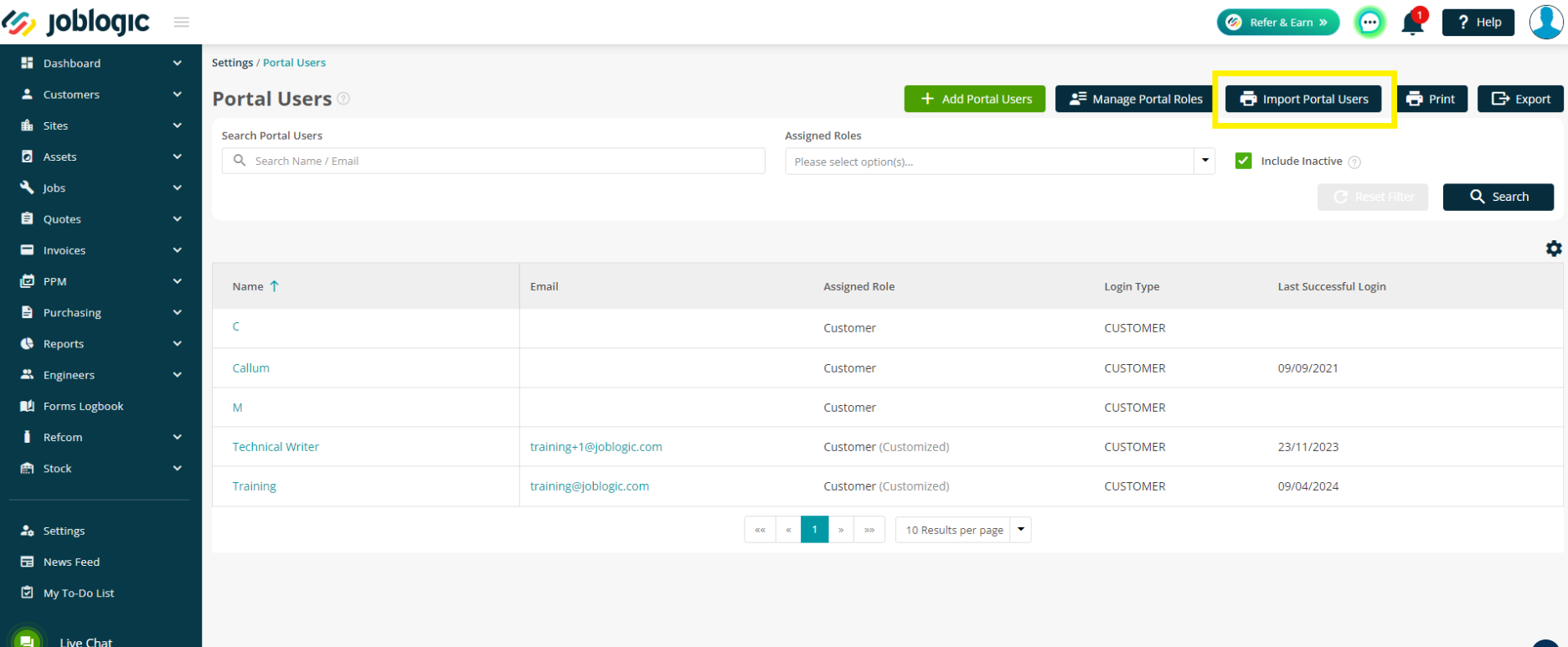
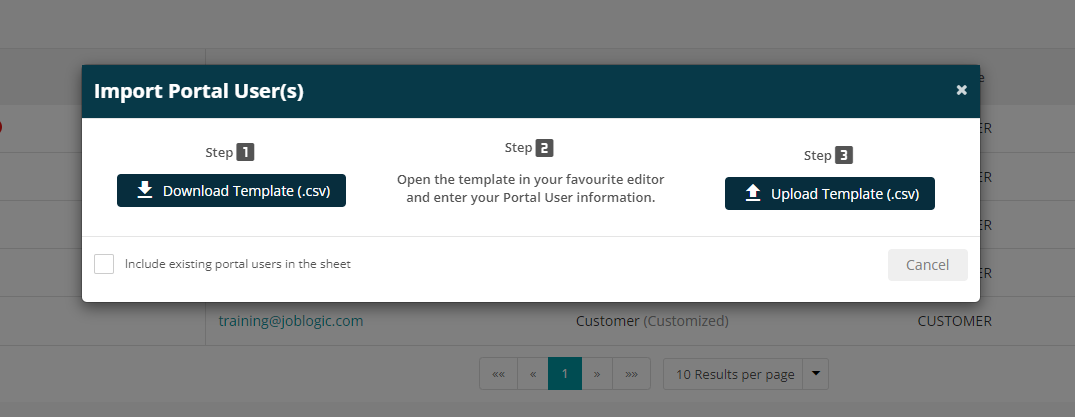
2. Deploy/Un-deploy Electronic Forms on Specific Jobs
- Next up, we've updated the functionality to deploy and un-deploy your forms. Previously you could only deploy and un-deploy the form on all existing incomplete jobs.
- Now you can choose specific jobs on which you want the form to be deployed or either un-deployed.
- Simply choose the "Select Manually" option when deploying or un-deploying the form. Select the jobs you want to deploy or un-deploy the form to and proceed.
- See below for the full options and click here to read more about deploying forms in Joblogic.
- You can now choose to deploy the forms in the following ways:
- Deploy & Assign for all existing incomplete jobs, including an option to Redeploy the jobs to the app
- Deploy for future jobs only
- Select Manually, which will again include an option to Redeploy the jobs to the app, along with selecting your chosen jobs
- Likewise, if you un-deploy a form, you’ll see a similar section with the following options:
- Un-deploy & Remove for all existing incomplete jobs, including an option to Redeploy the jobs to the app
- Un-deploy for future jobs only
- Select Manually, which will again include an option to Redeploy the jobs to the app, along with selecting your chosen jobs
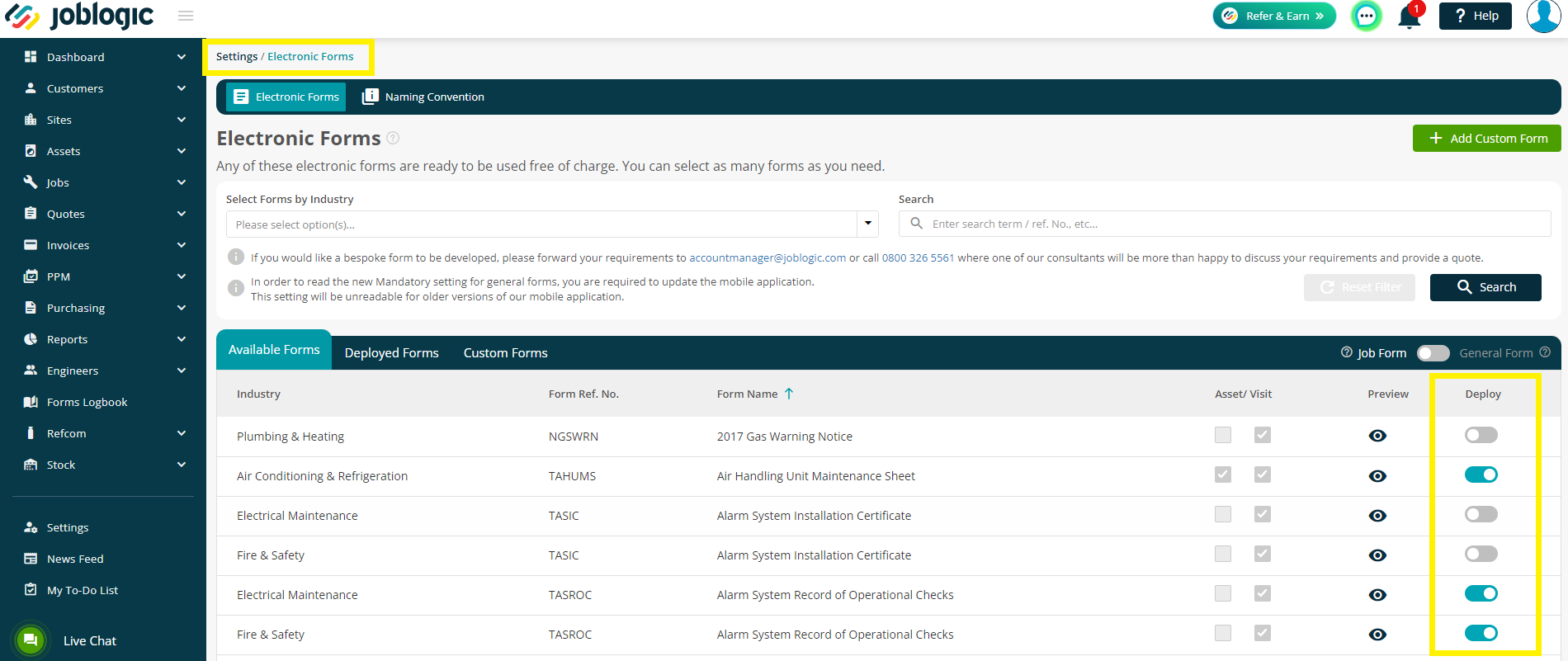
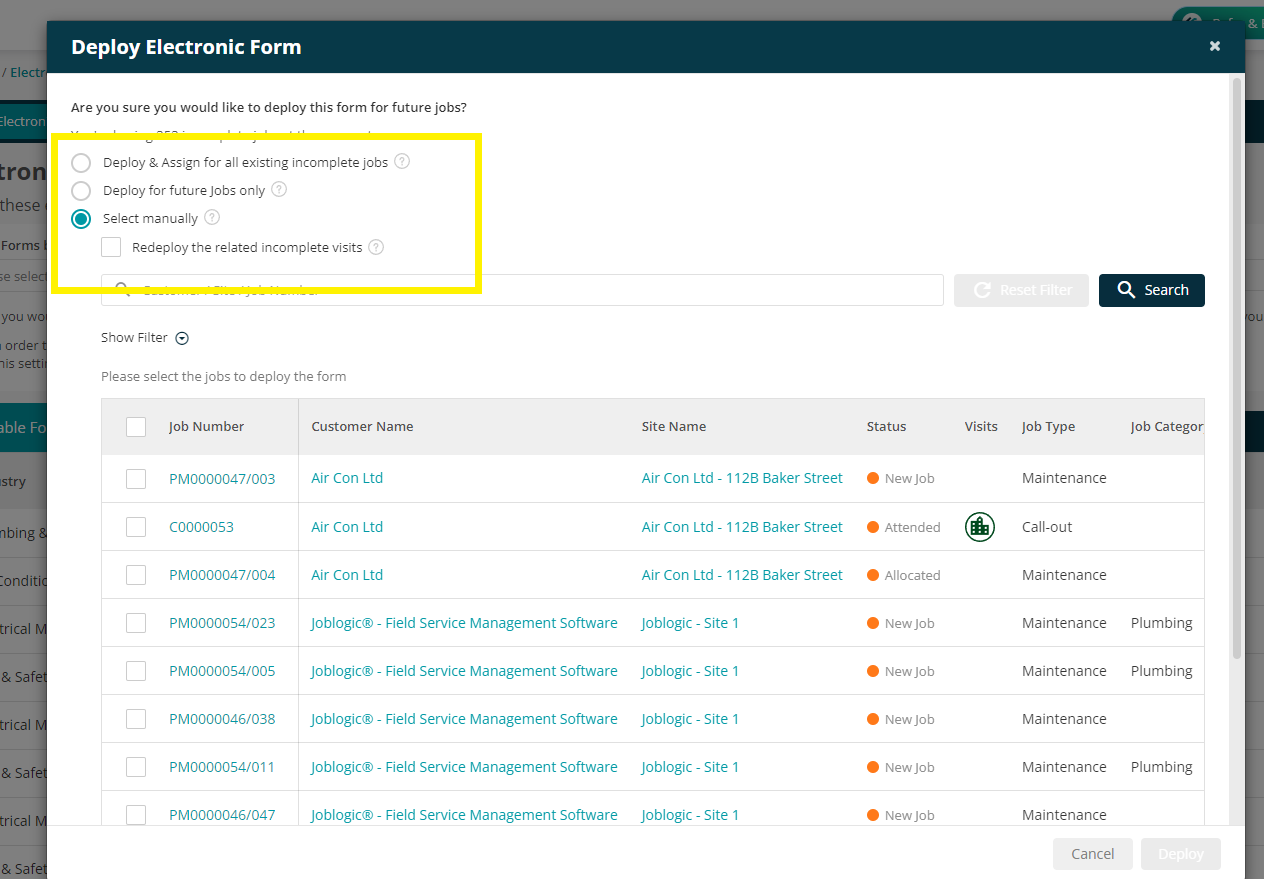
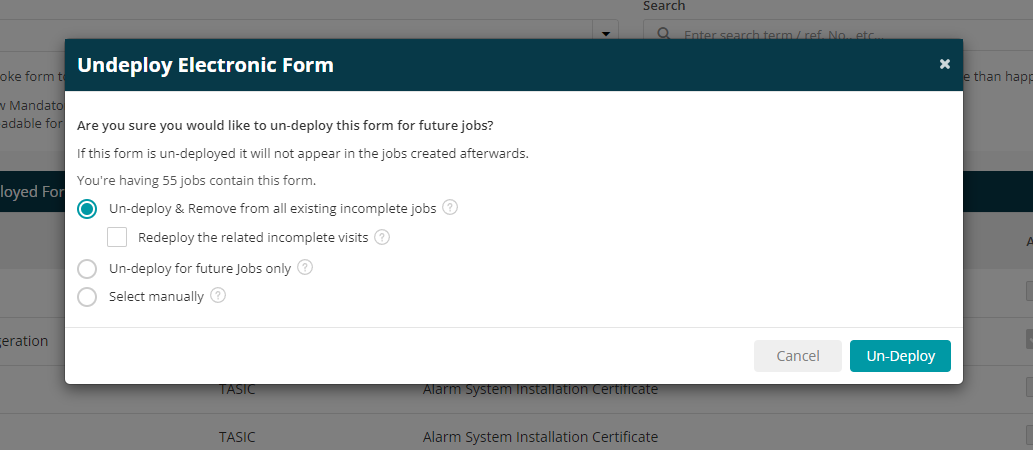
3. Service Job updates
- We’ve taken on some of your feedback and improved the Service Jobs module with a couple of updates this week. 🤩
Manually created visits
- Service jobs can now be completed off from a manually created visit
- If you have marked your initial visit as No Access for example, and need to add a new visit, this visit will now behave in the same way, i.e. once this is complete, the service will be completed.
- If the initial visit was moved to the Escalation tab and then a new manual visit is added and completed, the job will move out of Escalations.
- If the Site Service is marked as Suspended, it will re-activate upon completion of this manually created visit, and the next visit will be scheduled as per the initial frequency set up.
Target Completion prompt
- If you try to move a job past the Target Completion Date, a prompt will pop up to inform you.
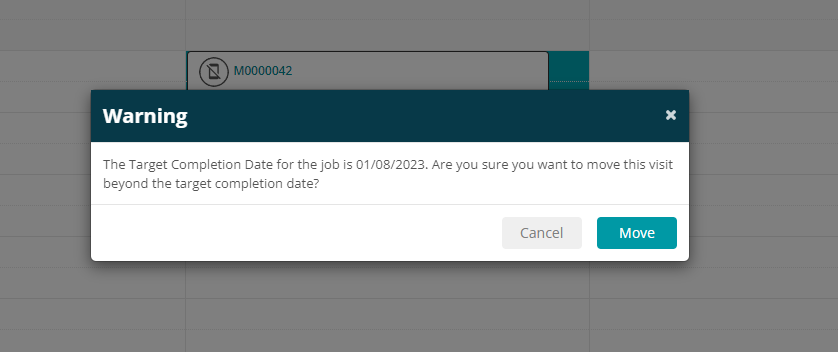
Dashboard update
- The Service Job Letters dashboard will now show percentages if you hover over any sections
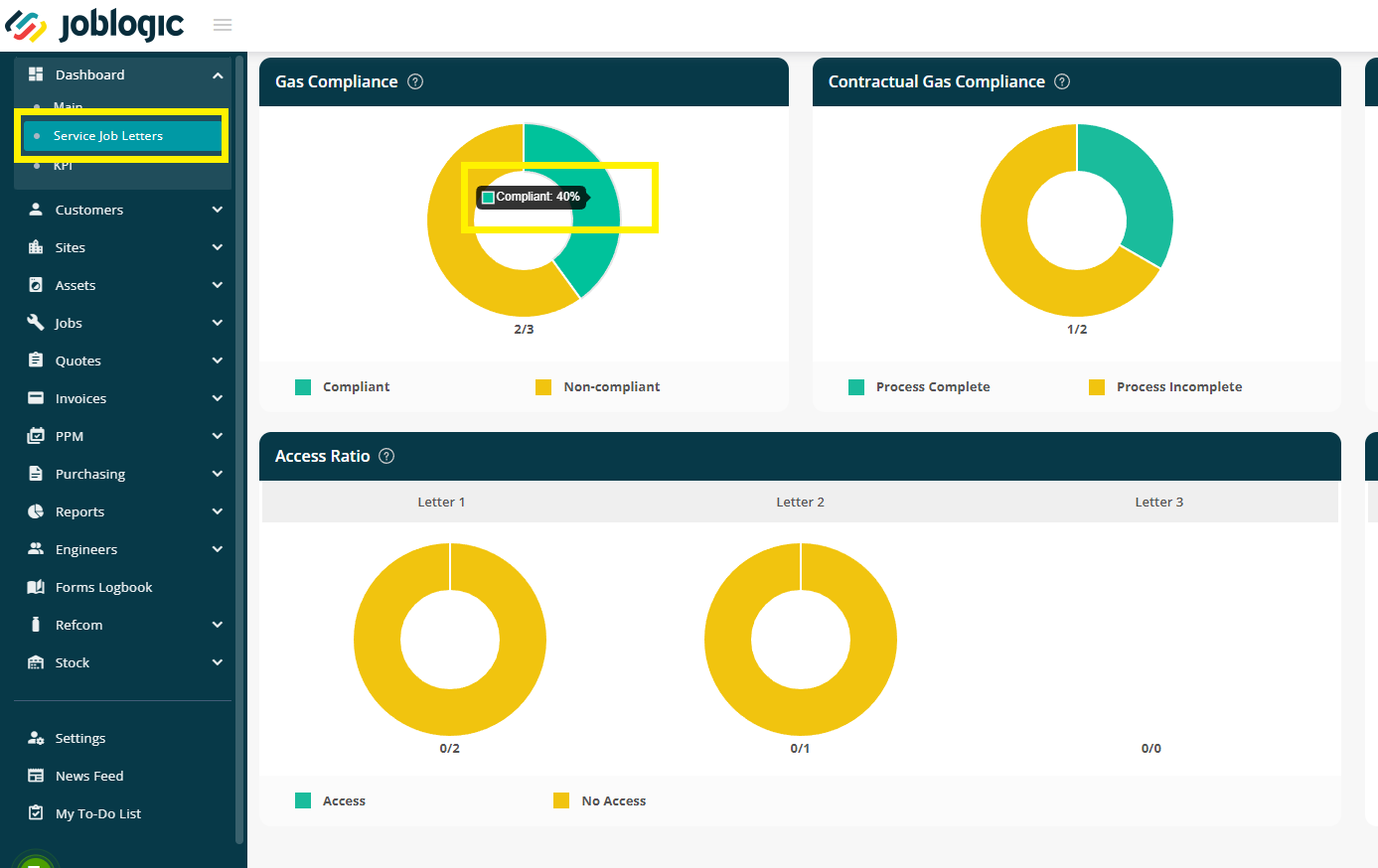
Reminder Letter Appointment dates
- Previously when all 3 letters were generated, letters 1 & 2 would update to the latest appointment date.
- We’ve now updated this, so all letters retain their original dates to help you with reporting and transparency.
Email Document Templates
- When emailing your Service Reminders, Joblogic will now use the Service Letter template you have specified against the Customer > Base Configuration > Service section.
- If there is nothing set here, Joblogic will use the Default template as per Settings > Document Templates > Service Letters
- Click here to read more on the Service Jobs module, including these exciting new updates.
4. Subcontractor and Engineer Document Management
- Some useful new email templates have been added to Settings > Email, to help you with chasing expired documentation, automatically.
- These email templates will assist in maintaining compliance of subcontractor and engineer documentation.
- You’ll no longer have to keep track of what’s due and tirelessly contact the relevant parties, we’ll take care of it all for you! 🤓
- Under the Documents tab, there are 6 new templates, 3 for Subcontractors and 3 for Users.
Subcontractors- Subcontractor First Email
- Subcontractor Second Email
- Subcontractor Third Email
- To set up the Subcontractor emails, navigate to Settings > Subcontractor > click subcontractor > Documents tab
Users- User First Email
- User Second Email
- User Third Email
- To set up the User emails, navigate to Settings > Staff > click staff name > Documents Tab
- For both of the above, you’ll notice a new Expiry Date filter at the top of the pages. Second, when you click Add/Edit Document, you can now toggle to ‘Configure Notification’
- If you’ve entered an Expiry date here, the 3 Notifications will auto populate with dates from a month before, 2 weeks before and then the day of. You can amend these manually too if required.
- To view the full details on this, click here to read our guide
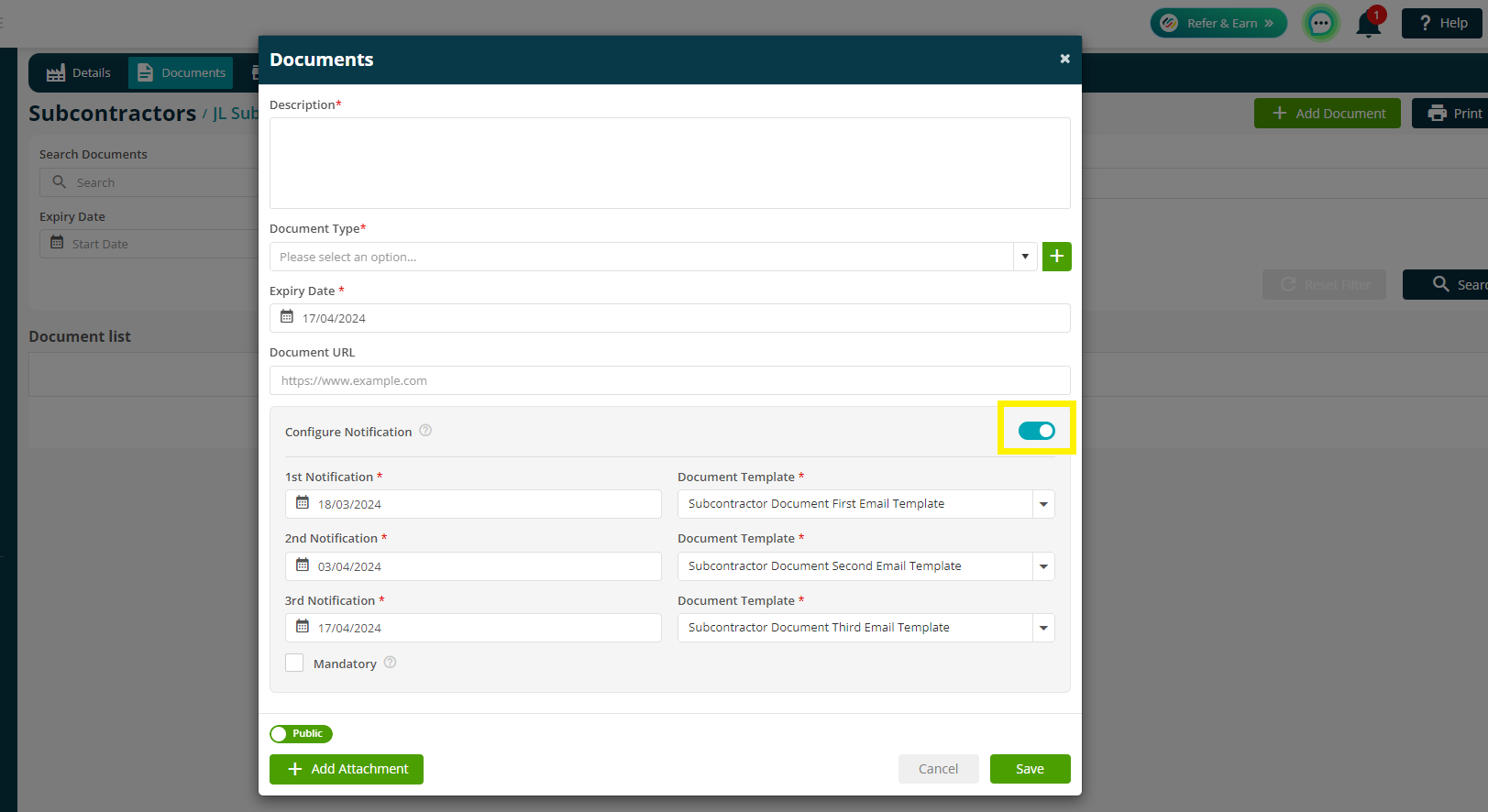
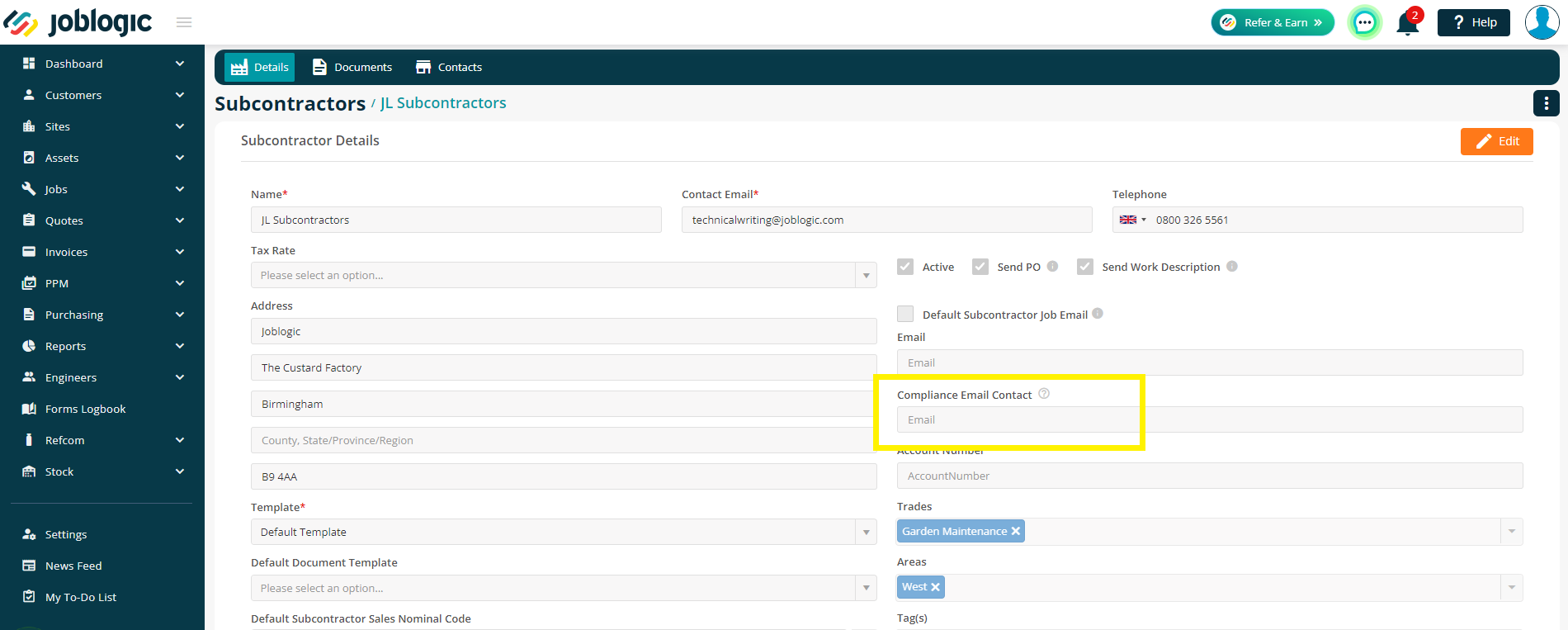
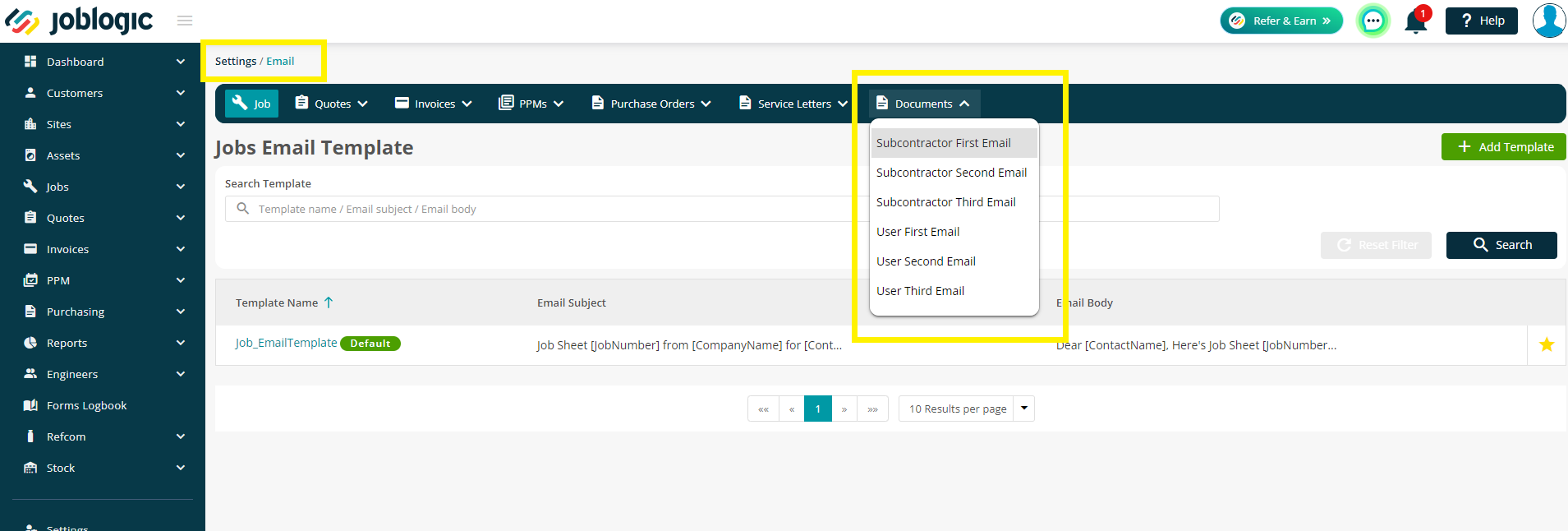
5. Improved layout for Document & Email Templates
- And finally, we’ve tidied things up a bit in the Settings > Document Template and Settings > Email pages.
- It was getting a little overcrowded with all the new modules (and consequently new templates) we are releasing, so we’ve made things easier by grouping them together.
- All of your current templates are still available, it’s all just a little neater now!
- To read our guide on creating Document Templates, click here , and for Email Templates click here
Before
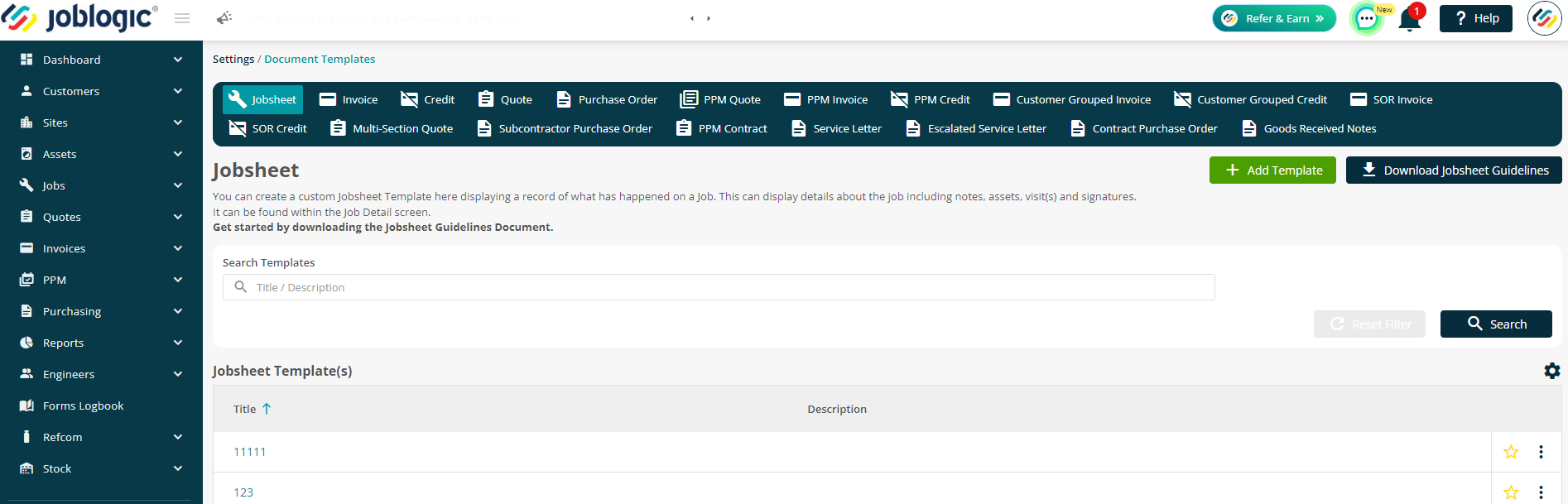
After
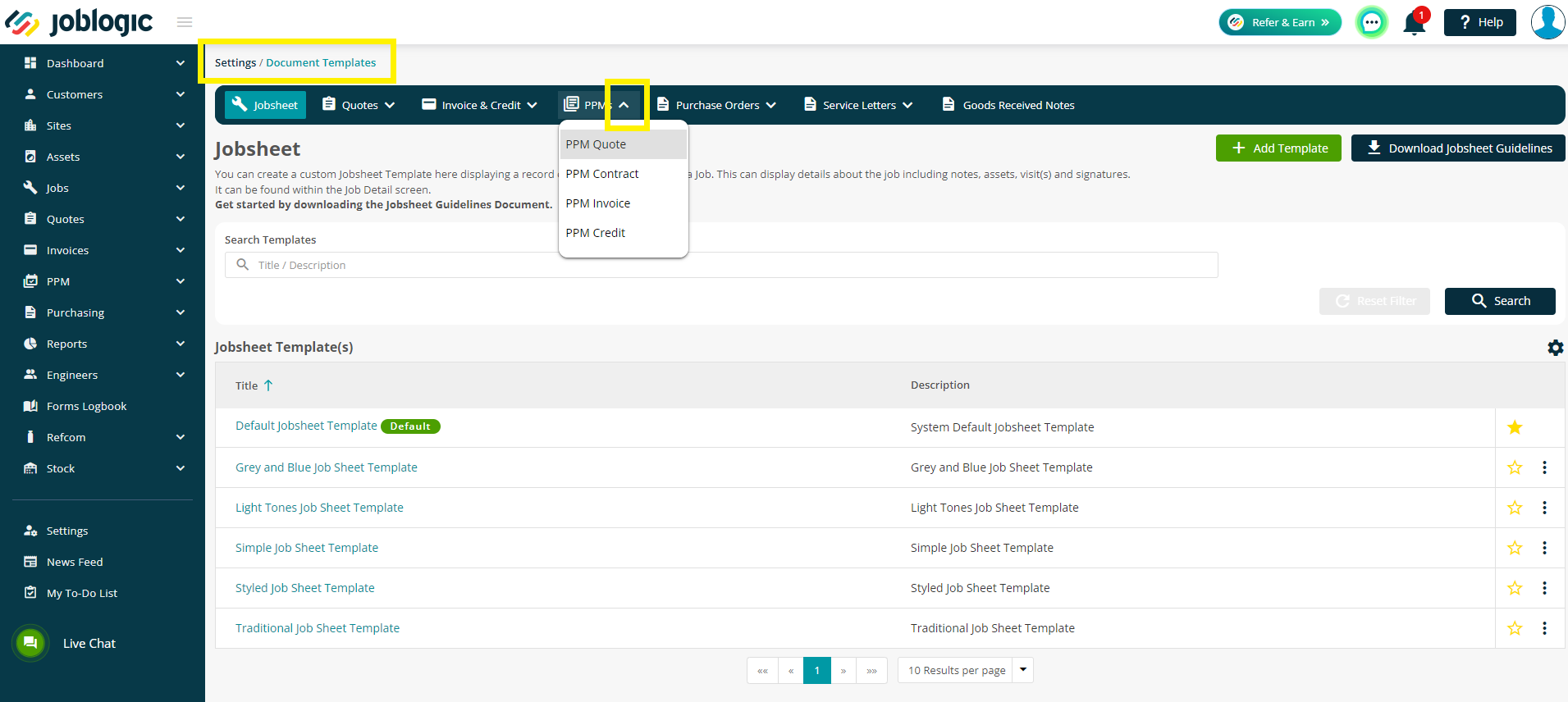
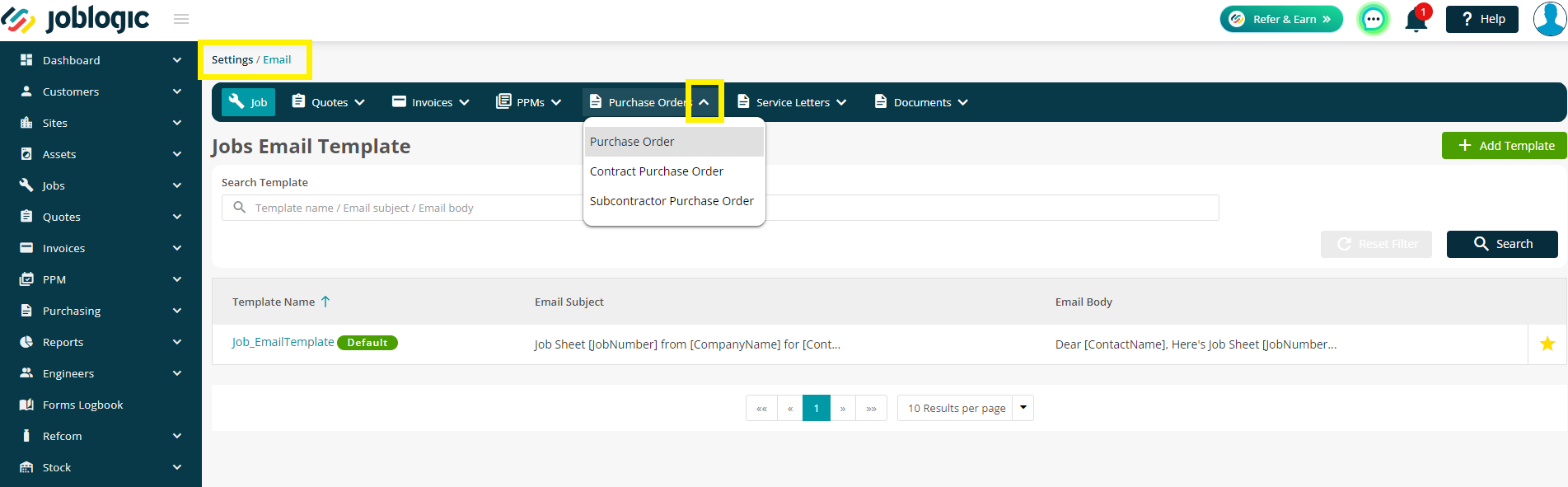
6. Gas Types (Internal testing)
- You may notice a few new Gas Types appear in your Settings > Library > Gas Types, that end with the letter T
- These are for our testing purposes only and can be ignored by you :
- CO2 Liquid - R744T (CO2)
- CO2 Vapour - R744T (CO2 Vapour)
- R1270T
- R134AT
- R290T
- R32T
- R404AT
- R407AT
- R407FT
- R410AT
- R448AT
- R449AT
- Please continue to use your usual gas types as normal 😄
Improvements
- We have improved the export process on the ‘All Jobs’ page. Now when exporting a large number of jobs, progress notifications will display informing users as to whether completed or still in progress
Bug Fixes
- The refrigerant charge of an asset will now save correctly when completing a correction where the result is 0.
- The PO Status will now update correctly if items are marked as ‘not required’
- Stock Records and Location Records now match as required
- You can now assign multiple equipment to the supplier via the multi-select option
- An issue with the Customer Grouped Invoice creation has now been fixed
- All data will show correctly when editing images in the Form Logbook
- Previously within the system, tags named "Visit Date only" and/or "Visit Time only" were fetching both visit date and time combined on jobsheets. We have corrected the behaviour for this. The "Visit Date only" tag will now only present the visit’s date and the "Visit Time only" tag will now only present the visit’s time
Was this article helpful?