- 22 Jan 2024
- 6 Minutes to read
- Print
- PDF
Web Release: Week Commencing 13th November 2023
- Updated on 22 Jan 2024
- 6 Minutes to read
- Print
- PDF
Features scheduled for release on 14/11/23 for US accounts and 16/11/23 for UK based accounts. The functionality detailed will not be available in the system until these dates. However, please note that these dates are an ETA and may be subject to change.
Release Topics
- Job Task updates
- Service Type against Equipment Class
- Subcontractor updates
- Service Kits
- Links for engineers
Release Details
1. Job Task updates
- We have a few updates for you this week so let’s get stuck in 🤩
- First up we have an update to the Job Tasks giving you and your engineers more flexibility when completing tasks and sub tasks.
Sub Tasks
You can now treat each sub task as its own entity, meaning you can add, edit, delete and change the status for each individual line rather than one overall task update!
This update has taken effect on the following pages:
Back Office
Jobs > All Jobs > choose job > Tasks tab
PPM > All PPM Contracts > choose contract > Visits tab > Tasks tabCustomer Portal
Jobs > choose job > Tasks tab > click sub task number to view detailsMobile App
Visit > Task(s)
Back Office
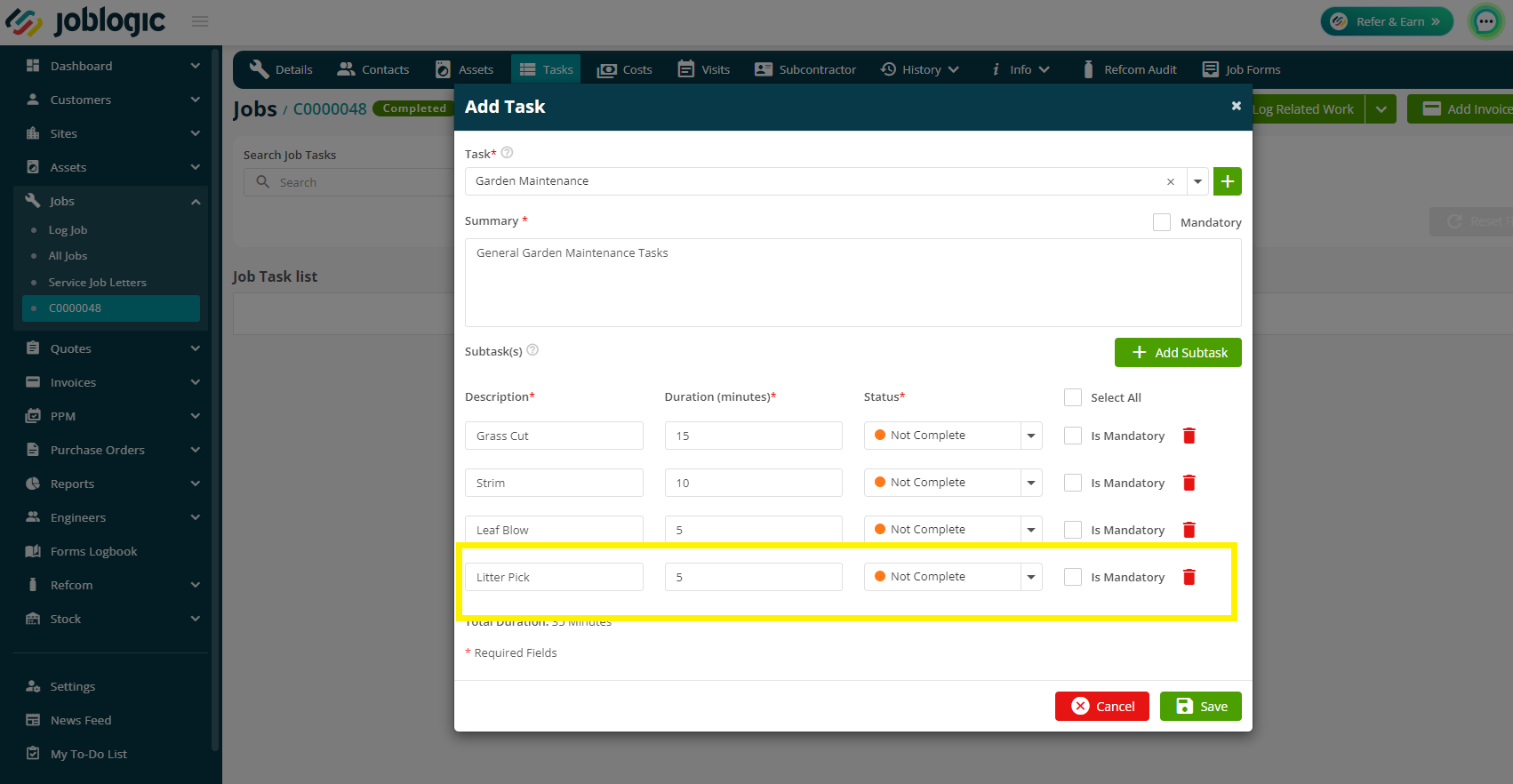
Customer Portal

Asset & Task Compliance
- We have also made some changes to the Assets > Asset & Compliance pages within the back office and the customer portal:
- There is a new ‘Type’ field (Back Office only) to easily identify whether the item is a Task or an Asset.
- The ‘Total Service Type Task(s)’ field has been renamed to ‘Total Task(s)’
- This total will show the amount of main tasks, and then the amount of sub tasks in brackets. For example, 4(19) - meaning there are 4 main tasks and 19 sub tasks spread between them.
- Expand/Collapse arrows can be used to view the task breakdown if there is more than one main task on the job.
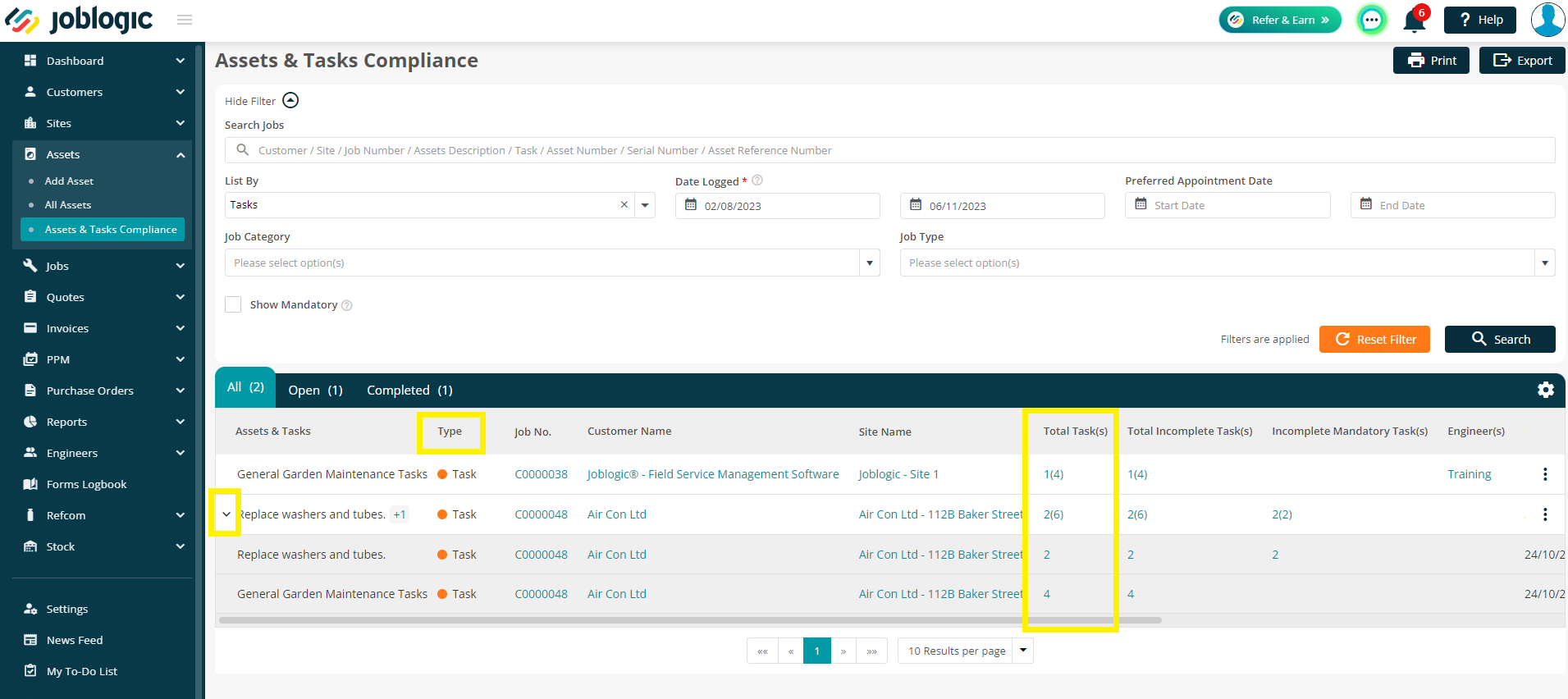
Service Type against Equipment Class
- We’ve made things run a little smoother when it comes to choosing service types against your equipment or assets.
- Now, if you select an Equipment Class when editing/adding a piece of equipment or an asset, the service types will filter down to show you only relevant data (I.e. only the types that have been linked to this class, or types without a class at all)
- Similarly, if you select an Equipment Class and then wish to add a new Service Type, the system will auto populate the class for you.
- We aim to help you save time and make your day-to-day job run easier, and this change should do just that!
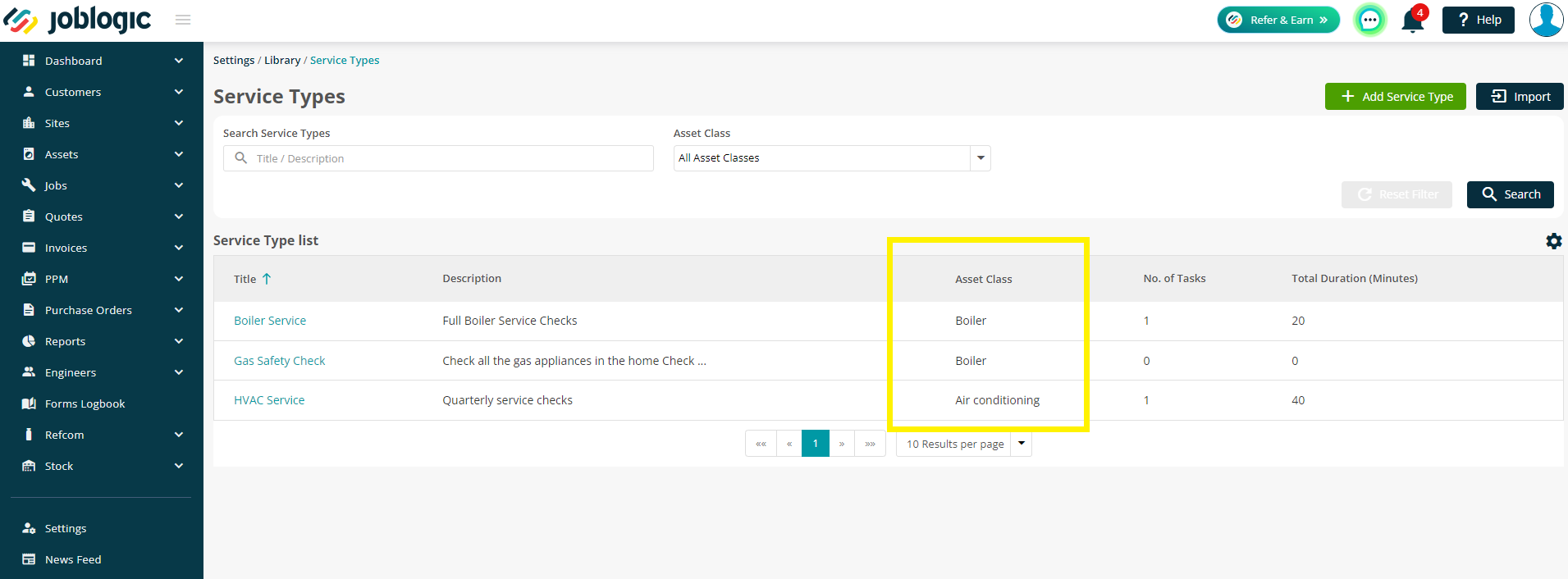
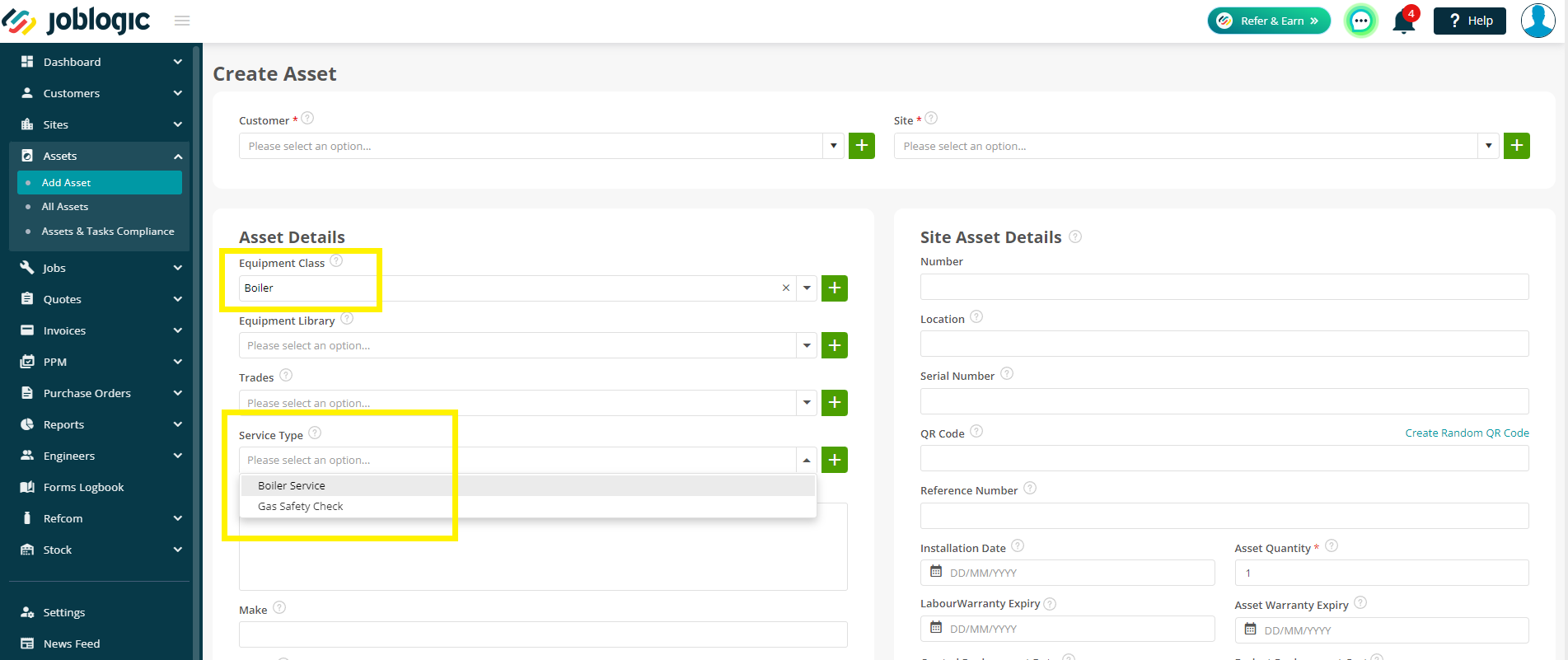
Subcontractor updates
- There are a number of handy updates to the ever-expanding subcontractor portal this week. Read on to find out more!
Cancel PO
- First up, we have added a Cancel button to the Subcontractor Purchase Order screen.
- Hopefully you don’t need to use this one too often, but it’s a useful addition for easy visibility of what projects went ahead and which didn’t.
- Something to be aware of however is that a Subcontractor PO cannot be cancelled if the invoice has been matched or if all items are marked as completed. A Contract PO cannot be cancelled once it has been deployed.

Nominal Code
- You can now set your default nominal codes and document templates against a subcontractor. Once again helping you save time later!
- When you add/edit a subcontractor you can choose the relevant default Document Template, Sales Nominal and Purchase Nominal codes.
- These will then appear automatically on subcontractor and contract PO’s and invoices, but of course can be changed manually at the time too!
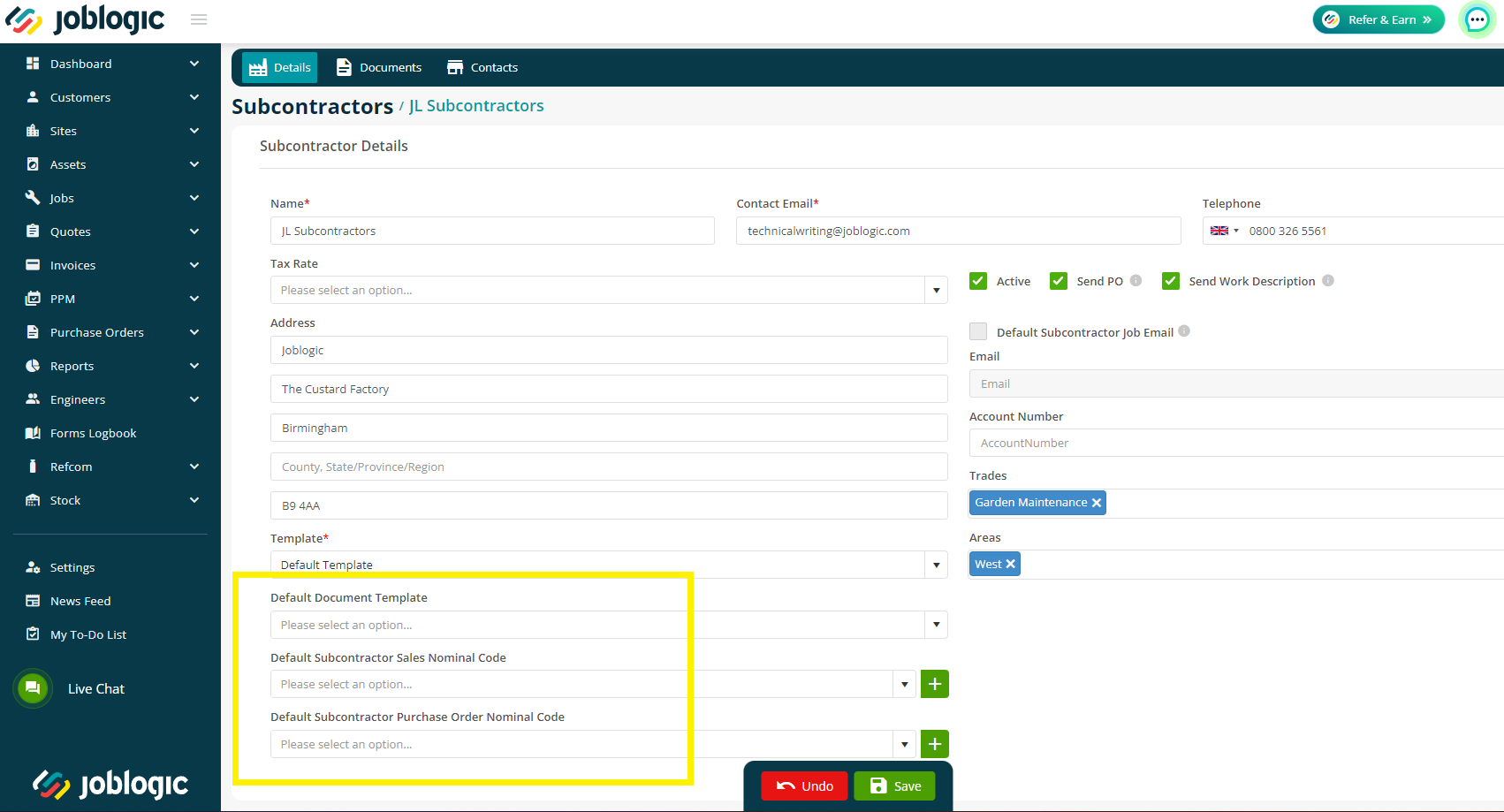
Email/Template
- You can now change the email address and purchase order template on an individual basis at the point of setting up the Purchase Order. This will be sent to the Subcontractor if the Send PO option is ticked.
- By default, it will show you the primary contact against the Subcontractor and the default template set up at subcontractor level (or system level if nothing is set up against the subcontractor).
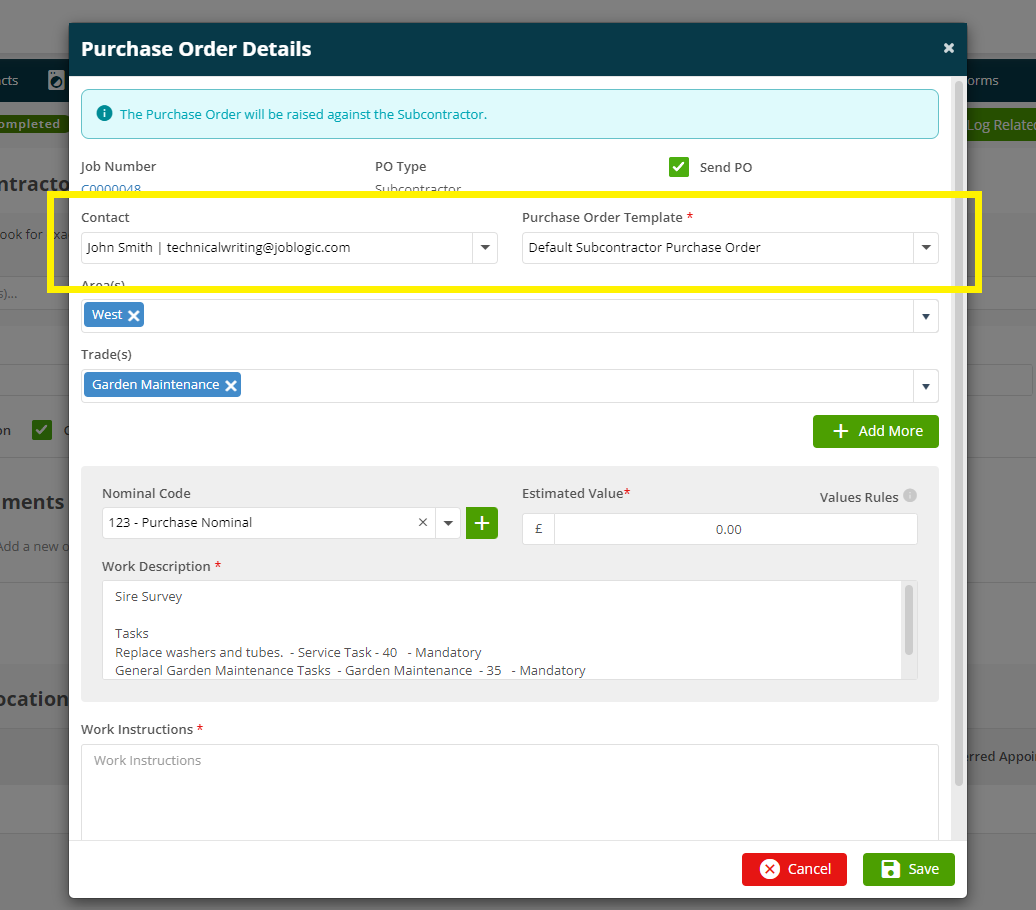
Site Column/Filter
- A new Site column has been added to the following pages:
- Purchase Orders > Contract Purchase Orders
- Purchase Orders > Subcontractor PO
- Jobs > All Jobs > choose job number > History tab > Subcontractor Purchase Orders
- PPM > All PPM Contracts > choose contract > Contract Purchase Order tab
- This useful addition means you can now easily see which site the subcontractor has been sent to
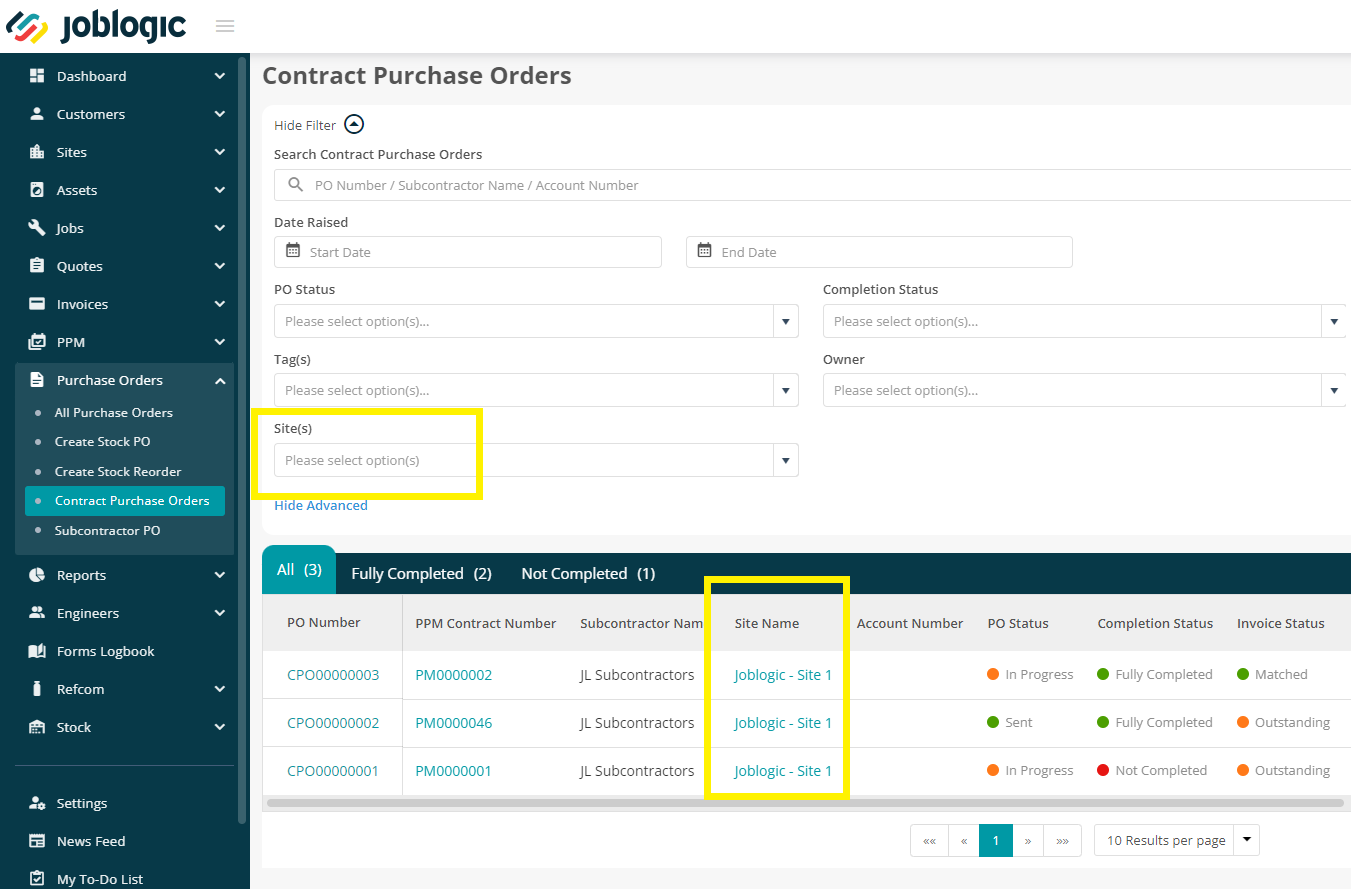
Select All option
- Another super useful update is the ability to choose ‘’Select All’’ when searching for Subcontractors on the Jobs > All Jobs page. No more clicking through them all manually!
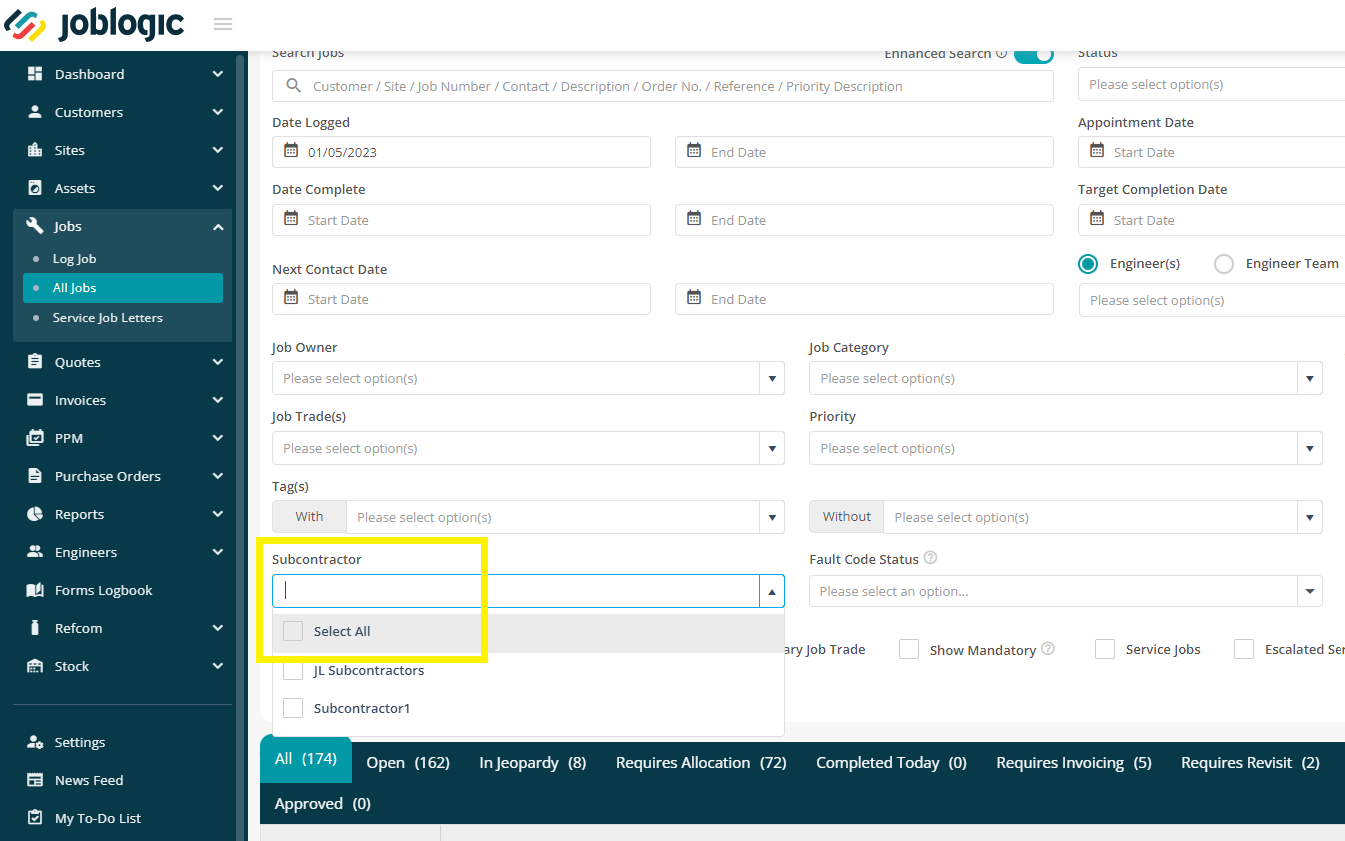
Jobsheet
- And finally, as the main contractor, you’ll now receive a jobsheet within the Forms Logbook when a job is transferred back to you, making sure you have all of the relevant information in one document.
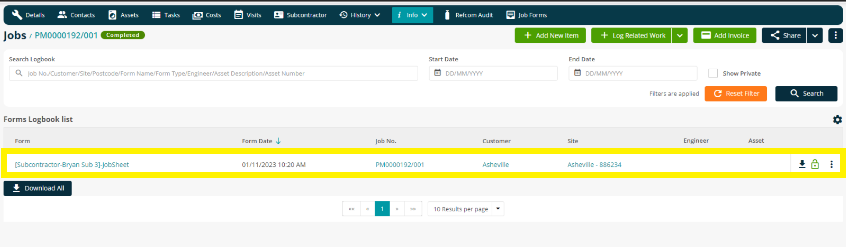
Service Kits
- Service Kits is an exciting new feature that will allow you to put together a selection of parts into one kit, that can then be set up against your service types on a piece of Equipment or an Asset.
- To set the kits up, go to Settings > Library > Service Kits > Add Service Kit
- Once the kits are assembled, they can be attached to equipment, assets or PPM visit assets.
- When editing or adding a new item, select your Service Type and then a new option will appear to choose your Service Kit.
- There are more exciting updates relating to this coming soon, including Mobile App updates, so keep an eye out for upcoming releases 👀 But in the meantime, click here to read more about this feature!
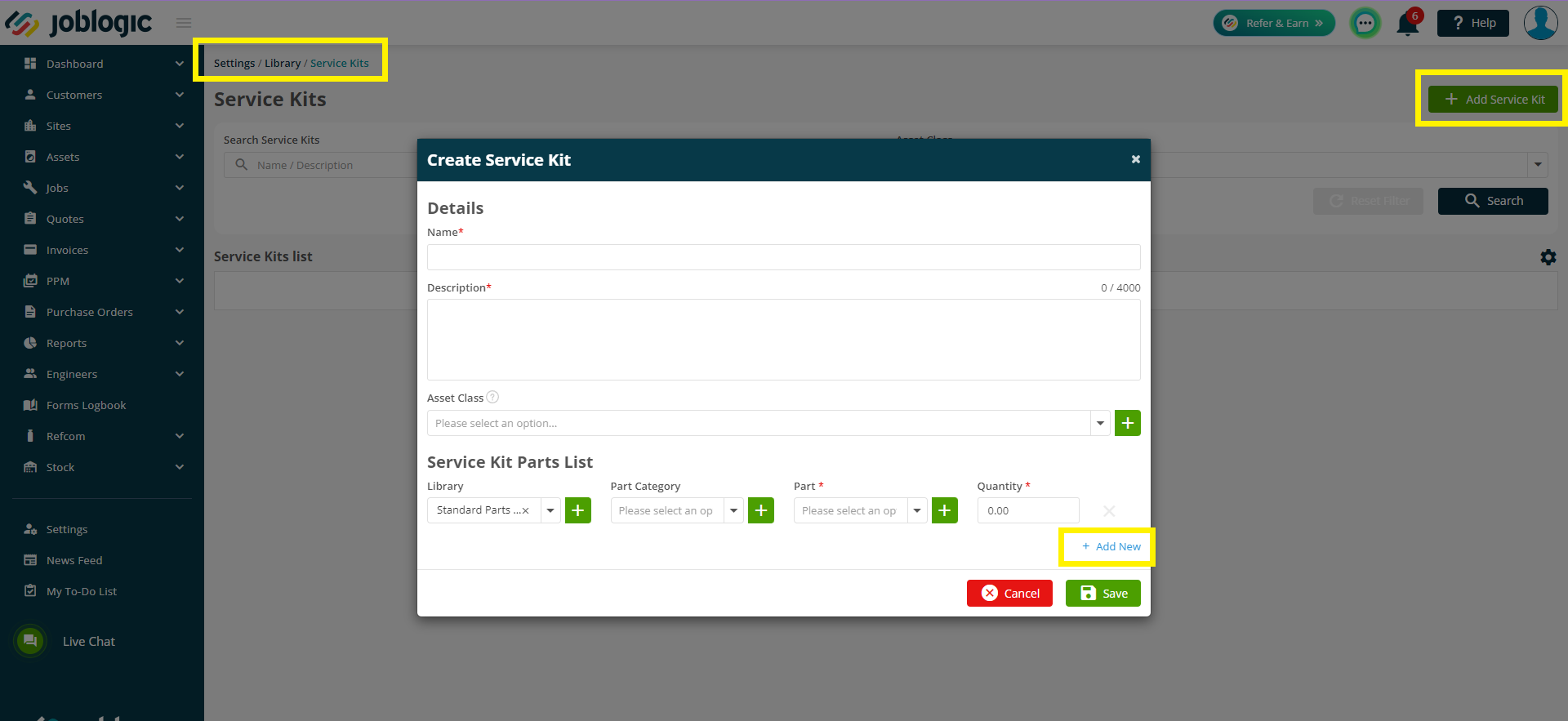
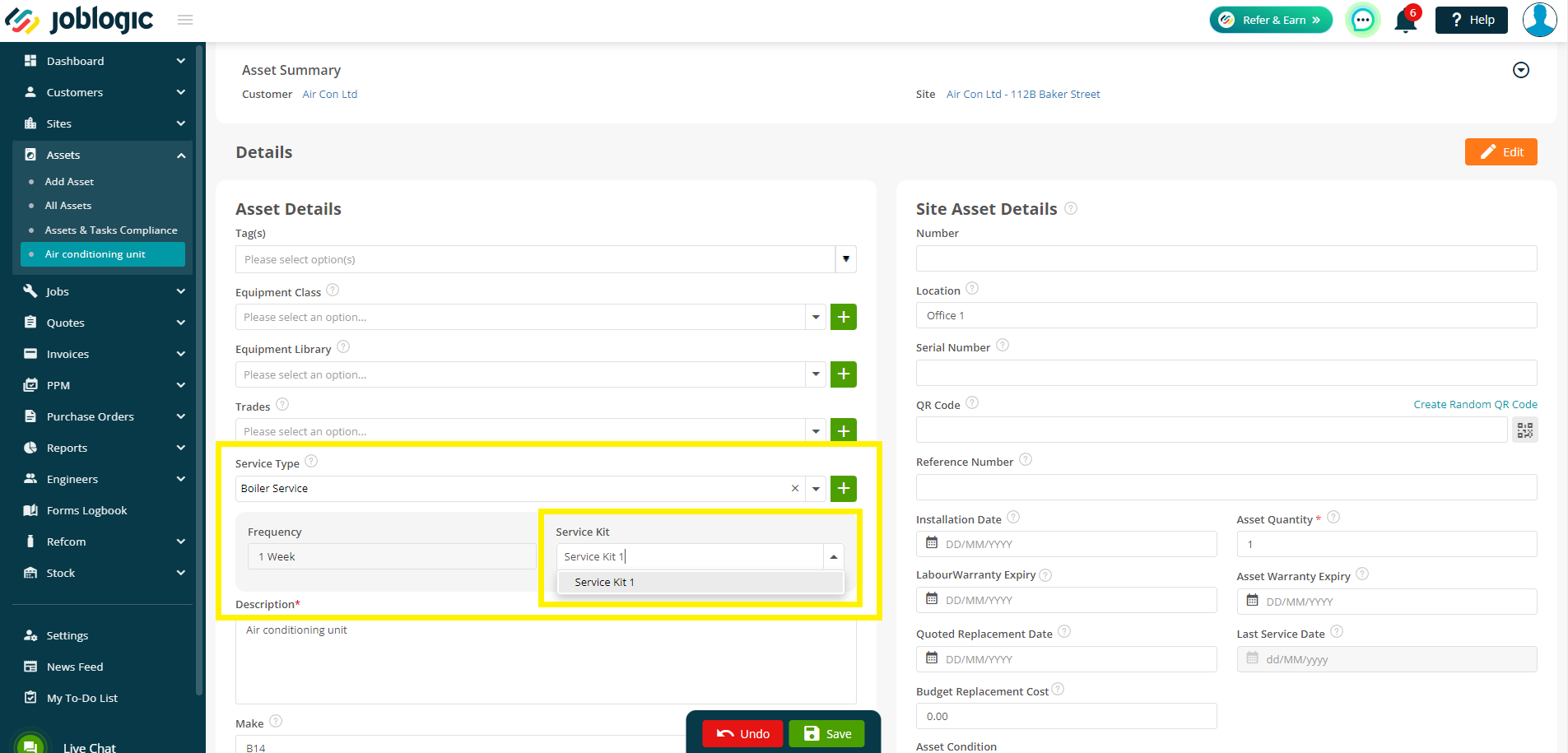
Links for engineers
- And finally, a feature we know you and your engineers have been waiting for! The ability to add hyperlinks into the ‘notes’ section of joblogic! 🎉
- This will mean you can now send a link such as a Google Drive folder/file to your engineers so they can open it on their app when out on site. (Mobile App release is coming week commencing 20th Nov 2023)
- If you click through to any Info tab > Notes section within the system (I.e. under Customers, Sites, Jobs, Assets, Quotes, etc), you’ll be able to click ‘’Add Link’’ to create a hyperlink and title.
- You can either do this manually or click ‘Browse On Drive’ to link to your Google Drive or One Drive accounts if relevant. Try it out today!
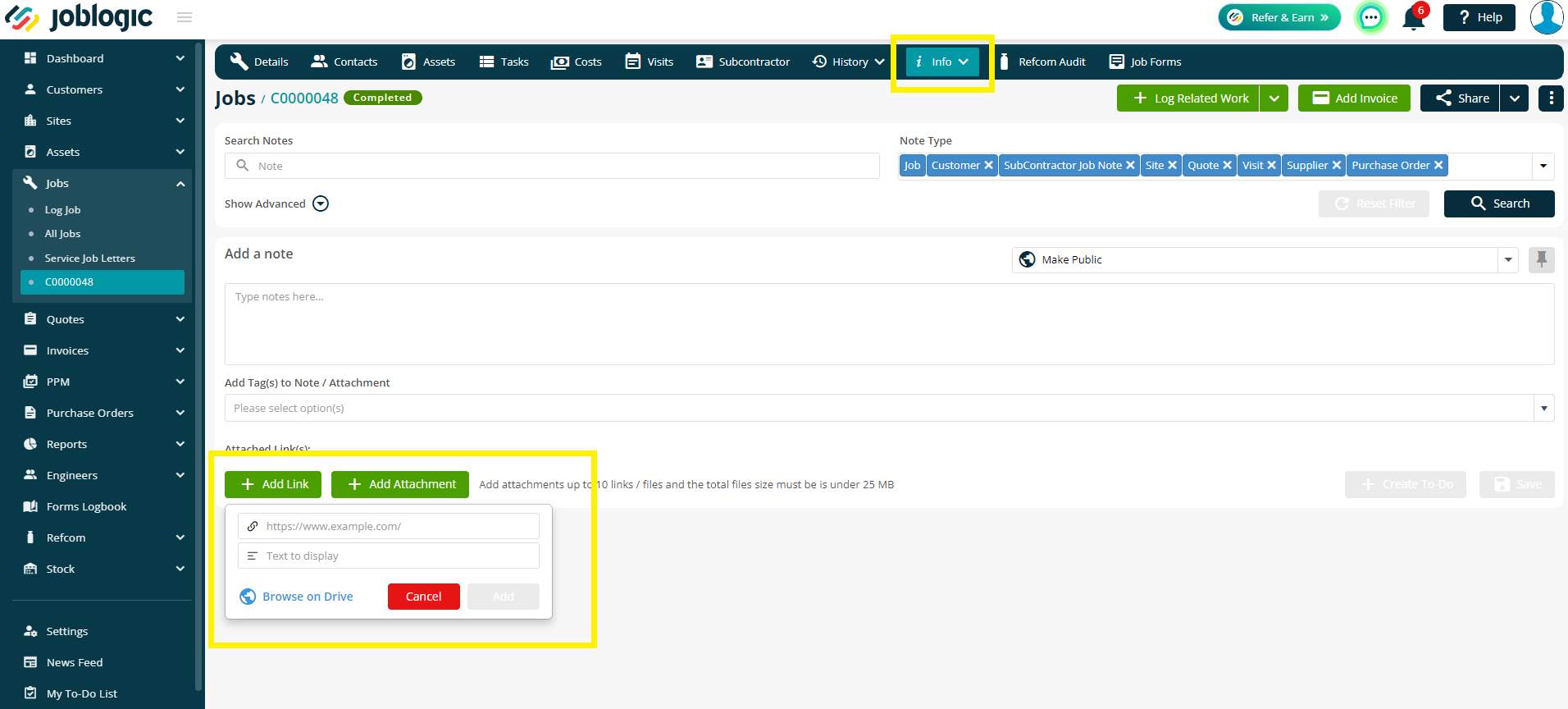
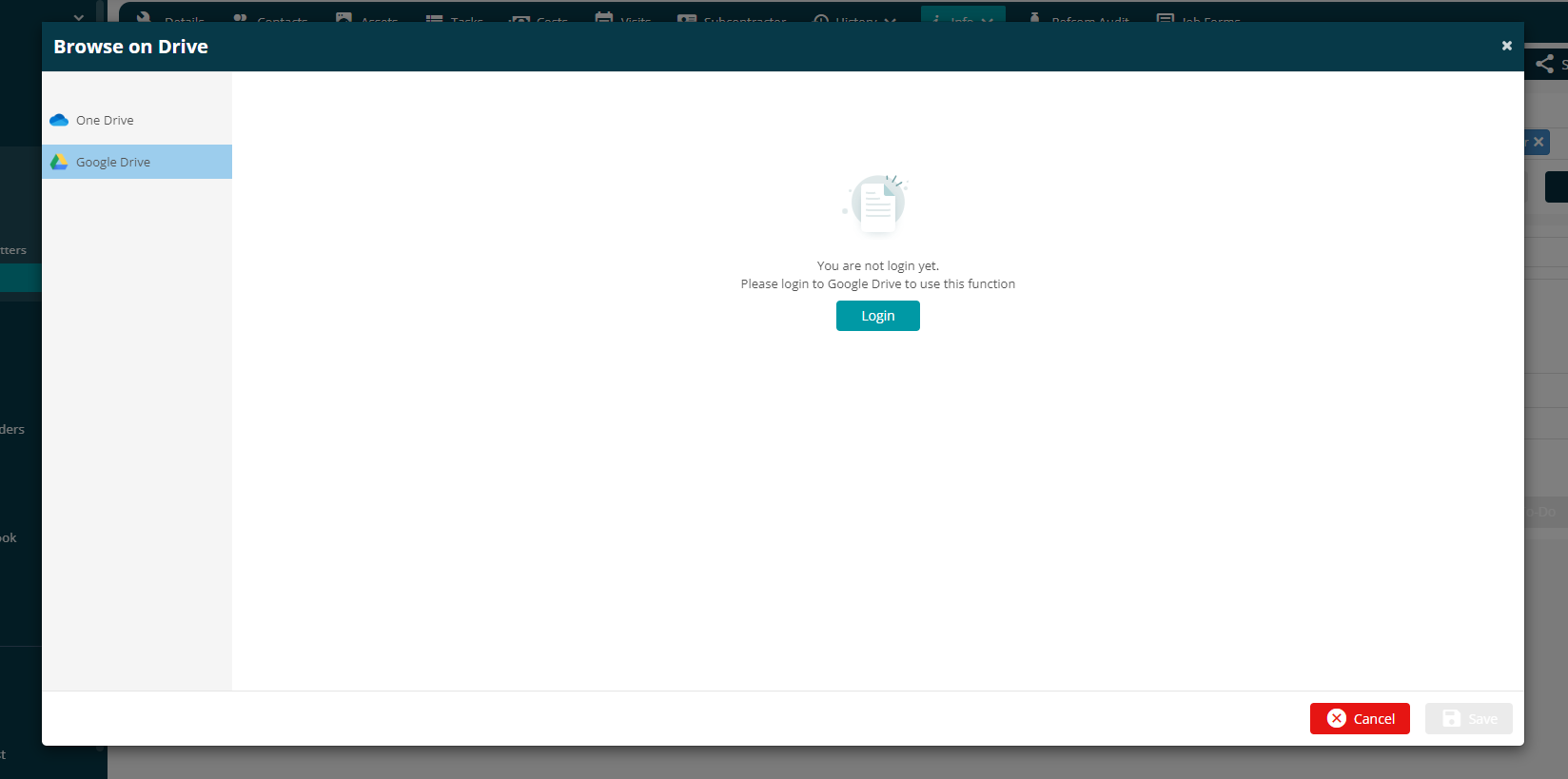
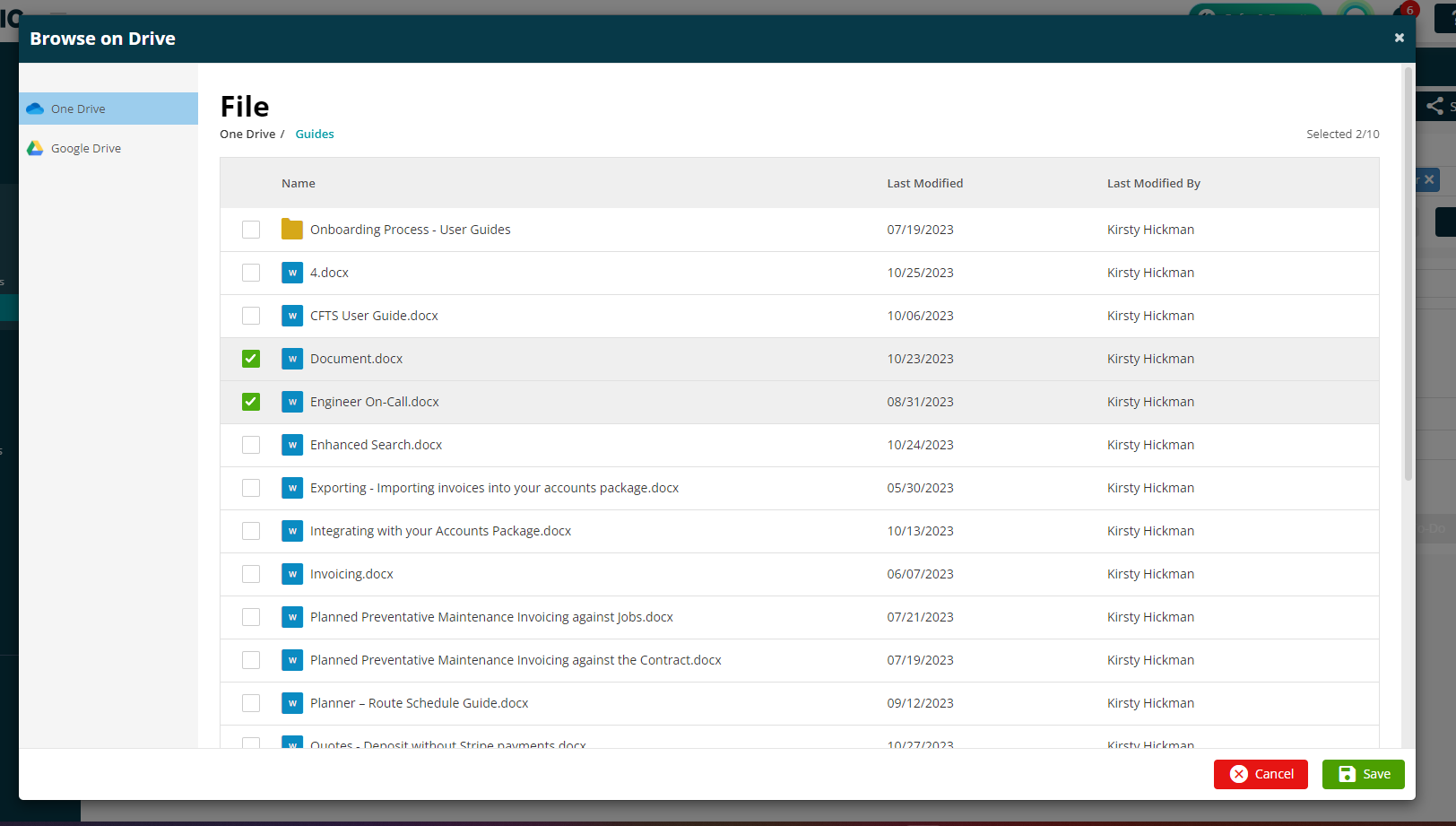
Improvements
All Jobs - Enhanced Search
One little extra for you in this release is our new, alternative search function on the all jobs page: ‘Enhanced Search’.
This new feature will not be launched within the system with the rest of this release w/c 13th November 2023 but will be ready and available for you to use from 24th November 2023.
The feature will allow you to search faster, more efficiently and give you more relevant results amongst high volumes of data! It is just the first phase of many regarding our search tool updates within the system. The plan is for this new search method to eventually become the system's primary search tool, replacing the current method and becoming present across other areas of the system so keep an eye out for further updates.
For the meantime, check out our user guide here on the function’s specific details and the how's & why’s on using this great new tool within the All Jobs area.
Before we finalise anything on how the system’s new primary search tool will work, we are open to and looking for feedback so if you have any constructive comments on this for us please contact our support team via 0800 326 5561/Support@joblogic.com.
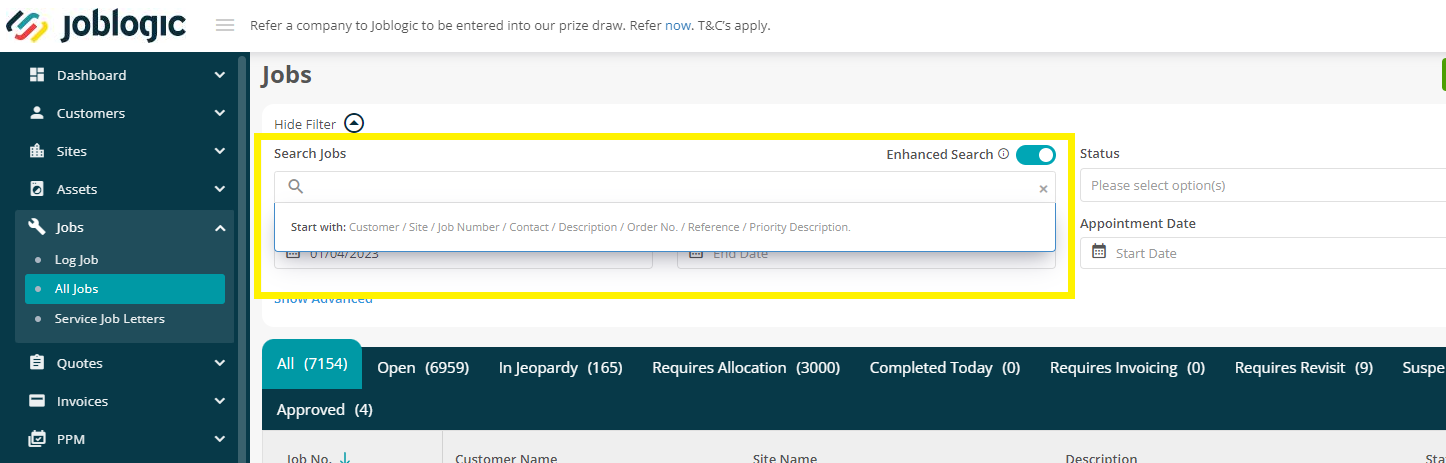
Bugs
- Just a couple of pesky bugs that needed to be fixed this week:
- The invoice status for Subcontractor Purchase Orders will now show accurately on all screens.
- Images will be saved correctly against the Forms Logbook when adding new images via the editing tool.
- The Date Incurred will now show correctly when adding or editing an Expense line in Job Costs.

