- 21 Mar 2024
- 5 Minutes to read
- Print
- PDF
Web Release: Week Commencing 18th March 2024
- Updated on 21 Mar 2024
- 5 Minutes to read
- Print
- PDF
Features scheduled for release on 21/03/24. The functionality detailed will not be available in the system until these dates. However, please note that these dates are an ETA and may be subject to change.
Release Topics
- Default Supplier PO Templates
- Stock Bulk Transfer
- Vehicle Tracking updates
- External Links & Dashboards update
- Planner updates – Total Daily visits
- Mandatory tasks – Requires Approval settings
Release Details
1. Default Supplier PO Templates
- A simple but useful update to start this week off! You can now add a default Purchase Order Template against your suppliers.
- This means the template will be automatically selected when raising PO’s for this supplier.
- But don’t worry, you can still amend templates on a case-by-case basis too!
- And if someone deletes an assigned template, the system will automatically revert to the system default, so there’s always a default template ready to use.
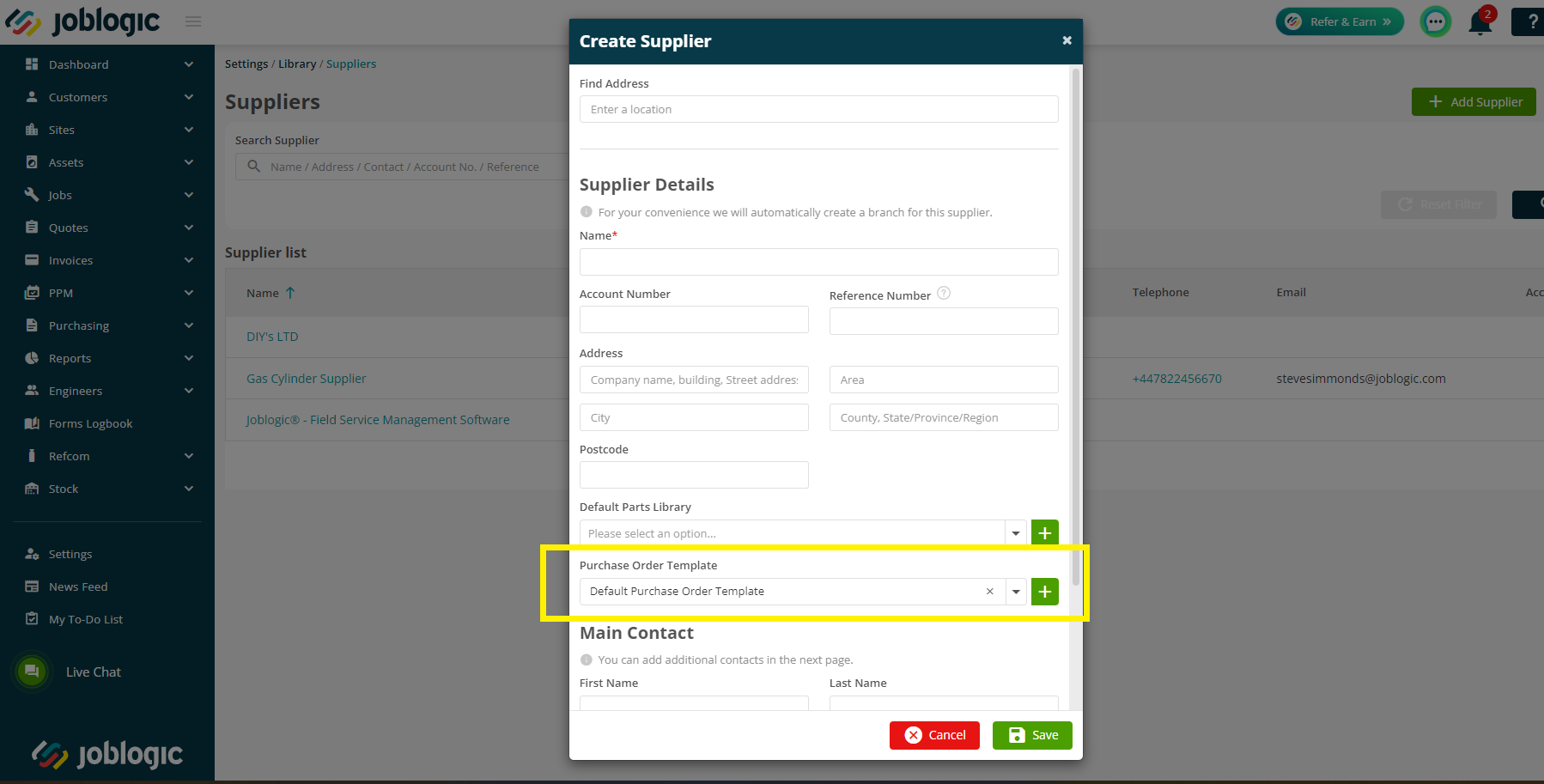
2. Stock Bulk Transfer
- This exciting new timesaving feature can be accessed via Stock > Stock Bulk Transfer.
- In just a few clicks, you can move any amount of stock to a new location in a quick and timely manner!
- To start moving your stock, tick the item(s) you wish to move. Next, you can either choose the location from the individual dropdowns, or click ‘Transfer Stock to Same location’, choose your destination and Apply.
- Finally, click the Transfer button in the bottom right and confirm your decision – Joblogic will do the rest for you. 😎
- We’ve created a helpful guide to assist you with the bulk transferring of your stock. Have a read here.
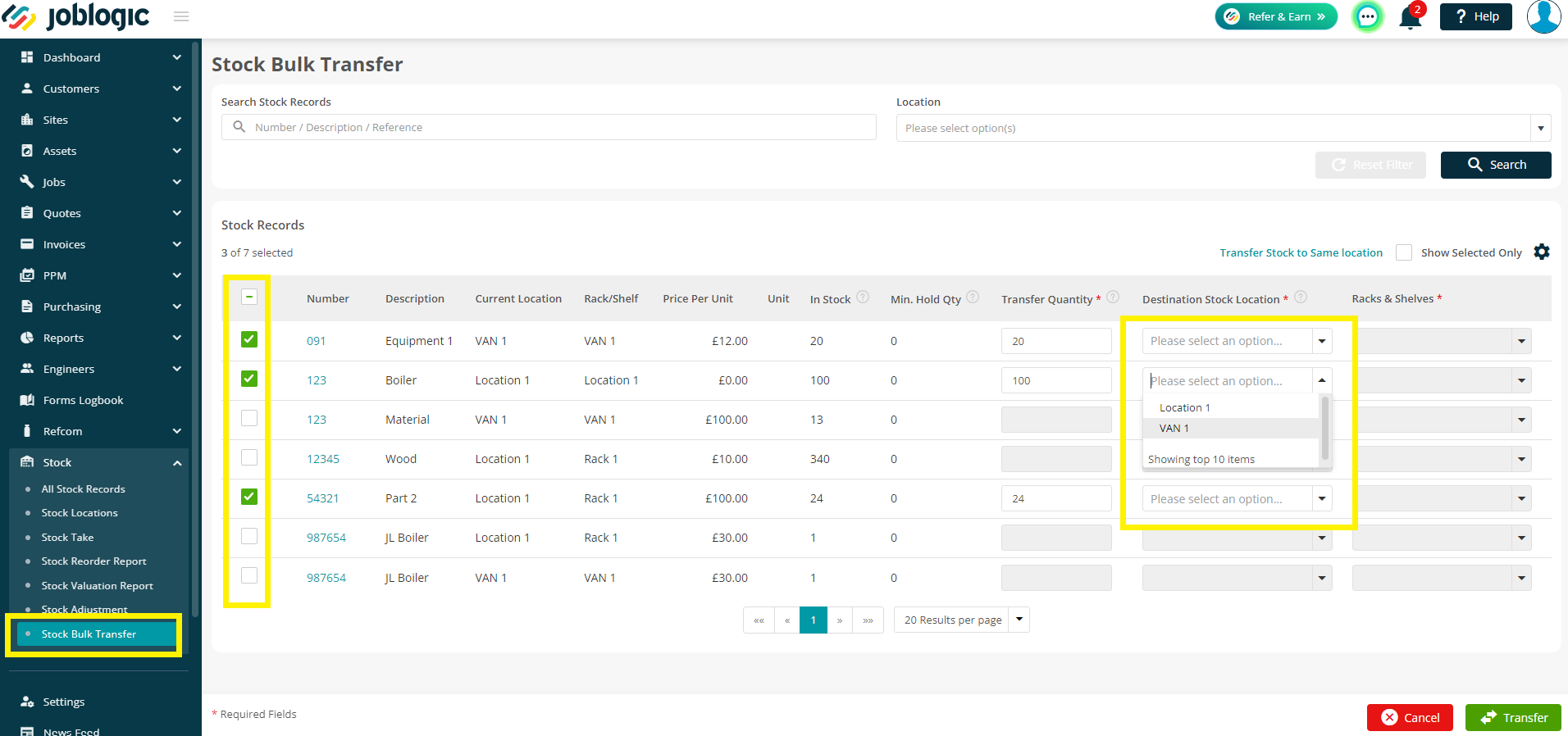
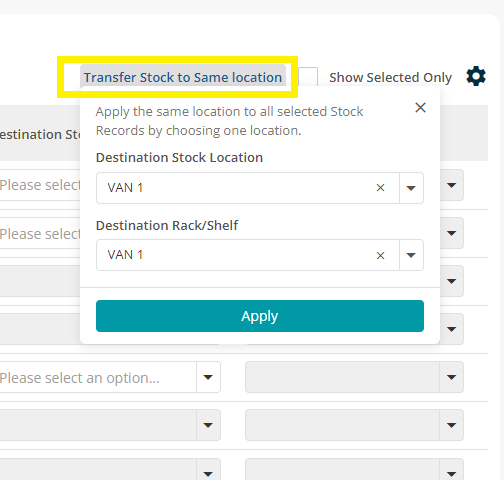
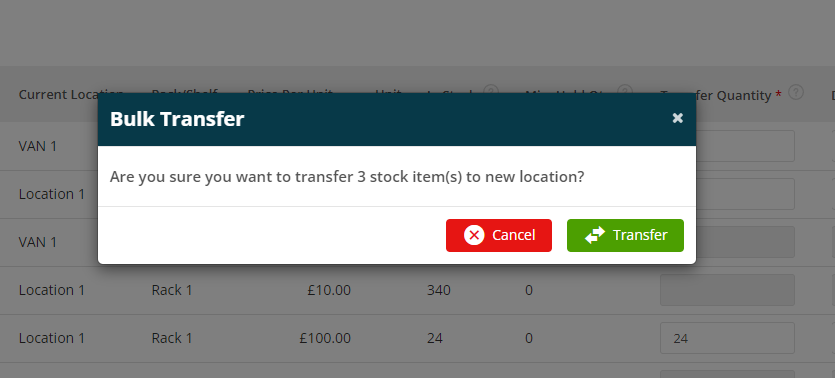
3. Vehicle Tracking updates
- You can now view even more useful vehicle information via Live Tracking, including Ignition Status (on or off) and Movement (yes or no).
- We’ve also added journey information so you can view a vehicle’s journey during a given date. To view this information, click on a vehicle from the list on the right
- By default, you’ll see the current date’s journey, however you can amend to a date of your choice (within 6 months)
- Click the eye icon to view a map of the full journey, including start and end points
- To get more information, including step by step guides on the vehicle tracking module, click here.
![]()
![]()
![]()
4. External Links & Dashboards update
- There are a couple of handy updates to the External Links & Dashboards module this week.
- To make things easier, we've made the title clickable, so you can now click this OR the preview icon to view your report.
- Secondly, when you add a new link, you’ll now receive a warning if the link already exists. Say goodbye to duplicates! 👋
- To read more about External Links & Dashboards, click here.
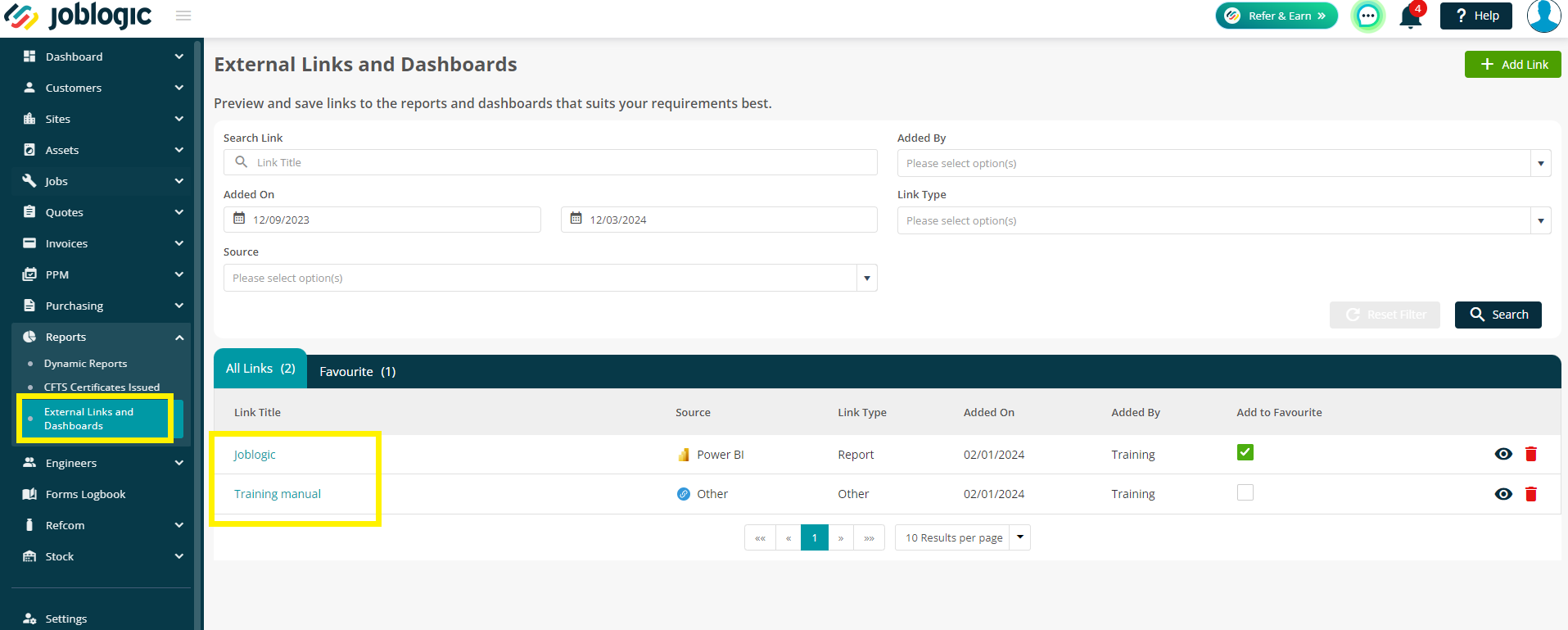
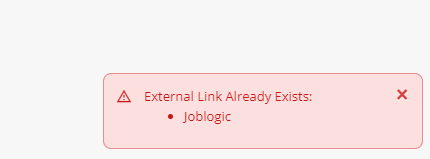
5. Planner updates – Total Daily visits
- We’ve added a new viewing option in your Planner screen for Total Daily Visits, meaning you can see a nice breakdown of how many jobs your engineers are doing each day!
- This can be accessed via Engineers > View Planner > Timeline > By Total Daily Visits of Year
- This timeline will show 6 weeks of daily visits at any one time, but you can use the arrows to view previous/future weeks as needed.
- If you wish to view more information, hover over a box and Joblogic will show you the job cards for that day/engineer.
- Alternatively, you can select the boxes you want to view (up to 10), and then click ‘View By Selected’, which will take you to the weekly planner view for more information. Click here to read more
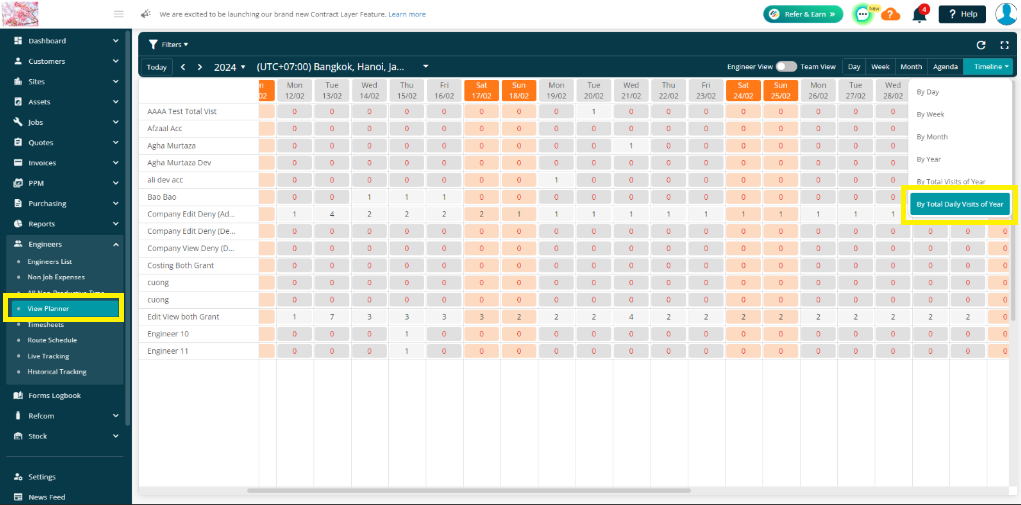
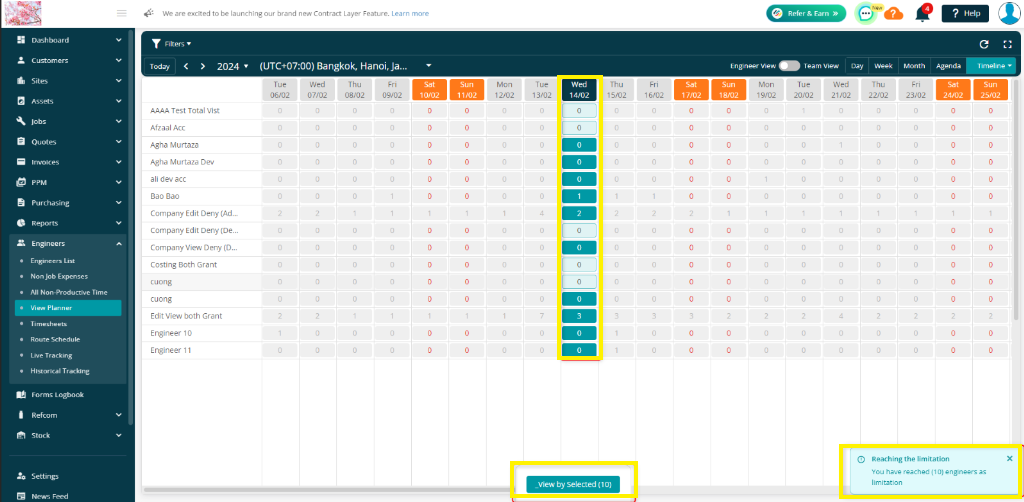
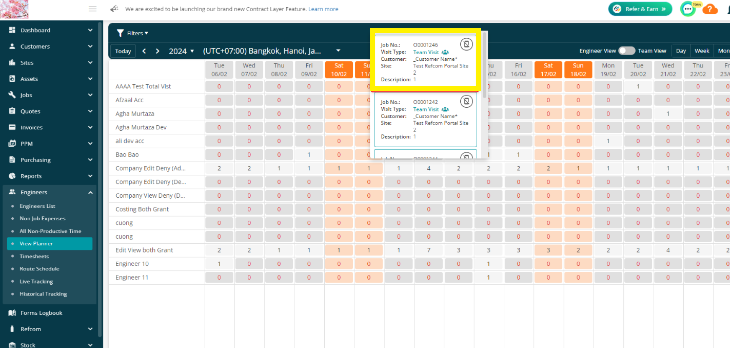
6. Mandatory tasks – Requires Approval settings
- Our final item this week is a new setting that will allow you to choose if you want jobs with mandatory tasks to move to ‘requires approval’ or simply move straight to Completed.
- If the setting is ticked, you’ll be able to review and approve jobs with mandatory tasks, as normal.
- If you turn this off, these jobs will no longer require approval and will go straight through to Completed.
- The setting can be found under Settings > System Set up > Approval for Mandatory Tasks on Jobs
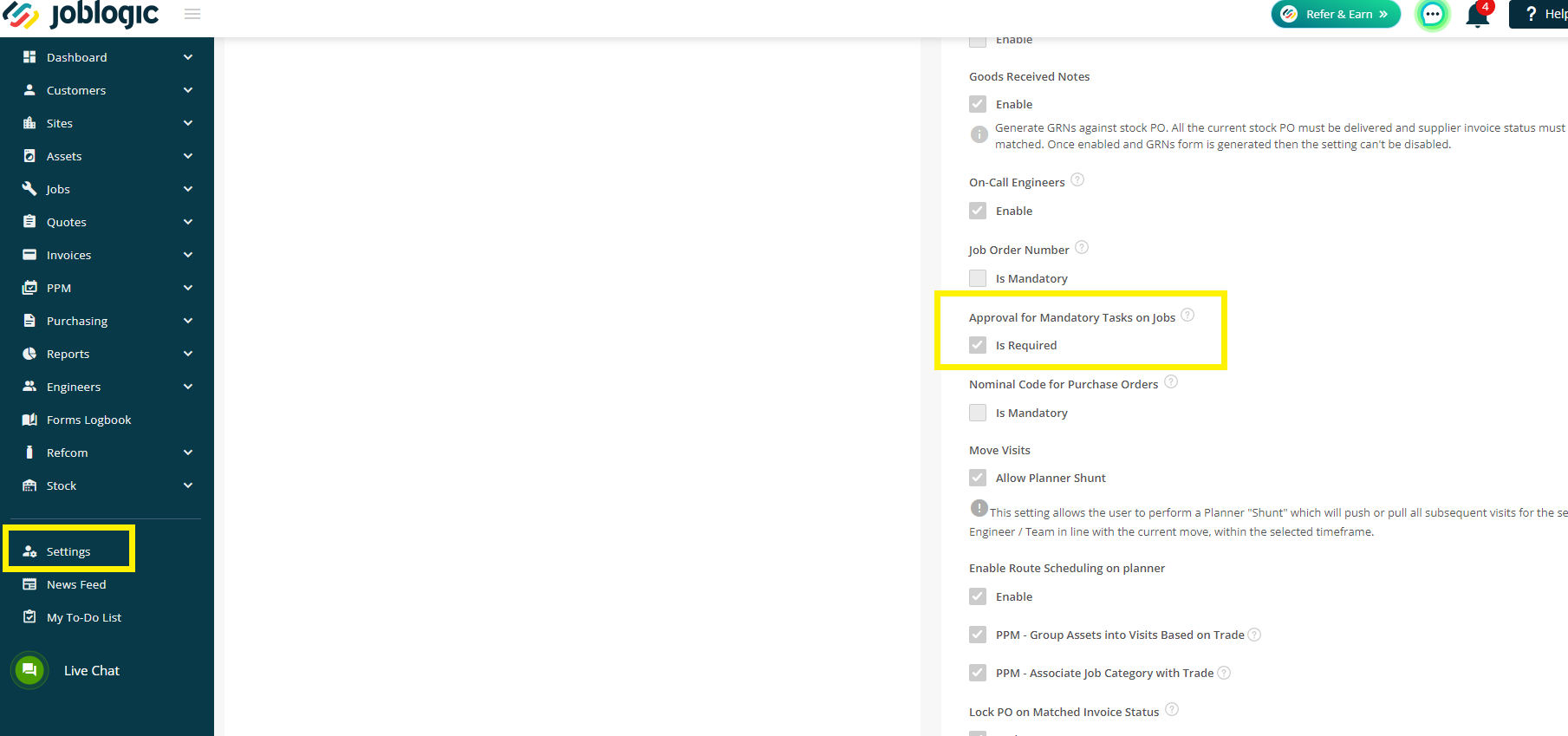
Improvements
1. Custom Form updates
We’ve updated a couple of areas within your Custom Form outputs, so you can see even more data for your Parts/Equipment and Assets.
If you’ve added the relevant question types (either Matrix Dynamic Rows or the relevant dropdown), you’ll now see the following data when viewing the output of a form:
Parts
- Description
- Make
- Model
- Part Number
- Unique Part Id
- Part Reference
- Category
- Quantity
- Library
- Price Per Unit
- Sell Per Unit
Equipment
- Description
- Number
- Make
- Model
- Equipment Reference
- Equipment Class
Asset
- Make
- Model
- Serial Number
- Asset Number
- Location
- Asset condition
- Refrigerant Charge
- Gas Type
You can now also specify if you want the ‘Add Parts List’ (individual dropdown or Matrix Dynamic Rows) to include parts and/or equipment with handy tick boxes in your Survey Settings section
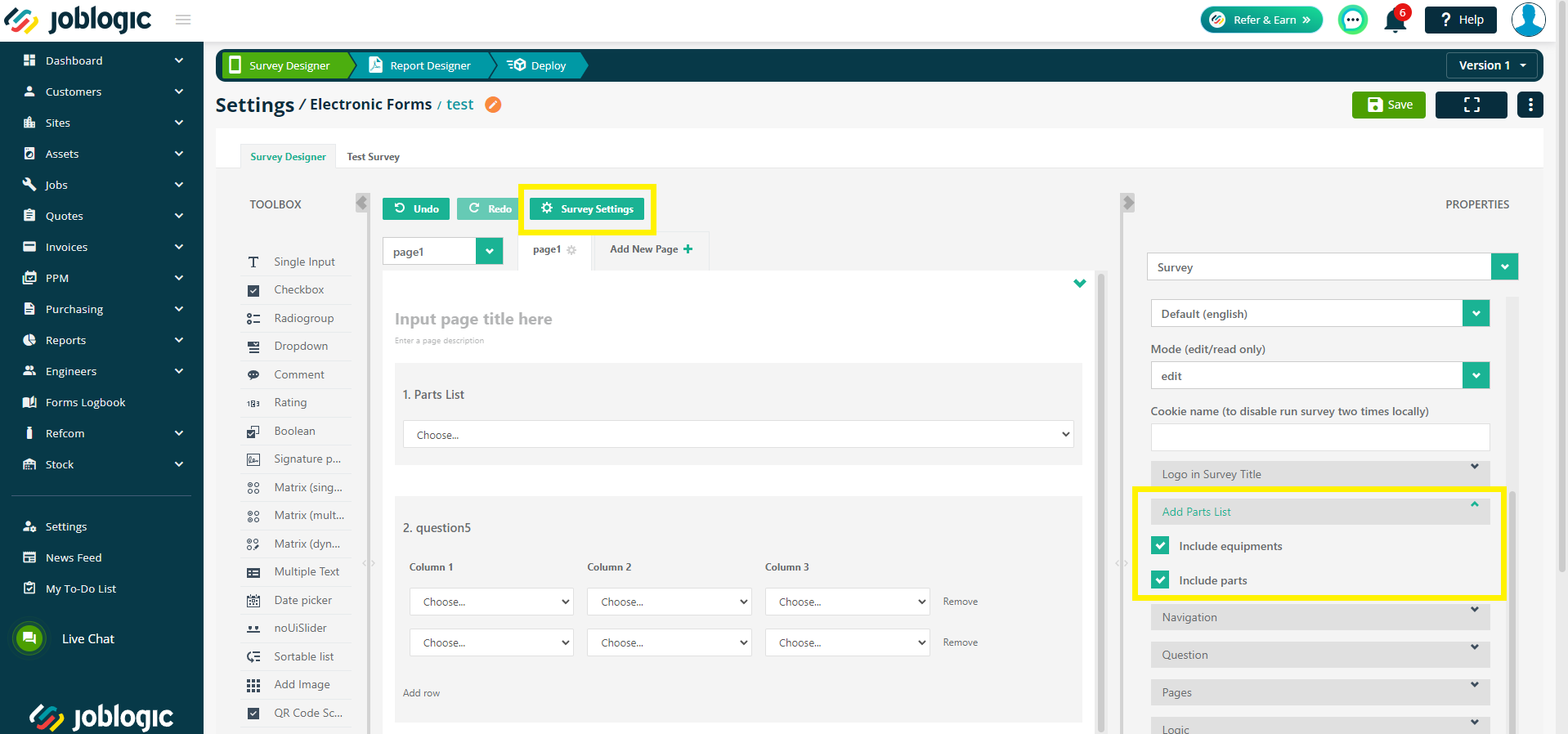
To read more on building your own custom forms, click here
2. Purchase Order - Delete updates
- We’ve improved the way the Batch Delete function works within the All Purchase Orders page
- You can now Batch Delete irrespective of PO delivery and Invoice Status! This means you can delete a PO at any stage, should you require to do so.
- Any Good Received Notes that are linked to the PO will also be deleted (the Stock Quantity will not revert and the AVCO will not recalculate)
- Linked Purchase Invoices or Credits will be shown, but only the partial amount will be deleted from the Invoice/Credit when a matched PO is deleted (AVCO will not recalculate)
- If the Invoice or Credit has only one item, then the whole Invoice/Credit will be deleted.
Bugs
- The tags should now pull through the values correctly when clicking on the download button via the Portal Link
- Live tracking will now work as intended during the second visit on the same job via the portal link
- Decimal places will now be accepted when editing Parts.
- Live tracking via the portal link will now work as intended on any further visits.
- An issue with viewing forms on an iPad or Tablet has been fixed
- Forms will now be downloaded with the correct Naming Convention as per your set up
- Updating forms from Asset to Asset/Visit will not work correctly

