- 23 Jun 2025
- 5 Minutes to read
- Print
- PDF
Web Release: Week Commencing 23rd June 2025
- Updated on 23 Jun 2025
- 5 Minutes to read
- Print
- PDF
Features scheduled for release on 26/06/2025. The functionality detailed will not be available in the system until this date. However, please note that this is an ETA and may be subject to change.
Release Topics
- Improved Mobile Time Tracking setting
- Subhub – Site History Sharing
- Enhanced Stock Location Search
- New Setting to Disable Customer Contract Auto-Renewals
- Option to Complete Contracts Based on End Date
- Restrict Editing of Cancelled POs
- New Contracts Dropdown on Site Details
- Job Numbers Now Visible on Invoices in the Customer Portal
Release Details
1. Improved Mobile Time Tracking setting
- Kicking things off, we’ve added a new setting to give you more control over how engineer status times are recorded from the mobile app.
- Head to Settings > System Setup and look for: “Mobile - Use Action Click Time for Status Updates”
- When this is switched on, the system captures the time the engineer taps an action (like "On Site")—instead of waiting for any linked forms to be completed.
- It’s a simple change that makes a big difference to your job timelines—giving you more accurate, real-time updates.
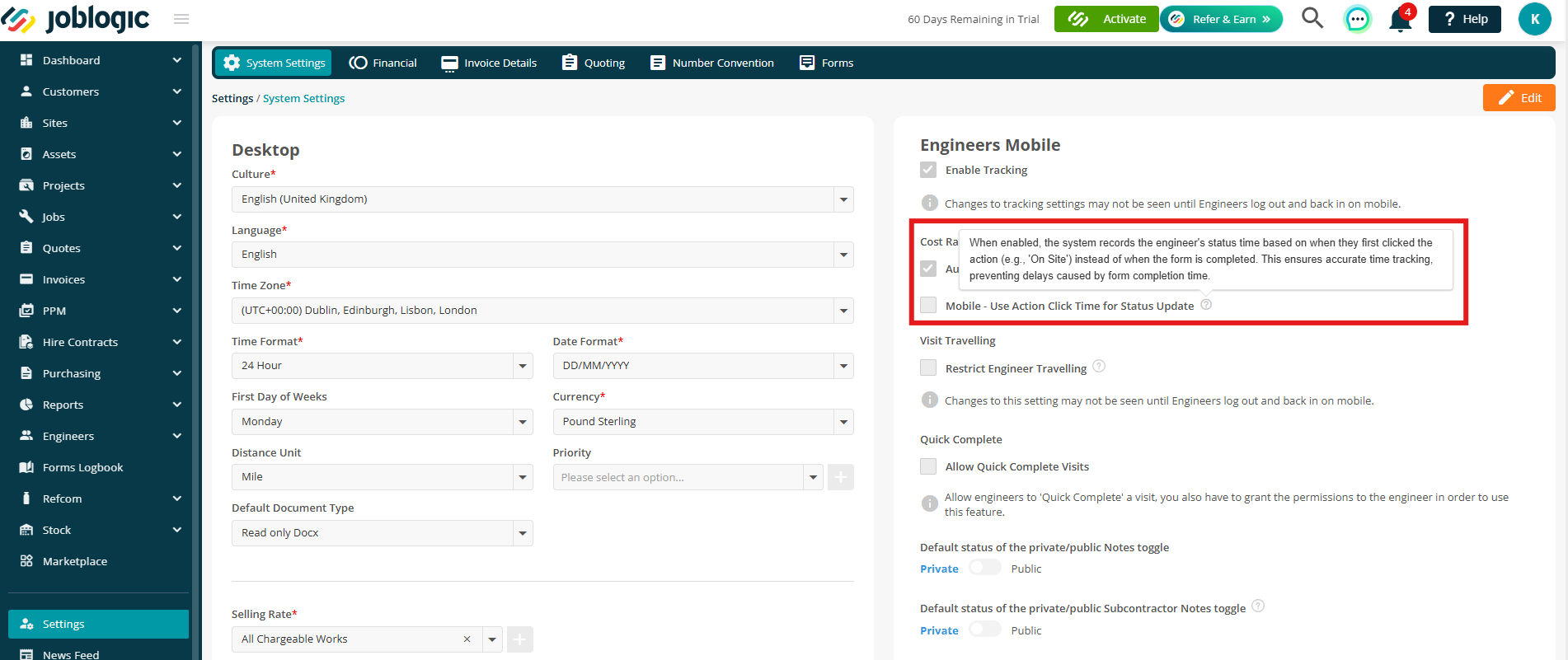
2. Subhub – Site History Sharing
- Subcontractors can now view and share job site history directly from the mobile app.
- This includes access to previous visits, notes, and status updates, so everyone stays informed and on the same page—even across tenants.
- To manage this, head to Settings > System Settings and look for the new checkbox: “Enable Site History Sharing”
- Switch it on to give subcontractors full context, right from the palm of their hand.
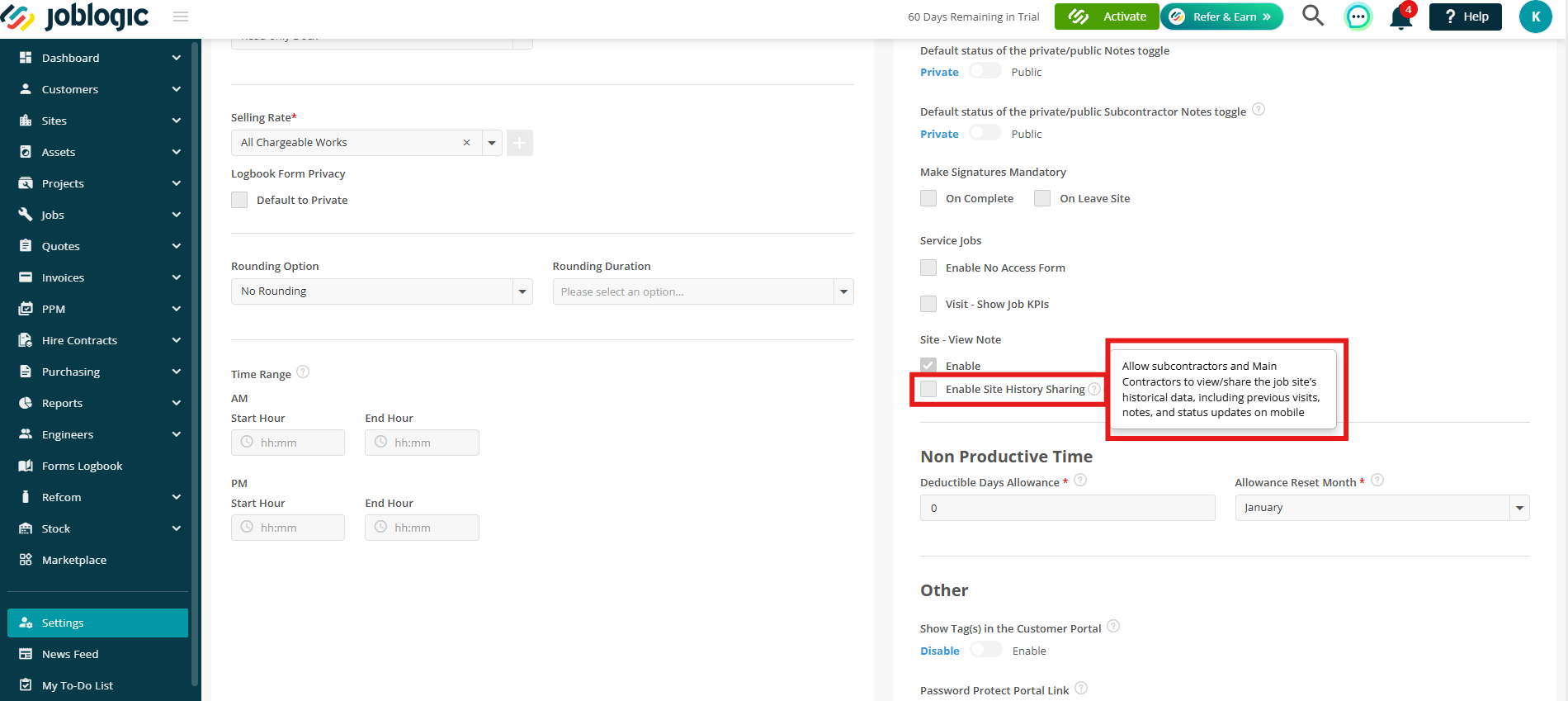
3. Enhanced Stock Location Search
- We’ve made it easier to find the stock locations you're looking for—fast. 🔍
- On the Stock Location screen, you can now search by either Vehicle Registration or Engineer Name.
- Just type into the search field and the list will instantly filter your results—saving time and making mobile stock tracking a breeze.
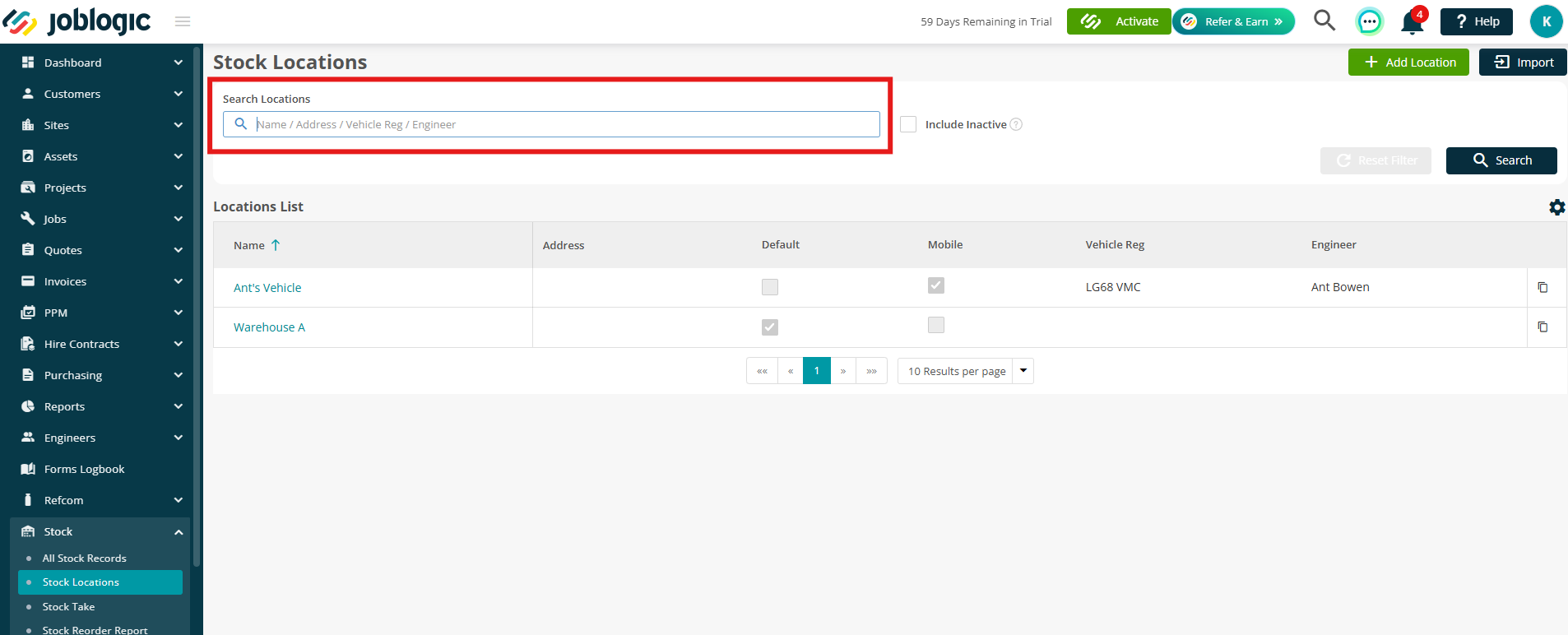
4. New Setting to Disable Customer Contract Auto-Renewals
- You now have more control over how customer contracts renew across your system.
- A new setting in System Settings lets you disable auto-renewals globally. When switched on, contracts will only renew if you manually opt in at the contract level using the new “Enable Auto Renew” checkbox.
- It keeps things tidy and predictable—while letting you opt in to auto-renewals only when it suits.
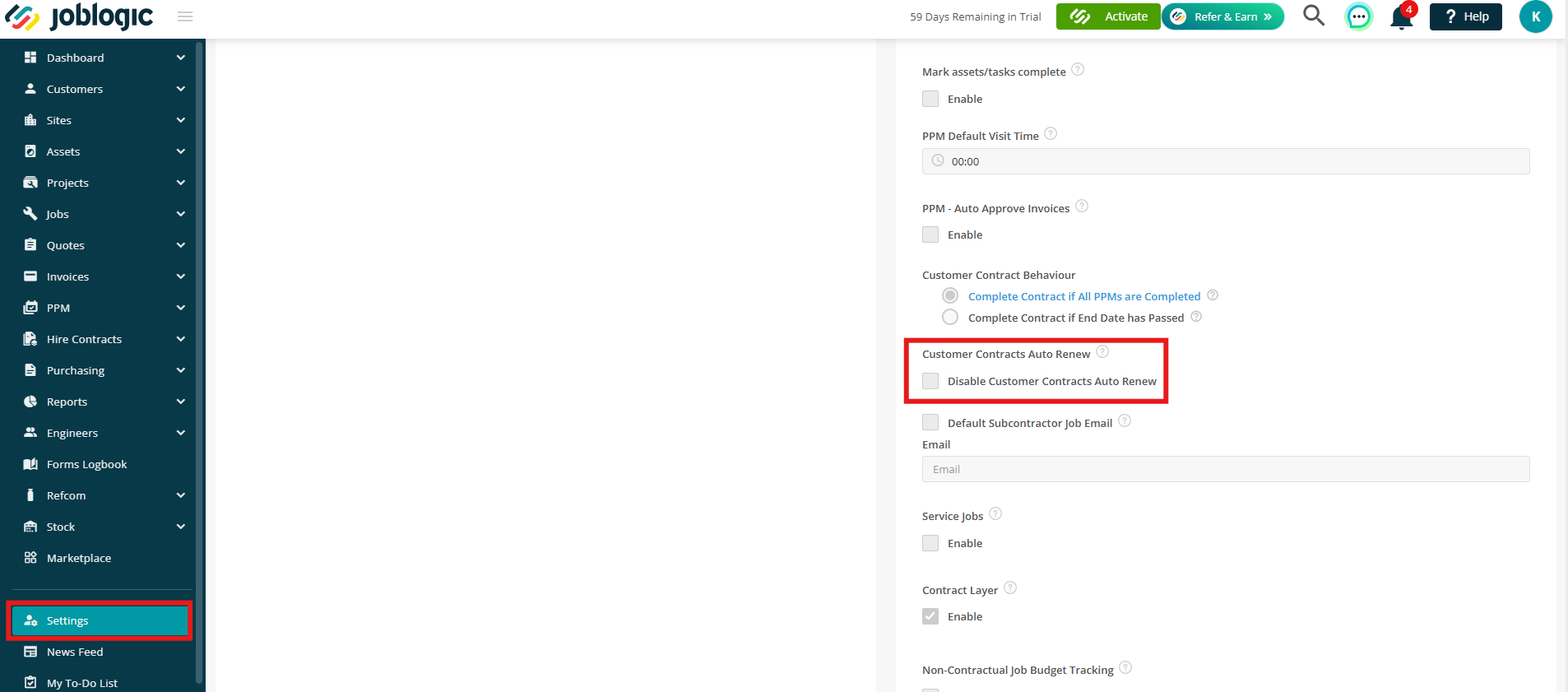
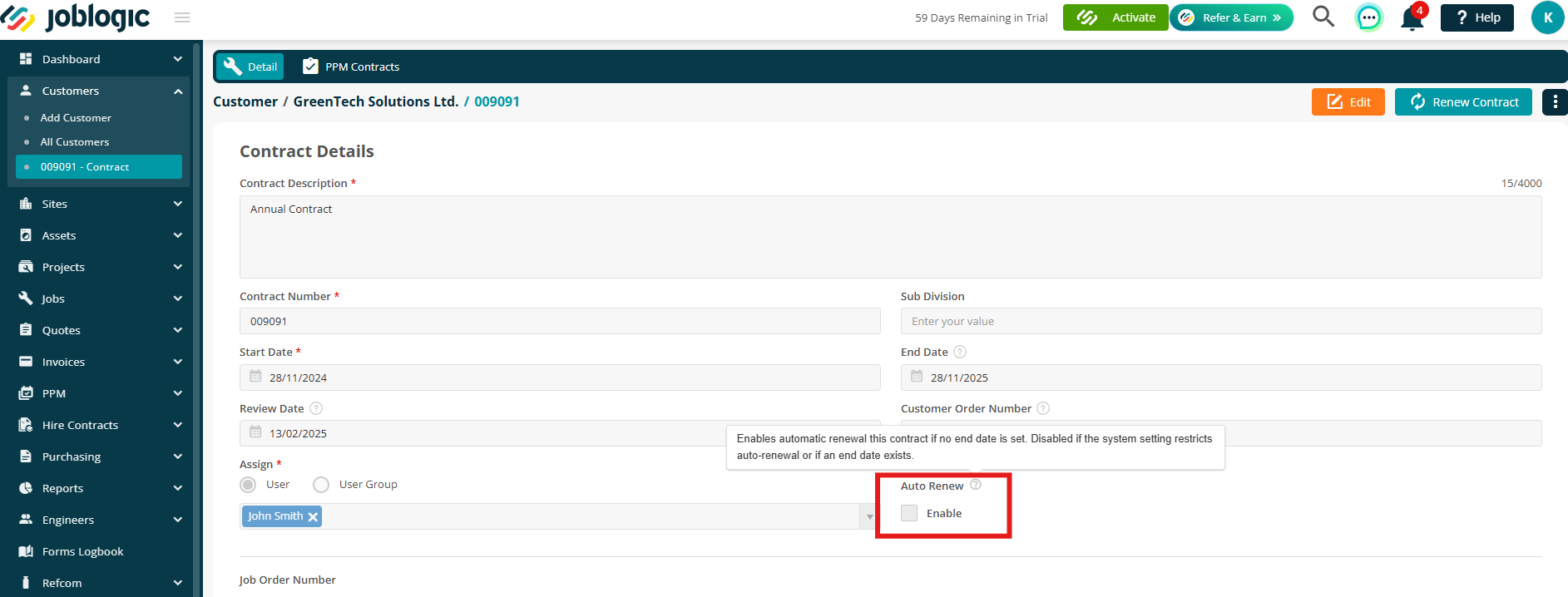
5. Option to Complete Contracts Based on End Date
- We’ve added a new option to control when customer contracts are marked as complete. ✅
- Previously, contracts were completed when all PPMs were finished. Now, you can choose to complete them based on the Contract End Date instead.
- This new option is available under System Settings > Customer Contract Behaviour.
- By default, the system will stick with the existing behaviour (complete when all PPMs are done), but now you've got options!
- It’s perfect if you want more flexibility in how long contracts stay active—especially if you're managing ongoing agreements.
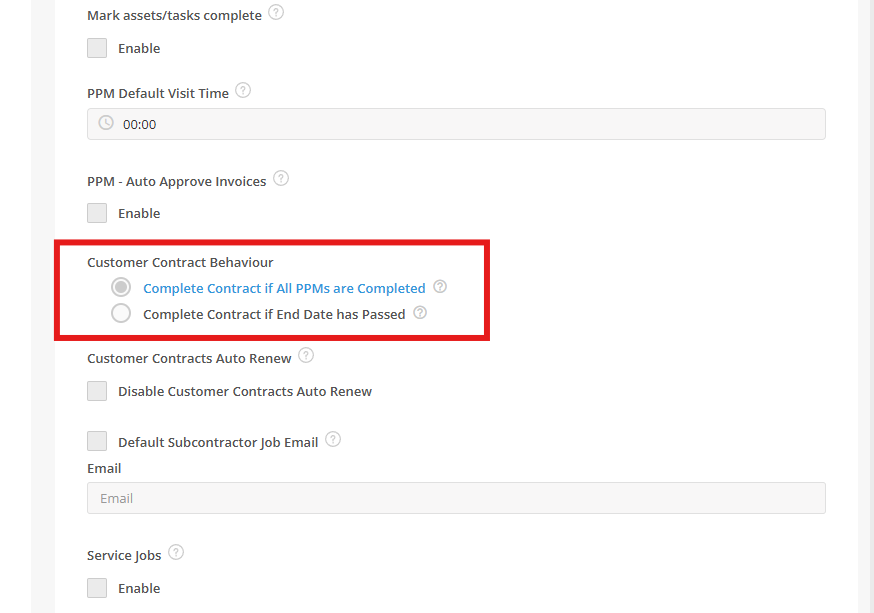
6. Restrict Editing of Cancelled POs
- To help streamline your workflow and support audit compliance, we’ve introduced a new system setting that lets you lock down cancelled Purchase Orders.
- When “Restrict Editing of Cancelled POs” is enabled in System Settings, users will no longer be able to edit any part of a cancelled PO—regardless of their permission levels. This applies to both the web and mobile (AMF) versions.
- This setting is off by default, so you can decide when (or if) to turn it on, depending on how strict you want your controls to be.
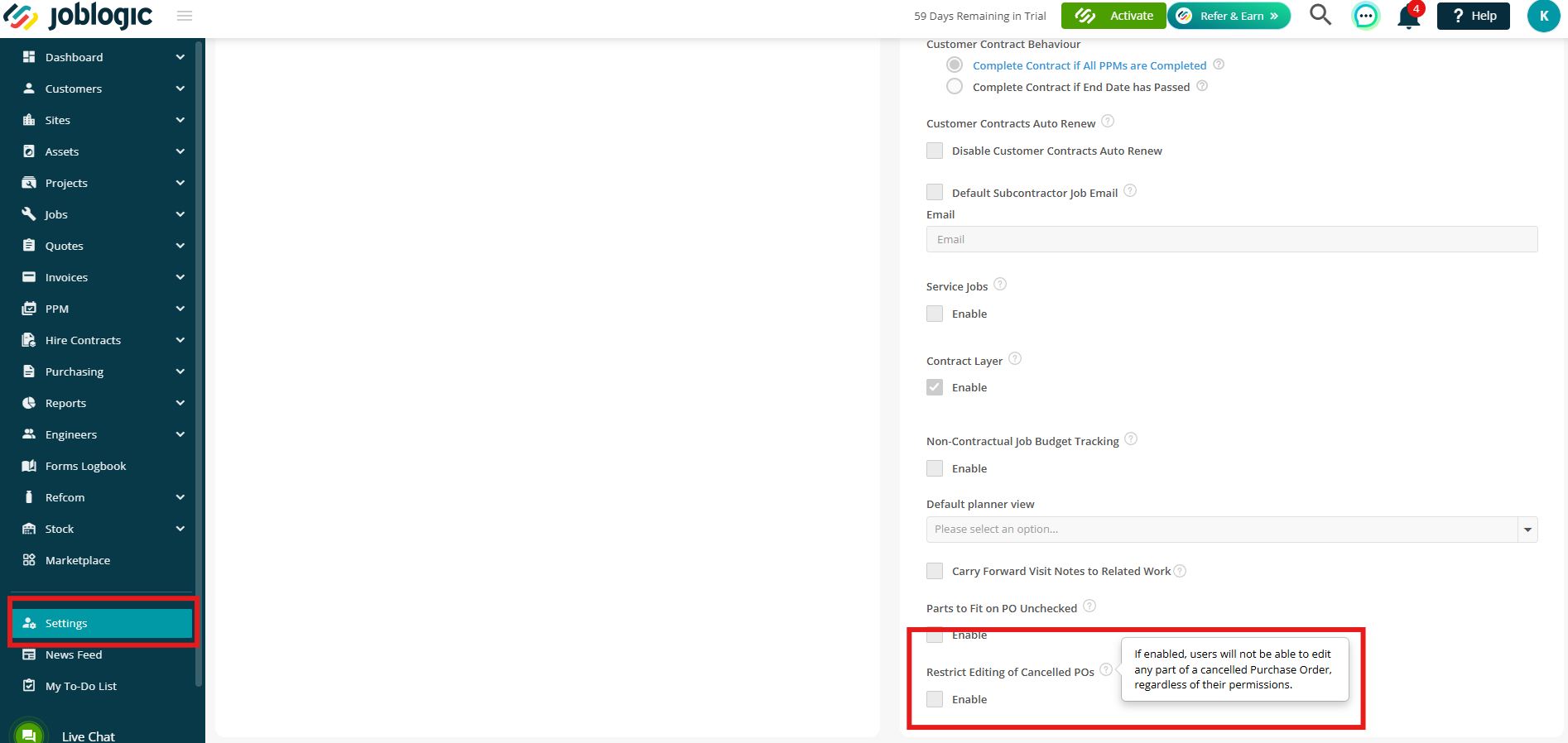
7. New Contracts Dropdown on Site Details
- We’ve made it easier to manage contract links at site level with a new “Contract” dropdown in the Configuration tab of the Site Details screen.
- You can now quickly link a customer contract to a site—without needing to open the contract separately.
- It’s a simple way to save time, boost visibility, and make life easier for your service delivery team.

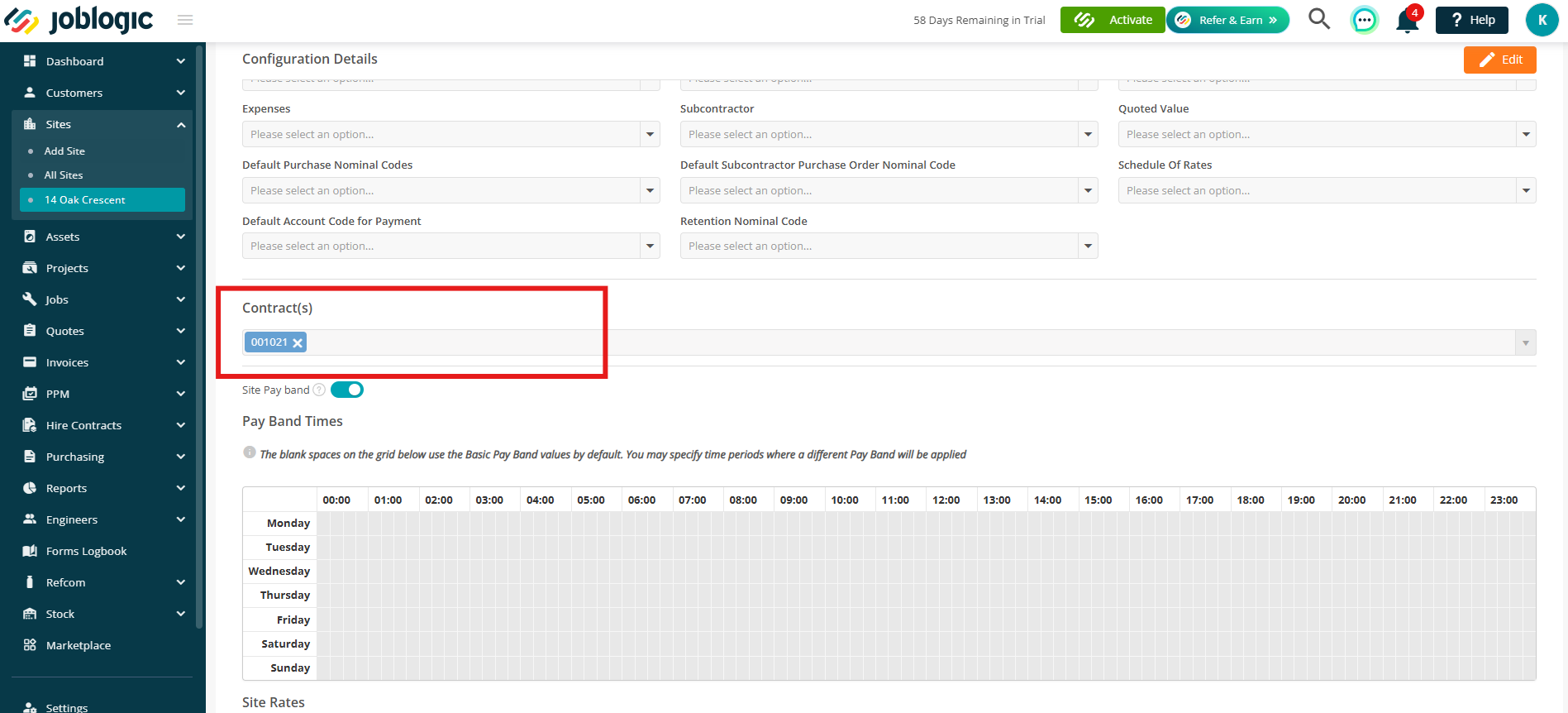
8. Job Numbers Now Visible on Invoices in the Customer Portal
- We’ve made it easier for customers to see which jobs their invoices relate to by adding job numbers to the Invoice Details page in the Customer Portal.
- PPM Invoices: The Job Number now appears in the header, right next to the Invoice Number—so customers can quickly see which job the invoice covers.
- Customer Grouped Invoices: If the customer has access to view invoice line items, a Job Number column will now appear alongside each line—helping them match costs to specific jobs.
- These small but helpful changes improve transparency and make invoice tracking simpler for your customers.
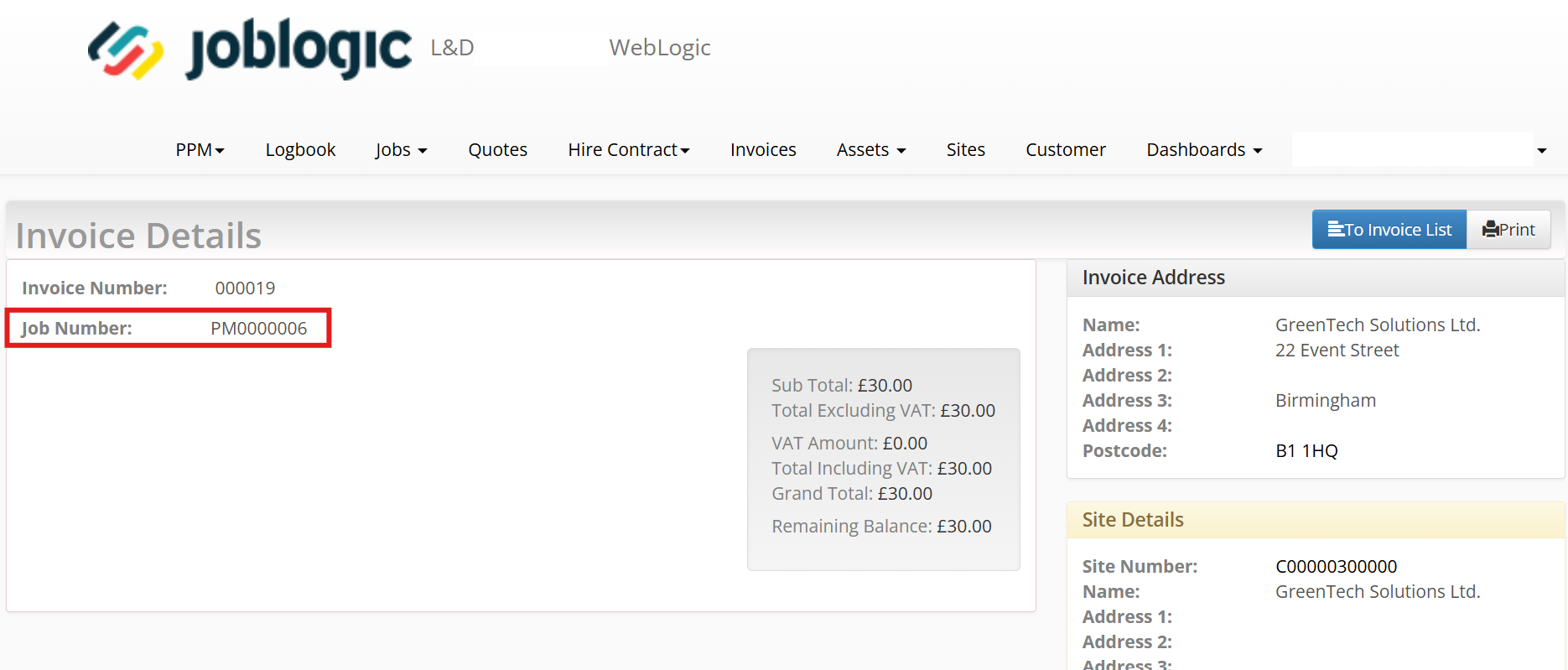
Bug Fixes
Resolved an issue where client bank details (Sort Code and Account Number) could be exposed on invoice templates and misused during Bacs Direct Debit payments via Stripe. A warning is now shown to block the transaction if the entered details match the client's stored information.
Resolved a problem where subcontractor details failed to load for non-portal subcontractors, causing the page to hang on “Loading Data... please wait”.
Fixed a bug that prevented changes to the Prefix and Next Number fields in Document Numbering Convention settings from saving across any module.
Fixed an issue where the latest job changes were not reflected in Batch Deploy until the Planner page was manually refreshedy.
Resolved an issue where part and equipment descriptions exceeding 228 characters triggered a unclear and vague error message.
Fixed an issue where duplicate entries in the FileLink table prevented customers from opening the form log book.
Corrected a tax configuration issue where some invoices required a tax code change from the current value to OUTPUT2. The correct tax code is now applied automatically.
Fixed an import issue where the Description field lost line breaks. It now retains original formatting from the imported file.
Fixed an issue on the main dashboard where apostrophe symbols were incorrectly displayed in customer and site names within the Top Customers and Top Sites charts.
Fixed image distortion in the form ‘SFG20 6 Monthly Inspections Interceptors_R0000076’. Images now render as expected.
Corrected an issue where final visit statuses (like Completed, Aborted, or Rejected) were being overwritten as Cancelled when a job was cancelled. Only active visits will now be marked as Cancelled—final statuses will remain intact.

