- 30 Oct 2023
- 8 Minutes to read
- Print
- PDF
Web Release: Week Commencing 30th October 2023
- Updated on 30 Oct 2023
- 8 Minutes to read
- Print
- PDF
Features scheduled for release on 31/10/23 for US accounts and 02/11/23 for UK based accounts. The functionality detailed will not be available in the system until these dates. However, please note that these dates are an ETA and may be subject to change
Release Topics
- Subcontractor Statuses
- PPM Contract Value – No Billing
- Batch Invoicing Sorting
- Quote Deposit without Stripe integration
- Purchase Order Updates
- New AM/PM Tag
- Form Requirement Updates
- Vehicle Tracking update
- Xero Integration changes
Release Details
1. Subcontractor Statuses
Awaiting Paperwork
- There are a few exciting new updates this week starting off with some further improvements to the ever-expanding subcontractor portal.
- First up we have a new option for subcontractors when transferring their jobs back to the main contractor. Initially the only option was to simply ‘Transfer’ the job back,but now it has 2 additional new options - ‘Completed & Awaiting Paperwork’ and then ‘Send Paperwork’
- This is super useful for you to monitor the actual progress of a job and to chase up anything outstanding.
Completed
Secondly, the job status will be automatically marked as completed if all subcontractor visits on the job been Completed.
If there is more than one subcontractor visit on a job, and only one has been completed, the job will remain open (marked as Allocated) as normal.
As always, the user guides have been updated to reflect these changes, so feel free to read more about this feature here for the main contractor and here for the subcontractor side.
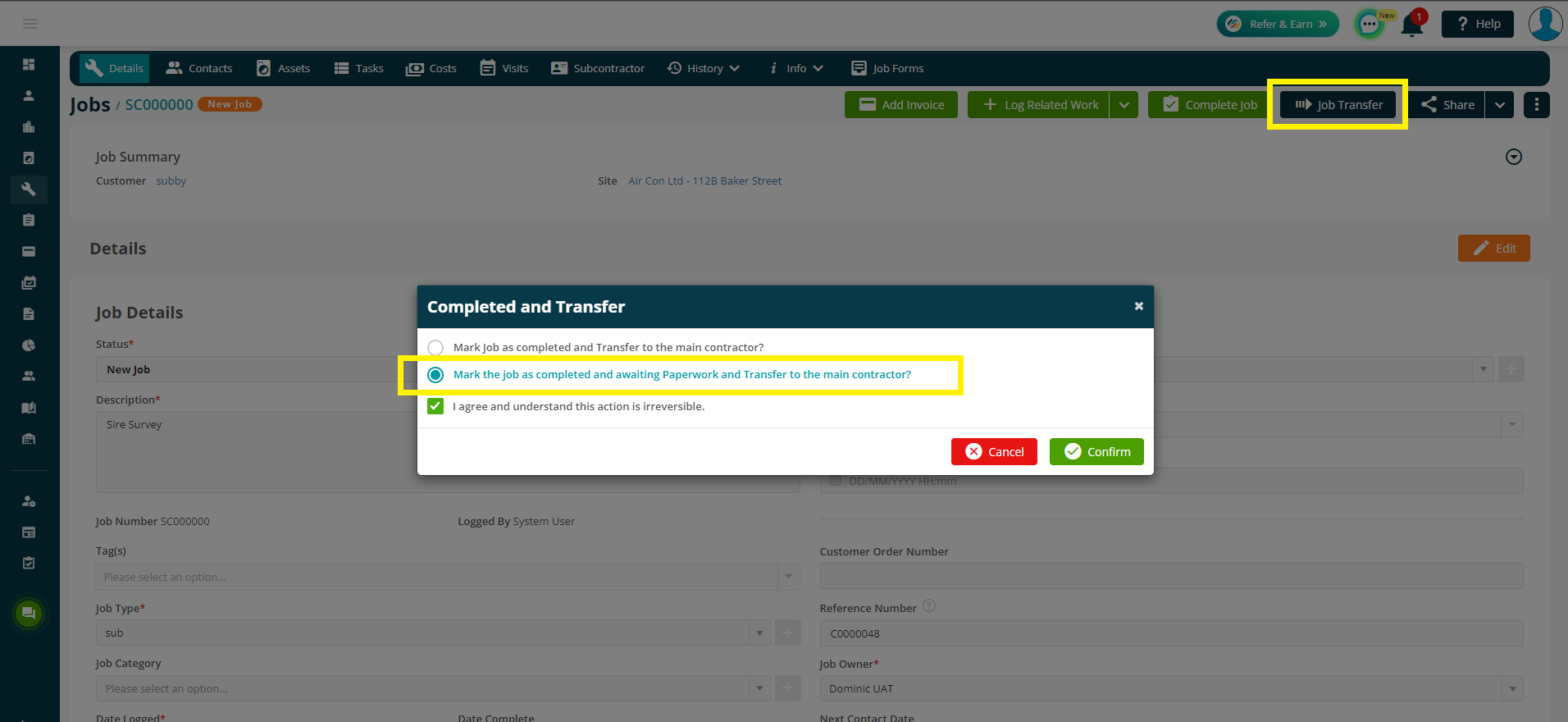
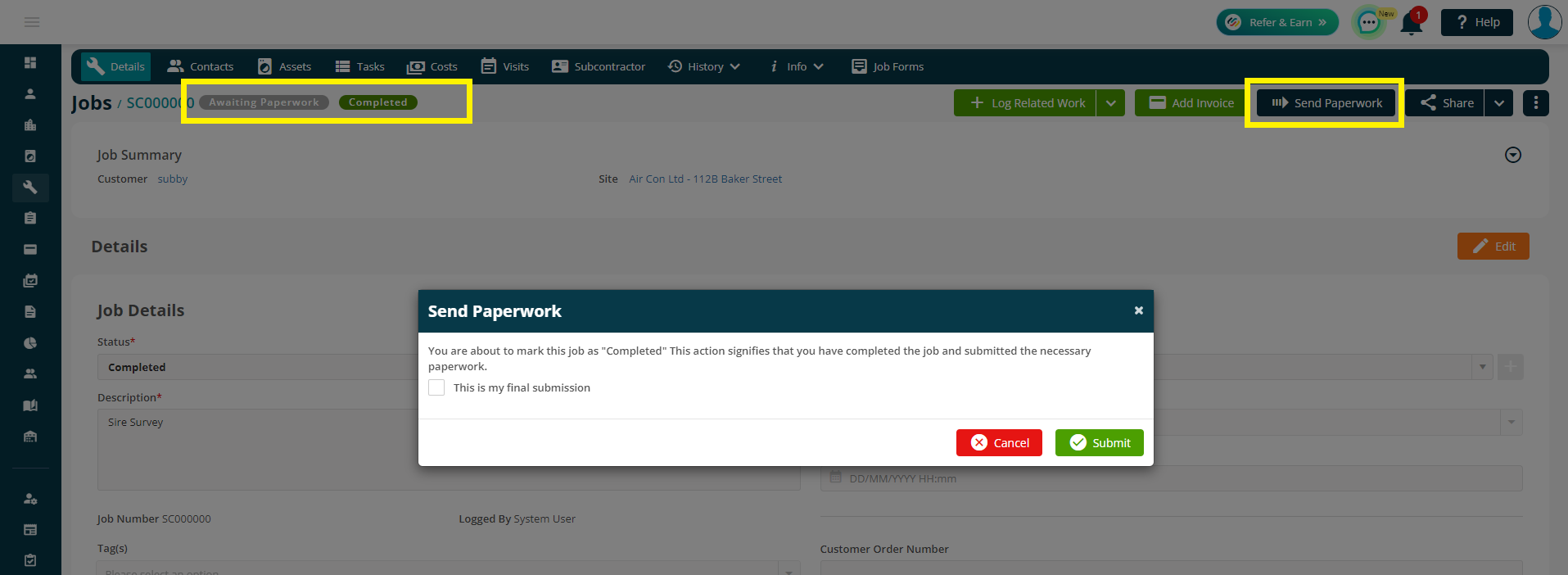
2. PPM Contract Value – No Billing
- We’ve added a nice little extra field into the Add PPM screens to allow for a Contract Value even if the Billing Type is marked as ‘No Billing’
- This field will be mandatory and will appear in the Summary Card for your reference too.
- This will allow you to keep track of the value of the contract even if you’re not billing your customer through Joblogic!
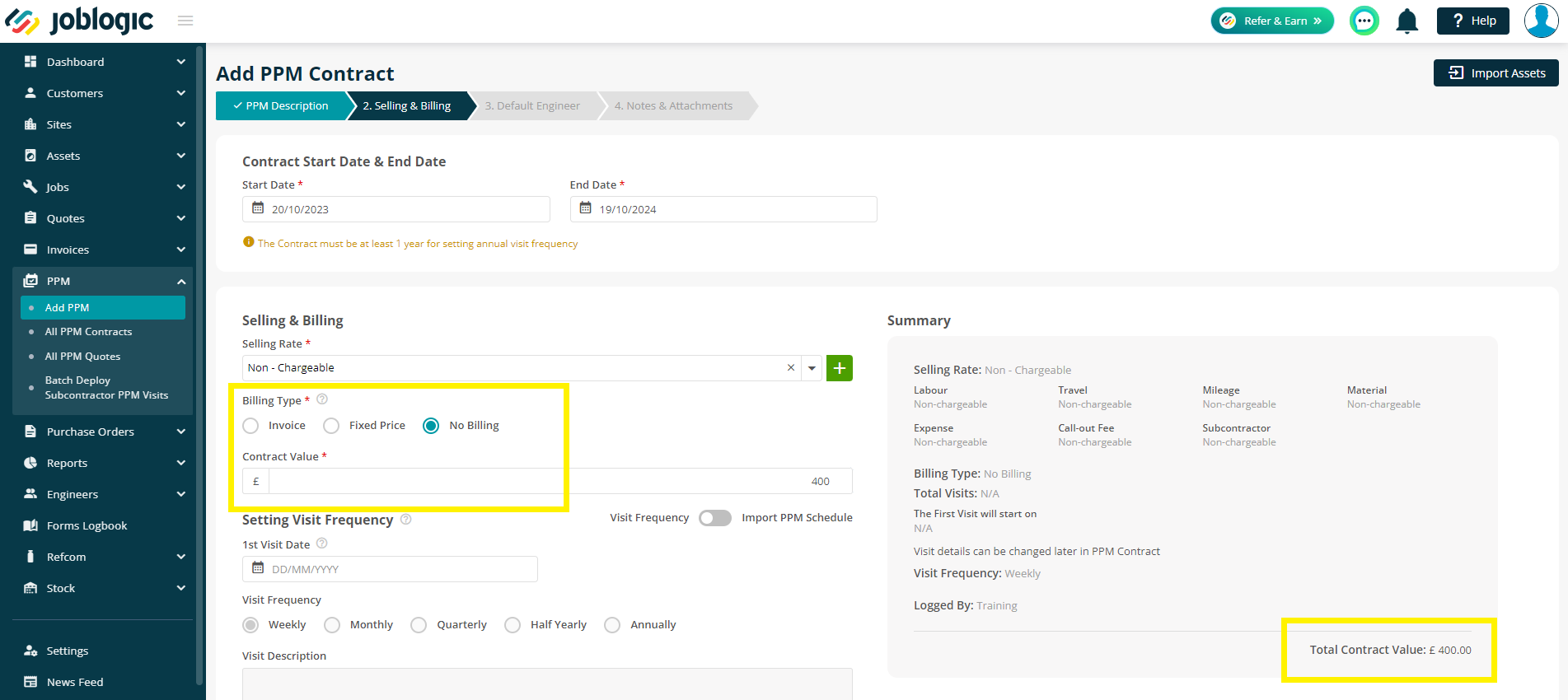
3. Batch Invoicing Sorting
- You will now be able to sort / order your batch invoicing on all relevant pages, rather than just the main Invoice > Create Batch of Invoices page, giving you some lovely flexible views that are explained below:
- The following pages have all been updated so you can order by Job No, Customer Name or Site Name as required:
- Invoices > Create Batch of Invoices > Job tab > Selected tab
- Invoices > Create Batch of Invoices > Draft tab > All tab
- Invoices > Create Batch of Invoices > Draft tab > Selected tab
- The following pages have all been updated so you can order by No, Job No, Date Raised & Payment Due Date as required:
- All Invoices > Click a batch number
- The following pages have all been updated so you can order by Job No, Customer Name, Site Name & Date Raised as required:
- All Invoices > Click a batch number > Share > All tab
- All Invoices > Click a batch number > Share > Selected tab
- All Invoices > Click a batch number > Add Invoice(s) > All tab
- All Invoices > Click a batch number > Add Invoice(s) > Selected tab
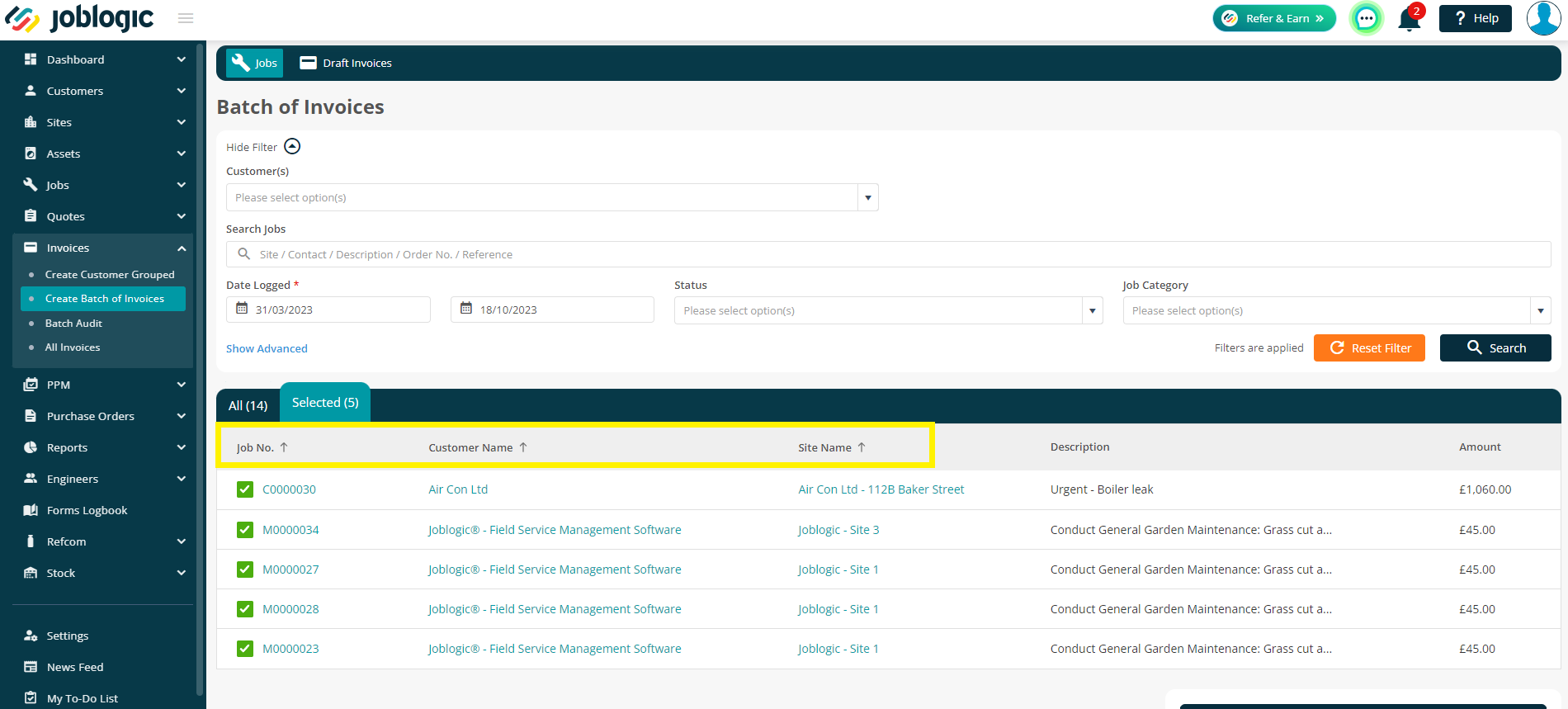
4. Quote Deposit without Stripe integration
- Good news! You no longer need a Stripe integration to take deposits 🎉
- We know a few of you have requested this, so we trust this will give you a little smile!
- You can now take deposit payments manually upon Upgrading the Quote to a Job or alternatively, later against the job itself.
- If you set a deposit within the Prices tab of a quote, a ‘Pending Deposit’ tag will appear at the top of the page for reference.
- To understand more about this, click here to read our useful guide.
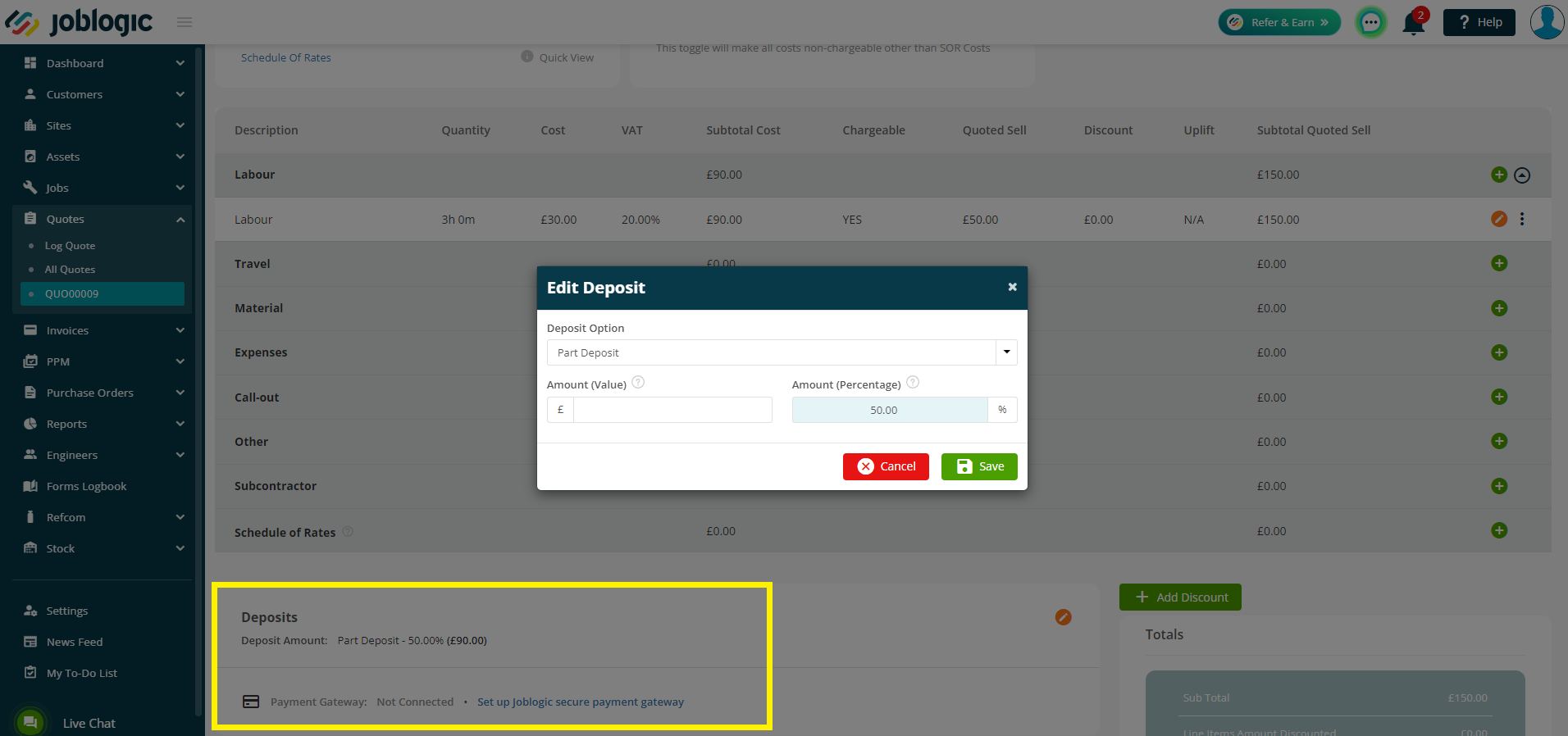
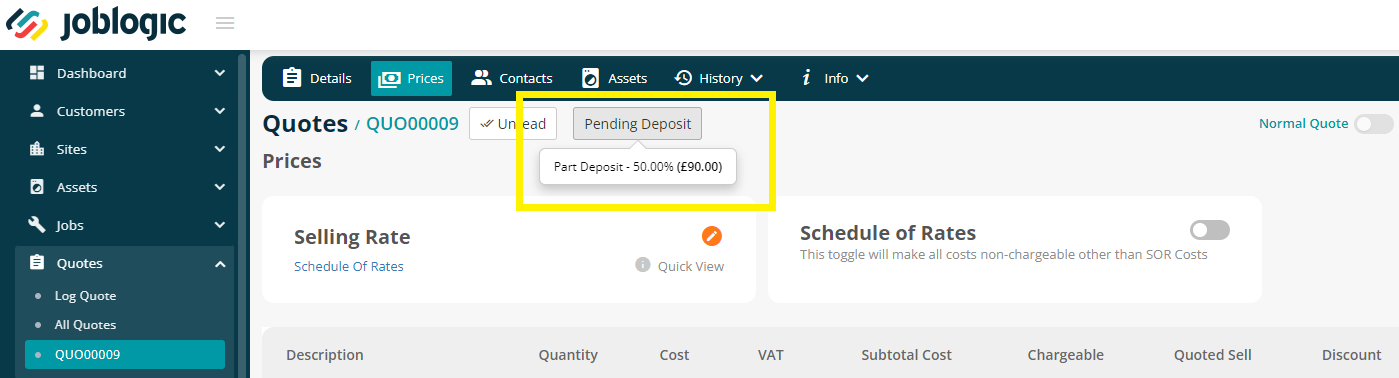
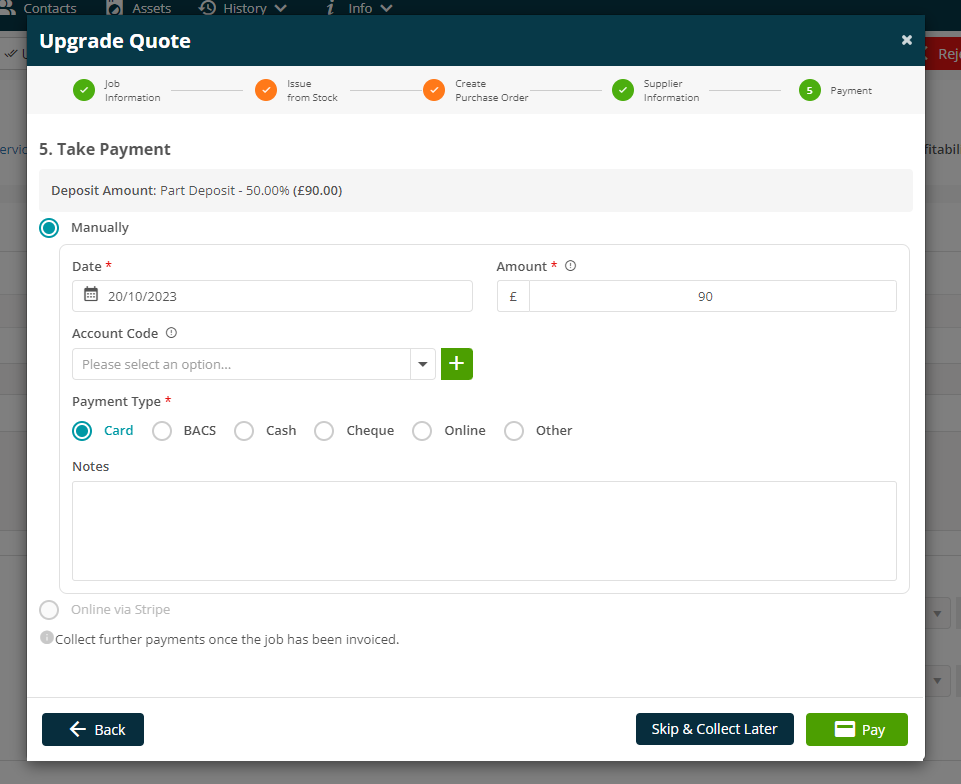
5. Purchase Order Updates
- This week we have a number of handy updates to the Purchase Order module:
Not Required
- As you know things are always changing. You make an order, and a customer changes their mind, or the engineer no longer needs the items so what do you do? 🤷♀️
- Well, we have updated the Purchase Orders items so you can now mark an item as ‘Not Required’. This way you keep the history for your records but can remove it from the invoicing line items.
- The Not Required PO items will still appear against Profitability and Cost tab on the job for reference.
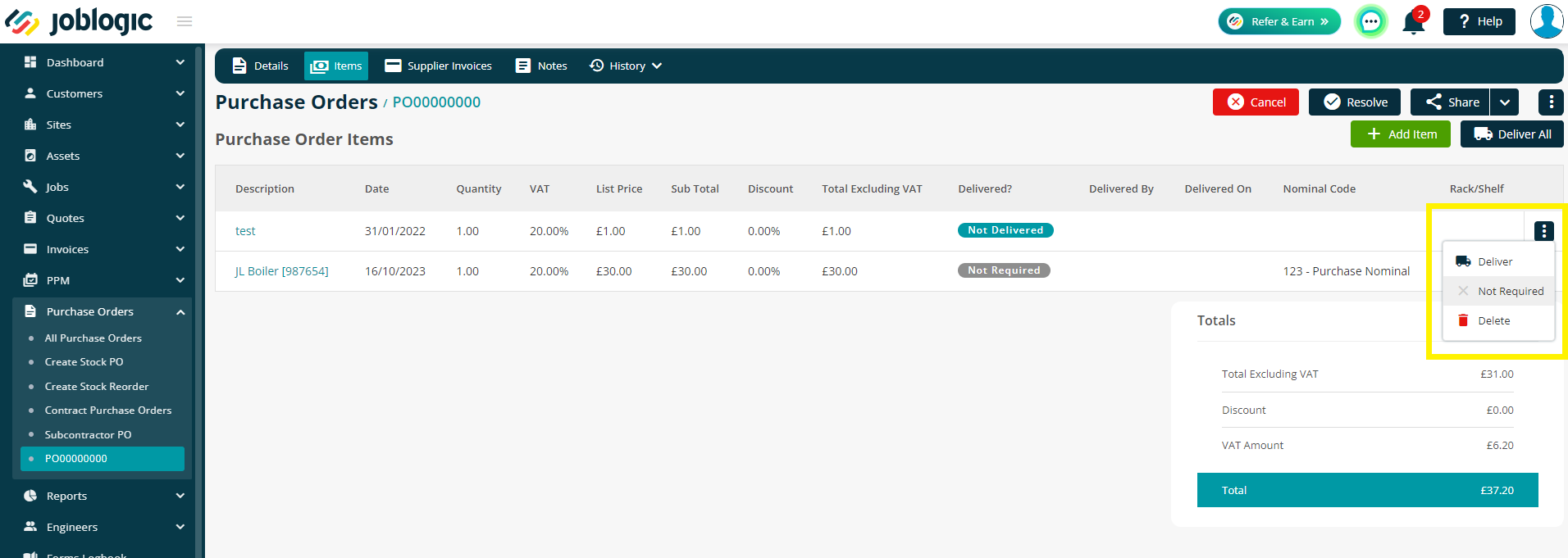
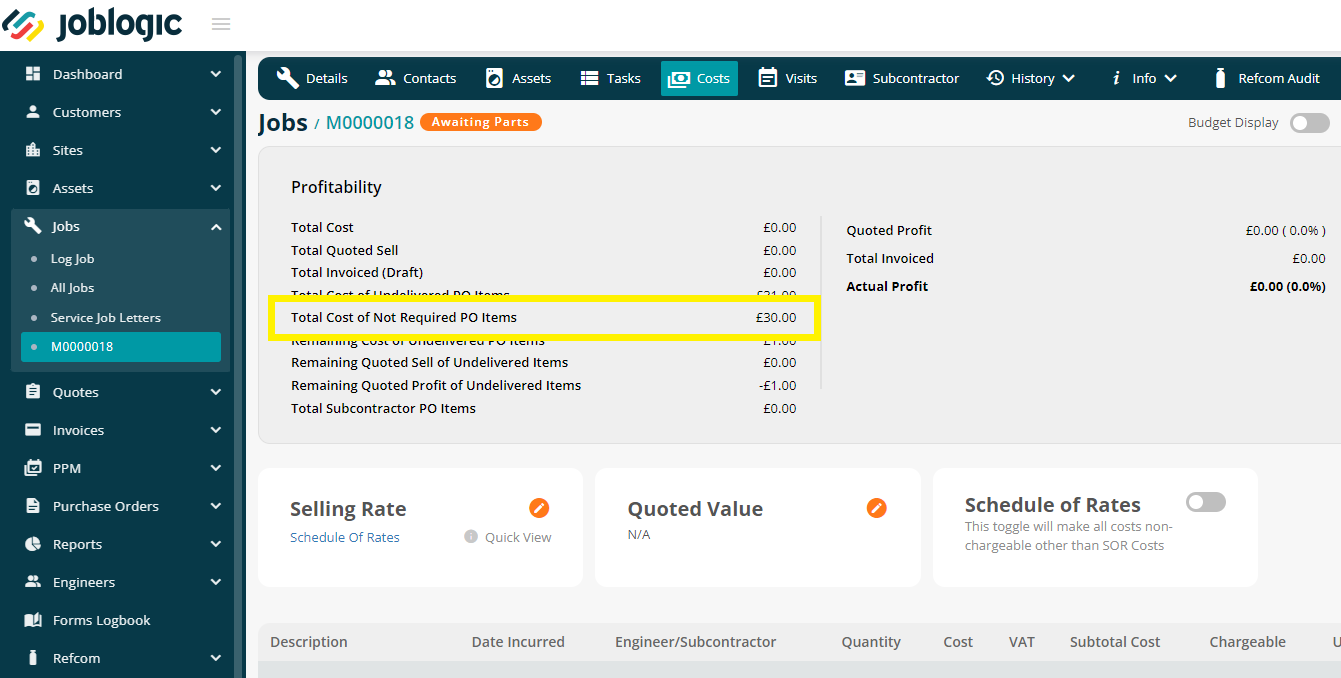
Invoicing
- We’ve made a small change to the way invoicing works against a PO.
- When you click into Supplier Invoices > Add Invoice, it will only bring through items that have been marked as Delivered. Anything ‘not delivered’ will not be added to the invoice.
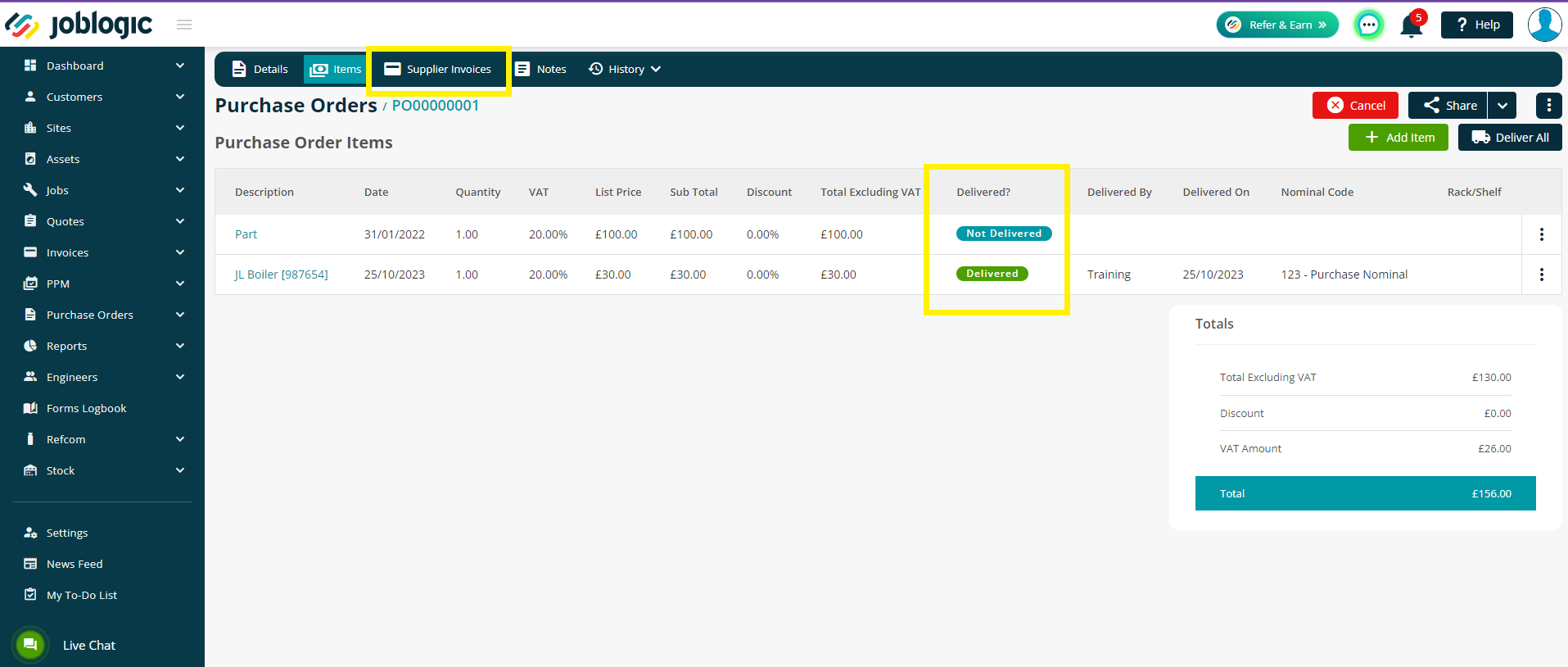
New toast messages
You know those cute up and down toast pop up messages? Well we listened and added some more for you all inside the Purchase Order > Supplier Invoice screen:
‘’No item available to add invoice’’
When Add Invoice is clicked but there are no items against the PO, this message will pop up in the bottom right of your screen.‘’Cannot add invoice as all the delivered items are invoiced’’
As simple as it sounds. If you try to add an invoice when all current items are already against an invoice, it won’t allow you to do so and you’ll see this message.‘’Credit Invoice cannot be generated unless an invoice has been created’’
The Credit button will be greyed out and a message will appear when you hover over it, if there have been no invoices created.
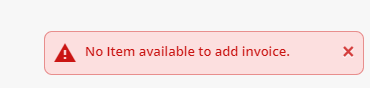
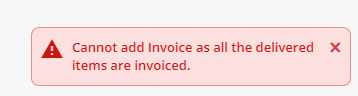
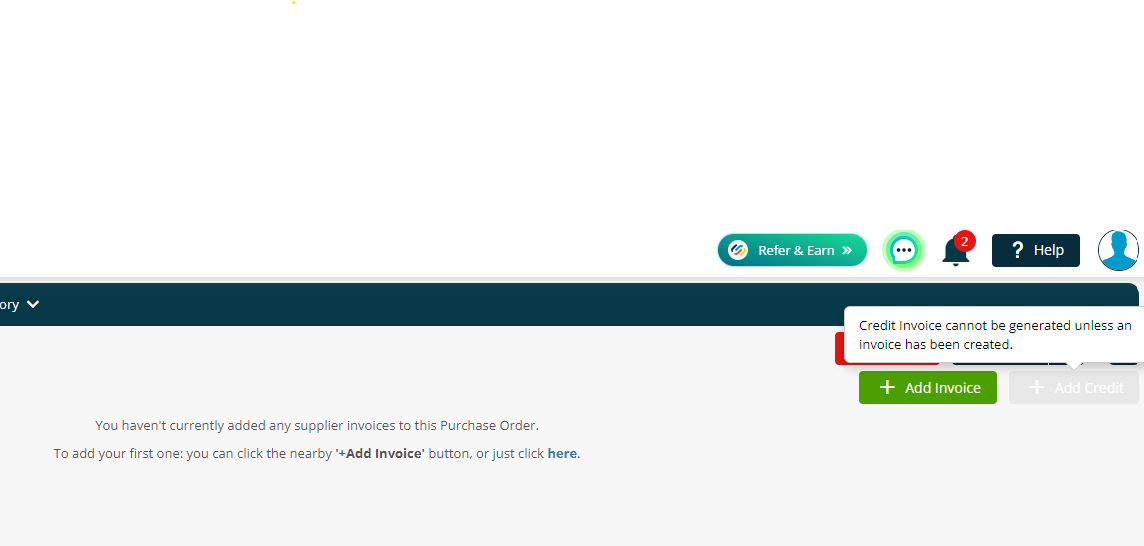
6. New AM/PM Tag
- We have updated the Document templates with a new tag once again! This time it’s an AM/PM period tag for your Jobsheets and Service Letters.
- You can set up your own Time Range for AM and PM via Settings > System Setup
- Then, when you add the @@Appointment_Period@@ tag to the document, the system will either populate with AM or PM, including your time range, depending on the preferred appointment time on the job, and your AM/PM settings.
- For example:
- My Preferred Appointment Date on the job is = 23/10/2023 9 AM
- And my new AM/PM settings are: AM = 8am to 1pm / PM = 1pm to 5pm
- So the letter will display the following text ‘23/10/2023 AM (8am - 1pm)’
- This will allow you to provide your customers with time slots rather than actual times! How nifty is that! 😎
- As normal, you can edit your templates via Settings > Document Templates.
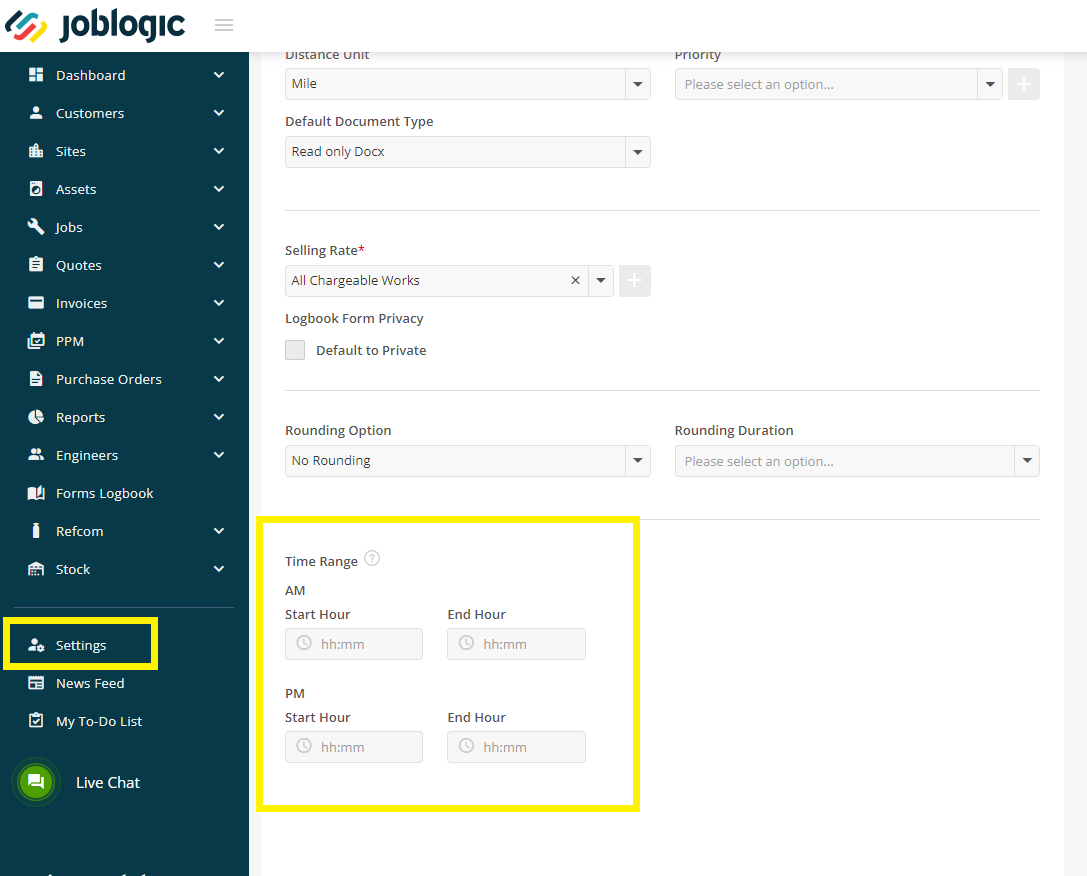
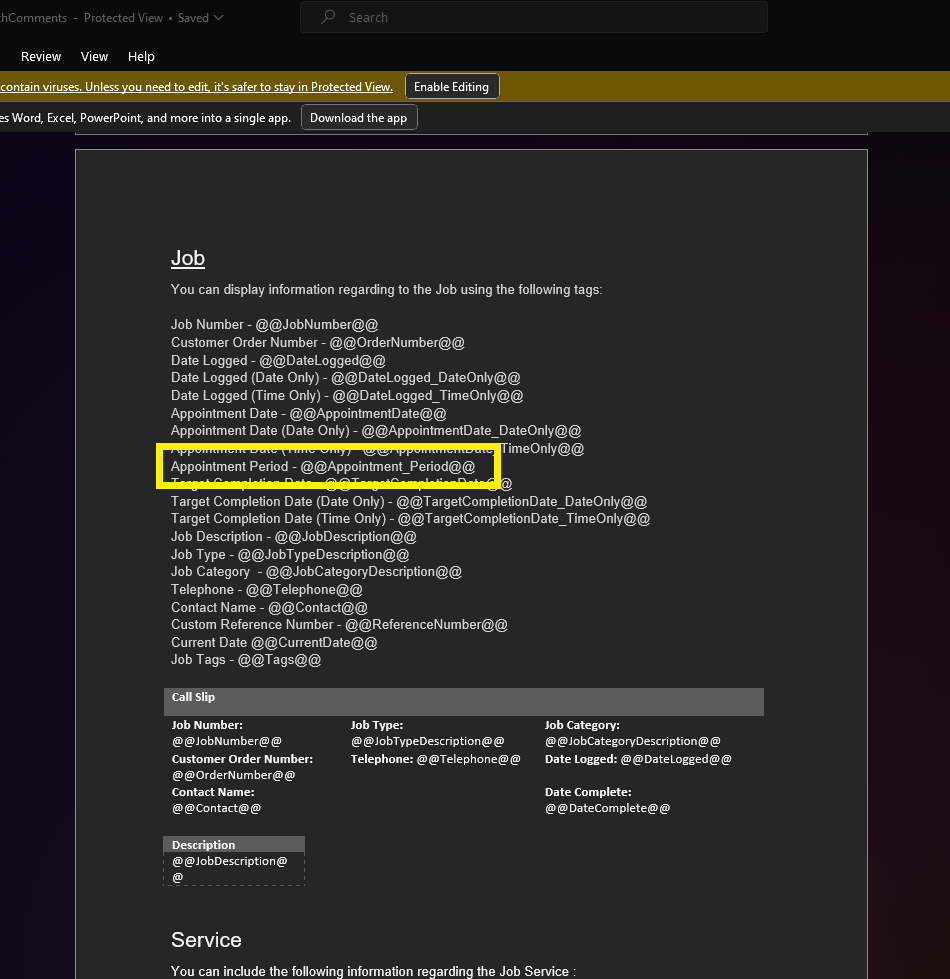
7. Form Requirement Updates
- We have given you more visibility and control with your Form set up!
- Previously, you had to contact the support team to make your electronic asset forms mandatory. However, now you have complete control in the back-office to mark the asset forms as mandatory for the engineers.
- We have added a column to show you if the form is a Visit or an Asset form. We have then updated the ‘Required’ field into two separate fields so you can choose if it’s required against the visit and / or the asset.
- This change has been made in Settings > System Setup > Forms AND against the individual jobs via Jobs > All Jobs > click job number > Job Forms tab. Nothing more really to see here, pretty nice addition!
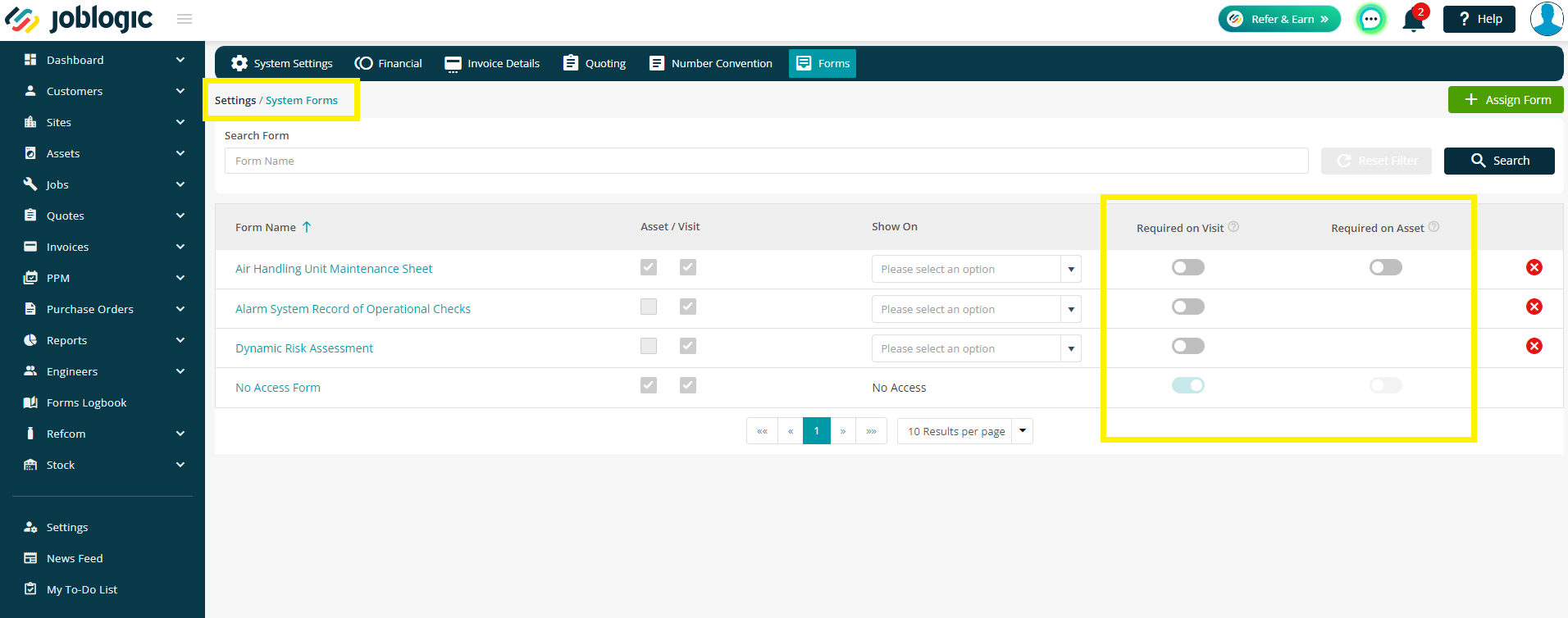
8. Vehicle Tracking Update
- This week we have made an addition to the recent vehicle tracking updates.
- You can now view Live Tracking data for your vehicles! (if you have the devices set up).
- Click through to Engineers > Live Tracking > Vehicle tab to see a list of your vans and where they currently are. 🚗
- If you’re interested in this amazing feature and want to know more about getting your own vehicle tracking device, please contact the support team (0800 326 5561 / support@joblogic.com) or your account manager (accountmanager@joblogic.com)
- To read up on the vehicle tracking feature in full, click here!
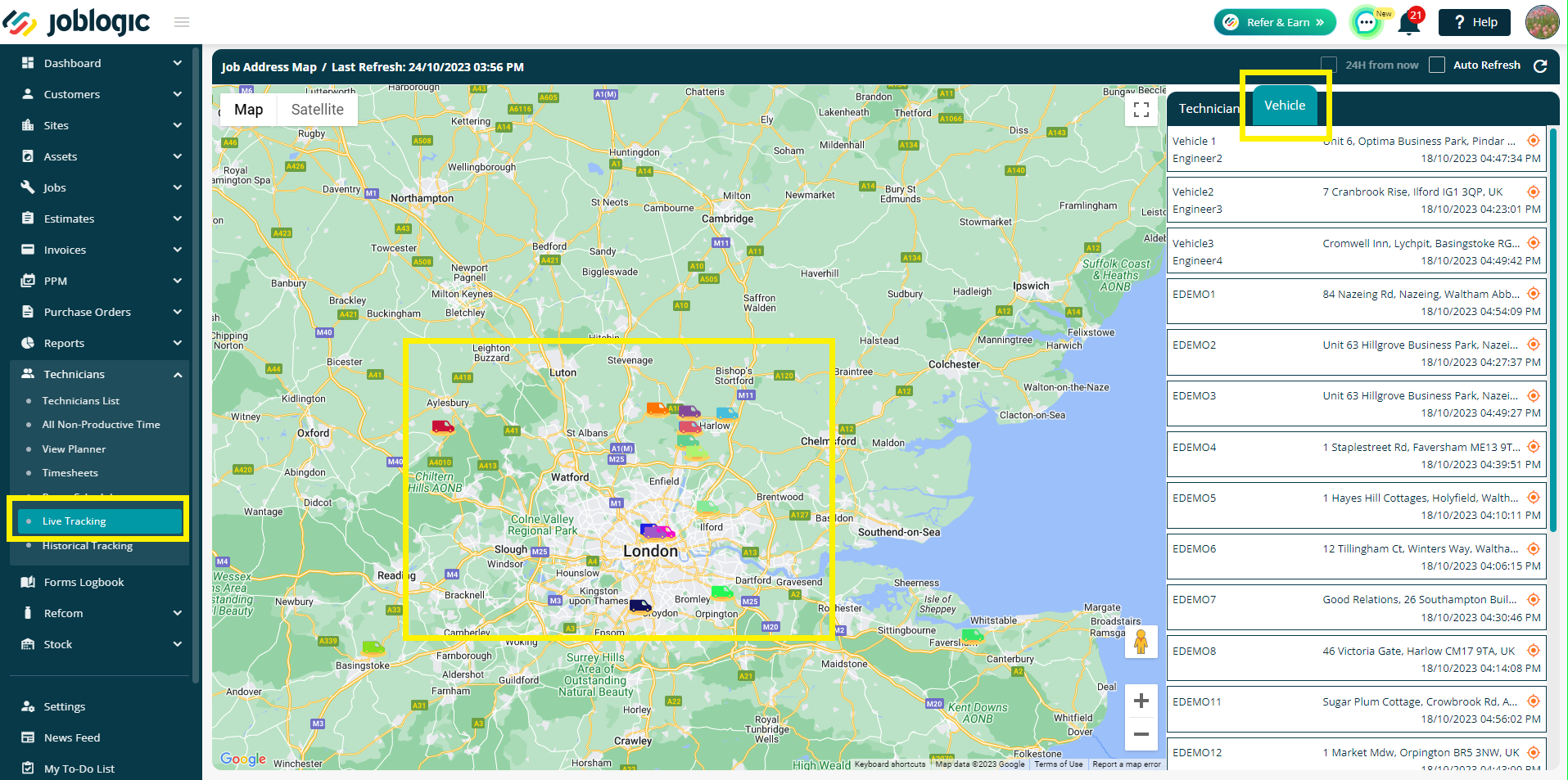
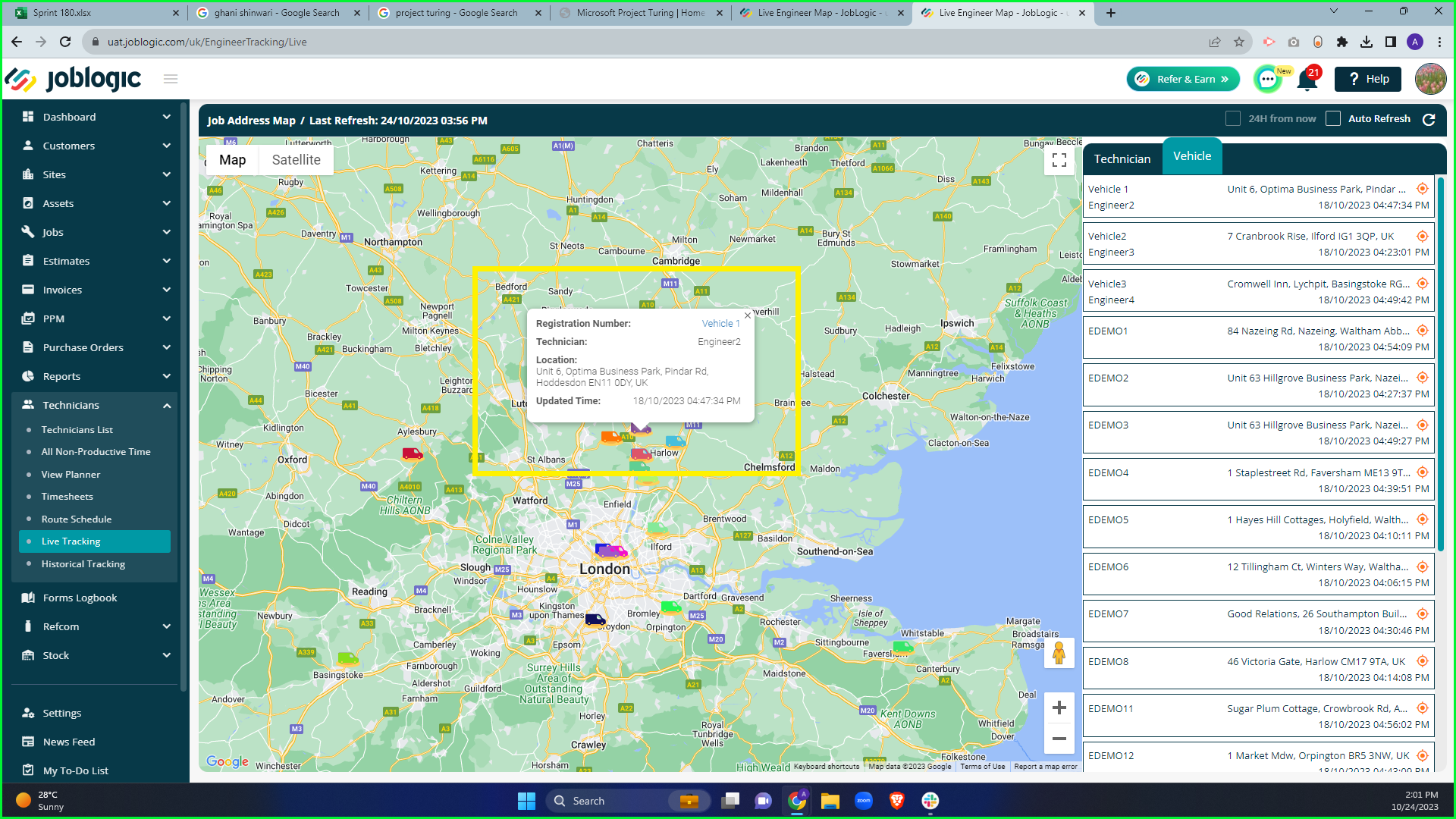
9. Xero Integration changes
- And finally, this week there have been some changes to the way you will need to connect to Xero.
- You will now need to enter your own Client ID and Client Secret to set up your account before connecting to Xero.
- For new joblogic users, you will Setup your Xero client before being able to continue. For existing users your current set up will work until 13th December 2023. Please update your setup before this date to ensure continued workflow.
- There are a few steps to get through for this set up. We know it's a little bit of a pain, but it’s just a onetime
set up, to add additional layers of security and then you’re good to go! 👍 - Click here to see the full step by step guide .
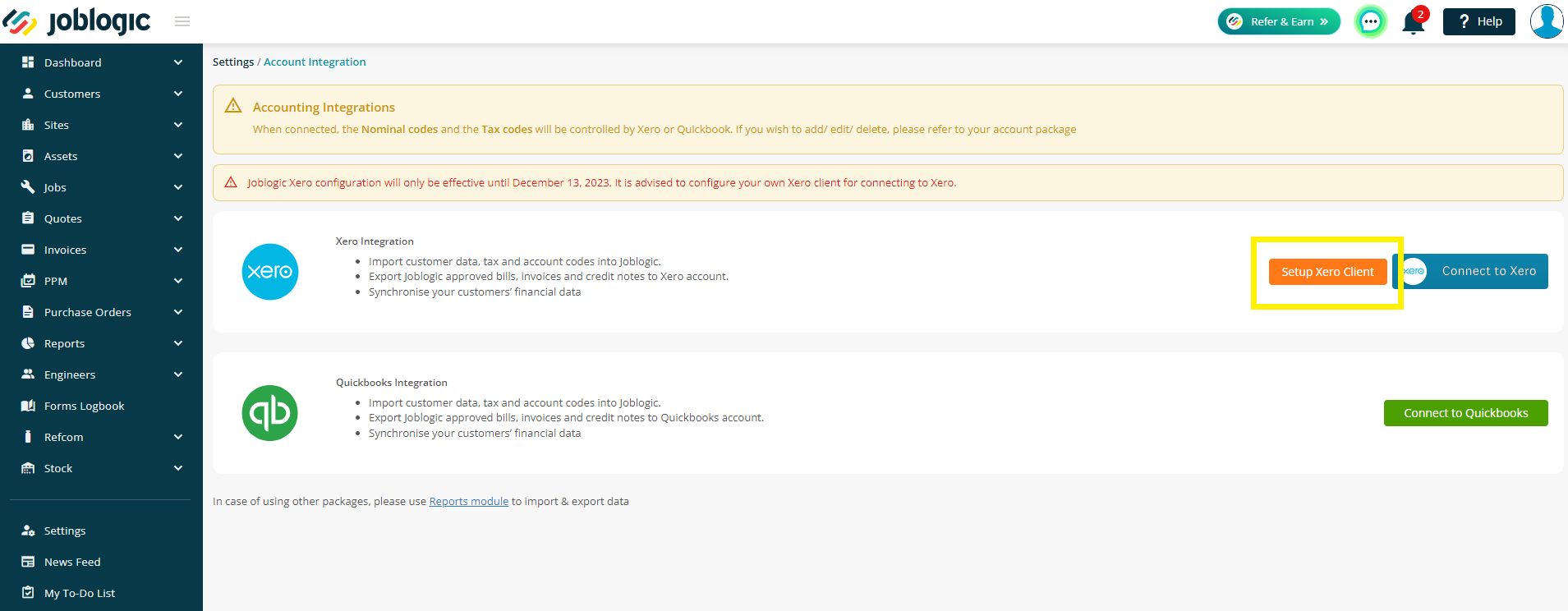

Improvements
- And now let’s look at a couple of improvements we have made this week! 🤩
- Previously you were restricted in moving the asset if it was being used against a job only. We’ve now updated this, so it’s also restricted if it’s being used against a quote.
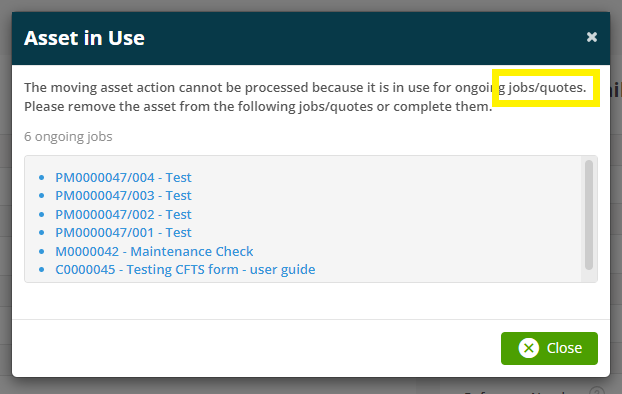
- A new ‘Create New’ button has been added to the mobile app within the Supplier Purchase Order screen so you can add your own Supplier PO if required!
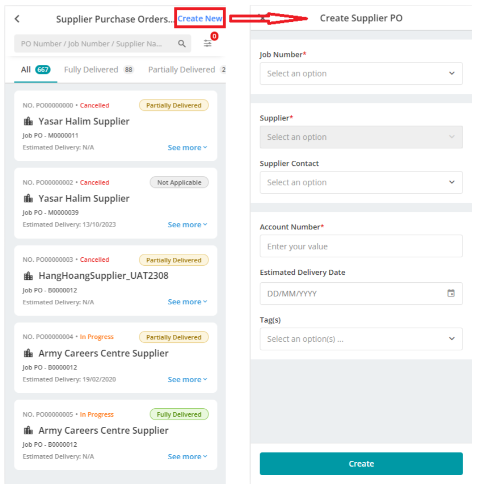
Bugs
- An issue has been fixed whereby the Search text was still appearing after clicking back to the All Jobs page
- Purchase Orders should now be saved as normal when adding a tag
- The Recurring jobs page will now load correctly even if the Engineer Team view permissions is denied
- An issue with redirecting to the incorrect page when importing assets against a PPM contract, has been fixed
- An error with the Forms Logbook updating has been fixed. It will now work as intended.
- The All Jobs page will now show the priority colour for Target Completion Date correctly

