Release: 1st October 2019
- 05 May 2021
- 2 Minutes to read
- Print
- PDF
Release: 1st October 2019
- Updated on 05 May 2021
- 2 Minutes to read
- Print
- PDF
Article summary
Did you find this summary helpful?
Thank you for your feedback!
Joblogic Latest Releases
Scheduled for release on 07.10.2019. Please note that this date may be subject to change.
PPM Contract Schedule View
We have added a new schedule tab to the ‘PPM Detail’ screen. This will give you an overview of the entire contract in a more traditional style.
1) Here is a typical ‘PPM Visits’ screen. By clicking on the ‘Schedule’ tab, you can view the newly updated PPM schedule.
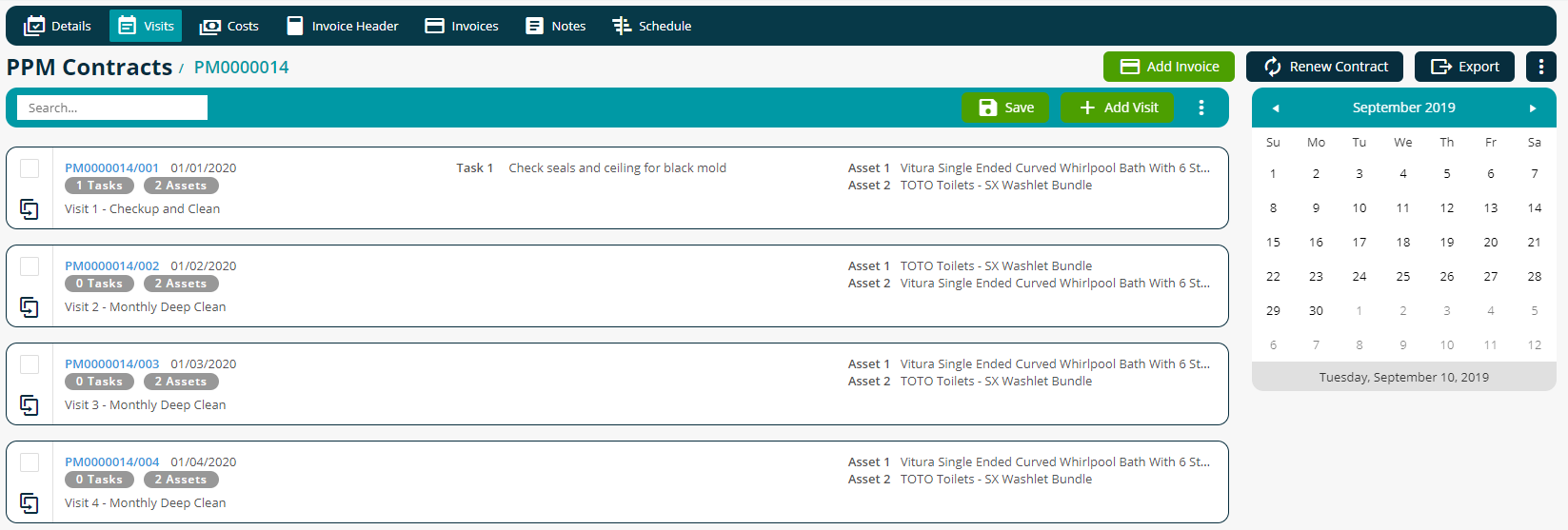
2) An example of the new PPM schedule view can be seen below.
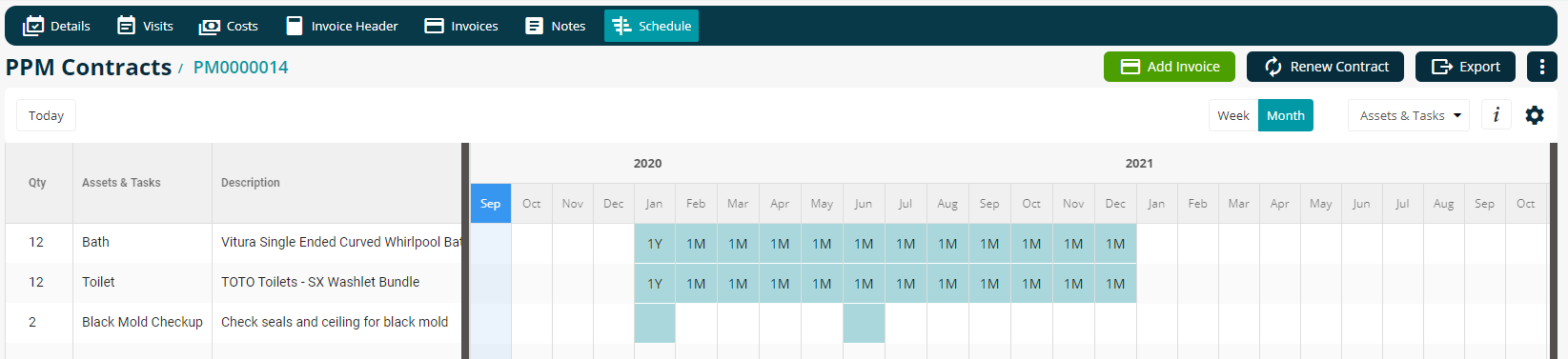
- You can see a list of assets and tasks on the left-hand side of the screen, along with information such as the number of visits for the plan, the location of the asset, the SFG20 code, the total duration, and the annual service date.
- You can see the calendar/schedule for the plan on the right-hand side of the screen. This is denoted by letter and colour, depending on how often the visit occurs (annually, monthly, weekly) and its current status (completed, not completed).
- This table can be customised to show the specific information you wish to see. You can toggle between the weekly and monthly views and also hide or show specific columns. Click the ‘Today’ button to automatically scroll to today’s date on the calendar view.
- You can also use the ‘Export’ button to generate and download an Excel spreadsheet (.xlsx) version of your PPM contract schedule, which you can then use and send to clients when required.
3) PPM Contract Schedule as a spreadsheet
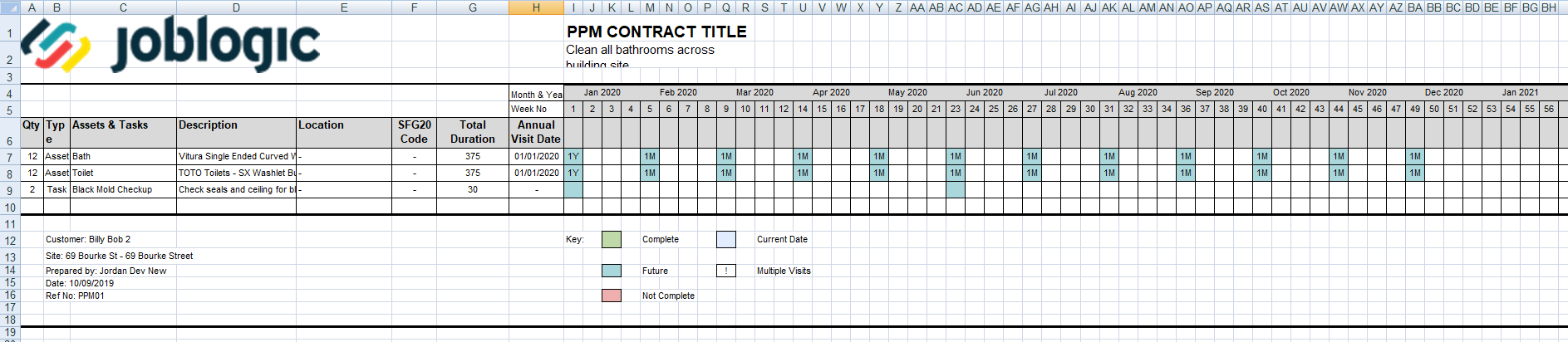
Searchable Notes & Attachments
- It is now possible to search for particular notes and attachments using the new ‘Search Notes’ field, which can be found in the ‘Notes/Attachments’ tab of all entities.
- Enter a search term, and only the notes and attachments which match this will be displayed within the results list. Please note that this search is not case-sensitive.
4) Searching for Job Notes and Attachments
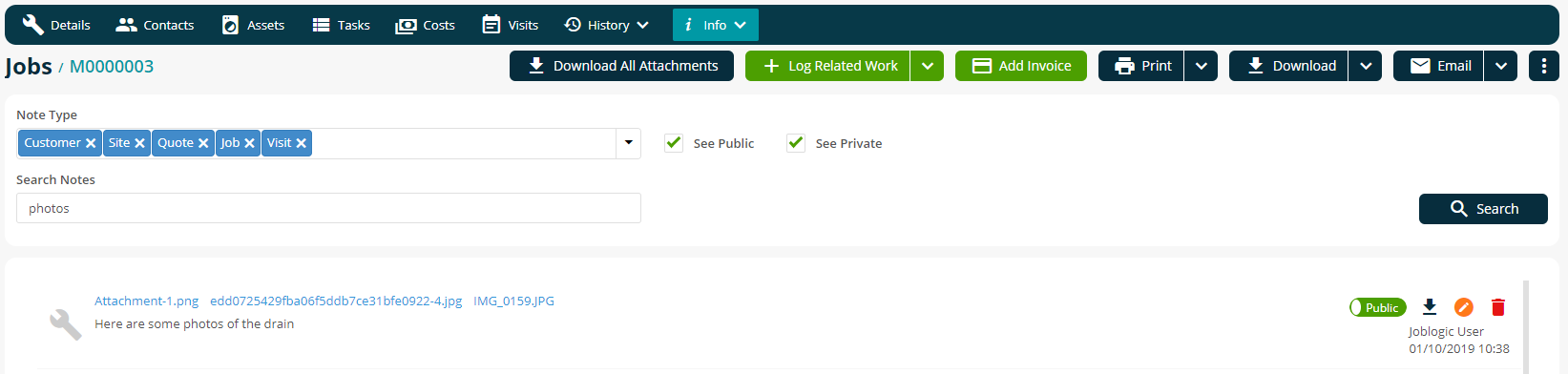
Improvements, Modifications & Bug Fixes
Improvements
- You may now assign/alter job contacts for existing jobs via the ‘Planner’ screen. To do this, please click the job number within the ‘Search/Job’ list panel on the right-hand side of the screen.
- When configuring your email template for credits, you may now use the [InvoiceNumber] field placeholder to display the original invoice number which has been credited.
- Assets will now be ordered alphabetically using their ‘Asset Number’ when printing, downloading and emailing job sheet ‘DocX’ documents.
- Jobs and quotes logged by engineers via the mobile app, or by customers via the Customer Portal, will now display the correct name value for the ‘Owner’ field, as opposed to showing ‘System User’.
- For companies that have their culture settings configured for the United States or Canada, ‘Selling Rates’ has now been renamed to ‘Billable Rates’ across the system.
- When building custom reports, you may now include placeholder fields for an asset’s make, model and serial number.
Bug Fixes
- We have fixed an issue in the Customer Portal whereby an invalid address would cause a big white square in place of where the map should appear. We will now hide this section on the occasions where we are unable to display a map.
- When a Customer Portal user had previously approved a quote but did not enter any text into ‘Approval Instructions’, we originally created an empty note in Joblogic. This will now no longer occur.
- We have fixed an issue when adding a site portal user. Previously, if a large number of sites existed within Joblogic, the dropdown list would not work. This has been rectified.
Was this article helpful?

